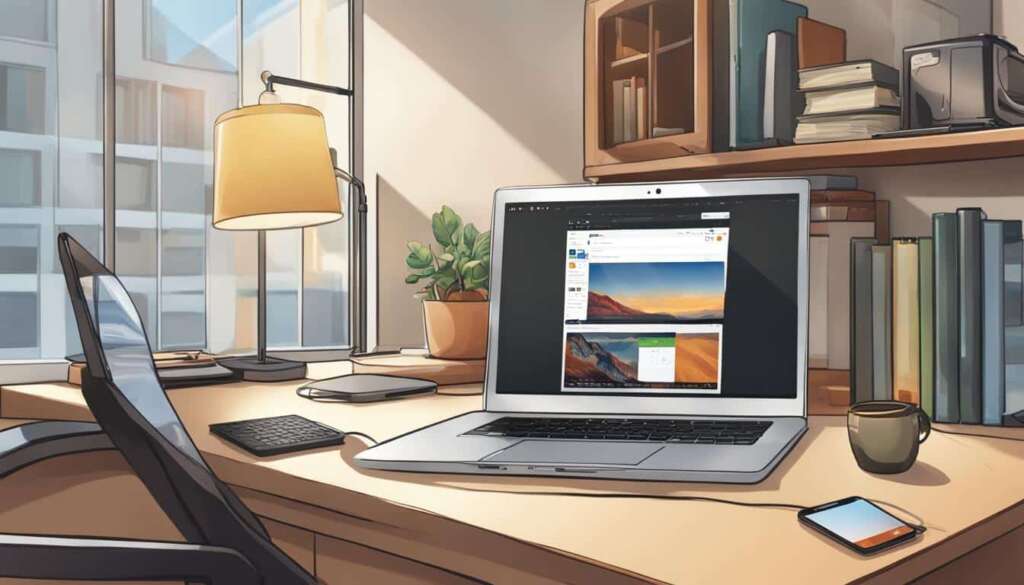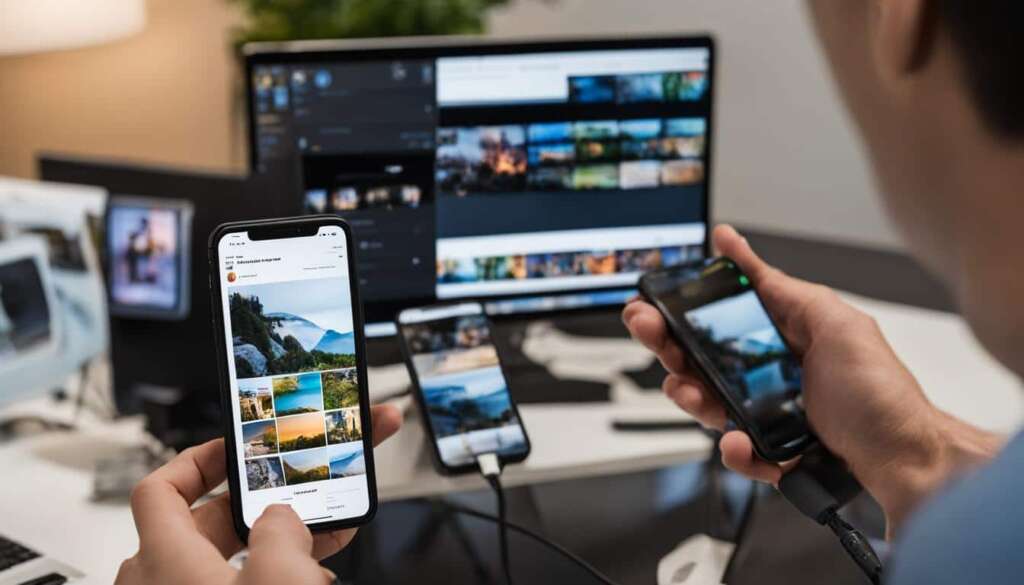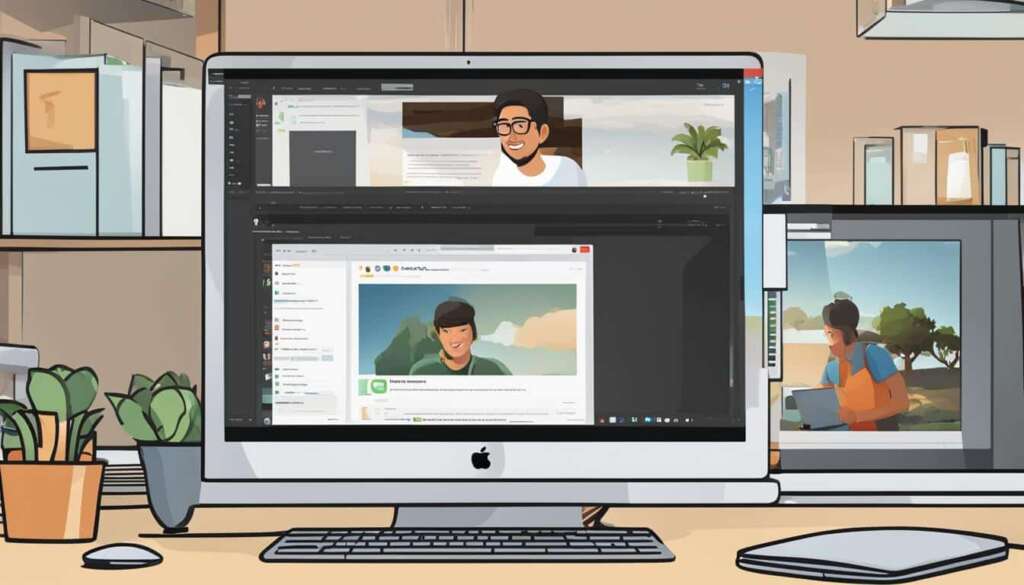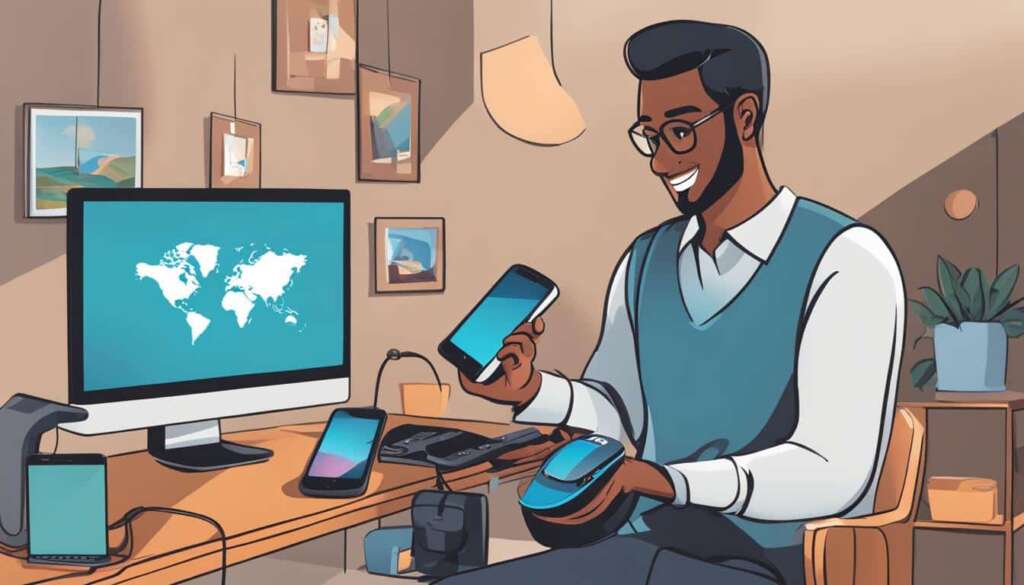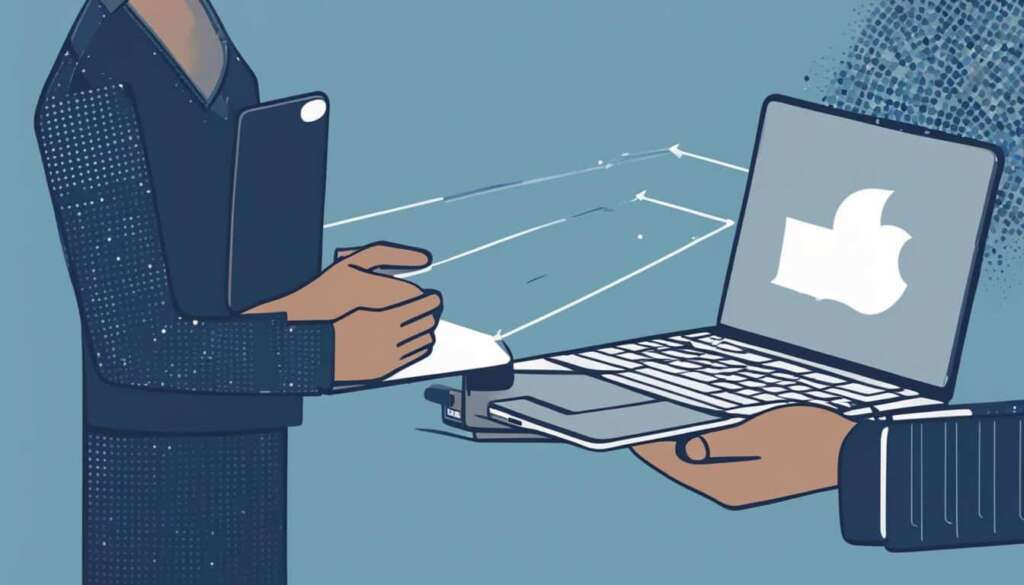Table of Contents
To access your iCloud files and data from a PC, there are several methods you can use. This article will provide you with a simple step-by-step guide to accessing iCloud from your PC. We will explore methods such as using the iCloud for Windows app, accessing iCloud via the iCloud website, using MultCloud to manage multiple iCloud accounts, and accessing iCloud Drive through File Explorer. With these methods, you will be able to seamlessly access and manage your iCloud files on your PC.
Access iCloud from PC via iCloud for Windows
One way to access iCloud from your PC is by using the iCloud for Windows app. This app allows you to securely store and sync files between your Windows PC and the iCloud server. To access iCloud Drive on your PC using iCloud for Windows, you need to:
- Download the app: Start by downloading the iCloud for Windows app from the Apple website. Ensure that you have a compatible Windows version.
- Log in: Once the app is installed, open it and log in using your Apple ID and password. This will enable you to access your iCloud account and all its features.
- Enable iCloud Drive: In the iCloud for Windows app, you can enable the iCloud Drive option. This will automatically add the iCloud Drive folder to your Windows File Explorer.
Once you have completed these steps, you can easily manage and upload files to iCloud Drive from your PC. You can also perform other operations such as creating folders, organizing files, and accessing other iCloud features.
Access iCloud from PC via iCloud.com
Another method to access iCloud from your PC is by visiting the iCloud website (iCloud.com). By logging in with your Apple ID and password, you can access all files in iCloud, including iCloud Drive, iCloud Photos, Contacts, Bookmarks, and more.
You can upload files to iCloud Drive, create new folders, download files to your PC, and manage your iCloud Drive files by name, date, kind, and size. Additionally, iCloud.com allows you to view recent activities, access recently deleted files, and restore files within 30 days.
This method provides a convenient way to access and manage your iCloud files directly from your web browser.
Key features of accessing iCloud via iCloud.com:
- Access all files in iCloud, including iCloud Drive, iCloud Photos, Contacts, Bookmarks, and more
- Upload files to iCloud Drive
- Create new folders
- Download files to your PC
- Manage iCloud Drive files by name, date, kind, and size
- View recent activities
- Access recently deleted files
- Restore files within 30 days
With iCloud.com, you have the flexibility to access and manage your iCloud files from any Windows PC with an internet connection. Whether you need to upload important documents, organize your photo collection, or retrieve deleted files, iCloud.com offers the tools and functionality to meet your needs.
Now that you know how to access iCloud from your PC via iCloud.com, you can easily stay connected and manage your files across multiple devices.
Access iCloud from PC via MultCloud
If you have multiple iCloud accounts that you need to manage, MultCloud is the perfect solution. As a web-based cloud files manager, MultCloud allows you to access and manage all your iCloud Drive files from different accounts on your PC. With MultCloud, you can effortlessly handle unlimited iCloud accounts with just one login, providing a convenient and efficient way to stay organized.
To get started, simply create a MultCloud account and add your iCloud accounts to the platform. Once your accounts are connected, you can easily access your iCloud Drive files directly from the MultCloud interface. From there, you have a wide range of options at your disposal. You can preview files, copy or share them, and even delete unnecessary files to free up space. Additionally, MultCloud allows you to migrate files between iCloud Drive and other popular cloud storage services, making it incredibly versatile.
With MultCloud’s user-friendly interface and seamless integration with iCloud, managing multiple iCloud accounts has never been easier. Say goodbye to the hassle of constantly logging in and out of different accounts. With MultCloud, you can streamline your workflow and access all your iCloud Drive files effortlessly on your PC.
FAQ
How can I access iCloud from my PC?
There are several methods you can use to access iCloud from your PC. You can use the iCloud for Windows app, access iCloud via the iCloud website, use MultCloud to manage multiple iCloud accounts, or access iCloud Drive through File Explorer.
How do I access iCloud Drive on my PC using iCloud for Windows?
To access iCloud Drive on your PC using iCloud for Windows, you need to download the app and log in with your Apple ID and password. Once logged in, you can enable the iCloud Drive option, which will add the iCloud Drive folder to your Windows File Explorer.
Can I access iCloud files from my PC through the iCloud website?
Yes, you can access all files in iCloud, including iCloud Drive, iCloud Photos, Contacts, Bookmarks, and more, by visiting the iCloud website (iCloud.com) and logging in with your Apple ID and password. This allows you to access and manage your iCloud files directly from your web browser.
How can I manage multiple iCloud accounts on my PC?
You can use a web-based cloud files manager like MultCloud to manage multiple iCloud accounts on your PC. With MultCloud, you can access and manage all your iCloud Drive files from different accounts in one place. Simply create a MultCloud account, add your iCloud accounts to MultCloud, and access your iCloud Drive files directly through the MultCloud interface.