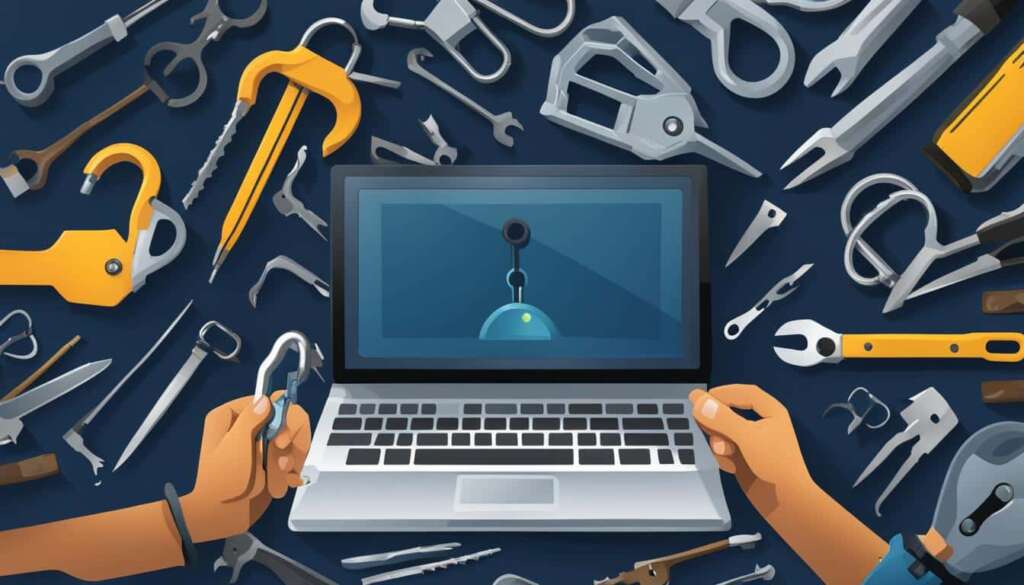Table of Contents
If you find yourself locked out of your iPhone and don’t have access to a computer, don’t worry! There are several methods you can use to unlock your iPhone passcode without needing a computer. In this guide, we’ll walk you through these methods, step by step.
If you’re running iOS 15.2 or later, one method to unlock your iPhone passcode is to enter the passcode incorrectly five times. This will temporarily lock you out and give you the option to erase your iPhone from the Security Lockout or iPhone Unavailable screen. By tapping “Erase iPhone” and entering your Apple ID password, your iPhone will be reset.
Another option is to use the Find My app or iCloud on another Apple device to remotely erase your locked iPhone and password. This method requires Find My to be enabled on your iPhone and being logged into your iCloud account. Once the erase process is complete, you can restore your phone and set a new passcode if desired.
For older iPhone models running iOS 8.0 to 10.1 with a Home button, you may be able to unlock your iPhone using Siri. By activating Siri and asking a question like “What time is it?”, you can access the Clock app and navigate to the World Clock widget. From there, you can create a new contact and choose a photo, which will allow you to access the Settings app and update your passcode.
If you have an iCloud account, you can also unlock your iPhone passcode using the iCloud website. Simply log into your account, select your locked iPhone from the device list, and choose the option to erase it. This will remove the passcode and allow you to set it up again. The iCloud method works even if you’re using an Android phone or tablet.
If you’re comfortable using a computer, you can try using a professional unlocking tool like Mobitrix LockAway. This software can remove various types of passcodes, including 4 to 6-digit passcodes, Touch ID, and Face ID. Simply download and install the LockAway software, connect your iPhone, and follow the on-screen instructions to unlock it.
Remember, it’s important to use these methods responsibly and only on iPhones that belong to you. Now that you know how to unlock your iPhone passcode without a computer, you have the freedom to regain access to your device easily.
Key Takeaways:
- You can unlock your iPhone passcode without a computer by entering the passcode incorrectly five times and choosing to erase your iPhone from the Lock Screen.
- Using the Find My app or iCloud on another device, you can remotely erase your locked iPhone and password.
- Older iPhone models with a Home button may be able to be unlocked using Siri to access the Settings app and update the passcode.
- The iCloud website allows you to erase your iPhone passcode and set it up again, even if you’re using an Android device.
- Professional unlocking tools like Mobitrix LockAway can remove various types of passcodes from your iPhone.
How to Unlock iPhone Passcode via Siri
If you have an older iPhone running iOS 8.0 to 10.1 and with a Home button, you may be able to unlock it using Siri. By activating Siri and asking a question like “What time is it?”, you can open the Clock app and access the World Clock widget. From there, you can create a new contact and choose a photo, which will allow you to access the Settings app and update your passcode. However, this method may not work on newer iPhone models or with the latest iOS versions.
If you find yourself without a computer and need to unlock your iPhone, using Siri could be a viable option. This workaround takes advantage of a vulnerability in older iPhone models running specific iOS versions. By cleverly utilizing Siri’s functionality, you can gain access to certain features and settings that would otherwise be restricted by the passcode lock.
It’s important to note that this method may not be applicable for newer iPhone models or devices with the latest iOS versions. Apple regularly releases software updates to address security vulnerabilities, so if you have the latest iPhone model and software version, Siri may not be able to unlock your device. However, for those with compatible iPhones and software versions, this Siri workaround can provide a potential solution for bypassing the passcode lock without the need for a computer.
Table: iPhone Compatibility for Siri Unlock Method
| iPhone Model | iOS Version | Compatibility |
|---|---|---|
| iPhone X | iOS 13.0 | Not Compatible |
| iPhone 8 | iOS 12.4 | Compatible |
| iPhone 7 | iOS 11.3 | Compatible |
| iPhone 6S | iOS 10.1 | Compatible |
Using Siri to unlock your iPhone without a computer can be a convenient solution for those with compatible devices. However, it’s important to remember that this method exploits vulnerabilities in older software versions, and Apple may have patched these vulnerabilities in more recent updates. Always ensure that your iPhone is running the latest software version and consider more secure methods, such as using Find My app or Mobitrix LockAway, if you want to unlock your iPhone without a computer.
- Activate Siri by pressing and holding the Home button on your iPhone.
- Ask Siri a question that will open the Clock app, such as “What time is it?”
- In the Clock app, tap on the World Clock widget to access further options.
- Create a new contact and choose a photo to access the Settings app.
- From the Settings app, update your passcode to unlock your iPhone.
Unlocking iPhone Passcode with Find My App
Another method to unlock your iPhone without a computer is by using the Find My app on another Apple device. By logging into your iCloud account and selecting your locked iPhone from the list of devices, you can choose the option to erase your device. This will remotely erase your iPhone and remove the passcode, allowing you to set it up again. However, this method requires Find My to be enabled on your iPhone and being logged into your iCloud account on the other device.
This method is particularly useful if you have misplaced your iPhone or if it has been stolen. Not only does it allow you to remotely erase your iPhone and unlock it, but it also ensures that your personal data remains secure. By using the Find My app, you can take immediate action to protect your information and prevent unauthorized access to your device.
To unlock your iPhone using the Find My app, follow these steps:
- On another Apple device, open the Find My app and log into your iCloud account.
- Select your locked iPhone from the list of devices.
- Choose the option to erase your device.
- Confirm your decision and wait for the erase process to complete.
- Once the erase process is finished, you can set up your iPhone again and create a new passcode if desired.
It’s important to note that using the Find My app to unlock your iPhone requires an internet connection and the Find My feature to be enabled on your device. Additionally, make sure you are logged into your iCloud account on the other Apple device you are using to remotely erase your iPhone. By following these steps, you can regain access to your locked iPhone and ensure the security of your personal data.
Unlocking iPhone Passcode Using iCloud
If you can’t access a computer, you can unlock your iPhone passcode using the iCloud website. By logging into your iCloud account and selecting your locked iPhone from the list of devices, you can choose the option to erase your iPhone. This will remove the passcode and allow you to set it up again. This method works even if you’re using an Android phone or tablet since it only requires accessing the iCloud website through a browser.

To unlock your iPhone passcode using iCloud, follow these steps:
- On any device with internet access, open a web browser and go to the iCloud website.
- Log in to your iCloud account using your Apple ID and password.
- Once logged in, you’ll see a list of devices associated with your iCloud account. Select your locked iPhone from the list.
- In the device’s overview page, you’ll find various options for managing your iPhone. Click on the “Erase iPhone” option.
- A confirmation prompt will appear, informing you that erasing your iPhone will delete all data, including the passcode. Click “Erase” to proceed.
- The erasing process will begin, and once it’s completed, your iPhone will restart and be in the same state as when you first set it up.
- Set up your iPhone again and create a new passcode of your choice.
By using the iCloud website, you can unlock your iPhone passcode without the need for a computer. It’s a convenient option if you find yourself locked out of your device and don’t have access to a computer at the moment. Remember to always use this method on iPhones that belong to you and follow the necessary security precautions to protect your data.
Unlocking iPhone Passcode with Mobitrix LockAway
When it comes to unlocking your iPhone passcode with a computer, Mobitrix LockAway is a reliable and efficient tool that can get the job done. With LockAway, you can bypass the iPhone passcode and gain access to your device quickly and easily. Whether your iPhone is disabled, experiencing fingerprint or Face ID issues, or has a broken screen, LockAway can help you regain control of your device.
LockAway is designed to be user-friendly, making it accessible to both technical and non-technical users. The software supports various types of passcodes, including 4 to 6-digit passcodes, Touch ID, and Face ID, allowing you to unlock your iPhone regardless of the security method you have set up.
To use Mobitrix LockAway, simply download and install the software on your computer. Connect your iPhone to the computer using a USB cable, and follow the on-screen instructions provided by LockAway. The tool will guide you through the process of unlocking your iPhone passcode, ensuring a smooth and hassle-free experience.
Unlocking your iPhone passcode with Mobitrix LockAway is a safe and secure method that protects your data and privacy. The tool does not require any personal information or data sharing, ensuring that your personal files and information remain confidential throughout the unlocking process.
Conclusion
In conclusion, there are several methods to unlock your iPhone passcode without a computer. You can reset your iPhone from the Lock Screen using iOS 15.2 or later, use Siri on older iPhone models, utilize the Find My app or iCloud website on another device, or use a professional unlocking tool like Mobitrix LockAway. Each method has its own requirements and steps, so choose the one that best suits your situation.
Remember to always use these methods responsibly and only on iPhones that belong to you. Unlocking an iPhone without the owner’s permission is illegal and unethical. Ensure that you have the necessary authorization to unlock the device, and be aware of the legal implications of unauthorized access.
With these methods at your disposal, you can regain access to your iPhone even if you don’t have a computer handy. Whether you’re locked out of your device or simply want to change your passcode, these techniques offer viable solutions. Keep in mind that regular backups of your iPhone are crucial to prevent data loss during the unlocking process.
By following the steps outlined in this article, you can confidently unlock your iPhone without a computer and regain control of your device. Protect your personal data and ensure the security of your device by implementing strong passcodes and regularly updating them. Enjoy the freedom and convenience of accessing your iPhone without the need for a computer.
FAQ
Can I reset an iPhone passcode without connecting it to a computer?
Yes, you can reset an iPhone passcode without a computer if you have iOS 15.2 or later. By entering the passcode incorrectly 5 times, you’ll temporarily lock yourself out and see the option to erase your iPhone. Alternatively, you can use the Find My app or iCloud on another device to remotely erase your locked iPhone.
How can I unlock an older iPhone with a Home button using Siri?
Activate Siri and ask a question like “What time is it?” to open the Clock app. From there, access the World Clock widget and create a new contact. This will allow you to access the Settings app and update your passcode. Note that this method may not work on newer iPhone models or with the latest iOS versions.
Can I unlock my iPhone passcode using the Find My app?
Yes, you can unlock your iPhone passcode using the Find My app on another Apple device. Log in to your iCloud account and select your locked iPhone from the list of devices. Choose the option to erase your device, and it will be remotely erased, removing the passcode.
How can I unlock my iPhone passcode using iCloud?
To unlock your iPhone passcode using iCloud, log in to your iCloud account and select your locked iPhone from the list of devices. Choose the option to erase your iPhone, and it will remove the passcode, allowing you to set it up again. This method works even if you’re using an Android phone or tablet.
What is Mobitrix LockAway, and how can it help me unlock my iPhone passcode?
Mobitrix LockAway is a professional unlocking tool that can remove various types of passcodes, including 4 to 6-digit passcodes, Touch ID, and Face ID. Simply download and install the LockAway software on your computer, connect your iPhone, and follow the on-screen instructions to unlock it.