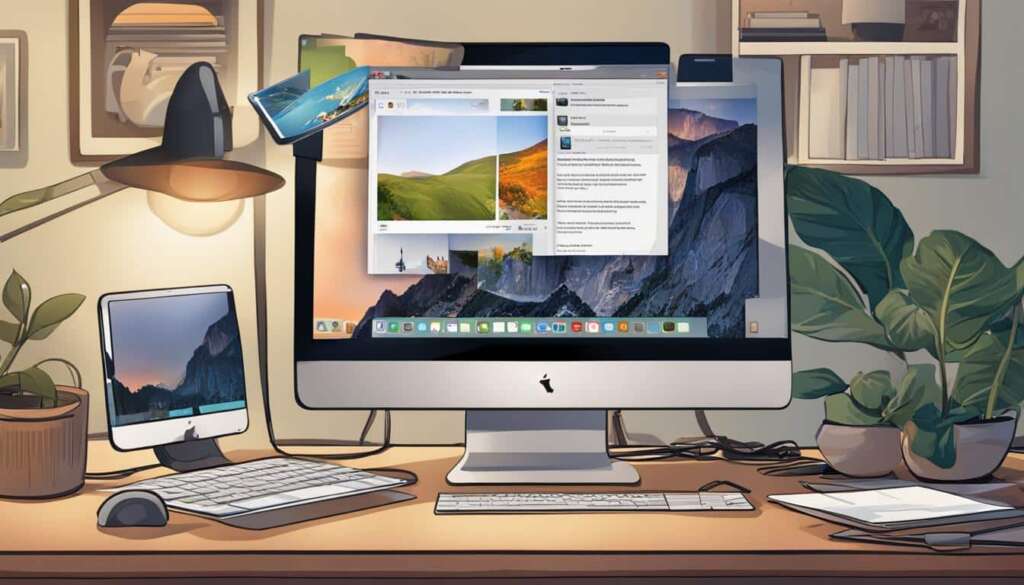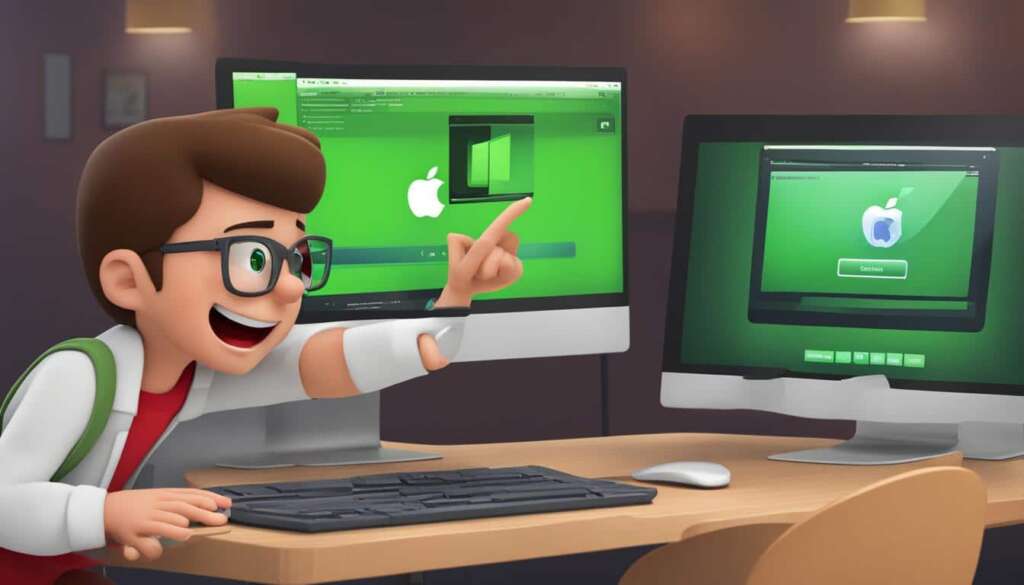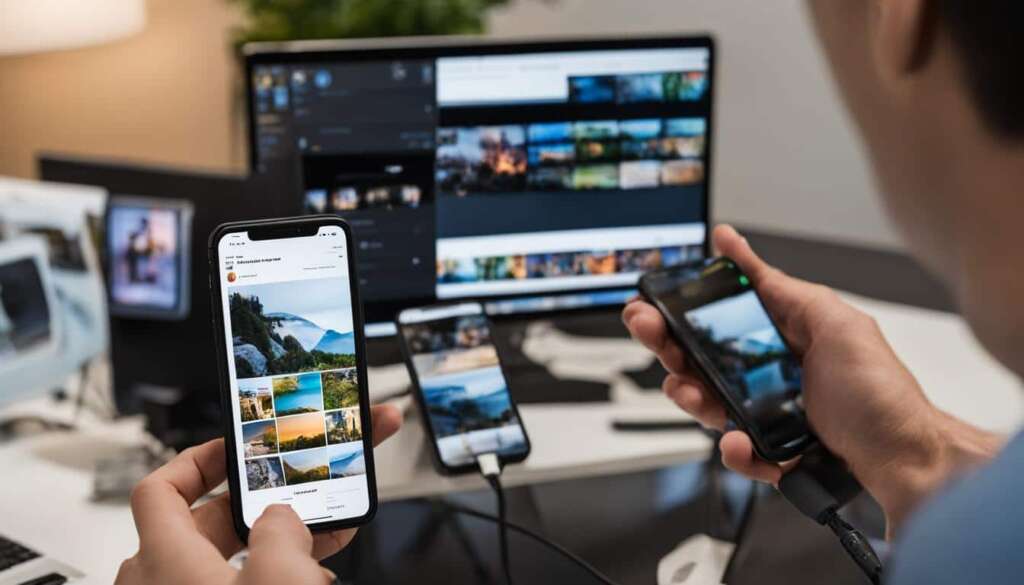Table of Contents
Are you looking for a simple and straightforward way to access and transfer your iPhone photos to your PC? In this easy tutorial, we will guide you through the steps to view iPhone photos on your computer without the need for complicated software or iTunes.
Whether you want to free up storage space on your iPhone or simply manage your photo albums more efficiently, these methods will help you seamlessly transfer your cherished memories to your PC.
In this tutorial, we will explore two methods that will enable you to access, organize, and transfer your iPhone photos to your PC effortlessly. Let’s get started!
Read on to learn how to:
- View iPhone photos on your PC
- Transfer photos from your iPhone to your computer
- Access iPhone photos on your PC
Now that you know what we’ll cover in this tutorial, let’s dive into the first method that will allow you to use an iOS content manager to access and transfer your iPhone photos to your PC.
Method 1: Using an iOS Content Manager
An effective method to view iPhone photos on PC is by using an iOS content manager like EaseUS MobiMover. This software enables you to not only access and view your iPhone photos on your computer but also transfer photos from your iPhone to your computer and vice versa.
EaseUS MobiMover offers a user-friendly interface that makes it easy to manage your iPhone photos. With just a few clicks, you can import, export, or delete your photos, allowing you to organize your photo collection effortlessly.
One of the key features of EaseUS MobiMover is its ability to organize your photos. You can create custom albums and arrange your photos by album, name, resolution, date, size, list, or icon. This provides you with a personalized photo management system that suits your preferences.
Additionally, EaseUS MobiMover allows you to transfer photos from your iPhone to your computer in various formats, including JPEG, PNG, BMP, GIF, and TIFF. This flexibility ensures that you can conveniently transfer and access your photos on your PC, regardless of the file format.
Furthermore, EaseUS MobiMover enables you to create backups of your iPhone photos on your computer. This serves as an added layer of security, ensuring that your precious memories are protected in case of any unforeseen events.
Key features of EaseUS MobiMover:
- Transfer photos from iPhone to computer
- Import photos from computer to iPhone
- Create custom photo albums
- Organize photos by various criteria
- Backup iPhone photos to computer
Method 2: Using the Photos App
If you’re looking for a simple and built-in solution to view iPhone photos on your PC, the Photos app is the way to go. With this program, you can effortlessly import photos from your iPhone to your computer and manage them conveniently.
To get started, connect your iPhone to your PC using a USB cable. Make sure to unlock your phone before proceeding. Once connected, open the Photos app on your PC and follow the prompts to import the photos from your iPhone.
Once imported, you’ll have a range of options to enhance and organize your iPhone photos. The Photos app allows you to view, rotate, crop, and even create videos using your iPhone photos. It’s a user-friendly tool that eliminates the need for additional software or complicated steps.
Whether you want to transfer photos from your iPhone to your PC or simply manage your collection, the Photos app provides a hassle-free and efficient way to access and enjoy your iPhone photos on your computer.
FAQ
How can I view iPhone photos on my PC?
There are multiple methods to view iPhone photos on a PC without using iTunes. Two popular methods are using an iOS content manager like EaseUS MobiMover or the built-in Photos app on Windows PC.
What is an iOS content manager?
An iOS content manager is a software tool that allows you to access, view, and transfer photos from your iPhone to your computer. One such tool is EaseUS MobiMover, which offers additional features like organizing photos, creating backups, and freeing up storage space on your device.
How do I use an iOS content manager to view iPhone photos on my PC?
To view iPhone photos on your PC using an iOS content manager like EaseUS MobiMover, simply connect your iPhone to your computer, open the software, and follow the instructions to access and manage your photos.
Can I view and manage iPhone photos on my PC without any additional software?
Yes, you can. The Photos app on Windows PC allows you to import photos from your iPhone, view, and manage them. Simply connect your iPhone to your PC using a USB cable, open the Photos app, and follow the instructions to import and access your photos.
Can I transfer photos from my iPhone to my PC using the Photos app?
Yes, you can. The Photos app allows you to import photos from your iPhone to your PC. Connect your iPhone to your PC, unlock your phone, open the Photos app, and import the desired photos.
What are the features of the Photos app?
The Photos app allows you to not only import and view iPhone photos on your PC but also offers features like rotating, cropping, and creating videos from your photos. It provides a convenient way to access and manage your iPhone photos on your PC without the need for additional software.