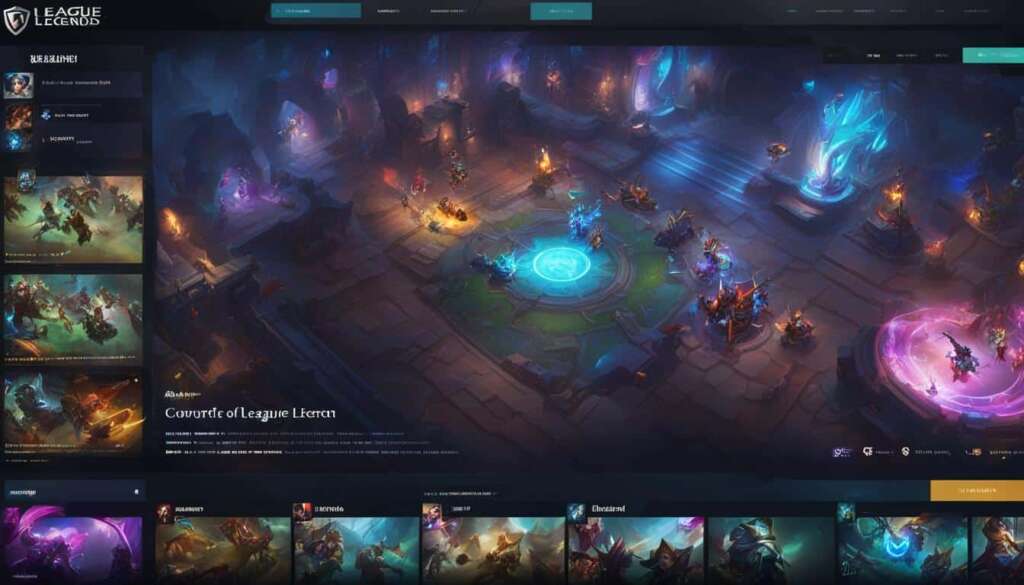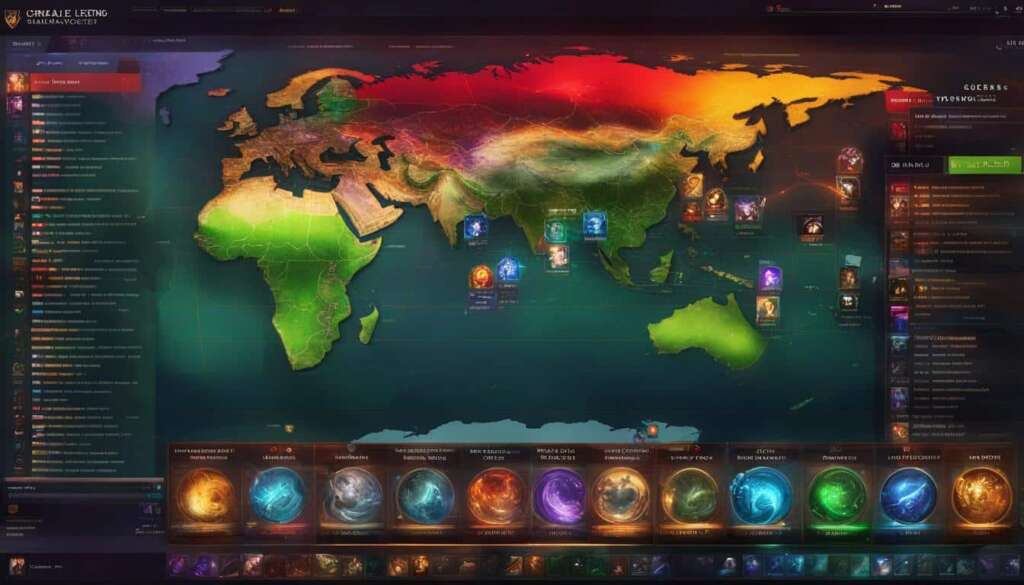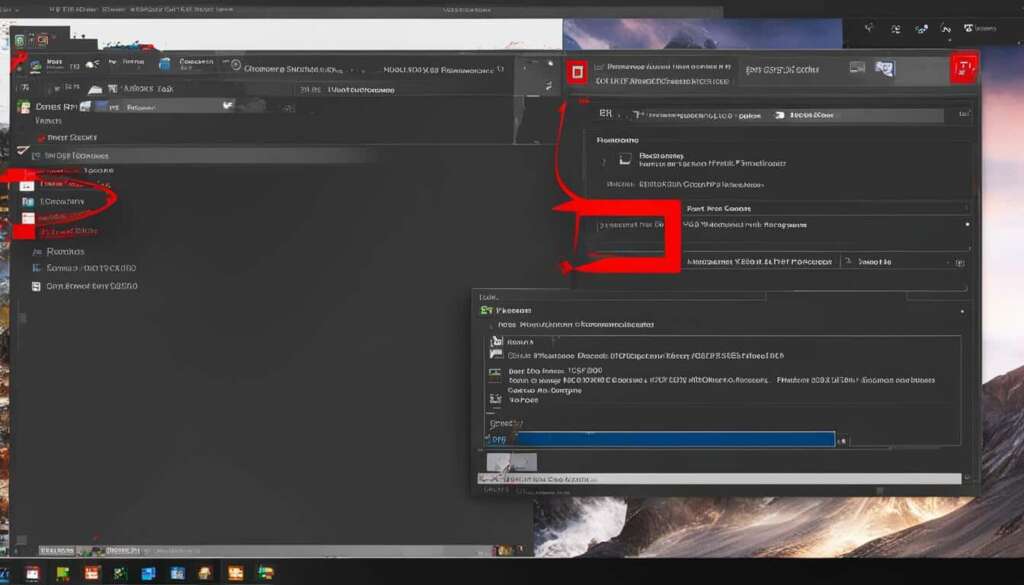Table of Contents
If you’re looking to join the exciting world of League of Legends, we’ve got you covered. In this quick setup guide, we’ll walk you through the installation process step by step. Whether you’re a Windows or Mac user or prefer playing on your mobile device, we’ll help you get started.
To begin, you’ll need to download League of Legends. Don’t worry, it’s free to play! Head over to the official League of Legends website and locate the download section. Click on the download button, and the installation file will start downloading automatically.
Once the download is complete, locate the file on your computer and double-click to begin the installation process. Follow the on-screen instructions, and soon you’ll be ready to enter the world of League of Legends.
If you’re using a Windows or Mac computer, continue reading Section 2 for detailed setup instructions specific to your operating system. If you prefer playing on your mobile device, Section 3 will guide you through the League of Legends mobile setup process.
Get ready to embark on thrilling battles and join a vibrant community of players in League of Legends. Let’s dive in and start playing!
League of Legends Setup on Windows and Mac
Setting up League of Legends on your Windows or Mac computer is a straightforward process that ensures you’re ready to dive into the action-packed world of competitive gaming. Whether you’re a seasoned player or just starting out, these installation steps will have you up and running in no time.
- Step 1: Visit the official League of Legends website and navigate to the download page.
- Step 2: Choose the appropriate version for your operating system (Windows or Mac) and click on the download button.
- Step 3: Once the download is complete, locate the downloaded file and double-click on it to initiate the installation process.
- Step 4: Follow the on-screen prompts to complete the installation. Make sure to read and accept the terms and conditions.
- Step 5: After the installation is finished, launch the League of Legends client.
- Step 6: If you already have a League of Legends account, log in with your username and password. If not, create a new account by clicking on the “Sign up” button.
- Step 7: Once logged in, the client will start updating the game. This process may take some time, so be patient.
- Step 8: Once the update is complete, you’re ready to start playing League of Legends on your Windows or Mac computer!
Following these simple installation steps will ensure that you have League of Legends set up on your computer and ready to embark on thrilling battles with players from around the world. Get ready to experience the intense gameplay, strategic team fights, and competitive thrill that has made League of Legends a global phenomenon.
League of Legends Mobile Setup
Are you ready to take the League of Legends experience on the go? With the mobile version of the game, you can play and compete with players from around the world, anytime and anywhere. To get started, follow these simple steps:
1. Download the Game: Begin by downloading League of Legends to your mobile device. Head to the app store (for iOS) or the Google Play Store (for Android) and search for “League of Legends.” Tap on the official app and select “Download” to start the process. The size of the download may vary, so make sure you have enough storage space available on your device.
2. Installation Troubleshooting: If you encounter any issues during the installation process, try the following troubleshooting steps:
– Ensure that you have a stable internet connection.
– Restart your device and try downloading again.
– Clear the cache of your app store and try again.
– If the problem persists, you may need to contact the app store support for further assistance.
3. Get in the Game: Once the installation is complete, open the League of Legends app on your mobile device. You will be prompted to create an account or sign in with your existing account. Follow the on-screen instructions to set up your account and customize your profile. After that, you’re ready to jump into the action and start playing!
Whether you’re a seasoned League of Legends player or new to the game, the mobile version offers a convenient way to join the community and enjoy thrilling matches on your mobile device. So don’t wait any longer – download League of Legends now and show off your skills wherever you go!
FAQ
How do I install League of Legends?
To install League of Legends on your Windows or Mac computer, follow these steps:
1. Go to the official League of Legends website at www.leagueoflegends.com
2. Click on the “Download” button.
3. Choose the appropriate version for your operating system (Windows or Mac) and click “Download.”
4. Once the download is complete, locate the downloaded file and double-click on it to begin the installation process.
5. Follow the on-screen prompts to complete the installation.
6. Once the installation is finished, launch the League of Legends client and create a new account or log in with your existing account.
Can I play League of Legends on my mobile device?
Yes, you can play League of Legends on your mobile device. Follow these steps to set it up:
1. Open the app store on your mobile device (App Store for iOS or Google Play Store for Android).
2. Search for “League of Legends” in the app store and download the official League of Legends app.
3. Once the download is complete, launch the app.
4. Log in with your existing League of Legends account or create a new account.
5. Follow the on-screen prompts to complete the setup process.
What should I do if I encounter any issues during the League of Legends installation?
If you encounter any issues during the installation of League of Legends, here are some troubleshooting steps you can try:
1. Make sure your computer meets the minimum system requirements for running League of Legends.
2. Disable any antivirus or firewall software temporarily, as they may interfere with the installation process.
3. Check your internet connection to ensure it is stable and not experiencing any issues.
4. Restart your computer and try reinstalling League of Legends.
5. If the problem persists, contact League of Legends support for further assistance.