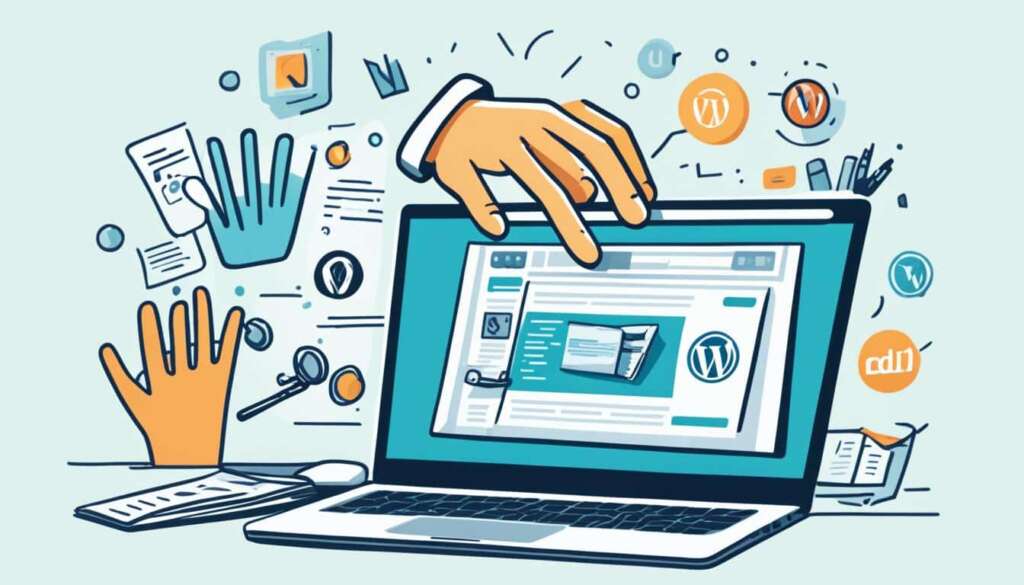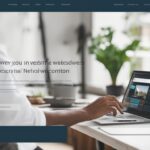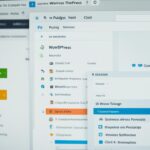Table of Contents
Welcome to our comprehensive guide on how to edit WordPress effectively. As a website owner, it is crucial to have the skills and knowledge to make impactful changes to your WordPress site, whether it be updating content, customizing themes, or managing plugins. In this article, we will explore essential tips and techniques that will empower you to navigate the WordPress editor with ease and achieve a website that stands out from the competition.
Within the realm of WordPress editing, the possibilities are endless. From tweaking a single line of code to completely reimagining your website’s design, understanding the ins and outs of WordPress editing is the key to unlocking the full potential of your site.
Let’s dive into the details and discover how you can master the art of WordPress editing to create a website that truly reflects your brand and engages your audience.
Key Takeaways
- Understanding the WordPress editor is crucial for efficient and effective website editing.
- Customizing your theme and templates allows you to create a unique and personalized website.
- Plugins and widgets play a significant role in improving your website’s functionality and appearance.
- Regularly updating and maintaining your WordPress site is essential for optimal performance.
- Experimenting and learning from industry experts and online resources can further enhance your WordPress editing skills.
Understanding the WordPress Editor
Gain a comprehensive understanding of the WordPress editor and its various features and functionalities. Learn how to navigate the editor interface, utilize different editing tools, and make quick modifications to your content.
When it comes to creating and managing your website’s content, the WordPress editor is the essential tool in your arsenal. Whether you’re a seasoned pro or just starting out, understanding how to effectively use the WordPress editor is crucial for crafting engaging, visually appealing, and well-structured web pages and blog posts.
The WordPress editor provides a user-friendly interface where you can easily create, edit, and publish content without any coding knowledge. With intuitive editing tools and a visually-oriented approach, you can bring your ideas to life and showcase your brand’s unique personality.
Key Features of the WordPress Editor
The WordPress editor offers a range of features and functionalities that empower you to create compelling content. Here are some key highlights:
- Visual Editor: The visual editor allows you to create and edit your content in a WYSIWYG (What You See Is What You Get) format. This means you can see the changes you make in real-time, making the editing process smooth and efficient.
- Block Editor: The block editor is a revolutionary feature that allows you to build your content using individual blocks. Each block represents a specific element, such as a paragraph, image, heading, or quote. This modular approach gives you full control over the layout and design of your content.
- Formatting Tools: The editor provides a range of formatting tools to enhance your content. From bold and italics to lists and headings, you can easily structure your content to make it more readable and visually appealing.
- Media Integration: The WordPress editor seamlessly integrates with media files, allowing you to add images, videos, and audio to your content. You can resize, align, and customize your media files to create a visually appealing and engaging experience for your audience.
Quick Editing Tools
In addition to the core features mentioned above, the WordPress editor also offers a range of quick editing tools to streamline your content creation process. These tools allow you to make quick modifications to your content without leaving the editor interface. Some notable quick editing tools include:
“The WordPress editor provides a range of quick editing tools that make it easy to tweak and refine your content on the go. From adjusting formatting to adding hyperlinks, these tools help you maintain a seamless workflow and focus on the creative aspect of content creation.”
- Inline Text Formatting: With the quick formatting options, you can easily make text bold, italicize it, or add hyperlinks without switching to the text editor mode.
- Copy and Paste Formatting: Want to replicate the formatting of a particular block or text? Simply use the copy and paste formatting feature to apply the same style elsewhere in your content.
- Revision History: The editor also keeps track of your content’s revision history, allowing you to review and revert to earlier versions if needed. This feature ensures that you have complete control over your content and can easily undo any unwanted changes.
Whether you’re a blogger, business owner, or creative professional, understanding the ins and outs of the WordPress editor is key to maximizing your content creation capabilities. By familiarizing yourself with the editor’s interface, features, and quick editing tools, you can unleash your creativity and deliver impactful content that engages your audience.
Next, let’s explore how you can customize your WordPress theme and templates to create a unique and visually stunning website.
Customizing Your Theme and Templates
Unlock the power of customization by learning how to edit and personalize your WordPress theme and templates. As a website owner, you want your site to stand out and reflect your unique brand identity. By customizing your theme and templates, you can create a visually appealing and cohesive online presence that captivates your audience.
When it comes to customizing your WordPress theme, there are two main approaches you can take: customizing the existing theme or creating a custom theme from scratch. For most website owners, customizing an existing theme is the more practical and efficient choice.
Customizing the Existing Theme
Customizing an existing theme allows you to make design changes without having to start from scratch. WordPress themes typically come with a range of options and settings that enable you to modify various aspects of your site’s appearance, such as colors, fonts, layouts, and more.
To customize your theme, you can navigate to the WordPress dashboard and access the Theme Customizer. Here, you’ll find a user-friendly interface that lets you preview and modify different elements of your theme in real-time. You can change the site title and tagline, upload a custom logo, adjust the header and footer, customize the menu, and much more.
Additionally, many WordPress themes offer theme options panels, which provide even more flexibility and control over your site’s design. These panels allow you to make changes to specific sections of your site, such as the homepage, blog layout, portfolio, and more. Depending on the theme you’re using, you may also have the option to add custom CSS code to further customize your site’s appearance.
Coding Customizations with CSS and HTML
For more advanced customizations, you can dive into the world of CSS and HTML. CSS (Cascading Style Sheets) is a coding language that controls the visual presentation of your website, while HTML (Hypertext Markup Language) structures the content. By making edits to the CSS and HTML code, you can achieve highly tailored design changes that align perfectly with your brand and vision.
To access your theme’s CSS and HTML files, you can use a code editor or the built-in Theme Editor in the WordPress dashboard. It’s essential to have a basic understanding of these coding languages before making any changes, as incorrect edits could break your website.
When coding customizations, it’s a good practice to create a child theme. A child theme is a separate theme that inherits the styles and functionality of the parent theme but allows you to make modifications without affecting the original theme’s files. This ensures that your customizations remain intact, even when the parent theme receives updates.

Remember, when customizing your theme and templates, be sure to create backups of your website files and test your changes thoroughly to ensure they work as intended.
Managing Plugins and Widgets
WordPress offers a vast array of plugins and widgets that can revolutionize the functionality and appearance of your website. These powerful tools allow you to customize your site to meet your specific needs and enhance the user experience. In this section, we will delve into the world of WordPress plugins and widgets, exploring how they can elevate your site’s performance.
Plugins: Enhancing Functionality
Plugins are software add-ons that extend the capabilities of your WordPress website. They can be used to implement various features, such as contact forms, social media integration, SEO optimization, and much more. With over 50,000 plugins available in the WordPress Plugin Directory, you’re sure to find the perfect solution for your site.
Installing a plugin is a straightforward process. Simply navigate to the “Plugins” section in your WordPress dashboard, click on “Add New,” and search for the desired plugin. Once you’ve found it, click “Install” and then “Activate.” It’s that simple!
However, it’s important to remember that using too many plugins can negatively impact your site’s performance and security. Therefore, it’s crucial to only install the plugins you genuinely need and regularly update them to ensure optimal functionality.
Widgets: Customizing Appearance
Widgets are user-friendly components that allow you to add functionality and content to different sections of your WordPress website, such as sidebars, footers, or specific pages. They can be easily customized and rearranged, providing you with full control over your site’s layout and design.
To access and customize widgets, navigate to the “Appearance” section in your WordPress dashboard and click on “Widgets.” From there, you can drag and drop widgets into the designated areas and configure their settings. Widgets can include elements like post archives, categories, search bars, social media icons, and more, offering endless possibilities to personalize your site.
Customizing widgets not only enhances the visual appeal of your website but also adds valuable functionality and improves user engagement.
Optimizing Your Website
While plugins and widgets can greatly enhance your website, it’s essential to strike a balance between functionality and performance. Here are a few tips to optimize your WordPress site:
- Regularly review and update your plugins to ensure they are compatible with the latest WordPress version.
- Deactivate and delete any unused plugins to reduce unnecessary clutter and potential security risks.
- Optimize and compress your images to improve site loading speed.
- Choose plugins from reputable sources and read reviews to ensure their quality and reliability.
By carefully managing your plugins and widgets while following these optimization strategies, you can create a highly functional and visually appealing WordPress website that delivers an exceptional user experience.
Conclusion
In conclusion, becoming proficient in WordPress editing is crucial for the success of your website. By implementing the tips and techniques outlined in this article, you will acquire the knowledge and skills necessary to make impactful changes to your WordPress site, ultimately enhancing its effectiveness and relevance in the dynamic online world.
Throughout this article, we have explored essential strategies for editing your WordPress website. From understanding the WordPress editor and its various features, to customizing your theme and templates, and managing plugins and widgets, each section has provided valuable insights and practical guidance.
Remember, WordPress editing is not only about making visual changes; it is also about optimizing your site for search engines, creating a seamless user experience, and strengthening your branding. By mastering these fundamental aspects, you will be able to create a powerful online presence that engages your audience and drives results.
So, take what you have learned here, put it into practice, and watch your WordPress site thrive. It’s time to unleash your creativity and take full control of your website’s design, functionality, and overall performance.
FAQ
How can I edit my WordPress website?
To edit your WordPress website, you can access the WordPress editor by logging into your website’s admin dashboard and navigating to the “Appearance” section. From there, you can make changes to your site’s content, layout, and design.
What are the essential tips for mastering WordPress editing?
To master WordPress editing, it’s important to familiarize yourself with the WordPress editor and its features. Additionally, understanding how to customize your theme and templates, manage plugins and widgets, and utilize editing tools can greatly enhance your editing capabilities.
How can I customize my WordPress theme?
To customize your WordPress theme, you can navigate to the WordPress editor and access the theme files. From there, you can modify the CSS and HTML code to make tailored design changes, aligning the theme with your brand and vision.
What are plugins and widgets in WordPress?
Plugins are additional software modules that can be installed on your WordPress website to add new functionalities or features. Widgets, on the other hand, are small sections of content or functionality that can be added to specific areas of your website, such as sidebars or footers.
How do I manage plugins and widgets in WordPress?
To manage plugins and widgets in WordPress, you can navigate to the “Plugins” or “Appearance” section in your website’s admin dashboard. From there, you can install, activate, deactivate, and customize various plugins and widgets to enhance your website’s performance and appearance.