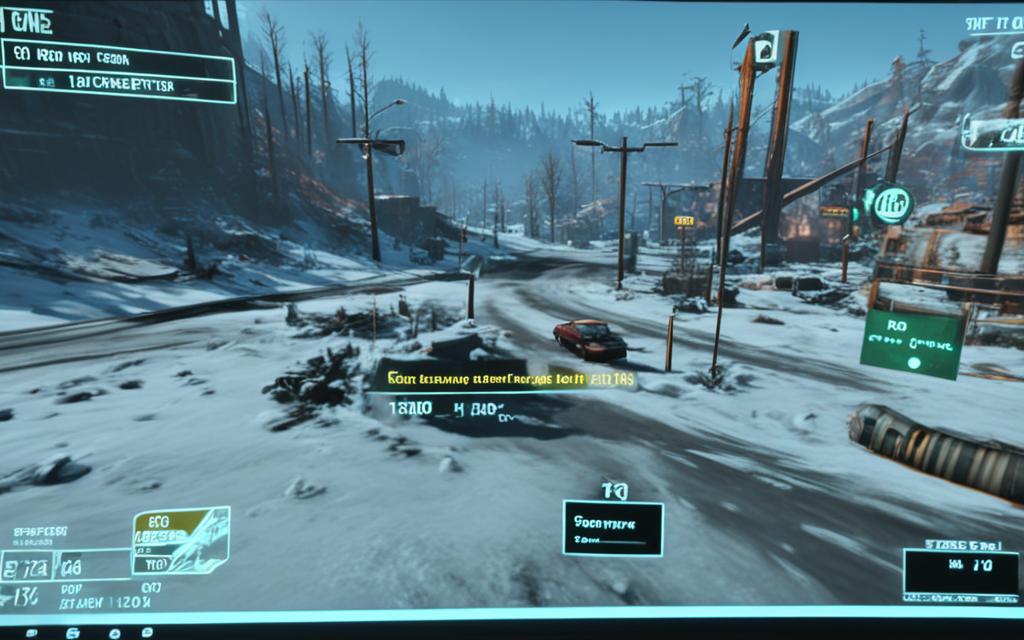Table of Contents
Welcome to our Fallout 4 crashes troubleshooting guide. Are you facing crashes in this action RPG game? You’re not alone. Many players have reported sudden crashes during fights, possibly due to mods.
One player mentioned having 11 mods, including new weapons, armour, and more. They also added 7 items from the creation club. These problems are not just on one type of console. Xbox One S has also had similar issues in the past.
We will look at why Fallout 4 crashes and give tips to fix the problem. Let’s dive in to make your game run smoothly again!
Firstly, let’s talk about what causes these crashes. They happen randomly without a clear reason. Even after changing load orders and some mods, crashes still occurred.
Our player found that the Horizon mod and enb were not at fault. By turning off vsync and playing fullscreen at 1080p, some issues disappeared. They also turned off weapon debris and updated their drivers. The mod list includes popular mods like Unofficial Fallout 4 Patch and more. They were unsure if the problem was with Nvidia cards.
Now, we know some reasons behind the crashes. Let’s see how to fix them.
Reducing graphic settings and turning off godrays can help a lot. You can also try mods that lower the graphics quality. Making sure your computer isn’t using too much memory is important. Following memory-saving guides can also help.
When adding mods, do a clean installation and read all descriptions carefully. Mods like SS, ROTC, and IDR are good for stability. Also, tweaking your Windows settings for better game performance is crucial. And, keeping all your drivers updated is key to a better game experience.
In the end, fixing Fallout 4 crashes might not be easy. But, keeping your game and mods up to date, playing with settings, and getting tips from the community can help. Sometimes, starting fresh with a clean game install is the best step. Always back up your game files before making big changes.
Common Causes of Fallout 4 Crashes
Many Fallout 4 players get frustrated by sudden game crashes. These crashes happen out of the blue, making players confused and looking for help. Let’s look into what usually causes these crashes and how to fix them.
Random Crashes
Fallout 4 can crash anytime, making it hard to figure out why. Even changing the mod order or using popular mods doesn’t always help. Some mods are not to blame, like the Horizon mod and enb. Also, tweaking settings like disabling Vsync or using fullscreen at 1080p doesn’t always work.
Game Settings
Adjusting the game settings doesn’t always end crashes either. Switching off weapon debris or setting GameMode to Fallout 4 correctly hasn’t solved the issue. Even after making these changes, the game might still crash.
Mod List
Mods are often a key player in Fallout 4 crashes. For instance, a player using the Unofficial Fallout 4 Patch, XDI, CIM, PANPC, Z_Architect, Z_Horizon, and others faced crashes. They tried removing some of the mods, but the issue persisted.
Consider looking into how well these mods work with Nvidia cards. This might be important, especially if you’re using an Nvidia card.
It’s important to dig into common reasons for Fallout 4 crashes. Understanding these factors can help users troubleshoot better and enjoy a more stable game experience.
Troubleshooting Tips for Fallout 4 Crashes
Are you seeing Fallout 4 crash often? No need to panic! Here are some handy tips to help you fix it.
Lower graphic settings and turn off godrays
High graphic settings and godrays can cause crashes. Lower your settings and turn off godrays. This might make the game more stable.
Consider using mods to lower graphics resolution
If changing the settings doesn’t work, think about using mods. These mods lower the graphics’ resolution. They can make your system work less and thus, reduce crashes.
Reduce memory usage in the Windows environment
High memory usage can also lead to crashes. To fix this, close extra programs. This will free up memory and might help with the crashes.
Reclaim memory using GA_Darkerside’s guide
If the crashes keep happening, try a guide to free up memory. This could make Fallout 4 run better and crash less.
Clean install the game and thoroughly read mod descriptions
Starting fresh by reinstalling could sort the crash issues. After a clean install, make sure mods are compatible. Reading their descriptions is key.
Consider using large mods like SS, ROTC, and IDR
Still having problems? Big mods like SS, ROTC, and IDR might help. These are stable mods that can boost your game’s performance.
Optimize Windows settings to improve performance
Set up your Windows for gaming. Adjust power settings and turn off visual effects. Also, keep your graphics card drivers updated.
Ensure all necessary drivers are updated
Old or wrong drivers can also crash the game. Always keep your drivers updated. This ensures Fallout 4 runs smoothly.
Follow these steps, and Fallout 4 should stop crashing. Then, you can enjoy the game’s wasteland freely.
Conclusion
Dealing with Fallout 4 crashes can be very irritating. Imagine the game crashing after only a few minutes of fun. But don’t worry. There are solid steps you can take to fix this and enjoy a smoother gaming time.
First off, you must make sure your game and its mods are up to date. Game makers often add patches to fix bugs. So, updating everything is key to stop crashes.
Also, trying out different graphic settings and mods mix can help find issues. You could change your graphic options. Turning off settings like godrays can help your device work better and stop crashes.
If crashes continue after updating and setting changes, turn to the Fallout 4 community for help. There, you can speak with experienced players. They might offer advice that’s just right for you.
Sometimes, you might need to start fresh with a clean game install. This means deleting the game and then downloading it again. Even though it takes time, it can often fix ongoing issues with crashes.
Lastly, always back up your game files before tweaking anything. This small step can save you from losing your game progress. It lets you go back to how things were if needed.
By carefully following these steps, you can make your Fallout 4 playtime more stable. This will help cut down the number of crashes. So, you can truly dive into the game’s post-apocalyptic world without interruptions.
FAQ
Why does Fallout 4 crash on Xbox Series S during fights?
Fallout 4 might crash on your Xbox Series S because of mods. The player uses 11 mods like new weapons and armour, and 7 creation club items.
Have similar crashing issues been experienced on Xbox One S in the past?
Yes, reports of similar crashes on Xbox One S have been made in the past.
What solutions can I try to fix the Fallout 4 crashes?
Try changing your load order and using well-known mods. Make sure mods like Horizon and enb aren’t causing issues.
Turn off vsync and run the game at 1080p in fullscreen. Also, try turning off weapon debris. Updating your graphics drivers can also help. Use mods that make the game less demanding. Lower graphics settings if needed.
Reduce memory use in Windows and check a guide by GA_Darkerside for memory reclamation. Always read mod descriptions and back up your game before changing anything.
Could the issue be specific to Nvidia cards?
The player is unsure if Nvidia cards could be the issue. There’s no clear answer yet.
What should I do if reducing graphic settings and turning off godrays doesn’t solve the issue?
Trying different graphic settings and mods may help. Ask the Fallout 4 community for advice.
If nothing works, a clean game install might be the best step.
Source Links
- https://steamcommunity.com/app/377160/discussions/0/3012305144384391529/?l=greek
- https://www.reddit.com/r/Fallout/comments/wpropn/why_does_fallout_4_crash_so_much/
- https://simsettlements.com/site/index.php?threads/tried-to-resolve-hundreds-of-active-scripts-now-every-save-crashes-on-load.8197/