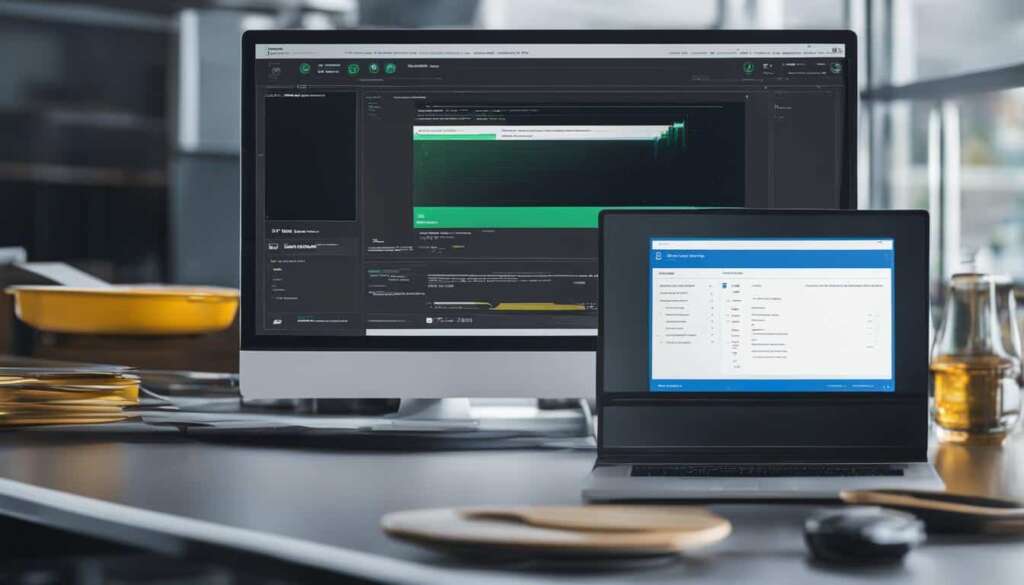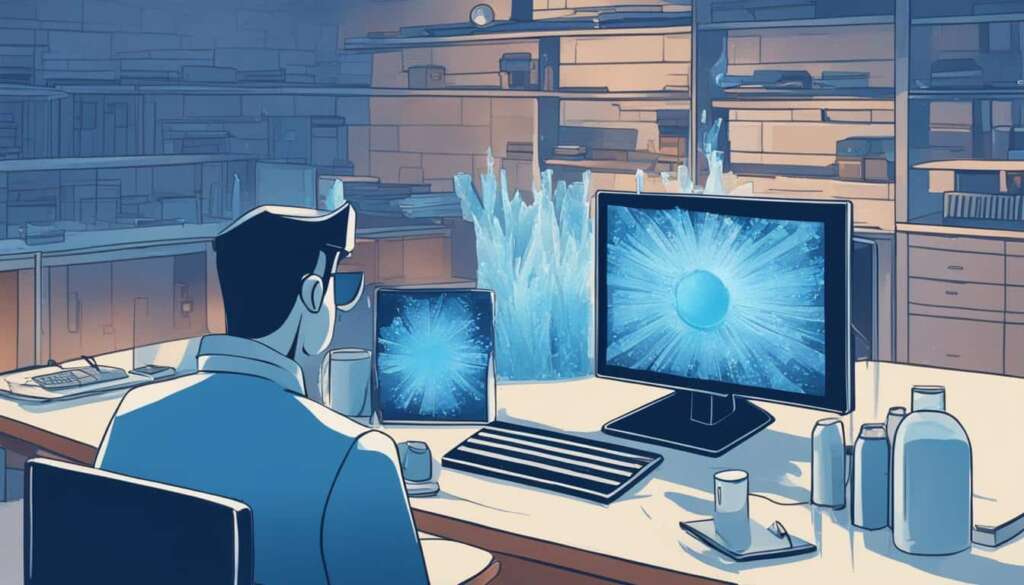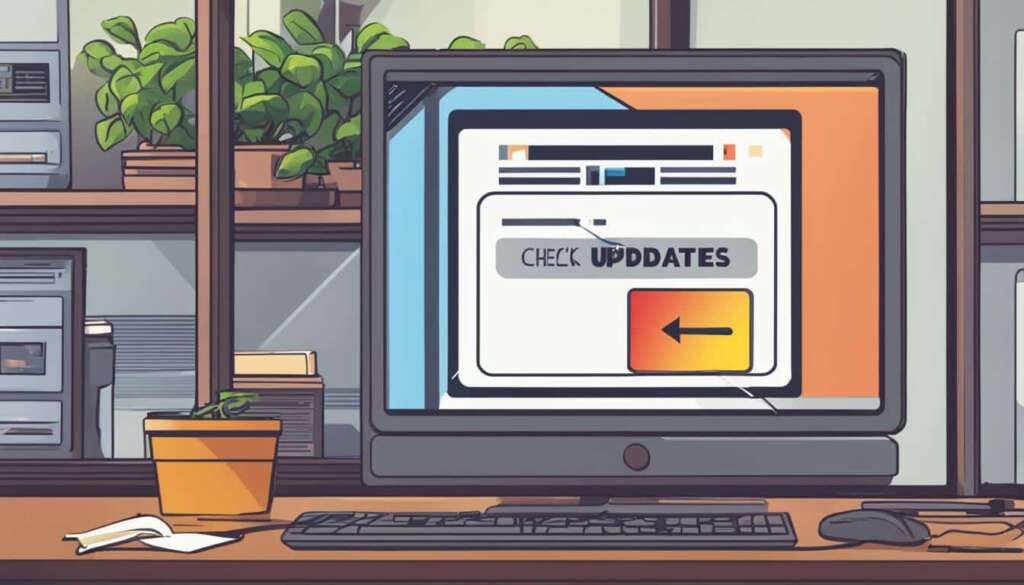Table of Contents
Are you frustrated with your PC crashing and displaying the dreaded blue screen of death (BSOD)? It’s a common problem that many Windows users encounter. The BSOD appears when the operating system encounters a fatal error, leading to a system crash. But why does it happen? Let’s delve into the causes and solutions for this frustrating issue.
There are various factors that can trigger the blue screen of death. Incompatible driver updates, hardware issues, and even overheating due to CPU overclocking can all contribute to these crashes. Corrupted files can also play a role. Thankfully, most causes can be resolved with regular PC maintenance.
If you want to keep your computer running smoothly and prevent crashes, it’s important to keep it clean and optimized. Regularly removing junk files and unnecessary apps can help maintain the stability of your system. However, if you’re facing frequent crashes, it’s essential to follow the steps below to fix the blue screen of death.
Stay tuned for the upcoming sections where we will explore the common causes of the blue screen of death and provide troubleshooting steps to fix the issue. Don’t let the blue screen of death interrupt your productivity – take control of your PC and get back to smooth computing!
Common Causes of the Blue Screen of Death
The blue screen of death (BSOD) can be a frustrating and disruptive issue on your Windows PC. Understanding the common causes behind this error screen can help you diagnose and resolve the problem effectively. Here are some of the primary factors that can trigger the blue screen of death:
Incompatible Drivers
One of the leading causes of the blue screen of death is incompatible driver updates. When you install new drivers that are not compatible with your hardware or operating system, it can result in system conflicts and crashes. It’s essential to ensure that you install the correct and up-to-date drivers for your PC to prevent compatibility issues.
Hardware Issues
Hardware problems can also contribute to the occurrence of the blue screen of death. If you’re experiencing frequent crashes, it’s worth checking if any of your hardware components are malfunctioning or need attention. Common hardware issues that can trigger the BSOD include faulty RAM modules, a hard drive that requires formatting, or overheating due to CPU overclocking.
Overheating
Overheating is a common cause of the blue screen of death, especially in systems with inadequate cooling or overclocked CPUs. When the temperature of your computer’s components exceeds its safe limits, it can lead to system instability and crashes. Regularly cleaning dust from fans and ensuring proper airflow within your PC can help prevent overheating issues.
Corrupted Files
Another potential cause of the blue screen of death is corrupted system files or software. These files can become corrupted due to various reasons, such as power outages or improper shutdowns. When the operating system tries to access these corrupted files, it can result in system crashes. Running regular system scans and repairing or reinstalling corrupted files can help resolve this issue.
By understanding these common causes, you can take proactive measures to prevent the blue screen of death from occurring on your Windows PC. Regularly updating drivers, addressing hardware issues, managing overheating, and maintaining the integrity of your system files are vital for ensuring a stable and reliable computing experience.
| Cause | Description |
|---|---|
| Incompatible Drivers | Installing incompatible driver updates can lead to system conflicts and crashes. |
| Hardware Issues | Faulty hardware components or overheating can trigger the blue screen of death. |
| Overheating | Excessive heat within the system due to a lack of cooling or CPU overclocking can cause system instability and crashes. |
| Corrupted Files | Corrupted system files or software can lead to crashes when the operating system tries to access them. |
How to Fix the Blue Screen of Death on Windows
If you’re facing the dreaded blue screen of death (BSOD) on your Windows PC, don’t panic – there are steps you can take to fix the issue. Follow these troubleshooting steps to get your computer back up and running:
1. Uninstall recently installed software
Start by assessing any software changes you’ve made recently. Sometimes, incompatible or faulty programs can cause the BSOD. Uninstall any software you installed before the issue started occurring, and check if the problem persists.
2. Roll back drivers
Incompatible or corrupted drivers can also lead to the blue screen of death. Roll back drivers to their previous version to see if that resolves the issue. Access the Device Manager, locate the device causing the problem, right-click on it, and choose “Properties.” Go to the “Driver” tab, and click on “Roll Back Driver.”
3. Scan for malware
Malware infections can cause system instability and lead to the BSOD. Run a comprehensive scan using a reputable antivirus or anti-malware software to detect and remove any malicious programs on your computer. Make sure you keep your security software up to date at all times for ongoing protection.
4. Perform system maintenance
Regular system maintenance can help prevent the blue screen of death. Keep your computer clean by removing unnecessary files and applications, and perform regular disk cleanup and defragmentation. Additionally, ensure that your operating system and drivers are updated to their latest versions, as updates often include bug fixes and stability enhancements.
By following these troubleshooting steps, you can fix the blue screen of death on your Windows PC and prevent future occurrences. Remember to save your work frequently and consider backing up important files to avoid data loss during unexpected crashes.
FAQ
What is the blue screen of death (BSOD)?
The blue screen of death (BSOD) is an error screen that appears when the Windows operating system encounters a fatal system error and crashes.
What are the common causes of the blue screen of death?
The common causes of the blue screen of death include incompatible driver updates, overheating due to CPU overclocking, and corrupted files.
How can I diagnose the blue screen of death?
The blue screen of death can be diagnosed using Windows error codes. These codes provide information about the specific cause of the error.
How can I prevent the blue screen of death?
Regular PC maintenance, such as removing junk files and unnecessary apps, can help prevent crashes. Keeping your computer clean and optimized is essential for avoiding the blue screen of death.
How can I fix the blue screen of death on Windows?
If you’re experiencing the blue screen of death on your Windows PC, you can try the following troubleshooting steps: uninstall any recently installed software, roll back drivers to previous versions, scan for malware, and perform a system restore to a previous working state.