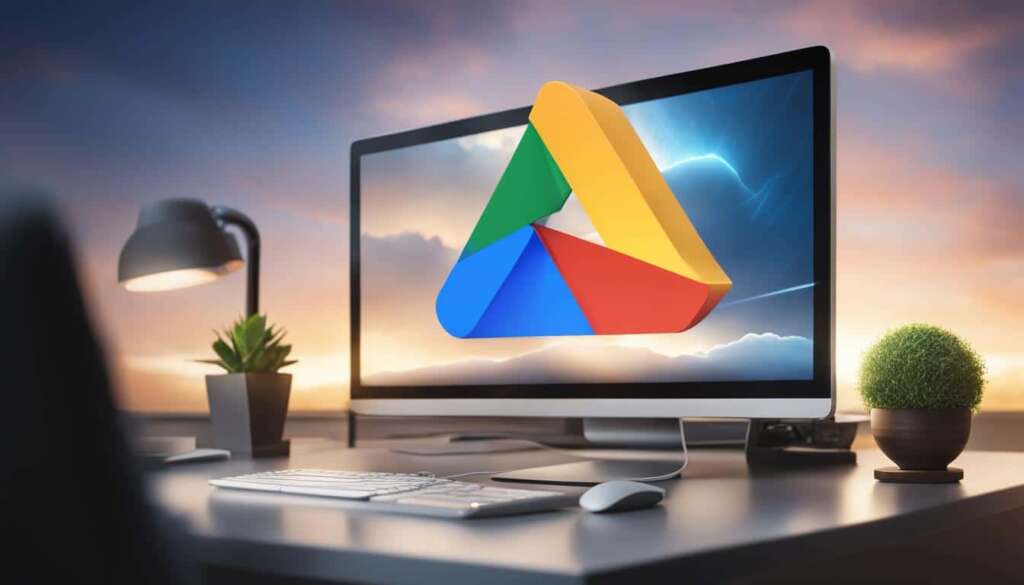Table of Contents
Is your PC running slow and causing frustration? Don’t worry, we’ve got you covered. We know how important it is to have a fast and responsive computer, so we’ve compiled a list of quick fixes and tips to help you speed up your PC without spending a dime.
From utilizing Task Manager to managing startup apps, there are various methods you can try to troubleshoot and resolve the issue of a slow PC. By optimizing your antivirus scans, checking for resource-intensive web browsers, and pausing OneDrive sync, you can significantly improve your computer’s speed and performance.
Task Manager is a valuable tool that provides insights into your PC’s health. By opening Task Manager, you can monitor CPU and memory usage, as well as network data consumption. This information helps you identify resource-intensive processes and take appropriate actions to optimize performance.
Common culprits of slow PC performance include frequent antivirus scans, numerous startup apps, resource-intensive web browsers, and excessive open tabs. By scheduling antivirus scans during off-peak hours, disabling unnecessary startup apps, managing web browser extensions, and keeping the number of open tabs in check, you can alleviate the strain on your PC’s resources.
Additional solutions include closing running apps, pausing OneDrive syncing, checking storage space, and regularly shutting down your computer. Closing apps, pausing syncing, and monitoring storage space help free up system resources, while regular shutdowns clear out memory and improve overall speed and performance.
If these solutions don’t yield satisfactory results, there are further options you can explore, such as reducing animations or adjusting Windows 10-specific settings. Remember, it’s essential to consult appropriate resources or seek professional help if needed.
Task Manager: Your Key to PC Health
Task Manager is a powerful tool that provides insight into your PC’s health. By opening Task Manager, you can monitor which apps are taxing the processor, how much memory an app is using, and how much network data a program has consumed.
By analyzing this information, you can identify resource-intensive processes and take appropriate actions, such as closing unnecessary apps or ending tasks that are causing slow performance.
Task Manager also allows you to view background processes and provides real-time updates on app usage.
By utilizing the features of Task Manager, you can effectively manage and optimize your PC’s performance.
Common Culprits of Slow PC Performance
There are several common reasons why a PC may run slow. One of them is the frequency of antivirus scans, as they can significantly impact system performance. By scheduling antivirus scans during off-peak hours or when you are not actively using your PC, you can minimize the slowdown caused by scans.
Another factor is the number of apps running at startup. By reviewing and disabling unnecessary startup apps, you can improve the boot time and overall responsiveness of your PC.
Additionally, resource-intensive web browsers and having too many open tabs can contribute to sluggish performance. By managing your web browser extensions and keeping the number of open tabs in check, you can prevent unnecessary strain on your PC’s resources.
When it comes to PC performance, it’s important to understand and address these common culprits. By optimizing antivirus scans, managing startup apps, and maintaining control over web browsers and tabs, you can significantly improve the speed and efficiency of your PC.
Additional Solutions for a Slow PC
In addition to the previous tips, there are other steps you can take to speed up your slow computer.
One effective strategy is to close running apps when you are done using them, ensuring that they are not running in the background and consuming system resources. By doing so, you can free up valuable memory and processing power, allowing your PC to run more efficiently.
Another method is pausing OneDrive syncing. While syncing your files to the cloud is convenient, it can use a significant amount of system resources and slow down your PC. By temporarily pausing the syncing process, you can alleviate this strain and experience improved performance.
Checking your available storage space and hard drive health is also crucial. A full or failing hard drive can contribute to slow performance as it hampers the system’s ability to read and write data efficiently. By regularly checking your storage space and ensuring your hard drive is in good health, you can prevent these issues and maintain optimal performance.
Finally, regularly turning off your computer and allowing it to fully shut down can have a positive impact on your PC’s speed and performance. When you shut down your PC, all processes are terminated, and the system memory is cleared. This allows for a fresh start when you power on your computer again, helping to improve overall speed and responsiveness.
If these solutions do not yield satisfactory results, you can explore further options like reducing animations or changing Windows 10-specific settings. However, it is recommended to consult appropriate resources or seek professional help if needed, to avoid any potential risks or complications.
FAQ
Why is my PC running slow?
There can be several reasons for a slow PC, such as resource-intensive processes, too many startup apps, and heavy web browser usage. However, by following some quick fixes and tips, you can improve your computer’s speed without spending any money.
How can Task Manager help optimize my PC’s performance?
Task Manager is a powerful tool that provides valuable insights into your PC’s health. By monitoring CPU usage, memory usage, and network data consumption of different apps and processes, you can identify resource-intensive tasks and take appropriate actions, such as closing unnecessary apps or ending problematic tasks to improve performance.
How do antivirus scans affect my PC’s speed?
Antivirus scans can significantly impact system performance, especially when scheduled during peak hours or when you are actively using your PC. To minimize slowdowns caused by scans, it is recommended to schedule them for off-peak hours or when your PC is not in use.
What should I do about unnecessary startup apps?
Reviewing and disabling unnecessary startup apps can help improve the boot time and overall responsiveness of your PC. By reducing the number of apps running at startup, you can restore the speed and efficiency of your Windows startup process.
How can web browsers and open tabs affect my PC’s performance?
Resource-intensive web browsers and having too many open tabs can contribute to sluggish performance. It is recommended to manage your web browser extensions and keep the number of open tabs in check to prevent unnecessary strain on your PC’s resources.
Are there any additional solutions for a slow PC?
Yes, there are. You can speed up your slow computer by closing running apps when you are done using them, pausing OneDrive syncing to reduce continuous synchronization impact, checking your available storage space and hard drive health, and regularly turning off your computer to allow for a fresh start and improved overall speed and performance.