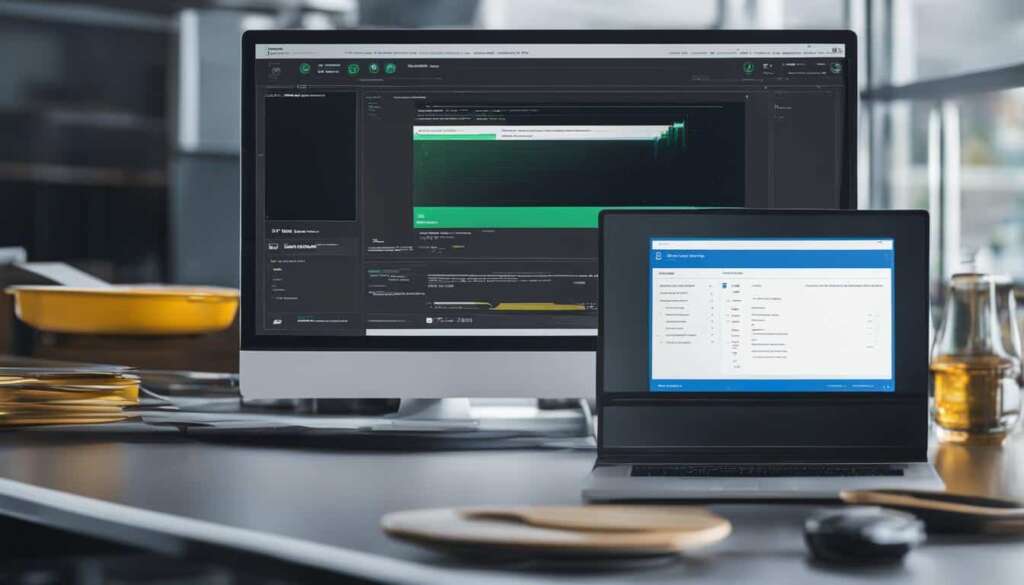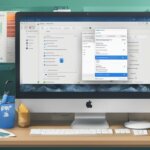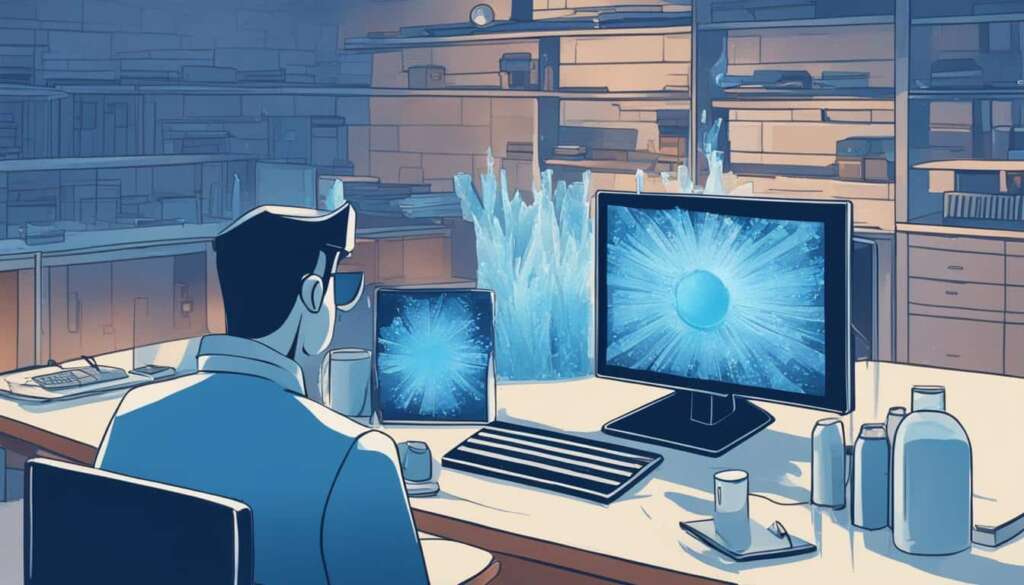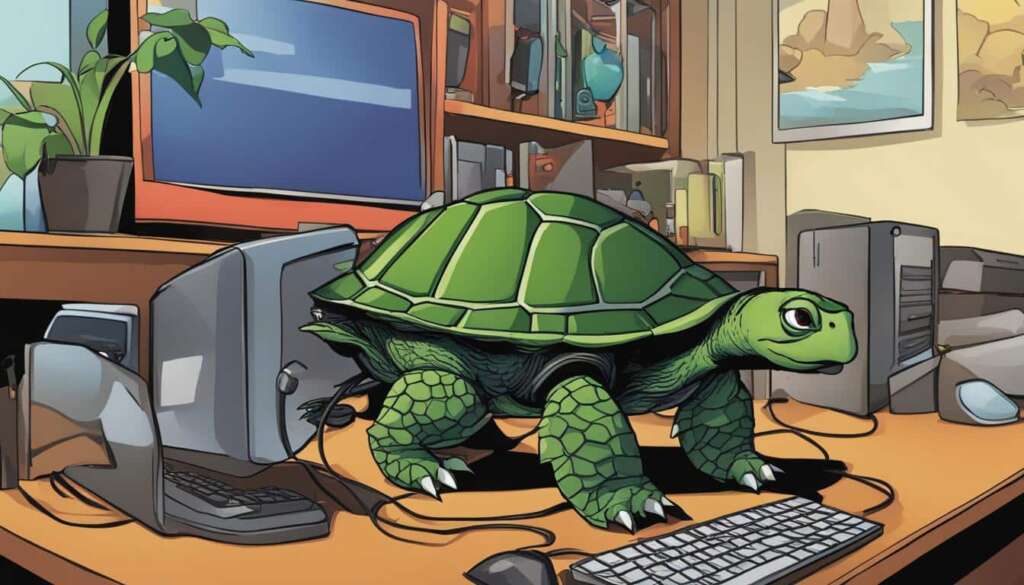Table of Contents
A slow PC can be incredibly frustrating. Suddenly, everything grinds to a halt, making even the simplest tasks feel like a daunting challenge. If you’re wondering why your computer has suddenly become sluggish, you’re not alone. Many Windows users face this issue, but fortunately, there are quick fixes that can help restore your PC’s speed and get it running smoothly again.
There can be several reasons behind a sudden slowdown. Limited RAM, insufficient disk space, outdated drivers, viruses or malware, and too many background programs are just some of the culprits that can bring your PC to a crawl. By identifying and addressing these issues promptly, you can improve your computer’s performance and regain your productivity.
Let’s explore some common reasons for PC slowdown and how you can fix them:
Common Reasons for PC Slowdown
There are several common reasons why your PC may experience a sudden slowdown. One reason is that the RAM, or Random Access Memory, is running low. When your computer runs out of available RAM, it has to rely on the hard drive, which is much slower and can cause the system to slow down.
Another reason could be limited disk space on your hard drive. When the hard drive is full or near capacity, it can lead to slower performance and abnormal behavior.
Outdated drivers can also impact your PC’s performance as they may not be compatible with the latest software updates.
Viruses or malware can also cause your computer to slow down as they consume system resources and interfere with normal operations.
Additionally, having too many background programs running can overload your system and result in decreased performance.
The Impact of Low RAM
When your PC’s RAM runs low, it hampers the system’s ability to quickly access and process data. The RAM functions as a temporary storage area for the computer’s active programs and data, allowing the CPU to access information rapidly. However, if the available RAM is limited, the computer has to resort to using the hard drive as virtual memory, which is significantly slower. This can lead to delays and sluggishness in running applications and performing tasks, ultimately resulting in a slower overall system performance.
When the computer relies on the hard drive as virtual memory due to low RAM, it can lead to a phenomenon known as “thrashing.” This occurs when the computer continually swaps data between the RAM and the hard drive, causing excessive disk I/O and severely impacting performance.
Managing Disk Space
Having limited disk space on your PC can also contribute to a slowdown. As the hard drive approaches its maximum capacity, it becomes cluttered with data, making it difficult for the system to find and access files efficiently. This can result in slower file searches, delayed program loading times, and overall system sluggishness.
Furthermore, a full hard drive can prevent the operating system from creating temporary files needed for various tasks, further adding to the system’s slowdown. It’s important to regularly free up disk space by deleting unnecessary files and folders, as well as uninstalling unused programs.
The Impact of Outdated Drivers
Outdated drivers can hinder your PC’s performance since they may not be fully compatible with the latest software updates. Drivers are essential software components that allow the operating system to communicate with and control hardware devices. When drivers are outdated, they can cause compatibility issues, stability problems, and decreased performance.
It’s crucial to regularly update your drivers, especially for critical components such as the graphics card, sound card, and network adapter. This ensures that your PC can take full advantage of new features, bug fixes, and performance optimizations.
Vulnerabilities to Viruses and Malware
Viruses and malware can significantly impact your PC’s performance. These malicious programs can consume system resources, such as CPU and memory, leading to a slowdown in overall performance. Additionally, they can interfere with important system processes, cause crashes, and introduce unwanted behaviors.
To protect your PC from viruses and malware, it’s essential to have reliable antivirus software installed and regularly updated. Performing regular malware scans and avoiding suspicious websites and downloads can also help mitigate the risk of infection.
Managing Background Programs
Having too many background programs running can overload your system’s resources, resulting in decreased performance. Background programs are applications or processes that run in the background without requiring your active interaction. While some programs are necessary, others are often unnecessary and can be disabled or removed.
It’s important to review the programs that are set to run at startup and disable those that are not essential. This can be done through the task manager or by using dedicated software that helps manage startup programs. By reducing the number of background programs running, you can free up system resources and improve overall performance.
| Common Reasons for PC Slowdown | Impact | Solution |
|---|---|---|
| Low RAM | Sluggish performance Delays in running applications |
|
| Limited Disk Space | Slower file searches Delayed program loading times |
|
| Outdated Drivers | Compatibility issues Stability problems |
|
| Viruses or Malware | Increased resource consumption Interference with system processes |
|
| Too Many Background Programs | System resource overload Decreased performance |
|
Network and Browser Issues
If your computer is only slow when connected to the internet, the issue may lie with your network connection. A poor Ethernet or Wi-Fi connection can make your entire PC appear sluggish. To test if the problem is with your network, try using programs that don’t rely on the internet, such as a music player or word processor. If your PC is still slow, it’s likely an internal issue.
In addition, browser-related problems can also affect your computer’s performance. Some browser plugins and extensions can slow down your browser, as well as a poor internet connection. Disabling unnecessary plugins and extensions and ensuring your network drivers are updated can help resolve these issues.
Common Network Connection Problems
- Slow internet speed
- Interference from other devices
- Outdated network drivers
- Router placement and distance
Browser-Related Problems
- Excessive plugins and extensions
- Outdated browser version
- Cache and cookies accumulation
- Malware or adware affecting the browser
“A slow network connection or browser-related problems can significantly impact your overall PC performance. Addressing these issues promptly can lead to a smoother and more efficient computing experience.” – John Smith, IT Specialist
To resolve network connection problems, consider resetting your router, relocating it for better signal strength, and updating your network drivers. If browser-related issues persist, try disabling unnecessary plugins and extensions, clearing cache and cookies, and running a malware scan.
| Network Connection Issues | Solutions |
|---|---|
| Slow internet speed | Check your internet plan, close bandwidth-consuming programs, or contact your internet service provider for assistance. |
| Interference from other devices | Keep your router away from electronic devices, microwaves, and other potential sources of interference. |
| Outdated network drivers | Visit the manufacturer’s website and download the latest drivers for your network adapter. |
| Router placement and distance | Ensure your router is centrally located and not obstructed by walls or other objects, and consider using a Wi-Fi range extender if needed. |
By addressing network connection and browser-related problems, you can optimize your PC’s performance and enhance your browsing experience. Stay proactive in troubleshooting these issues to ensure a smooth and uninterrupted computing journey.
Advanced Solutions for PC Slowdown
When the basic fixes outlined earlier don’t solve the problem, there are advanced solutions you can try to address the slow performance of your PC. One possible cause of a sluggish system is a corrupt operating system. A corrupt operating system can lead to unexpected slowdowns and decrease overall functionality. To rectify this issue, you can use command prompt commands such as DISM (Deployment Image Servicing and Management) and SFC (System File Checker) to repair any corrupted files and restore your system’s functionality.
In addition to a corrupt operating system, overheating can also contribute to a decrease in performance. When your computer’s components get too hot, they may slow down to prevent damage. Monitoring your CPU temperature and ensuring proper cooling through regular fan maintenance can help prevent overheating and maintain optimal performance.
Another factor that can cause your PC to slow down is having too many background programs running simultaneously. These programs consume valuable system resources, leaving fewer available for the tasks you want to perform. To address this issue, it is important to uninstall unnecessary programs and disable the auto-startup feature for programs that are not essential.
Lastly, a sudden slowdown may be attributed to hardware failure, such as a failing hard drive or faulty components. In such cases, seeking professional assistance is recommended to diagnose and resolve the issue. Professional technicians can accurately identify the hardware problem and provide the necessary repairs or replacements to restore your PC’s performance.
FAQ
Why is my PC slow all of a sudden?
There are several reasons why your computer may suddenly slow down, including low RAM, limited disk space, outdated drivers, viruses or malware, too many background programs, network issues, and more.
What are the common reasons for PC slowdown?
The common reasons for PC slowdown include low RAM, limited disk space, outdated drivers, viruses or malware, and too many background programs running.
Why does my PC slow down when connected to the internet?
If your PC is only slow when connected to the internet, the issue may lie with your network connection. A poor Ethernet or Wi-Fi connection can make your entire PC appear sluggish. Testing non-internet reliant programs can help identify if the problem is network-related.
Browser plugins and extensions, as well as a poor internet connection, can slow down your browser and impact your computer’s performance. Disabling unnecessary plugins and extensions and updating network drivers can help resolve these issues.
What are the advanced solutions for PC slowdown?
Advanced solutions for PC slowdown include repairing a corrupt operating system using command prompt commands, monitoring CPU temperature to prevent overheating, uninstalling unnecessary programs, disabling auto-startup for background programs, and seeking professional assistance for hardware failure.