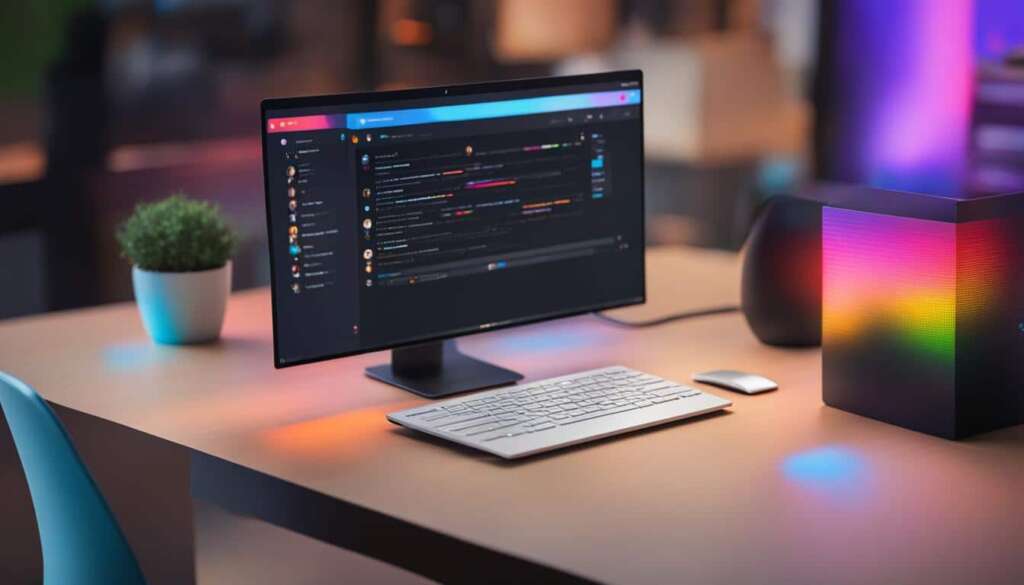Table of Contents
One of the most frustrating experiences for PC users is dealing with lag. Whether you’re playing games, watching videos, or simply using your computer for everyday tasks, a laggy PC can significantly impact your productivity and enjoyment. In this article, we will explore the reasons behind a laggy PC and provide solutions to help you fix sluggish performance and achieve a smoother computing experience.
Reasons for PC Lagging and How to Fix It
If you’re experiencing lag on your PC, there are several potential reasons for this frustrating issue. Identifying the cause and implementing the right solutions can help you fix lag on your computer and restore smooth performance. In this section, we will explore some common reasons for PC lagging and provide effective solutions to address them.
1. Poor CPU Performance
A common culprit behind PC lag is a CPU (Central Processing Unit) with poor performance. An old or overheated CPU can lead to high CPU usage, resulting in lag or lag spikes. Upgrading to a faster CPU or addressing CPU performance issues can significantly improve your computer’s speed and responsiveness.
Fun Fact: Did you know that CPUs are like the brain of your computer? They handle all the calculations and processing tasks, allowing your computer to run smoothly.
2. Insufficient Memory (RAM)
Another reason for PC lagging is insufficient memory, also known as RAM (Random Access Memory). If your computer does not have enough RAM to handle the tasks you’re performing, it can lead to slow performance and lag. Adding more RAM to your system or closing unused applications and processes can help alleviate this issue.
3. Outdated or Faulty Drivers
Outdated or faulty device drivers can also contribute to PC lag. Drivers are software programs that allow your operating system to communicate with hardware devices. If your drivers are outdated or incompatible, it can result in performance issues and lag. Updating your drivers to the latest versions can help resolve this problem.
4. Malware and Spyware Infections
Malware and spyware infections can significantly impact your computer’s performance, leading to lag and slow responsiveness. Running regular malware scans and using reliable antivirus software can help detect and remove these malicious programs, optimizing your PC’s performance.
5. Fragmented Hard Drive
A fragmented hard drive can cause your PC to run slower and experience lag spikes. When files are fragmented, your computer takes longer to access and process information. Performing regular disk defragmentation can organize your files and improve overall system performance.
6. Overheating and Dust Accumulation
Overheating and dust accumulation can negatively affect your PC’s performance and cause lag. Excessive heat can lead to thermal throttling, where your computer intentionally slows down to prevent damage. Regularly cleaning your computer’s fans and ensuring proper airflow can help prevent overheating and maintain optimal performance.
7. Background Processes and Startup Programs
Background processes and unnecessary startup programs can consume system resources, leading to lag on your PC. Managing your startup programs and disabling unnecessary background processes can free up resources, improving overall performance.
Quick Tip: Using the task manager, you can easily identify resource-intensive processes and manage them effectively. This can help alleviate lag and improve your computer’s responsiveness.
8. Insufficient Storage Space
Running out of storage space on your hard drive can also contribute to PC lag. When your system drive is nearly full, it can slow down your computer’s performance. Deleting unnecessary files, uninstalling unused applications, and upgrading your storage to a larger capacity can help resolve this issue.
| Causes of PC Lagging | Solutions |
|---|---|
| Poor CPU performance | Upgrade to a faster CPU or address performance issues |
| Insufficient memory (RAM) | Add more RAM or close unused applications/processes |
| Outdated or faulty drivers | Update drivers to the latest versions |
| Malware and spyware infections | Run regular malware scans and use reliable antivirus software |
| Fragmented hard drive | Perform regular disk defragmentation |
| Overheating and dust accumulation | Clean computer fans and ensure proper airflow |
| Background processes and startup programs | Manage startup programs and disable unnecessary background processes |
| Insufficient storage space | Delete unnecessary files, uninstall unused applications, and upgrade storage |
Maintaining and Optimizing Your PC
Regular maintenance and optimization are crucial for keeping your PC running smoothly. By following a few simple steps, you can improve system performance and reduce lag, ensuring a better computing experience.
Uninstall Unused Programs
Over time, your PC can become cluttered with programs that you no longer use. These unused programs take up valuable space on your hard drive and can contribute to slower performance. It’s important to regularly review and uninstall any programs that are no longer needed to free up disk space and optimize your PC.
Clean Temporary Files
Temporary files accumulate on your PC as you browse the internet, use applications, and perform various tasks. These files can quickly build up and impact system performance. Cleaning temporary files not only frees up storage space but also improves the speed and responsiveness of your computer. Use a reliable disk cleanup tool or the built-in disk cleanup utility in your operating system to remove temporary files and optimize your PC.
Optimize Your Hard Drive
Over time, your hard drive can become fragmented, meaning that files and data are scattered across different areas of the disk. This fragmentation can slow down file access and overall system performance. By regularly defragmenting your hard drive, you can reorganize the data in a more efficient manner, resulting in faster file access and improved PC speed.
Regularly maintaining and optimizing your PC can significantly improve system performance and reduce lag. By uninstalling unused programs, cleaning temporary files, and optimizing your hard drive through defragmentation, you can ensure that your PC operates at its best, providing a smooth and efficient computing experience.
Network and Connection Issues
When it comes to online multiplayer games, one of the most frustrating experiences is dealing with lag. This lag can often be attributed to network and connection issues, which can significantly impact your gaming performance. Slow internet speed and high ping are common culprits behind lag, causing delayed responsiveness and a less-than-ideal gaming experience.
To fix lag in multiplayer games, there are a few steps you can take. Firstly, consider upgrading your home network. Investing in a high-speed internet package can provide faster and more stable connections, reducing the chances of lag. Additionally, using an ethernet connection instead of relying solely on Wi-Fi can greatly improve your gaming experience, as wired connections tend to be more reliable and faster.
Ensuring the stability of your internet connection is also vital in fixing lag issues. Check for any network issues, such as loose cables or router malfunctions, and address them accordingly. Resetting your router, updating firmware, or contacting your internet service provider for assistance can help resolve these problems and provide a smoother gaming experience.
FAQ
Why is my PC laggy?
There are several reasons why your PC may be lagging, such as a CPU with poor performance, high CPU usage, or network and connection issues.
How can I fix lag on my PC?
To fix lag on your PC, you can upgrade to a faster CPU, monitor and address CPU performance issues, optimize your PC through regular maintenance, and ensure a stable internet connection.
What can cause lag spikes on a computer?
Lag spikes on your computer can be caused by an old or overheated CPU, high CPU usage, slow internet speed, high ping, or network and connection issues.
How can I maintain and optimize my PC?
To maintain and optimize your PC, you can uninstall unused programs, clean temporary files, and optimize your hard drive through defragmentation.
How can I fix lag in multiplayer games?
To fix lag in multiplayer games, you can upgrade your home network, use an ethernet connection instead of Wi-Fi, and ensure a stable internet connection with sufficient speed and low ping.