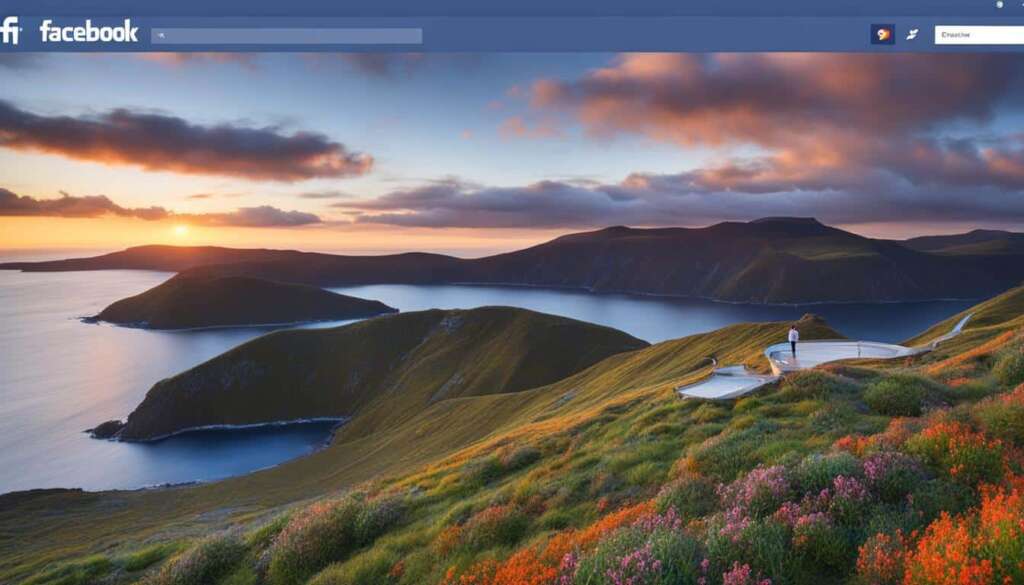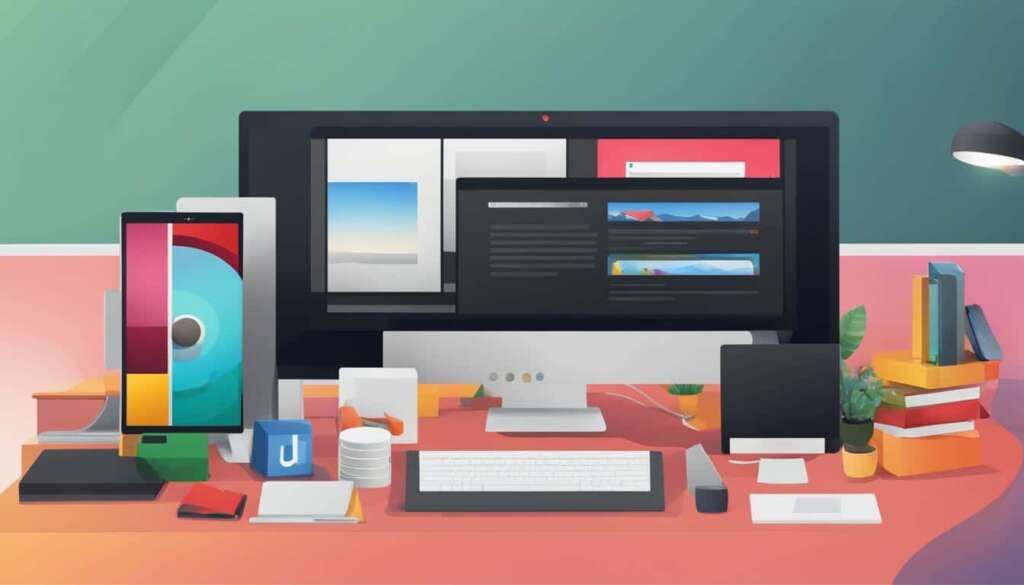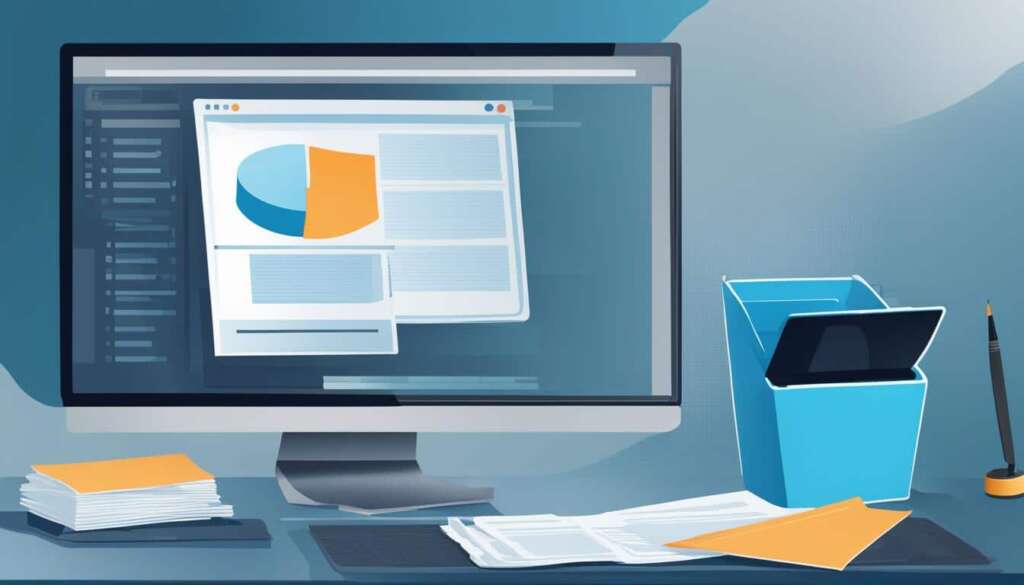Table of Contents
Dealing with a slow computer can be incredibly frustrating. There are numerous reasons that could be causing your computer to run slow, including issues with how you use the computer, software problems, and hardware limitations. In this section, we will explore 15 of the most common reasons why your PC is slow and provide solutions to help speed up your computer. These reasons range from the need to restart your computer, having too many active programs or browser tabs open, rogue programs hogging processing power, a hard drive or memory that is maxed out, unnecessary software updates, too many apps opening automatically when your PC starts, the presence of viruses or an ineffective antivirus, running in low power mode, having too many browser add-ons, your PC being used for crypto mining, OS visuals being set too high, internal PC dust, outdated drivers, and the possibility that your PC is too old or out of date. By addressing these common issues, you can improve the performance and speed of your PC.
If you’ve ever wondered “why is my PC slow?” or found yourself frustrated with a sluggish computer, you’re not alone. Slow computer performance is a common issue faced by many users. Fortunately, there are solutions to help speed up your computer and improve its overall performance.
Reasons Related to Computer Usage
One common reason for a slow computer is the need to restart it regularly. Many users overlook the importance of a restart, but it can significantly improve the performance of your PC. When your computer runs for an extended period, numerous processes continue to run in the background and consume valuable system resources. Restarting your computer helps clear these processes, allowing your PC to start fresh and operate more efficiently.
Having too many active programs or browser tabs open can also contribute to a slow computer. Each program or tab consumes memory and processing power, and when you have too many of them open simultaneously, it puts a strain on your system resources. As a result, your PC may start to slow down and become unresponsive. It is essential to close any unnecessary programs and browser tabs to free up memory and processing power, allowing your computer to run smoothly.
Rogue programs can also hog processing power and slow down your PC. These programs typically run in the background without your knowledge and can be resource-intensive. To identify and address these rogue programs, it’s recommended to regularly scan your computer with reliable antivirus software.
Another issue that can affect your computer’s performance is if it is being used for crypto mining without your consent. Crypto mining tasks require substantial computational power, and if your PC is involved in such activities, it can significantly impact its speed and responsiveness. It’s crucial to be vigilant and monitor your PC for any unauthorized crypto mining activities.
To improve the speed and responsiveness of your PC, consider the following solutions:
- Restart your computer regularly to clear background processes.
- Closely manage and close unnecessary programs and browser tabs.
- Regularly scan your computer for rogue programs with reliable antivirus software.
- Monitor your PC for any unauthorized crypto mining activities.
By implementing these measures, you can optimize your computer’s performance and enjoy a faster and more efficient PC experience.
Hardware and Software Limitations
Another major cause of a slow PC can be related to hardware and software limitations. When your hard drive or memory is nearly maxed out, it can significantly impact your computer’s processing speed. Deleting unnecessary files, running disk cleanup utilities, and utilizing cloud storage can help free up space for improved performance.
Unnecessary software updates can also consume valuable resources and slow down your PC. It’s important to find a proactive maintenance solution to manage updates effectively, ensuring that only essential updates are installed. Furthermore, too many apps opening automatically during startup can put unnecessary strain on your computer’s resources, resulting in reduced performance. Disabling unnecessary startup programs can help alleviate this issue and improve overall speed and responsiveness.
Viruses or an ineffective antivirus program can greatly affect your computer’s speed. It is crucial to have a reliable antivirus program and regularly perform malware scans to detect and remove any potential threats. Additionally, running your PC in low power mode can limit its performance. Switching to a high-performance power plan can help ensure optimal speed and efficiency.
Other factors that can contribute to a slow computer include having too many browser add-ons, excessive OS visuals set too high, internal PC dust, outdated drivers, or a PC that is too old or out of date. By addressing these hardware and software limitations, you can optimize the speed and performance of your PC, ensuring smooth and efficient operation.
FAQ
Why is my PC running slow?
There are numerous reasons for a slow computer, including issues with computer usage, software problems, and hardware limitations.
How can I speed up my computer?
You can improve your computer’s speed by addressing common issues such as restarting your computer regularly, closing unnecessary programs and browser tabs, and monitoring for rogue programs or crypto mining activity.
Some common reasons related to computer usage include the need for a restart, having too many active programs or browser tabs open, rogue programs hogging processing power, and your PC being used for crypto mining without your consent.
What are some hardware and software limitations that can slow down a PC?
Hardware and software limitations that can slow down a PC include a hard drive or memory that is almost full, unnecessary software updates, too many apps opening automatically during startup, viruses or an ineffective antivirus, running in low power mode, having too many browser add-ons, excessive OS visuals, internal PC dust, outdated drivers, and a PC that is too old or out of date.