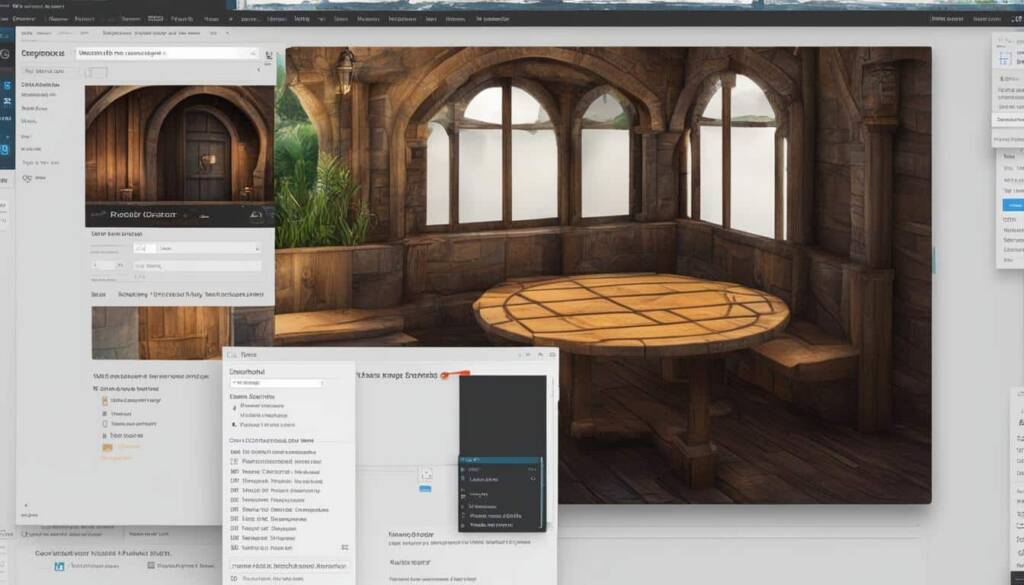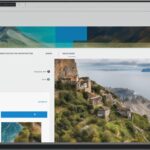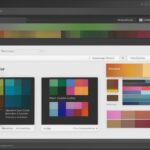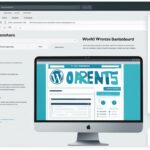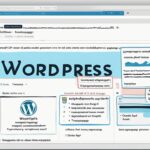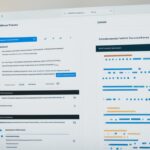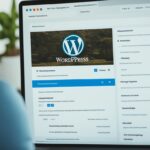Table of Contents
Welcome to our comprehensive guide on how to change font in WordPress! The font you choose for your WordPress website plays a crucial role in creating a visually appealing and engaging user experience. Whether you want to freshen up your website’s look, align it with your brand identity, or simply experiment with different font styles, this guide will provide you with easy-to-follow steps and options to make font changes in WordPress.
Changing the font in WordPress can be achieved using various methods, depending on your preferences and website setup. In this guide, we will explore different approaches, including using the WordPress customizer, the full site editor, plugins, and theme builders. Whether you are a beginner or an experienced WordPress user, we have got you covered. Let’s dive in and discover the options available to change font in WordPress.
Changing Fonts in the WordPress Theme Customizer
Customizing the fonts in your WordPress website is a great way to enhance its visual appeal and create a unique user experience. With the WordPress theme customizer, making these font changes has never been easier. This section will walk you through the step-by-step process of accessing the customizer, navigating to the font options, and selecting different fonts for your headings and base text.
Before we dive into the technical details, it’s important to understand the significance of font consistency. Consistency in font styles and sizes across your website helps maintain a professional and cohesive look. Additionally, selecting fonts that complement each other ensures readability and visual harmony.
To begin customizing fonts in WordPress, follow these simple steps:
- Log in to your WordPress dashboard.
- On the left-hand sidebar, click on “Appearance” and select “Customize”.
- In the customizer panel, look for the “Typography” or “Fonts” section. The exact location may vary depending on your theme.
- Click on the section to expand it and reveal the font options.
- Here, you’ll find settings for different elements, such as headings, body text, links, and more. Use the provided drop-down menus or input fields to choose the desired fonts for each element.
- Make sure to save your changes before exiting the customizer to apply the new fonts to your website.
Tip: When selecting fonts, consider factors such as legibility, compatibility with different devices, and consistency with your brand’s identity. Experiment with different combinations to find the perfect balance between style and readability.
The WordPress theme customizer offers a convenient and user-friendly interface for changing fonts. Whether you’re a beginner or an experienced user, this method allows you to personalize your website’s typography without the need for coding or advanced technical knowledge.
Now that you’re familiar with using the WordPress theme customizer for font customization, let’s explore other methods in the next sections to further expand your font-changing options.
Changing Fonts in the WordPress Full Site Editor
Customizing the font of your WordPress website is essential for creating a unique and professional design. With the WordPress full site editor, you have the power to change fonts and make your website visually appealing to visitors.
Accessing the full site editor is simple. Follow these steps:
- Login to your WordPress admin dashboard.
- Navigate to “Appearance” and select “Full Site Editing”.
Once you’re in the full site editor, you can easily change the fonts of specific elements on your website. Some examples of elements you can customize include:
- Text
- Headings
- Links
To change the font of these elements, follow the steps below:
- Select the desired element you want to modify.
- In the typography options, choose from the available font styles or upload a custom font.
- Save your changes.
This method is primarily suitable for block-based WordPress themes that support the full site editor. It provides a convenient way to change fonts without the need for coding or installing additional plugins.
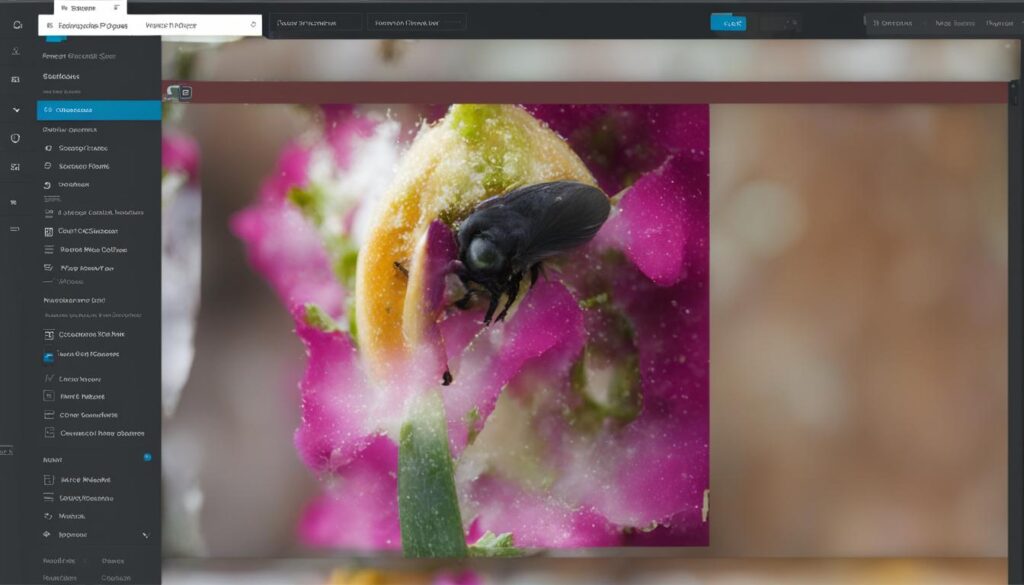
“The full site editor in WordPress allows users to easily change fonts and enhance the visual appeal of their websites.”
With the WordPress full site editor, changing fonts becomes a breeze. You have the freedom to customize your website’s fonts to match your brand identity or design preferences. Whether it’s adjusting the text or selecting unique headings, the full site editor offers the flexibility you need to create a captivating website.
Changing Fonts Using a WordPress Plugin
When it comes to changing fonts on your WordPress website, using a plugin can be a convenient and efficient option. One popular plugin that offers a seamless font customization experience is the Easy Google Fonts plugin. Let’s explore how you can use this plugin to enhance the typography of your website.
Installing and Activating the Easy Google Fonts Plugin
- First, navigate to your WordPress dashboard and click on “Plugins” in the left-hand menu.
- Click on the “Add New” button at the top of the page.
- In the search bar, enter “Easy Google Fonts” and press enter.
- Locate the Easy Google Fonts plugin in the search results and click on the “Install Now” button.
- Once the installation is complete, click on the “Activate” button to activate the plugin.
Now that you have successfully installed and activated the Easy Google Fonts plugin, let’s dive into using it to change the fonts on your website.
Adding and Customizing Fonts
With the Easy Google Fonts plugin, you gain access to a vast library of over 600 Google fonts to choose from. Follow the steps below to add and customize fonts using this plugin:
- From your WordPress dashboard, navigate to “Appearance” and click on “Customize”.
- In the WordPress customizer, click on the “Typography” or “Fonts” option, depending on the available settings.
- Look for the font selection field and click on it to open the font picker.
- Browse through the extensive collection of Google fonts and select the desired font for various elements such as headings, body text, and other typography options.
- Once you have made your font selections, save your changes to apply the new fonts to your website.
The Easy Google Fonts plugin makes it easy for you to experiment with different fonts and create a unique visual identity for your website. Whether you want to convey professionalism, creativity, or elegance, this plugin provides you with the flexibility to achieve your desired aesthetic.
Utilizing a WordPress font plugin like Easy Google Fonts can significantly enhance the visual appeal of your website. By choosing fonts that align with your brand, you can create a cohesive and engaging user experience.
“The Easy Google Fonts plugin offers a seamless font customization experience, providing access to a vast library of Google fonts.”
| Benefits of Using a WordPress Font Plugin | Limitations of Using a WordPress Font Plugin |
|---|---|
|
|
By leveraging a WordPress font plugin like Easy Google Fonts, you can easily change the fonts on your website, allowing for greater creativity and customization. Remember to select fonts that align with your brand and enhance the overall user experience.
Changing Fonts Using a WordPress Theme Builder
In the quest to create a unique and visually appealing WordPress website, font customization plays a crucial role. One effective way to achieve this is by utilizing a WordPress theme builder. With the help of a theme builder, such as the popular SeedProd plugin, you can easily change fonts and transform the overall look and feel of your website.
Installing and activating the SeedProd plugin is a simple and straightforward process. Once activated, you gain access to a range of customization options, including the ability to change fonts. Let’s dive into the step-by-step instructions to get you started:
- Navigate to the WordPress dashboard and click on “Plugins” in the sidebar menu.
- Click on “Add New” and search for the SeedProd plugin.
- Install and activate the SeedProd plugin. Once activated, a new menu item called “SeedProd” will appear in the WordPress dashboard.
- Click on “SeedProd” and select “Theme Builder” from the submenu.
- In the theme builder, you’ll find various customization options, including fonts. To change a font, simply select the element you want to customize, such as headings or text boxes, and choose your desired font from the available options.
- Customize the other aspects of your website using the theme builder, such as colors, layouts, and more.
- Once you’re satisfied with the changes, click on “Publish” to apply the new fonts to your website.
Using a WordPress theme builder like SeedProd offers numerous benefits. Not only can you change fonts with ease, but you also have the flexibility to create custom themes without the need for coding knowledge. The extensive customization options available through theme builders empower you to craft a website that perfectly reflects your brand identity and design preferences.
Take Your Website to the Next Level with Font Customization
Font customization is a powerful tool that allows you to elevate the visual impact of your WordPress website. By leveraging a WordPress theme builder like SeedProd, you can effortlessly change fonts and create a unique online presence.
Now that you’ve explored the options and methods for changing fonts in WordPress, it’s time to put your newfound knowledge into action. Whether you prefer the simplicity of the WordPress customizer, the versatility of plugins, or the extensive customization options offered by a theme builder like SeedProd, font customization is within your reach.
Unlock the true potential of your WordPress website by experimenting with different fonts, finding the perfect combination, and creating a captivating user experience. With font customization, you have the power to transform your website and leave a lasting impression on your visitors.
Stay tuned for the concluding section where we’ll recap the different font change methods discussed throughout this guide and emphasize the importance of font selection for your WordPress website.
Conclusion
Changing fonts in WordPress is an essential aspect of website customization and branding. Throughout this article, we have explored various methods that make it easy for users to customize their fonts according to their preferences and website needs.
Whether you prefer using the WordPress theme customizer, the full site editor, plugins, or theme builders, the options are plentiful. These methods offer accessibility and flexibility, allowing users of all levels to modify fonts effortlessly.
It’s important to note that font selection plays a crucial role in website design and brand identity. By choosing fonts that align with your website’s purpose and aesthetic, you can create a visually appealing and cohesive experience for your visitors.
We encourage you to explore the different font customization options available in WordPress and experiment with various fonts. Take advantage of the versatility provided by these methods to elevate the look and feel of your WordPress website. Happy font customization!
FAQ
How can I change the font in WordPress?
There are several methods to change the font in WordPress. You can use the WordPress theme customizer, the full site editor, a WordPress plugin, or a WordPress theme builder.
How do I change fonts using the WordPress theme customizer?
To change fonts using the WordPress theme customizer, you can follow these steps:
1. Go to the WordPress dashboard and navigate to “Appearance” and then “Customize.”
2. In the customizer, look for the “Typography” or “Fonts” section.
3. You can usually find options to change the font for headings and base text.
4. Choose different fonts from the options provided and save the changes.
Can I change fonts in the WordPress full site editor?
Yes, you can change fonts in the WordPress full site editor. Here’s how:
1. Access the WordPress full site editor from your dashboard by clicking on “Appearance” and then “Full Site Editor.”
2. Navigate to the typography options or font settings.
3. Look for the specific elements you want to change the font for, such as text or links.
4. Select different fonts from the options available and save the changes.
What WordPress plugins can I use to change fonts?
There are various WordPress plugins you can use to change fonts. One popular option is the Easy Google Fonts plugin. Here’s how to use it:
1. Install and activate the Easy Google Fonts plugin from the WordPress plugin repository.
2. Once activated, go to the plugin settings in the dashboard.
3. Browse through a library of over 600 Google fonts and choose the ones you want to add to your website.
4. Customize the fonts by adjusting settings such as size, weight, and style.
How do I change fonts using a WordPress theme builder?
To change fonts using a WordPress theme builder, you can consider using a plugin like SeedProd. Here’s how to do it:
1. Install and activate the SeedProd plugin from the WordPress plugin repository.
2. Access the theme builder options in the WordPress dashboard.
3. Look for the typography or font customization settings.
4. Select the elements you want to change the fonts for, such as headings or text boxes.
5. Choose from the available font options and customize as desired.
Why is font selection important for my WordPress website?
Font selection plays a crucial role in website design and brand identity. Using the right fonts can enhance the overall visual appeal of your website, make it easier to read, and help establish a consistent brand image.