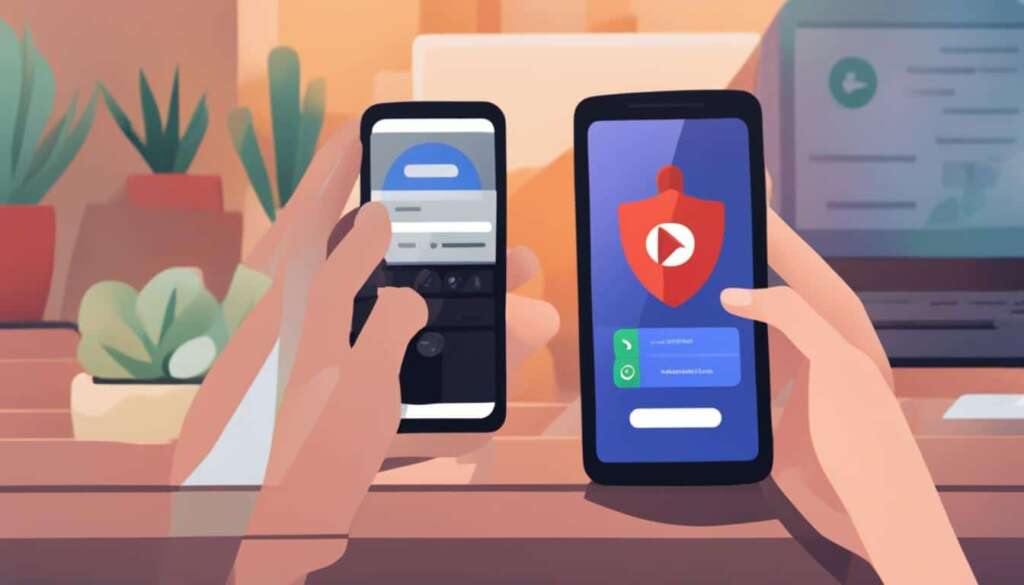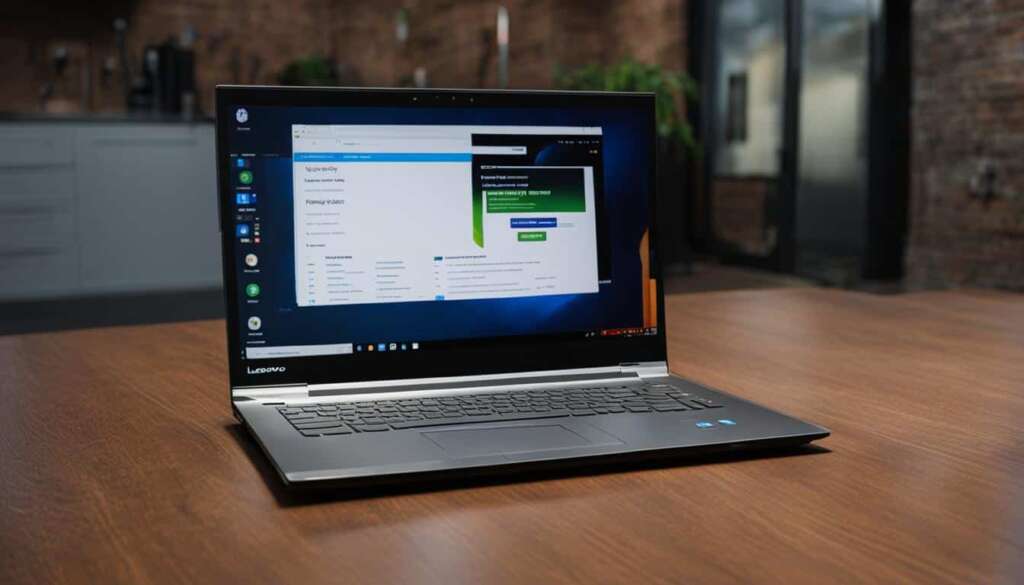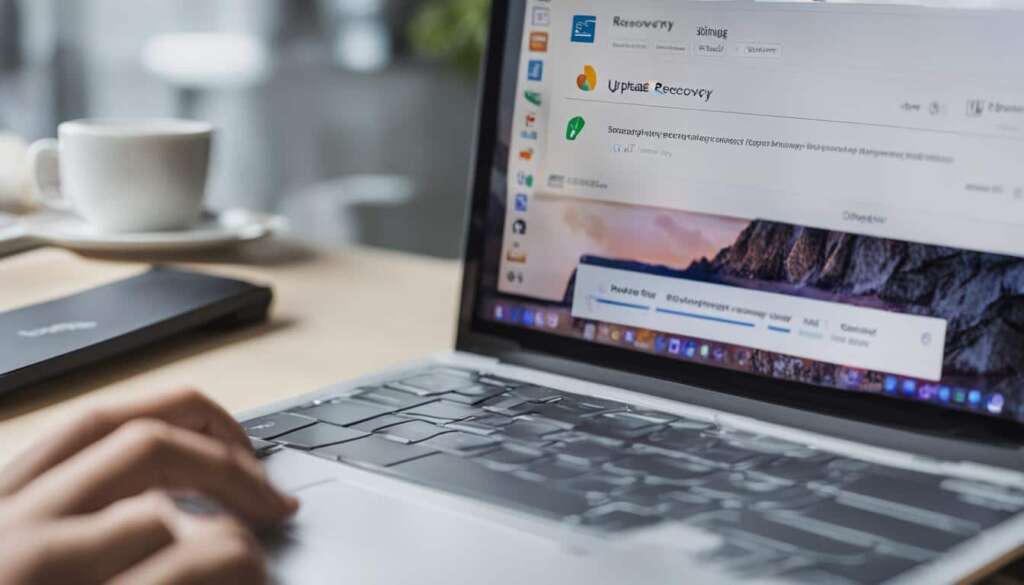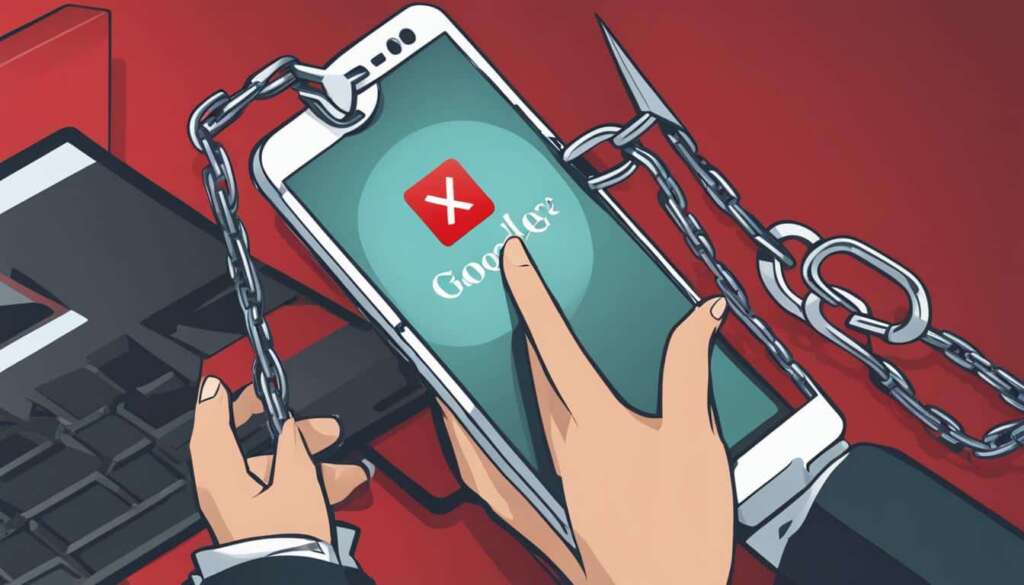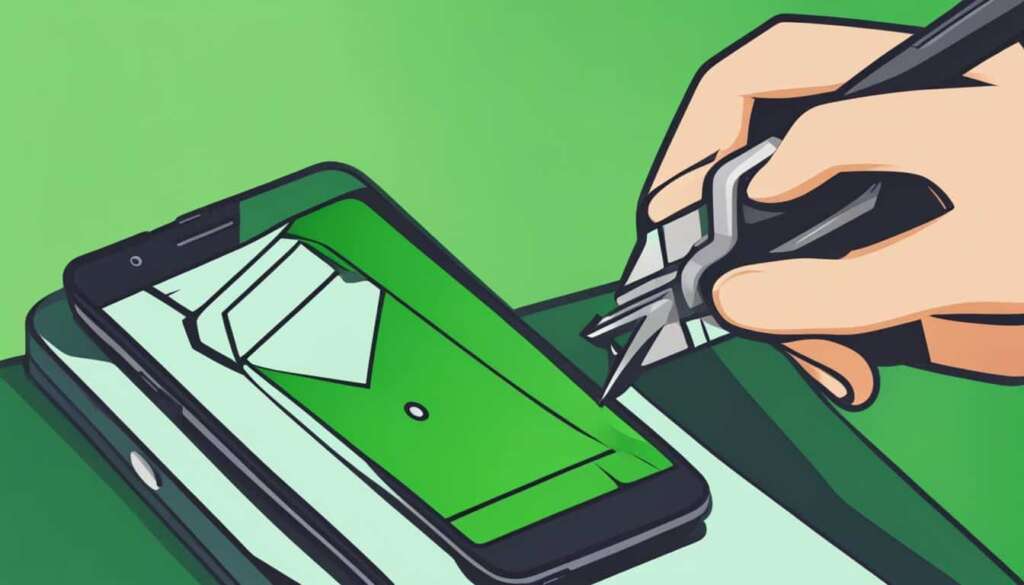Table of Contents
Factory Reset Protection (FRP) is a security feature on Android devices that prevents unauthorized access after a factory reset. This can be helpful if your phone is lost or stolen but can also be problematic if you need to sell or give away your phone or if you forget your Google account password. If you’re trying to bypass FRP lock on a Samsung device without a PC, there are a few different methods you can try.
These methods include using Google account recovery options, using Google voice typing, using OEM unlocking, using the emergency call trick, and using Samsung Find My Mobile feature.
In Section 2, we will discuss how to bypass FRP lock using Google account recovery options. Stay tuned!
Bypass FRP Lock Using Google Account Recovery Options
One method to bypass FRP lock on Samsung devices without a PC is by using Google account recovery options. After a factory reset, when the FRP lock screen appears, you can tap on “Forgot Password?” and select the Google account you had previously synced on your device.
You can then choose from different recovery options, such as:
- Getting a verification code sent to your recovery phone number or email
- Answering your account recovery question
- Using backup codes if you had set up 2-step verification
Once you successfully complete the account recovery process, your FRP lock will be disabled, and you will regain access to your device.
With Google account recovery options, you have multiple ways to prove your identity and recover access to your Samsung phone. Whether it’s receiving a verification code, answering a recovery question, or using backup codes, these options provide flexibility and convenience in bypassing the FRP lock.
Important: It’s crucial to remember the details of your Google account and keep recovery options up to date. This will ensure a smoother account recovery process in case you ever encounter an FRP lock on your Samsung device.
Verification Code
If you choose the verification code option, Google will send a unique code to your recovery phone number or email. Simply enter the code on the FRP lock screen, and upon successful verification, you can proceed to access your device. This method requires access to the recovery phone number or email associated with your Google account.
Account Recovery Question
If you had set up an account recovery question, you can select this option to provide the correct answer. Once verified, the FRP lock will be bypassed, granting you access to your Samsung phone. It’s essential to remember the answer to your recovery question to use this method effectively.
Backup Codes
If you had previously set up 2-step verification for your Google account and generated backup codes, you can use these codes to bypass the FRP lock. Enter the backup code on the FRP lock screen, and upon successful verification, you can regain access to your Samsung device. Remember to keep your backup codes in a secure place to prevent unauthorized access to your account.
By utilizing Google account recovery options, you can overcome FRP lock on your Samsung phone without the need for a PC. These options provide convenience and security, safeguarding your device while ensuring that you can regain access to it when needed.
Bypass FRP Lock Using Google Voice Typing
Another method to bypass FRP lock on Samsung devices without a PC is by using Google voice typing. If you have trouble typing your Google account credentials using the on-screen keyboard, you can tap on the microphone icon for Google voice typing. You can then clearly speak out the registered Google account username and password. The device will automatically type it out for you, and you can tap on “Verify” to sign in and bypass FRP. It’s important to note that this method requires a private space if you’re speaking sensitive password information aloud.
Advantages of Using Google Voice Typing
- Convenient and faster way to input your Google account credentials
- Reduces the risk of mistyping or misspelling your username or password
- Can be used by individuals with limited mobility or difficulty using the on-screen keyboard
Using Google voice typing simplifies the process of bypassing FRP lock on Samsung devices, especially for users who struggle with typing or may have accessibility challenges.
By leveraging the power of voice recognition technology, Google voice typing provides a seamless and efficient solution for FRP verification on Samsung phones. This method offers a more user-friendly experience and streamlines the process of bypassing FRP lock without the need for a PC. However, it’s crucial to ensure a private space when using this method to protect the confidentiality of your Google account credentials.
Bypass FRP Lock Using OEM Unlocking
Samsung allows bypassing the FRP lock through OEM unlocking, but it will erase all data on your device. To bypass FRP using this method, you need to boot your device into Recovery Mode. Press and hold the Volume Up, Home, and Power buttons together until the Recovery Mode screen appears.
In Recovery Mode, navigate to the “Wipe data/factory reset” option using the Volume Up and Volume Down buttons to scroll, and the Power button to select. Choose this option to proceed with the data wipe process.
Confirm the data wipe by selecting “Yes — delete all user data” and wait for the process to complete. Once the data is erased, select “Reboot system now” to restart your device. After the reboot, the FRP lock will be disabled since the user data has been deleted, and you can set up the device from scratch, including adding a new Google account.
FAQ
How can I bypass FRP lock on my Samsung device without a PC?
There are several methods you can try to bypass FRP lock on your Samsung device without a PC. These methods include using Google account recovery options, using Google voice typing, using OEM unlocking, using the emergency call trick, and using the Samsung Find My Mobile feature.
How can I bypass FRP lock using Google account recovery options?
After a factory reset, when the FRP lock screen appears, you can tap on “Forgot Password?” and select the Google account you had previously synced on your device. You can then choose from different recovery options, such as getting a verification code sent to your recovery phone number or email, answering your account recovery question, or using backup codes if you had set up 2-step verification. Once you successfully complete the account recovery process, your FRP lock will be disabled, and you will regain access to your device.
How can I bypass FRP lock using Google voice typing?
If you have trouble typing your Google account credentials using the on-screen keyboard, you can tap on the microphone icon for Google voice typing. You can then clearly speak out the registered Google account username and password. The device will automatically type it out for you, and you can tap on “Verify” to sign in and bypass FRP. It’s important to note that this method requires a private space if you’re speaking sensitive password information aloud.
Can I bypass FRP lock on my Samsung device using OEM unlocking?
Yes, Samsung allows bypassing the FRP lock through OEM unlocking. However, this method will erase all data on your device. To bypass FRP using this method, you need to boot your device into Recovery Mode by pressing and holding the Volume Up, Home, and Power buttons together. From there, you can navigate to the “Wipe data/factory reset” option and select it. Confirm the data wipe by choosing “Yes — delete all user data.” Once the data is erased, select “Reboot system now.” When your device reboots, the FRP lock will be disabled since the user data is deleted, and you can set up the device from scratch.