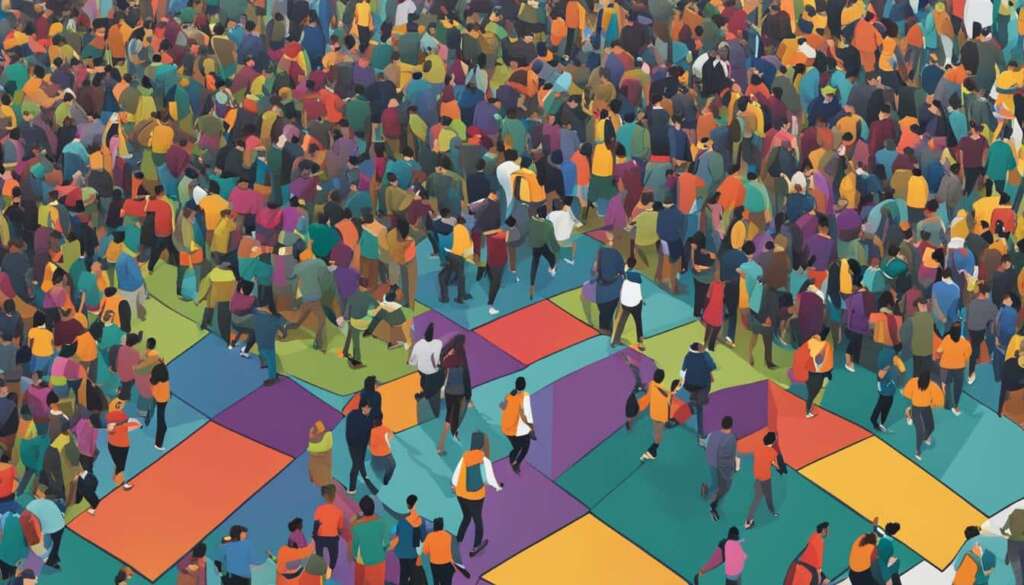Table of Contents
If you find yourself wanting to cancel your Xbox Game Pass subscription, whether it’s due to not utilizing the service frequently, completing the games you were interested in, or wanting to save on subscription costs, this guide will walk you through the step-by-step process of canceling your Xbox Game Pass subscription. You can cancel your subscription through your Microsoft account settings on both your console and PC. By canceling Xbox Game Pass, you regain control over your gaming expenses and can tailor your gaming experience to align with your preferences and budget.
Understanding Xbox Game Pass Subscription Plans and Pricing
Xbox Game Pass offers a range of subscription plans and pricing options designed to cater to the diverse gaming needs of players in the UK. By understanding these plans and their associated pricing, you can make an informed decision when it comes to managing your Xbox Game Pass subscription.
There are three main subscription plans available: the Ultimate plan, the PC plan, and the Console plan. Each plan offers unique benefits and access to different platforms, allowing you to choose the option that best suits your gaming preferences and budget.
The Ultimate plan is priced at £10.99 per month and provides a comprehensive gaming experience across console, PC, and the cloud. With the Ultimate plan, you gain access to a vast library of high-quality games, including top Electronic Arts titles. Additionally, this plan includes Xbox Live Gold, enabling online multiplayer and exclusive discounts.
The PC plan, priced at £7.99 per month, focuses on delivering an exceptional gaming experience on PC. It grants you access to a wide range of high-quality PC games, ensuring that you have plenty of options to explore and enjoy on your preferred platform. The PC plan also provides similar benefits to the Ultimate plan, allowing you to immerse yourself in an extensive gaming library.
For console enthusiasts, the Console plan, also priced at £7.99 per month, offers access to a vast collection of console games. This plan allows you to enjoy the benefits of Xbox Game Pass on your console, including the ability to discover and play a wide variety of titles at your convenience.
To summarize, here is an overview of the Xbox Game Pass subscription plans and pricing:
| Subscription Plan | Pricing | Key Features |
|---|---|---|
| Ultimate | £10.99/month | – Access to console, PC, and cloud gaming – Xbox Live Gold – Library of top Electronic Arts titles |
| PC | £7.99/month | – Access to high-quality PC gaming – Extensive game library |
| Console | £7.99/month | – Access to a variety of console games – Xbox Game Pass benefits |
Understanding the different subscription plans and pricing options empowers you to tailor your Xbox Game Pass experience to suit your gaming preferences and budget. Whether you enjoy gaming on PC, console, or all platforms combined, Xbox Game Pass offers a flexible and diverse range of plans to enhance your gaming journey.
Step-by-Step Guide: How to Cancel Xbox Game Pass Subscription
Canceling your Xbox Game Pass subscription is a straightforward process that can be done through your Microsoft account settings. If you want to cancel your subscription on your console, log in to your Microsoft account, go to the Subscriptions section, select the subscription you wish to cancel, and choose to cancel the subscription or turn off recurring billing.
If you prefer to cancel your subscription on your PC, log in to your Microsoft account on the account.microsoft.com website, navigate to the Services & Subscriptions section, find the Xbox Game Pass subscription, and select Manage to cancel the subscription.
Following these steps will allow you to easily cancel your Xbox Game Pass subscription on either your console or PC.
FAQ
How can I cancel my Xbox Game Pass subscription?
To cancel your Xbox Game Pass subscription, you can do so through your Microsoft account settings on both your console and PC. On your console, log in to your Microsoft account, go to the Subscriptions section, select the subscription you want to cancel, and choose to cancel the subscription or turn off recurring billing. On your PC, log in to your Microsoft account on the account.microsoft.com website, navigate to the Services & Subscriptions section, find the Xbox Game Pass subscription, and select Manage to cancel the subscription.
Why would I want to cancel my Xbox Game Pass subscription?
There are several reasons why you might want to cancel your Xbox Game Pass subscription, such as not utilizing the service frequently, completing the games you were interested in, or wanting to save on subscription costs. By canceling Xbox Game Pass, you regain control over your gaming expenses and can tailor your gaming experience to align with your preferences and budget.
What are the different Xbox Game Pass subscription plans and pricing options?
Xbox Game Pass offers different subscription plans and pricing options for gamers in the UK. The Ultimate plan, priced at £10.99/month, provides access to hundreds of high-quality games on console, PC, and cloud. It also includes Xbox Live Gold and a library of top Electronic Arts titles. The PC plan, priced at £7.99/month, allows you to play high-quality games on PC and offers similar benefits as the Ultimate plan. The Console plan, also priced at £7.99/month, offers access to console games and includes the same benefits as the PC plan. Understanding the different subscription plans and pricing can help you make an informed decision when canceling your Xbox Game Pass subscription.