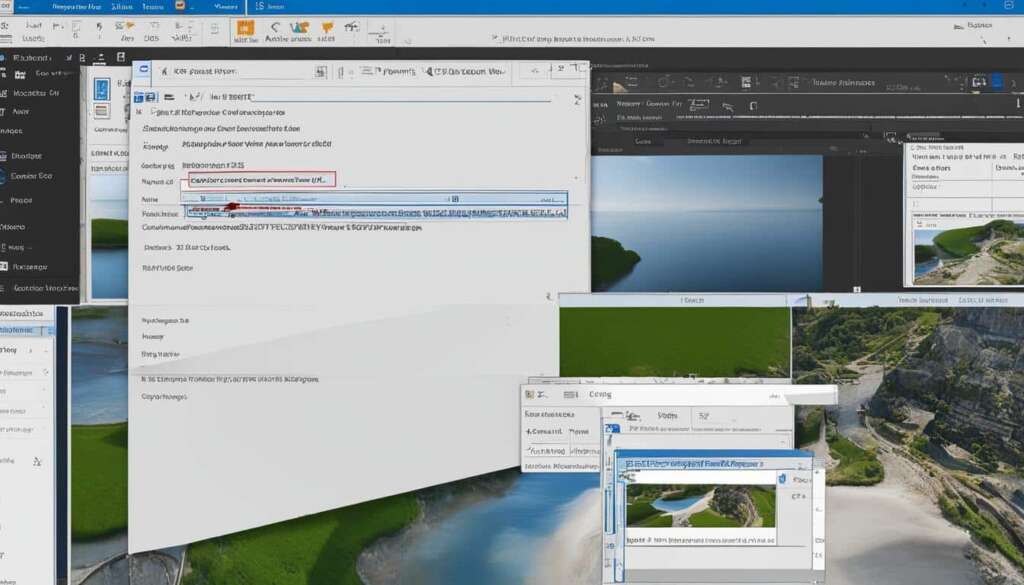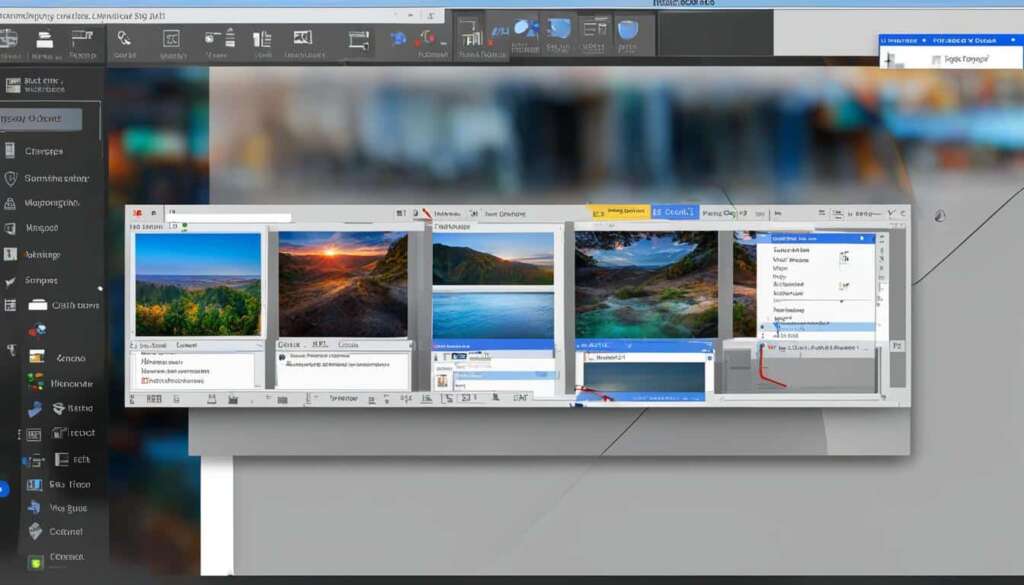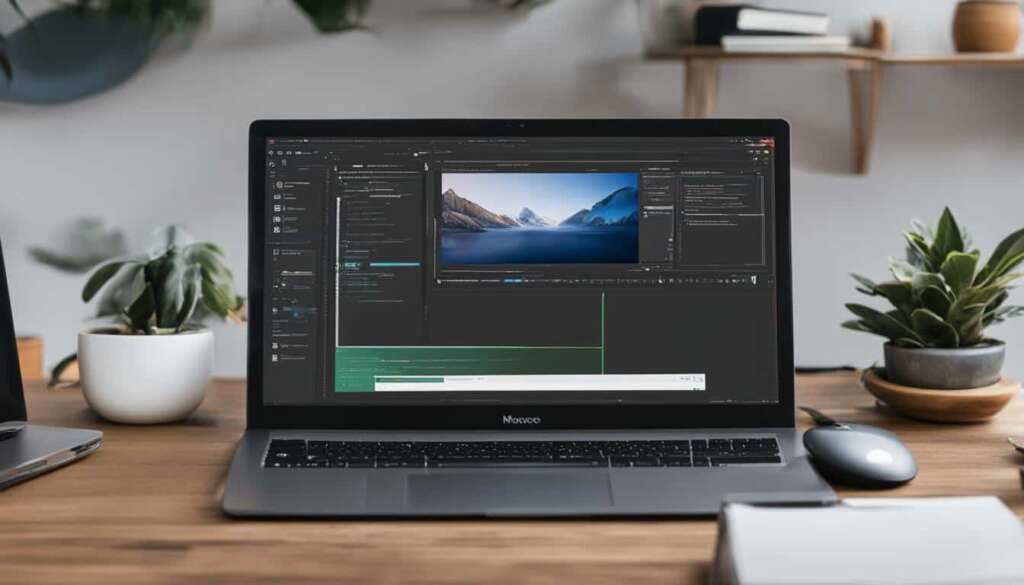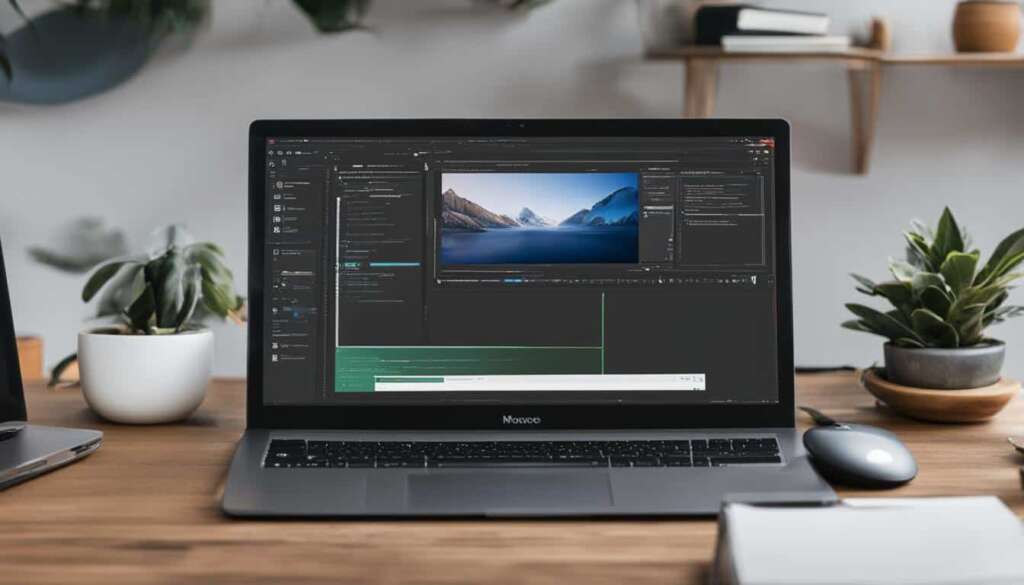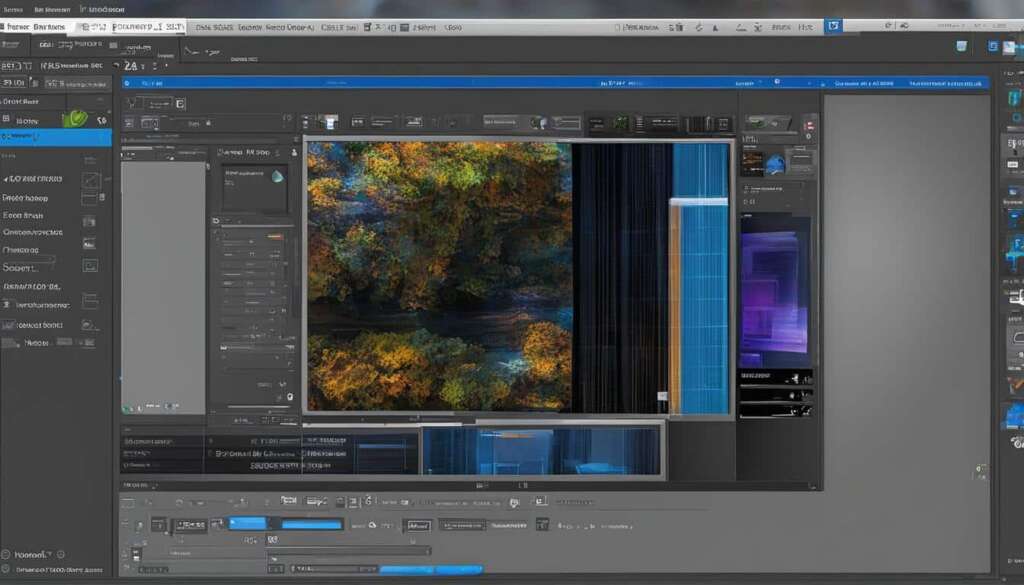Table of Contents
Are you looking to learn how to take a screenshot on your Dell PC? Look no further! In this quick guide, we’ll show you the different methods you can use to capture your Dell computer screen.
Whether you want to capture the entire screen or just a selected portion, we’ve got you covered. Taking screenshots on a Dell PC is simple, and there are a few keyboard shortcuts and built-in tools you can use.
So, let’s dive in and explore how you can easily capture your Dell PC screen!
Method 1: Using the Print Screen Key
When it comes to capturing the entire screen on your Dell laptop or computer, the Print Screen (PrtSc) key is your go-to solution. This key, usually located at the top right side or among the Function keys, allows you to capture a snapshot of everything displayed on your screen.
If you want to take a screenshot of the entire screen, simply press the Print Screen key. The screenshot will be saved to your clipboard, ready to be pasted into an image editing app or document.
For a quicker shortcut, you can also use the combination of the ⊞ Win key and PrtSc. By pressing these keys simultaneously, you can instantly capture the entire screen without the need to access any additional menus or options.
It’s worth noting that on some Dell models, the Print Screen key may share the same key as F10. In such cases, you’ll need to use the Fn key along with the ⊞ Win key and PrtSc to capture the entire screen.
To access and edit the screenshot, simply open an image editing app or document and press Ctrl + V to paste the captured image from your clipboard.
Step-by-step Guide: Using the Print Screen Key
- Locate the Print Screen (PrtSc) key on your Dell laptop or computer.
- To capture the entire screen: Press the PrtSc key.
- To capture the entire screen using a shortcut: Press the ⊞ Win key and PrtSc simultaneously.
- If the PrtSc key shares the same key as F10: Press the Fn key, then the ⊞ Win key and PrtSc together.
- Open an image editing app or document.
- Press Ctrl + V to paste the captured screenshot.
By following these simple steps, you can quickly and effortlessly capture the entire screen on your Dell laptop or computer using the Print Screen key.
| Key Combination | Action |
|---|---|
| Print Screen (PrtSc) | Captures the entire screen |
| ⊞ Win + PrtSc | Captures the entire screen |
| Fn + ⊞ Win + PrtSc | Captures the entire screen (if PrtSc key shares the same key as F10) |
| Ctrl + V | Pastes the screenshot from clipboard |
Method 2: Using the Snipping Tool
If you’re looking to capture a selected portion of your screen on your Dell computer, the Snipping Tool is here to help. Launch the Snipping Tool from the Start menu on your Dell PC to begin the snipping process.
Once you’ve opened the Snipping Tool, you’ll have the option to choose the type of snip you want to capture. Whether you prefer a Free-form Snip, Rectangular Snip, Window Snip, or Full-screen Snip, the Snipping Tool caters to your specific needs.
After selecting the desired snipping style, simply click on the Save Snip button to store the captured screenshot on your Dell computer. If you need to mark or highlight important areas within the snip, the Snipping Tool also provides annotation and editing features to enhance your captured image.
FAQ
How do I take a screenshot on my Dell PC?
There are two methods you can use to capture your Dell PC screen. You can either use the Print Screen key or the Snipping Tool.
Where is the Print Screen key located on Dell keyboards?
The Print Screen key on Dell keyboards is typically located at the top right side or as one of the Function keys.
Are there different keyboard shortcuts for taking screenshots on different Dell models and Windows versions?
Yes, different Dell models and Windows versions may have varying keyboard shortcuts for taking screenshots. It’s best to refer to the specific instructions for your model and version.
How do I capture the entire screen using the Print Screen key?
To capture the entire screen on your Dell laptop or computer, simply press the Print Screen (PrtSc) key.
What is the keyboard shortcut for capturing the entire screen?
The shortcut for capturing the entire screen is ⊞ Win + PrtSc.
If the Print Screen key shares the same key as F10 on your Dell model, you may need to use the combination of Fn + ⊞ Win + PrtSc to capture the entire screen.
How do I paste the screenshot from the clipboard into an image editing app?
To paste the screenshot from the clipboard into an image editing app, use the Ctrl + V shortcut.
How do I use the Snipping Tool to capture a screenshot on my Dell computer?
To use the Snipping Tool, launch it from the Start menu on your Dell computer. Then, choose the type of snip you want (Free-form Snip, Rectangular Snip, Window Snip, or Full-screen Snip) and click Save Snip to save the captured screenshot.
Can I mark and highlight important areas in the screenshot using the Snipping Tool?
Yes, you can use the annotation and editing features in the Snipping Tool to mark and highlight important areas in the screenshot.