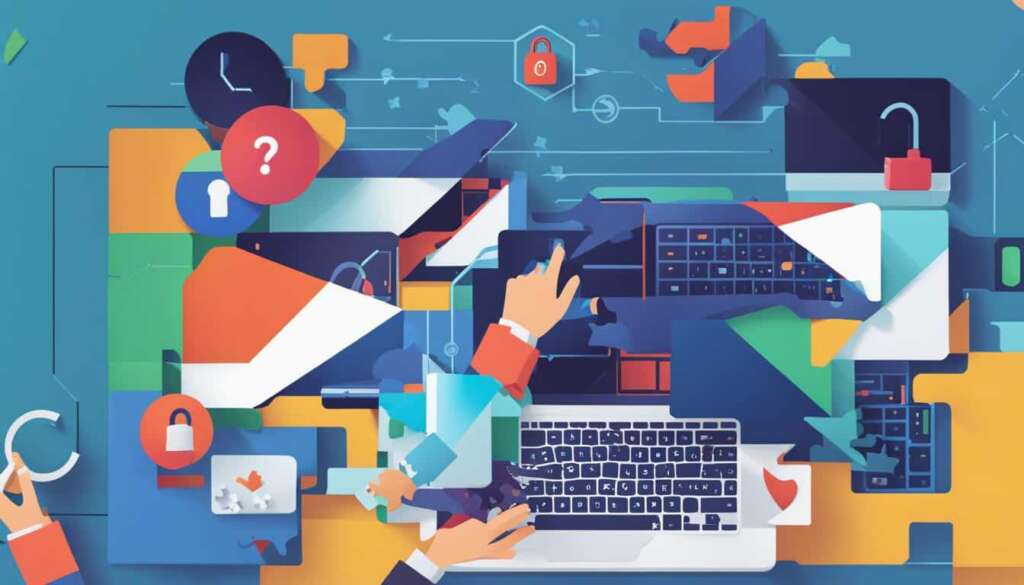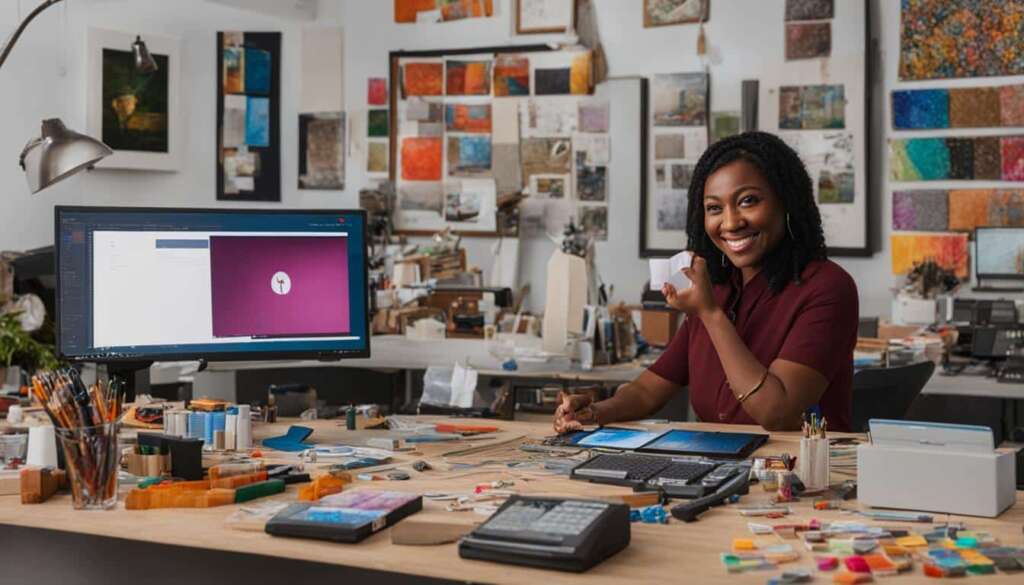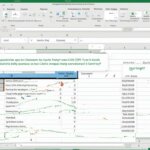Table of Contents
Welcome to our quick guide on how to change your ChatGPT password. In this article, we’ll provide you with step-by-step instructions for resetting and recovering your ChatGPT password, ensuring the security of your account. Whether you need to update your password for enhanced account security or if you’ve forgotten your password, we’ve got you covered. Let’s get started.
Changing your ChatGPT password is a simple but crucial step in safeguarding your account. By regularly updating your password, you can prevent unauthorized access and protect your personal information. It’s essential to prioritize your account’s overall security, and changing your password is an effective way to achieve that.
To change your ChatGPT password, follow these steps:
- Open the ChatGPT website and log in to your account.
- Click on your profile or account settings.
- Locate the “Password” or “Security” section.
- Choose the option to change your password.
- Enter your current password and your new desired password.
- Confirm the changes and save your new password.
For users who have logged in to ChatGPT using their Google or Microsoft accounts, the process to change the password is slightly different. Rather than changing the password directly in ChatGPT, you’ll need to update the password associated with your Google or Microsoft account. Here are the steps:
- Access the Google or Microsoft account associated with your ChatGPT login.
- Find the account settings or security options.
- Locate the password change section and proceed to update it.
If you happen to forget your ChatGPT password, there’s no need to worry. You can easily reset it with these simple steps:
- Visit the ChatGPT website and click on the “Forgot Password” link.
- Follow the instructions to provide your email address associated with your ChatGPT account.
- Check your email for a password reset link.
- Click on the link and follow the prompts to set a new password.
When creating a new password, it’s important to keep security in mind. Here are some tips for crafting a strong and secure password:
- Use a combination of uppercase and lowercase letters.
- Include numbers and special characters.
- Avoid using personal information or common dictionary words.
- Make your password at least 8 characters long.
- Do not reuse passwords across different platforms.
By following these guidelines and practicing good password hygiene, you can maintain the security of your ChatGPT account.
In conclusion, changing your ChatGPT password is a simple yet crucial step in securing your account. By regularly updating your password and creating a strong one, you can protect your personal information and prevent unauthorized access. Remember, prioritize the security of your ChatGPT account by following the steps outlined in this guide. Stay safe!
Why Change Your ChatGPT Password
Securing your ChatGPT account is crucial for maintaining the overall security of your personal information. One of the simplest yet effective ways to achieve this is by regularly changing your ChatGPT password. By doing so, you can prevent unauthorized access and safeguard your account against potential security breaches.
When you change your ChatGPT password, you enhance the protection of your account and minimize the risk of any unauthorized individuals gaining access. Additionally, it is recommended to create a strong and unique password that includes a combination of uppercase and lowercase letters, numbers, and special characters. This adds an extra layer of security to your ChatGPT account and reduces the likelihood of it being compromised.
Regularly updating your password also helps to stay ahead of potential cyber threats and keep your account secure. Cybersecurity experts often recommend changing passwords every three to six months to mitigate the risk of your account being compromised. By adhering to this practice, you demonstrate a proactive approach to online security and minimize the chances of falling victim to hacking attempts.
Remember, it’s crucial to never share your ChatGPT password with anyone, including OpenAI or any third-party services. OpenAI will never ask you for your password, so be wary of any phishing attempts or suspicious messages that request your login credentials. Your password is your key to accessing your ChatGPT account, so keep it safe and secure at all times.
In summary, changing your ChatGPT password is an essential step in maintaining the security and integrity of your account. By regularly updating your password and following recommended password best practices, you can protect your personal information and ensure a secure and uninterrupted experience with ChatGPT.
Benefits of Changing Your ChatGPT Password Regularly
| Benefits | Explanation |
|---|---|
| Enhanced Account Security | By changing your password, you reduce the risk of unauthorized access and ensure that only you can access your ChatGPT account. |
| Protection Against Cyber Threats | Regular password updates help to stay ahead of potential cyber threats and minimize the chances of your account being compromised. |
| Prevention of Unauthorized Access | By creating a strong and unique password, you decrease the likelihood of hackers gaining unauthorized access to your ChatGPT account. |
| Proactive Approach to Security | Changing your password regularly demonstrates a proactive approach to online security and helps to mitigate the risk of security breaches. |
Steps to Change Your ChatGPT Password
Changing your ChatGPT password is a simple process. Follow these steps to ensure a smooth password change:
- Login: Log in to your ChatGPT account using your existing password. If you have forgotten your password, refer to the relevant section for password recovery.
- Access Account Settings: Once logged in, navigate to your account settings. This is typically located in the user profile menu or a settings icon.
- Locate Password Change Option: In the account settings section, look for the option to change your password. It may be labeled as “Password,” “Security,” or “Account Security.”
- Enter Current Password: Upon selecting the password change option, you will be asked to verify your identity by entering your current password.
- Choose a New Password: Enter a new password that meets the specified criteria for strength and security. Use a combination of uppercase and lowercase letters, numbers, and special characters to create a robust password.
- Confirm Password Change: After entering your new password, confirm the change by re-entering the password in the designated field. This ensures that there are no typos or mistakes during the password update process.
- Save Changes: Once you have confirmed the new password, save the changes. Your ChatGPT password is now successfully updated.
It is essential to choose a strong password that is unique to your ChatGPT account. Avoid using common phrases, personal information, or easily guessable patterns. Regularly changing your password adds an extra layer of security and reduces the risk of unauthorized access.
Remember, your ChatGPT account contains valuable personal information, and taking proactive steps to protect it is crucial.
| Benefits of Changing Your ChatGPT Password | How to Change ChatGPT Password |
|---|---|
| Enhances account security | Step 1: Login to your ChatGPT account |
| Prevents unauthorized access | Step 2: Access Account Settings |
| Protects personal information | Step 3: Locate Password Change Option |
| Reduces the risk of data breaches | Step 4: Enter Current Password |
| Strengthens overall account security | Step 5: Choose a New Password |
| Step 6: Confirm Password Change | |
| Step 7: Save Changes |
Changing ChatGPT Password for Google or Microsoft Accounts
If you logged in to ChatGPT using your Google or Microsoft account, you cannot directly change the password from ChatGPT. Instead, you need to change the password associated with your Google or Microsoft account. Here are the steps:
- For Google Accounts:
- Go to the Google Account page and sign in.
- Click on Security in the left sidebar.
- Under the Signing in to Google section, click on Password.
- Follow the instructions to create a new password for your Google account.
- For Microsoft Accounts:
- Go to the Microsoft account security page and sign in.
- Click on Password security in the left sidebar.
- Click on Change password.
- Follow the instructions to create a new password for your Microsoft account.
Once you’ve successfully changed the password for your Google or Microsoft account, you’ll be able to log in to ChatGPT using the new password. Remember to keep your passwords secure and avoid using the same password for multiple accounts to further protect your information.
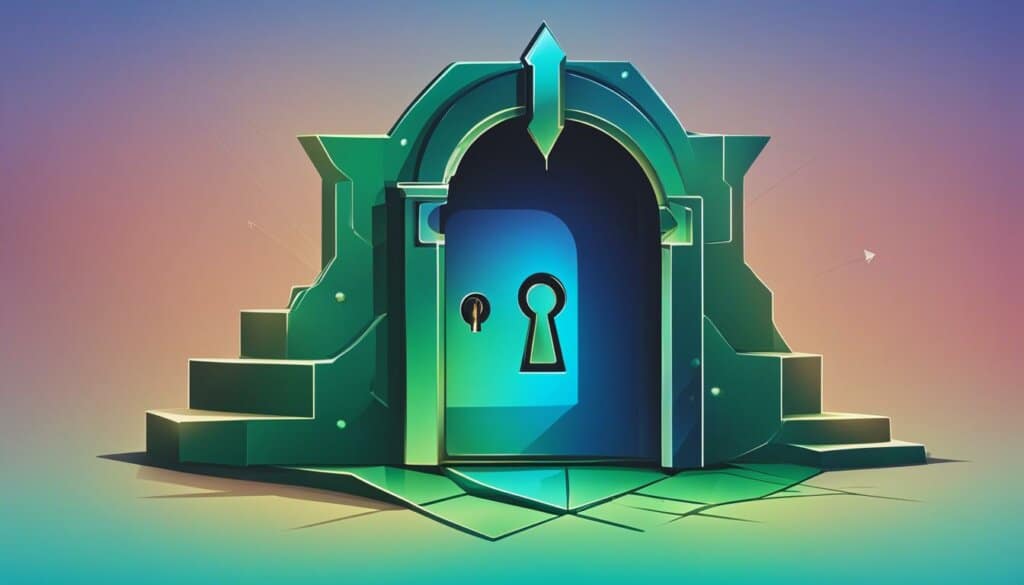
What to Do If You Forget Your ChatGPT Password
If you find yourself in a situation where you forget your ChatGPT password, you don’t need to panic. OpenAI provides a simple process for resetting your password and regaining access to your account. Follow these steps:
- Visit the ChatGPT login page and click on the “Forgot your password?” link.
- Enter the email address associated with your ChatGPT account in the provided field.
- Check your email inbox for a password reset link from OpenAI.
- Click on the password reset link in the email to proceed.
- Follow the on-screen instructions to create a new password for your ChatGPT account.
Once you’ve successfully reset your password, you’ll be able to log in to your ChatGPT account using the new password. It’s important to note that if you forget the email address associated with your ChatGPT account, you’ll need to reach out to OpenAI support for further assistance in recovering your account.
Remember: It’s a good practice to keep your password in a secure location or use a password manager to help you remember it. Additionally, ensure that your email address is up-to-date in your ChatGPT account settings to prevent any issues in the future.
If you encounter any difficulties while resetting your password or have further questions, don’t hesitate to reach out to OpenAI’s support team for assistance. They’ll be able to provide you with the necessary guidance to regain access to your ChatGPT account.
Don’t Forget Your Email Address
In case you forget the email address associated with your ChatGPT account, the first step is to check any previous communication or account registration emails from OpenAI. If you still can’t locate the email address, reach out to OpenAI support and provide them with any relevant information or proof of ownership, such as billing details or previous interactions with their team. They will guide you through the account recovery process and help you regain access to your ChatGPT account.
Tips for Creating a Strong Password
When modifying your ChatGPT password, it’s crucial to create a strong and secure password to protect your account from unauthorized access. Follow these tips to ensure your password is robust:
- Use a combination of uppercase and lowercase letters: Incorporate both uppercase and lowercase letters in your password to increase its complexity and make it harder to guess.
- Include numbers: Integrate numbers into your password to add an extra layer of security. Avoid using obvious sequences, such as “123456” or “987654”, as they are common and easily predictable.
- Add special characters: Utilize symbols or special characters, such as @, #, or $, to enhance the strength of your password. These characters can make it more difficult for potential intruders to crack your password.
- Avoid common words and phrases: Stay away from using common dictionary words or easily guessable phrases as your password. Instead, opt for a combination of unrelated words or use a passphrase comprised of multiple words connected by spaces or underscores.
- Make it lengthy: Aim for a password that is at least 12 characters long. The longer your password, the more resistant it is to brute-force attacks.
- Avoid personal information: Refrain from including personal information such as your name, date of birth, or address in your password. This information can be easily obtained or guessed by attackers.
By following these tips, you can create a strong and secure password that significantly reduces the risk of unauthorized access to your ChatGPT account.
Commonly Used Passwords to Avoid
| Weak Passwords | Reasons to Avoid |
|---|---|
| 123456 | Commonly used and easily guessed |
| password | One of the most commonly used passwords |
| qwerty | Simple keyboard pattern and easily predicted |
| letmein | Commonly guessed phrase |
| admin | Common default username for many systems |
Avoid using these weak passwords as they are highly vulnerable to attacks. Choose a unique and strong password that adheres to the tips mentioned above for better security.
Conclusion
Ensuring the security of your ChatGPT account is of utmost importance. One simple yet effective way to achieve this is by regularly changing your password. By following the step-by-step guide provided, you can easily change your ChatGPT password and enhance the security of your account.
Creating a strong password is crucial to maintaining the integrity of your ChatGPT account. Remember to incorporate a combination of uppercase and lowercase letters, numbers, and special characters. This will make it harder for potential hackers to guess or crack your password.
Don’t forget to update your password regularly and keep it confidential. Sharing your password or using easily guessable information can compromise the security of your account. By adopting these security measures, you can have peace of mind knowing that your ChatGPT account is secure and protected.
FAQ
How do I change my ChatGPT password?
To change your ChatGPT password, follow these steps:
Why should I change my ChatGPT password?
Changing your ChatGPT password is important for maintaining the security of your account. By regularly updating your password, you can prevent unauthorized access and protect your personal information.
What are the steps to change my ChatGPT password?
Follow these steps to change your ChatGPT password:
How do I change my ChatGPT password if I logged in using my Google or Microsoft account?
If you logged in to ChatGPT using your Google or Microsoft account, you cannot directly change the password from ChatGPT. Instead, you need to change the password associated with your Google or Microsoft account. Here are the steps:
What should I do if I forget my ChatGPT password?
If you forget your ChatGPT password, you can easily reset it by following these steps:
What are some tips for creating a strong password?
When changing your ChatGPT password, it’s important to create a strong and secure password. Here are some tips to keep in mind:
How can I ensure the security of my ChatGPT account?
Changing your ChatGPT password is a simple but effective way to enhance the security of your account. By following the steps outlined in this guide and creating a strong password, you can ensure that your ChatGPT account remains secure and protected. Remember to regularly update your password and keep it confidential to maintain the security of your account.