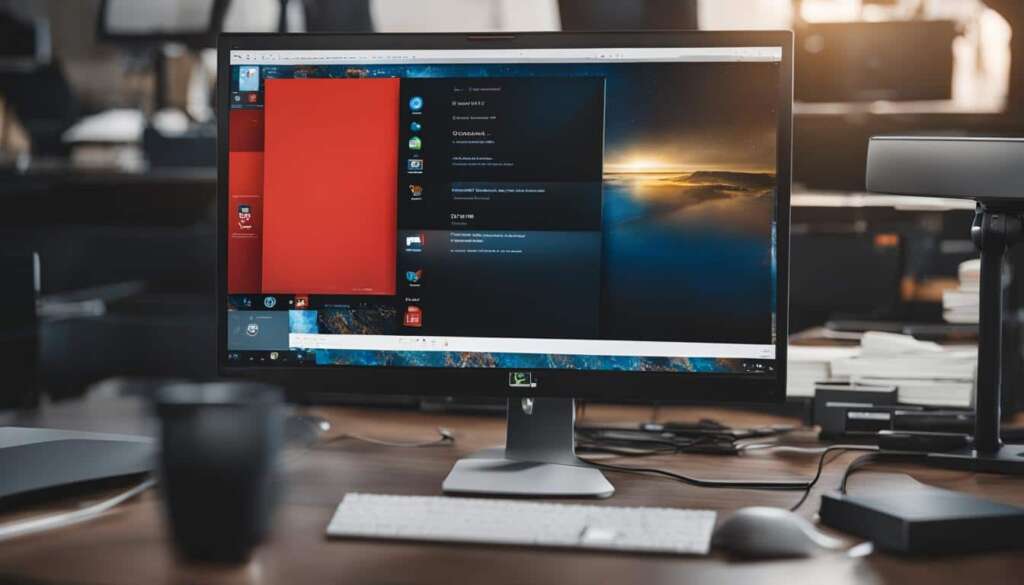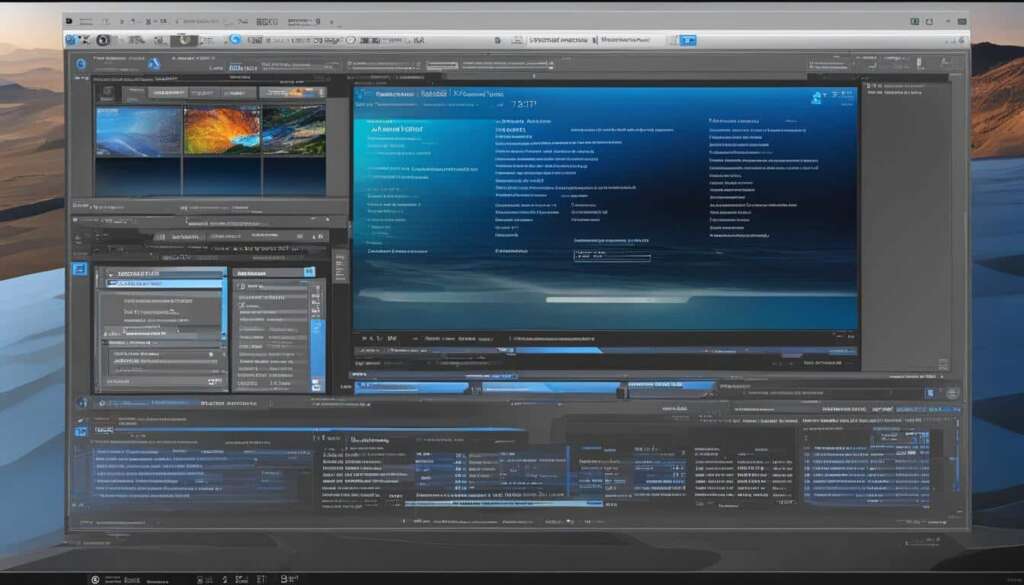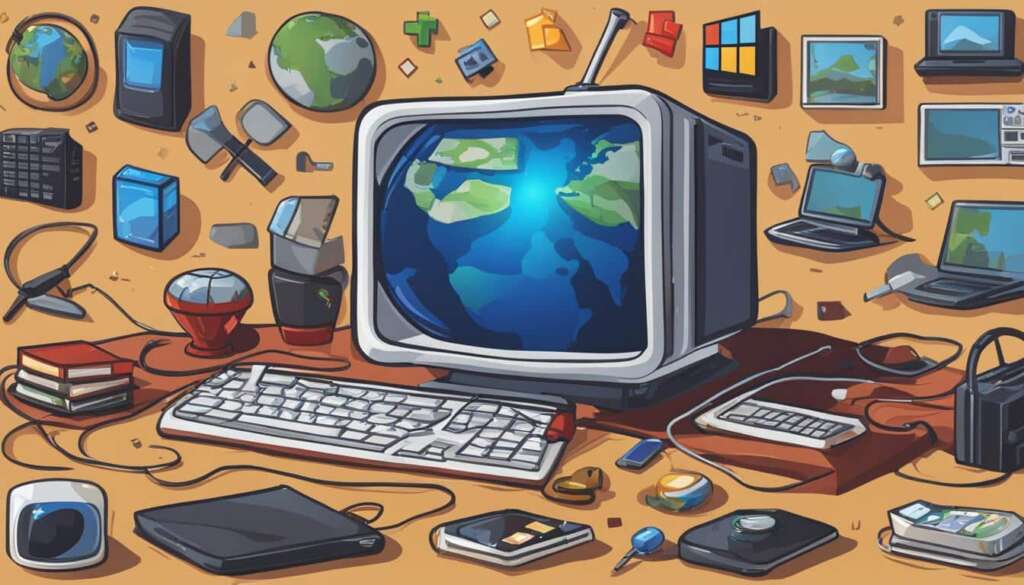Table of Contents
To check the specifications of your PC, whether you’re troubleshooting a problem, buying a new computer, or checking software compatibility, there are several ways to easily find the detailed specs of your Windows 10 PC. One method is to use the System Properties tool, where you can view basic information such as the Windows edition, processor, RAM, and system type. Another option is to navigate to the Settings menu, where you can find more detailed specs about your computer, including device name, product ID, and system type. Additionally, you can use the Command Prompt or Windows PowerShell to check your PC specs by entering specific commands. These methods allow you to access information such as OS version, processor, RAM, BIOS, and more. By utilizing these different techniques, you can quickly and effortlessly check the specifications of your Windows 10 PC.
When it comes to checking PC specs on Windows 10, you have multiple options at your disposal. One of the most common ways is through the System Properties tool. To access this, simply right-click on “This PC” and select “Properties.” Here, you will find basic information about your computer including the Windows edition, processor, RAM, and system type.
Another method is to navigate to the Windows 10 settings. Click on the Start button, select Settings, and then choose System > About. In this section, you will find more detailed specifications such as the device name, processor, RAM, and system type.
If you prefer using the command line, you can check PC specs through the Command Prompt or Windows PowerShell. Open either of these tools and enter specific commands like “systeminfo” or “Get-ComputerInfo” to retrieve comprehensive information about your Windows 10 PC, including OS version, processor, RAM, BIOS, and more.
For Mac users, checking PC specs is a straightforward process. Simply click on the Apple menu, select About This Mac, and then choose System Report. Here, you can view basic system specifications such as the model name, processor type, and RAM.
Linux users can check PC specs by using the terminal. Open a terminal window and enter the command “sudo lshw” to display detailed information about your CPU, motherboard, RAM, and GPU.
If you’re using an Android device, you can quickly view system specs by downloading the Inware app. This app provides information about your Android’s hardware, including the CPU model, RAM capacity, and storage details.
How to Check PC Specs on Windows 10
One of the most common ways to check PC specs on Windows 10 is through the System Properties tool. By right-clicking on “This PC” and selecting “Properties,” you can access basic information about your computer, including the Windows edition, processor, RAM, and system type.
Another method is to navigate to the Windows 10 settings. By clicking on the Start button, selecting Settings, and then choosing System > About, you can find detailed specifications such as device name, processor, RAM, and system type.
If you prefer using the command line, you can check PC specs through the Command Prompt or Windows PowerShell. By opening either of these tools and entering specific commands like “systeminfo” or “Get-ComputerInfo,” you can retrieve comprehensive information about your Windows 10 PC, including OS version, processor, RAM, BIOS, and more.
How to Check PC Specs on Mac and Linux
If you’re using a Mac, checking your PC specs is a simple process. By clicking on the Apple menu, selecting About This Mac, and then choosing System Report, you can easily view basic system specifications such as the model name, processor type, and RAM. This allows you to gather essential information about your Mac’s hardware configuration.
For Linux users, the process of checking PC specs can be done through the terminal. Simply open a terminal window and enter the command “sudo lshw.” This command will display detailed information about your CPU, motherboard, RAM, and GPU, enabling you to gain insights into your system’s hardware components.
If you prefer a more user-friendly approach, you can utilize the Inware app on an Android device to quickly view system specs. This handy app provides comprehensive information about your Android’s hardware, including the CPU model, RAM capacity, and storage details. With just a few taps, you can effortlessly access and review your device’s specifications.
By utilizing these methods, both Mac and Linux users can conveniently check the specifications of their respective PCs, whether it’s to troubleshoot issues, gather information for compatibility purposes, or simply satisfy their curiosity about their system’s hardware.
FAQ
How can I check the specifications of my PC?
There are several ways to check the specifications of your PC. On Windows 10, you can use the System Properties tool, navigate to the Windows 10 settings, or use the Command Prompt or Windows PowerShell. On a Mac, you can access the system report through the Apple menu. Linux users can check PC specs using the terminal. Android users can utilize the Inware app to view system specs.
How do I use the System Properties tool on Windows 10 to check PC specs?
To use the System Properties tool, right-click on “This PC” and select “Properties.” This will display basic information about your computer, including the Windows edition, processor, RAM, and system type.
How can I check PC specs through the Windows 10 settings?
To check PC specs through the Windows 10 settings, click on the Start button, select Settings, and then choose System > About. This will provide detailed specifications such as the device name, processor, RAM, and system type.
What commands can I use in the Command Prompt or Windows PowerShell to check PC specs?
In the Command Prompt or Windows PowerShell, you can use commands like “systeminfo” or “Get-ComputerInfo” to check PC specs. These commands will retrieve comprehensive information about your Windows 10 PC, including the OS version, processor, RAM, BIOS, and more.
How do I check PC specs on a Mac?
To check PC specs on a Mac, click on the Apple menu, select About This Mac, and then choose System Report. This will display basic system specifications, such as the model name, processor type, and RAM.
Can I check PC specs on Linux?
Yes, you can check PC specs on Linux by using the terminal. Open a terminal window and enter the command “sudo lshw” to display detailed information about your CPU, motherboard, RAM, and GPU.
Is there a way to check PC specs on Android devices?
Yes, you can use the Inware app on an Android device to quickly view system specs. This app provides information about your Android’s hardware, including the CPU model, RAM capacity, and storage details.