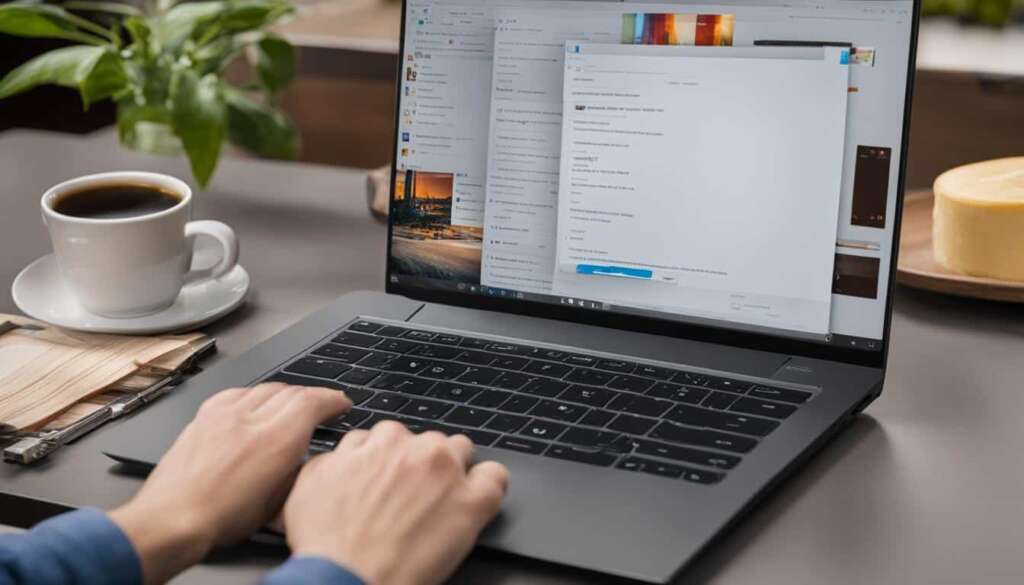Table of Contents
Welcome to our step-by-step guide on how to download Xbox games on your PC. If you’re an avid gamer looking to expand your gaming experience beyond your Xbox console, this guide will walk you through the process effortlessly, ensuring you can enjoy your favorite Xbox games on your PC.
Downloading Xbox games on your PC allows you to have the flexibility to play on a larger screen, utilize keyboard and mouse controls, and even take advantage of improved graphics capabilities. Whether you’re looking to immerse yourself in the latest Xbox exclusives or catch up on classic titles, we’ve got you covered!
So let’s get started on this exciting journey of downloading Xbox games on your PC. Follow the steps below to begin your gaming adventure:
Step 1: Ensure your PC meets the system requirements for Xbox game downloads. Check the minimum specifications for the game you want to download to ensure a smooth gaming experience.
Step 2: Open the Microsoft Store on your PC. Search for the game you want to download using the search bar or browse through the Xbox section.
Step 3: Once you’ve found the game, click on it to view the details page. Here, you’ll find information about the game, screenshots, and user reviews to help you make an informed decision.
Step 4: Click on the “Install” or “Buy” button, depending on whether the game is free or requires a purchase. If it’s a paid game, follow the prompts to complete the purchase.
Step 5: The game will begin downloading onto your PC. Depending on the size of the game and your internet connection, this process could take some time. Ensure you have enough storage space available on your PC.
Step 6: Once the download is complete, you can launch the game and start playing! Enjoy the seamless experience of playing Xbox games on your PC.
With this step-by-step guide, you can now easily download Xbox games on your PC and enhance your gaming experience. Get ready to explore a vast library of games and embark on epic adventures right from the comfort of your own computer. Happy gaming!
Xbox Play Anywhere: Download and Play Xbox One Games on PC
Xbox Play Anywhere is a fantastic feature that allows gamers to enjoy their favorite Xbox One games on their PC. With Xbox Play Anywhere, you can seamlessly switch between your Xbox console and PC, picking up right where you left off.
Downloading and playing Xbox One games on your PC has never been easier. Simply follow these steps:
-
Step 1: Go to the Microsoft Store on your PC and search for the Xbox game you want to play.
-
Step 2: Make sure the game supports Xbox Play Anywhere. Look for the “Xbox Play Anywhere” logo on the game’s page.
-
Step 3: Click on the game and download it to your PC. This will automatically add the game to your Xbox library as well.
-
Step 4: Launch the game on your PC and sign in with your Xbox Live account. This will sync your game progress and achievements across devices.
-
Step 5: Enjoy playing the game on your PC! You can use a controller or keyboard and mouse, depending on your preference.
Whether you’re at home or on the go, Xbox Play Anywhere gives you the flexibility to play your favorite Xbox One games on your PC. It’s a game-changer for gamers who want to experience their favorite titles on multiple devices.
Streaming Xbox One Games to Windows 10 PC
If a game is not available through Xbox Play Anywhere, you have another option to enjoy it on your Windows 10 PC. Xbox Remote Play allows you to stream Xbox One games directly to your PC, giving you the freedom to play your favorite titles wherever you are in your home.
To stream Xbox One games to your Windows 10 PC, ensure that both your console and PC are connected to the same network. Launch the Xbox app on your PC and sign in to your Xbox Live account. From the app’s main menu, select “Remote Play” and choose your Xbox One console from the list of available devices.
Once connected, you can navigate through your Xbox One dashboard using the Xbox app on your PC. Simply select the game you want to play and start enjoying it on your Windows 10 PC. Streaming is seamless, providing a high-quality gaming experience with minimal lag or latency.
With Xbox Remote Play, you no longer have to be confined to playing games on your console. Whether you want to play in bed, on the go, or in a different room, streaming Xbox One games to your Windows 10 PC gives you the flexibility and convenience to enjoy gaming wherever you choose.
FAQ
How do I download Xbox games on my PC?
To download Xbox games on your PC, follow these steps:
What is Xbox Play Anywhere?
Xbox Play Anywhere allows you to download and play certain Xbox One games on your PC at no additional cost.
Can I play Xbox One games on my PC using Xbox Play Anywhere?
Yes, you can play Xbox One games on your PC using Xbox Play Anywhere.
How do I stream Xbox games from my console to my Windows 10 PC?
If a game is not available through Xbox Play Anywhere, you can stream it from your Xbox One console to your Windows 10 PC. Here’s how to do it: