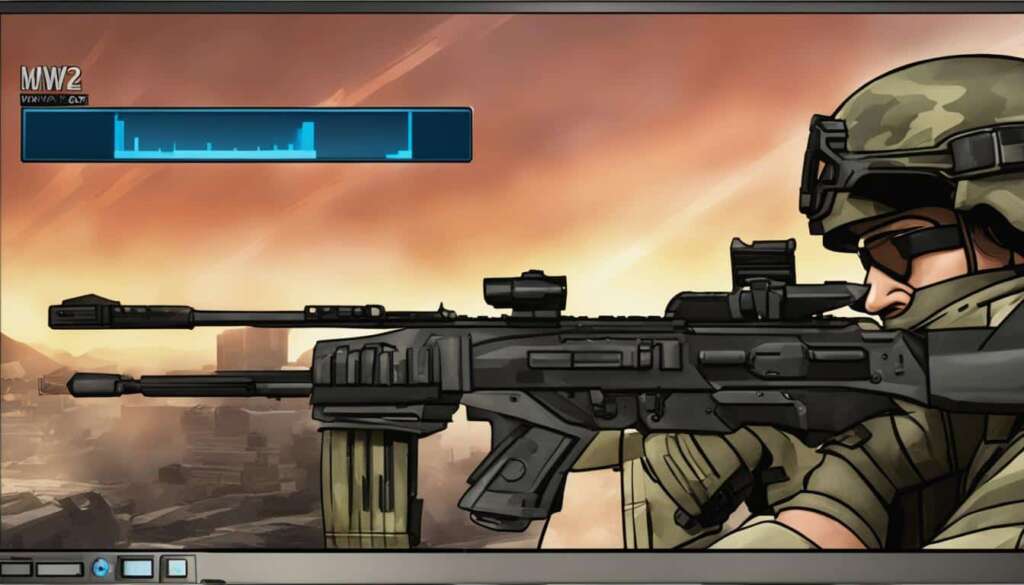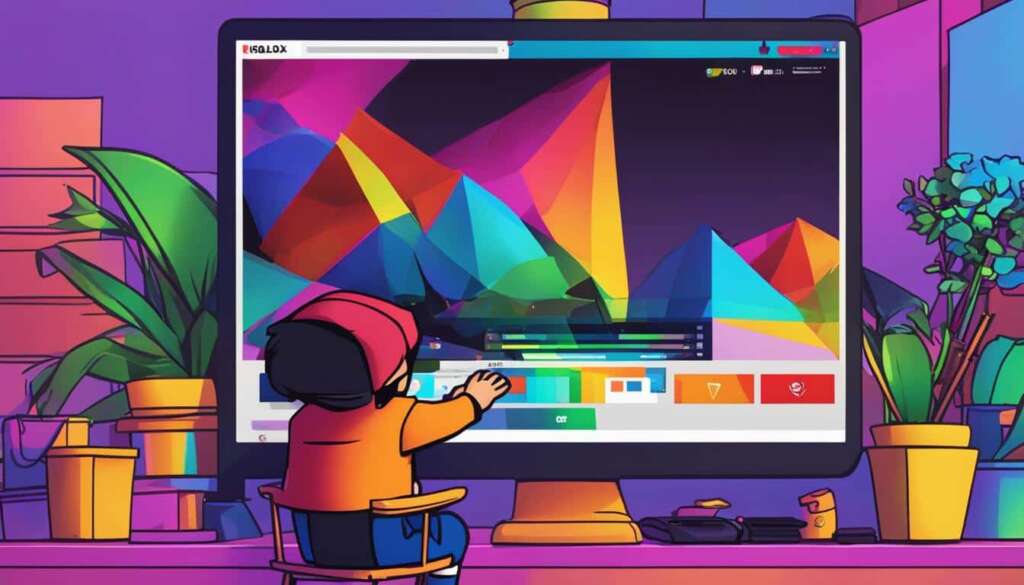Table of Contents
Are you ready to enhance your Roblox gaming experience by enabling voice chat on your PC? Look no further! In this quick guide, we’ll walk you through the simple steps to enable voice chat in Roblox PC, ensuring you can communicate with fellow players in real-time.
Roblox, the popular online gaming platform, has introduced voice chat as a beta feature, allowing players to use their microphones to interact with others. With voice chat enabled, you can strategize, coordinate, and have a more immersive gaming experience.
Before diving into the exciting world of voice chat, there are a few requirements you need to fulfill. Firstly, you’ll need to verify your age to ensure a safe and secure environment for everyone. Additionally, make sure you have a working microphone that’s compatible with your PC.
Once you’ve met these prerequisites, it’s time to enable voice chat in your Roblox PC account settings. It’s a straightforward process that can be completed in just a few clicks.
Continue reading to learn how to verify your age, requirements for voice chat, and enable voice chat in Roblox PC effortlessly. Let’s get started on this exciting journey!
Verifying Age and Requirements for Voice Chat
Before users can enable voice chat in Roblox PC, they must verify their age. This is an important step to ensure a safe and secure environment for all users. To begin the age verification process, users can follow the simple steps outlined in their Roblox account settings.
The age verification process may involve scanning a valid ID or verifying a phone number and email address. By providing accurate and verified information, users help maintain the integrity of the platform and uphold community standards.
In addition to verifying age, users must also meet certain requirements to use voice chat effectively. One of the essential requirements is having a working microphone. A microphone enables users to communicate seamlessly with other players in voice-enabled games.
Having a reliable and functional microphone ensures clear and uninterrupted communication, enhancing the overall gaming experience. Whether it’s strategizing with teammates or engaging in friendly banter, voice chat adds a new level of immersion to the Roblox PC platform.
Note: It’s always important to use voice chat responsibly and respectfully. Users should be mindful of their language and behavior, promoting a positive and inclusive gaming environment for everyone.
Age Verification Process
Roblox has implemented a straightforward age verification process to ensure that users meet the minimum age requirement to enable voice chat. The process may vary slightly depending on individual circumstances, but generally, it involves one or more of the following steps:
- Scanning a valid ID: Users may be prompted to scan a valid ID, such as a driving license or passport, to verify their age. This helps authenticate the user’s identity and ensures compliance with local regulations.
- Verifying phone number and email address: Alternatively, users may be required to verify their phone number and email address. This step adds an extra layer of security and confirms that the user is of the appropriate age to access voice chat.
Requirements for Voice Chat
To fully utilize the voice chat feature in Roblox PC, users must meet certain requirements. The primary requirement is having a working microphone. Without a microphone, users will be unable to engage in voice conversations with other players.
It is recommended to use a high-quality microphone to ensure clear and crisp audio transmission. A headset with an integrated microphone is an ideal choice for an immersive and enjoyable voice chat experience.
Once users have successfully verified their age and ensured they meet the requirements, they can proceed to enable voice chat in their Roblox account settings. This opens up a new realm of communication and collaboration within the Roblox PC community.
Enabling Voice Chat in Roblox PC
Once users have verified their age and fulfilled the necessary requirements, they can proceed to enable voice chat in their Roblox PC account. Enabling voice chat allows users to communicate with others using their microphone, enhancing the social experience within the platform.
To enable voice chat in Roblox PC, follow these simple steps:
- Access your Roblox account settings.
- Navigate to the privacy section.
- Toggle on the “Enable Voice Chat” option.
- Provide consent for Roblox to collect your voice recordings for analytics purposes.
Enabling voice chat opens up a new level of interaction with other players, fostering teamwork and coordination during gameplay. It provides an immersive and dynamic experience, allowing users to strategize and communicate effectively.
“Enabling voice chat in Roblox PC has revolutionized how we communicate in-game. It adds a whole new layer of excitement and collaboration.” – Roblox player
Experience the power of voice communication by enabling voice chat in your Roblox PC account today!
| Benefits | Description |
|---|---|
| Enhanced Collaboration | Coordinate and communicate with teammates more effectively during multiplayer games. |
| Real-time Strategy | Discuss tactics, share insights, and devise game-winning strategies on the fly. |
| Social Interaction | Connect and socialize with fellow players, making new friends and forming communities. |
| Immersive Experience | Engage in a more immersive and realistic gaming experience by hearing the voices of other players. |
| Accessible Communication | Voice chat provides an inclusive means of communication for users who may have difficulty typing or reading messages. |
Games Supporting Voice Chat in Roblox
While not all games on the Roblox platform support voice chat, there are many titles that do embrace this feature, enhancing the overall gaming experience. It is at the discretion of each individual game’s developers to enable voice chat within their specific creations. This allows for a diverse range of gameplay options, as some games may prioritize communication and collaboration, while others focus on different aspects such as strategy or exploration.
To identify if a game supports voice chat, users can easily check by viewing the game’s Roblox listing or by looking for a yellow “Beta” button within the game interface. These indicators provide valuable information about a game’s voice chat capabilities before users jump into the immersive world. Additionally, within games that support voice chat, users have the freedom to enable or disable their voice-in-game according to their preferences. This can be done by selecting the microphone option and choosing the appropriate input device.
Games that support voice chat offer an exciting opportunity for players to connect and engage with other users in real-time. Whether it’s coordinating strategies with teammates in a multiplayer game or simply having a friendly conversation with others, voice chat adds a new dimension of interaction and immersion to the Roblox gaming experience. As such, it’s always worth exploring the variety of games available on the platform to find those that incorporate this feature.
FAQ
How can I enable voice chat in Roblox PC?
To enable voice chat in Roblox PC, you must first verify your age and fulfill certain requirements, such as having a working microphone. Once these requirements are met, you can easily enable voice chat in your Roblox account settings.
How can I verify my age and fulfill the requirements for voice chat?
To verify your age and fulfill the requirements for voice chat in Roblox PC, you can follow the steps provided in your account settings. This may include scanning a valid ID or verifying your phone number and email address. Additionally, ensure you have a working microphone to use voice chat effectively.
How do I enable voice chat in my Roblox PC account?
To enable voice chat in your Roblox PC account, access your account settings, navigate to the privacy section, and toggle on the “Enable Voice Chat” option. You will then be prompted to provide consent for Roblox to collect your voice recordings for analytics purposes.
Do all games in Roblox support voice chat?
No, not all games on the platform support voice chat. It is up to the developers of each game to enable voice chat within their specific game. You can check if a game supports voice chat by viewing the game’s Roblox listing or looking for a yellow “Beta” button within the game interface.
How can I enable or disable voice chat in a game?
If a game supports voice chat in Roblox, you can easily enable or disable your voice-in-game by selecting the microphone option and choosing the appropriate input device.