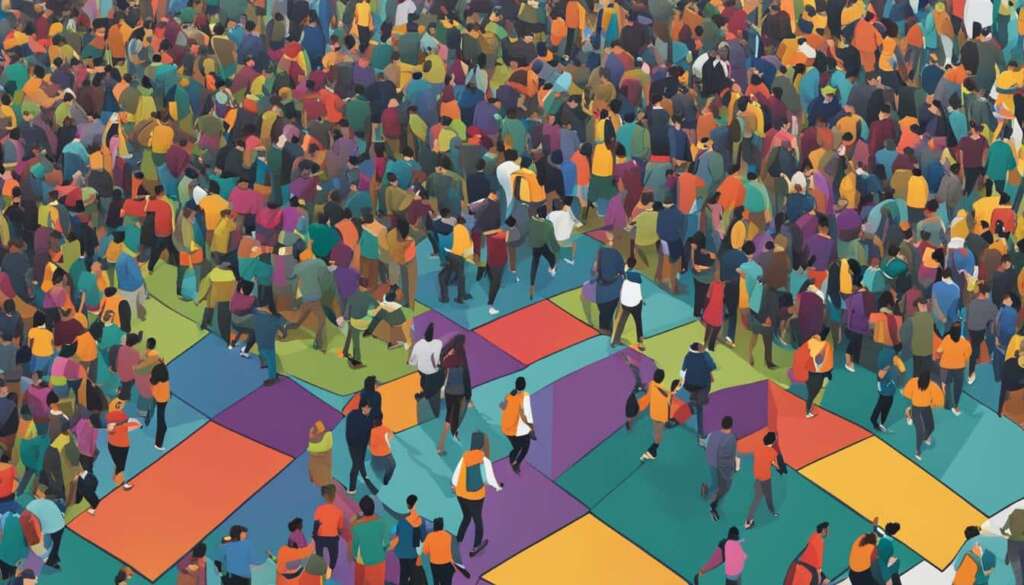Table of Contents
Building a PC from scratch may seem daunting, but it is a rewarding process that allows you to create a custom rig that suits your needs perfectly. While the process can be complex and expensive, it is not as difficult as it may seem. In this guide, we will explain the components of a PC and provide recommendations for each category.
It is important to note that there has been a shortage of PC hardware in recent years, which may affect availability and prices. However, by following our recommendations and being patient, you can still build a high-quality PC.
Components Needed to Build a PC
To build a PC, you will need several components that work together to create a powerful and functional system. Let’s take a closer look at each of these components:
Motherboard
The motherboard serves as the foundation for your PC and is responsible for connecting all the other components. It determines the compatibility and performance of your system, so it’s crucial to choose a motherboard that meets your needs.
CPU (Central Processing Unit)
The CPU is often referred to as the brain of your computer. It carries out all the instructions and calculations necessary for the system to function. When choosing a CPU, consider factors such as performance, power consumption, and compatibility with your motherboard.
Storage
Storage options include solid-state drives (SSD) and hard disk drives (HDD). SSDs are faster and more reliable but tend to be more expensive. HDDs offer larger storage capacity at a lower cost. Consider your storage needs and budget when making a choice.
RAM (Random Access Memory)
RAM is essential for multitasking and plays a crucial role in the overall performance of your PC. It stores temporary data that the CPU needs to access quickly. Choose the right amount of RAM for your specific usage requirements, such as gaming, video editing, or general multitasking.
Power Supply
The power supply unit (PSU) is responsible for supplying power to all the components in your PC. It’s important to choose a reliable and efficient PSU that can handle the power requirements of your system while leaving room for future upgrades.
Case
The case houses and protects all the components of your PC. It also provides cooling and helps manage cable organization. Choose a case that fits your motherboard and offers adequate airflow for efficient cooling.
Graphics Card
A graphics card, also known as a GPU (Graphics Processing Unit), is necessary for gaming and tasks that require advanced visual processing, such as video editing and 3D rendering. Not all PC builds require a dedicated graphics card, as some CPUs have integrated graphics capabilities.
| Component | Description |
|---|---|
| Motherboard | Serves as the foundation and connects all components |
| CPU | The brain of your computer, performs calculations |
| Storage | Stores data either on solid-state drives (SSD) or hard disk drives (HDD) |
| RAM | Essential for multitasking and overall system performance |
| Power Supply | Supplies power to all components |
| Case | Holds all components together, provides cooling |
| Graphics Card | Necessary for advanced visual processing |
By choosing the right motherboard, CPU, storage, RAM, power supply, case, and graphics card, you can build a PC that meets your specific requirements and delivers excellent performance.
Step-by-Step Guide to Building a PC
Building a PC involves several steps that need to be followed carefully. By following this step-by-step guide, you can assemble your own PC and enjoy the satisfaction of creating a custom rig tailored to your needs.
Prepare Your Workspace
First and foremost, it’s important to prepare a clean workspace with enough room to assemble the components. A clutter-free surface will make it easier to access and organize the various parts of the PC. Additionally, make sure to ground yourself and take necessary precautions to prevent static electricity damage. This can be done by wearing an anti-static wrist strap or by touching a grounded metal object before handling the components.
Install the Power Supply
The power supply is the initial component to be installed. It provides the necessary power to the rest of the PC. Begin by opening the case and locating the power supply mounting area. Carefully secure the power supply in place using the provided screws. Make sure the power supply is aligned properly and the cables are accessible for later connections.
Install the Processor, RAM, and Motherboard
Next, install the processor, RAM, and motherboard. Begin by gently lifting the CPU socket lever on the motherboard. Align the processor with the socket and carefully lower it into place. Ensure the processor is orientated correctly and the pins or contacts are properly aligned. Once the processor is installed, secure it in place by lowering the socket lever.
After installing the processor, locate the RAM slots on the motherboard. Insert the RAM sticks firmly into the slots, ensuring they are fully seated. Refer to the motherboard’s manual for the recommended configuration and placement of the RAM sticks for optimal performance.
Once the processor and RAM are installed, carefully place the motherboard into the case, aligning it with the mounting holes. Secure the motherboard in place using the provided screws, ensuring it is firmly attached to the case.
Install the CPU Cooler and Graphics Card
With the motherboard in place, it’s time to install the CPU cooler and graphics card. Attach the CPU cooler according to the manufacturer’s instructions. Apply thermal paste to the processor, if necessary, before attaching the cooler. Ensure the cooler is securely fastened to the processor to facilitate efficient cooling.
Once the CPU cooler is installed, locate the PCIe slot on the motherboard for the graphics card. Gently insert the graphics card into the slot, ensuring it is fully seated. Secure the card by fastening it to the case using screws or brackets, if applicable.
Install Expansion Cards, Hard Drives, and SSDs
Next, install any expansion cards, such as sound cards or wireless network cards, into the appropriate slots on the motherboard. Ensure they are properly aligned and fully seated.
For storage devices, such as hard drives and SSDs, locate the drive bays in the case. Slide the drives into the bays and secure them using the provided screws. Connect the necessary data and power cables to the drives and the motherboard, ensuring a secure connection.
Connect Peripherals and Power On
Finally, it’s time to connect peripherals, such as monitors, keyboards, and mice, to the PC. Locate the appropriate ports on the back of the case and connect the peripherals accordingly. Make sure all connections are secure.
Once everything is connected, it’s time to power on the PC. Press the power button and wait for the PC to start up. If everything has been assembled correctly, the PC should boot into the operating system, ready for use.
| Step | Description |
|---|---|
| 1 | Prepare your workspace with sufficient room and minimize static electricity risks. |
| 2 | Open the case and install the power supply. |
| 3 | Install the processor, RAM, and motherboard. |
| 4 | Install the CPU cooler and graphics card. |
| 5 | Install expansion cards, hard drives, and SSDs. |
| 6 | Connect peripherals and power on the PC. |
Tips for Building a PC and Final Thoughts
When it comes to building a PC, there are a few key tips and considerations that can make the process smoother and more successful. Firstly, it is crucial to select compatible components that work well together and fit properly inside the chosen case. To simplify this task, using a reliable compatibility-checking site like PCPartPicker can save you time and potential headaches.
Another important aspect of PC building is grounding yourself and taking precautions against static electricity. This small but vital step can prevent damage to sensitive components. It is recommended to use an anti-static wristband or periodically touch a grounded metal surface to discharge any static electricity from your body.
To ensure a successful build, always follow the manufacturer’s instructions for each component. These instructions provide important guidance on installation, which can prevent mistakes and ensure proper functioning. Additionally, researching and exploring additional guides and resources can significantly enhance your knowledge and confidence in PC building.
In conclusion, building your own PC offers the advantage of customization and flexibility, allowing you to create a high-performing and personalized computer. By carefully selecting compatible components, taking precautions against static electricity, and following manufacturer’s instructions, you can successfully build a PC that meets your specific needs and preferences.
FAQ
Is building a PC difficult?
Building a PC may seem daunting, but it is not as difficult as it may seem. With the right guidance and patience, anyone can build their own computer.
What components do I need to build a PC?
To build a PC, you will need a motherboard, CPU, storage (SSD or HDD), RAM, power supply, case, and a graphics card (if needed).
What steps are involved in building a PC?
Building a PC involves preparing a clean workspace, installing the power supply, processor, RAM, motherboard, CPU cooler, graphics card, expansion cards, hard drives, and connecting peripherals.
How do I ensure compatibility when selecting PC components?
Using a site like PCPartPicker can help ensure compatibility between components and the chosen case.
How do I protect PC components from static electricity damage?
Grounding yourself and taking precautions against static electricity, such as using an anti-static wrist strap, can help protect PC components during the assembly process.
Are there any additional resources I can use to learn more about PC building?
It is recommended to research and explore additional guides and resources to gain more knowledge about PC building, as there is a wealth of information available online.
Can I customize and personalize my own PC?
Absolutely! Building a PC allows for customization and flexibility, so you can create a personalized computer that suits your specific needs and preferences.