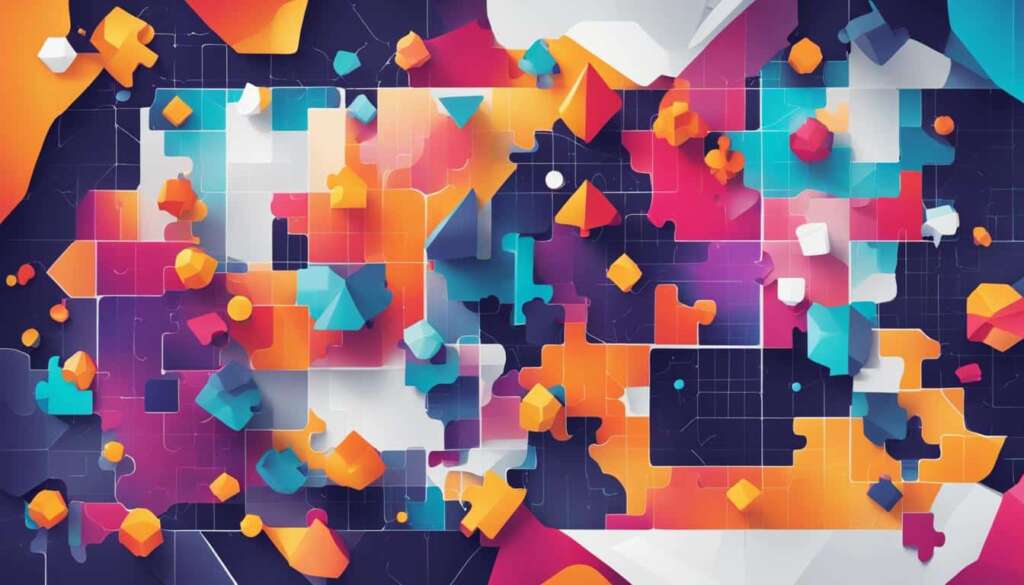Table of Contents
Clean and maintain your computer hardware regularly to ensure optimal performance and longevity. Dust and dirt can accumulate inside the computer case, leading to overheating and damage to internal components. By following the proper cleaning techniques and implementing hardware maintenance practices, you can keep your computer running smoothly and avoid expensive repairs.
In this comprehensive guide, we will walk you through the step-by-step process of cleaning and maintaining different computer hardware components. From cleaning the keyboard and mouse to ensuring proper ventilation and cooling, we will cover all the essential practices to keep your computer in top shape.
Cleaning the Keyboard
Dust, food particles, and liquid spills can quickly make your keyboard dirty and affect its performance. Regular cleaning is essential to maintain a clean and hygienic workspace. Here’s a step-by-step guide on how to clean your keyboard effectively:
Step 1: Disconnect and Turn Upside Down
Before you start cleaning, make sure to unplug your keyboard from the computer. Turn it upside down to remove any loose debris, such as crumbs or dust that may have accumulated between the keys.
Step 2: Use Compressed Air
To clean between the keys and remove stubborn dirt or dust, use a can of compressed air. Point the nozzle between the keys and spray short bursts, moving from left to right and top to bottom. This will help dislodge any trapped particles.
Step 3: Clean the Key Tops
To clean the tops of the keys, moisten a cloth or cotton swab with rubbing alcohol. Gently rub the cloth or swab over the keys, being careful not to apply excessive pressure. This will help remove oil, dirt, and grime from the surface of the keys.
Step 4: Let it Dry
After cleaning, allow the keyboard to dry completely before reconnecting it to the computer. This will prevent any damage that could be caused by moisture. You can speed up the drying process by gently dabbing the keys with a dry cloth or using a fan.
Regularly cleaning your keyboard will not only keep it looking and functioning like new but also help prevent the buildup of bacteria and germs. Incorporate this simple cleaning routine into your computer maintenance to ensure a clean and hygienic workspace.
Table: Common Keyboard Cleaning Methods
| Method | Description |
|---|---|
| Upside Down Shaking | Turning the keyboard upside down and shaking it to remove loose debris |
| Compressed Air | Using a can of compressed air to blow away dust and particles |
| Rubbing Alcohol | Moistening a cloth or cotton swab with rubbing alcohol to clean the key tops |
Expert Tip:
“To prevent liquid spills and dirt from accumulating on your keyboard, consider using a keyboard cover or a protective skin. These accessories provide an additional layer of protection and can be easily cleaned or replaced.”
Regular maintenance and cleaning of your keyboard will not only improve its performance but also prolong its lifespan. By incorporating these simple cleaning techniques into your routine, you can ensure a clean, functional, and hygienic keyboard for years to come.
Dealing with Liquid Spills
Accidents happen, and sometimes liquid spills on your keyboard can’t be avoided. Acting quickly is crucial to prevent any damage to your computer hardware. If you find yourself dealing with a liquid spill, it’s important to follow the right steps to minimize the risk.
If you spill liquid on your keyboard, the first thing you should do is shut down your computer immediately. This will prevent any potential short circuits or further damage. Disconnect the keyboard from the computer to avoid any electrical issues.
Next, turn the keyboard upside down to allow the liquid to drain out. If the liquid is sticky or sugary, rinsing the keyboard under running water can help remove the residue. Make sure to let the keyboard dry for at least two days before reconnecting it to the computer.
To prevent such situations in the future, it’s best to keep drinks away from your computer area. Accidental spills can be avoided by creating a separate space for your beverages or using spill-proof containers.

Cleaning the Mouse
Keeping your mouse clean is essential for smooth and accurate navigation. Over time, dust, dirt, and debris can accumulate on the mouse’s surface, affecting its performance. By following these simple steps, you can effectively clean and maintain your mouse, ensuring optimal functionality.
Step 1: Prepare the Cleaning Tools
To clean your mouse, you will need a soft cloth, rubbing alcohol, cotton swabs, and compressed air. These tools will help remove dirt, grime, and bacteria from the mouse’s surface and buttons. Make sure the mouse is unplugged before proceeding with the cleaning process.
Step 2: Clean the Exterior
Start by using a soft cloth dampened with rubbing alcohol to wipe the entire exterior of the mouse. Pay special attention to the areas where your hand comes into contact with the mouse, as these areas tend to accumulate sweat and oils. Gently clean the mouse buttons and scroll wheel using cotton swabs moistened with rubbing alcohol. This will help remove any residue or buildup that may interfere with the mouse’s functionality.
Step 3: Clean the Mouse Sensor
If you have an optical mouse, use a cotton swab moistened with rubbing alcohol to clean the sensor located on the bottom of the mouse. Gently wipe away any dust or debris that may be obstructing the sensor’s accuracy. For mechanical mice with a tracking ball, remove the ball and clean it with rubbing alcohol. Use compressed air to blow out any dust or debris from the mouse’s internal components.
Cleaning the Monitor
To ensure clear visibility and a more enjoyable computing experience, regular cleaning of your computer monitor is essential. Dust, fingerprints, and dirt can accumulate on the screen, affecting image quality and readability. By following the proper cleaning techniques, you can maintain a clean and clear monitor.
Start by turning off your computer and unplugging the monitor from the power source. Using a soft cloth dampened with water, gently wipe the screen in a downward motion. Avoid using glass cleaner or harsh chemicals, as they can damage the anti-glare coating on the screen. It’s crucial not to spray liquids directly onto the screen; instead, dampen the cloth and wipe gently.
To remove stubborn stains or fingerprints, you can mix a solution of equal parts water and white vinegar. Moisten the cloth with the solution and gently wipe the affected areas. Remember to dry the monitor thoroughly before turning it back on to avoid any electrical damage.
Table: Monitor Cleaning Checklist
| Step | Instructions |
|---|---|
| 1 | Turn off the computer and unplug the monitor. |
| 2 | Dampen a soft cloth with water. |
| 3 | Gently wipe the screen in a downward motion. |
| 4 | If necessary, mix equal parts water and white vinegar. |
| 5 | Moisten the cloth with the solution and gently wipe stubborn stains or fingerprints. |
| 6 | Dry the monitor thoroughly before reconnecting and turning it back on. |
Avoid using abrasive materials or spraying cleaning solutions directly onto the screen, as they can cause permanent damage. Regularly cleaning your monitor will help maintain optimal image quality and prolong its lifespan. Remember to also clean the monitor housing and other computer surfaces to ensure a dust-free environment.

Tips for Cleaning Other Computer Surfaces
While cleaning individual hardware components is crucial for maintaining your computer, it’s also important to clean other computer surfaces to prevent the buildup of dust and dirt. Neglecting these surfaces can lead to compromised performance and even potential hardware damage. Here are some tips to keep your computer surfaces clean and well-maintained:
1. Computer Case Cleaning
The computer case is where all the internal components reside, making it susceptible to dust accumulation. Start by using an anti-static cloth to lightly dust the case, paying special attention to any air intake slots. These slots can become clogged with debris, obstructing proper airflow and causing overheating. To remove stubborn dirt and grime, use compressed air to blow it out gently. This will help maintain the airflow and prevent overheating issues.
2. Monitor Housing and Screen Cleaning
Your computer monitor can accumulate dust, fingerprints, and smudges over time, affecting the clarity and visibility of the screen. To clean the monitor housing, use a safe cleaning solution such as diluted ammonia or a mixture of water and ammonia-based glass cleaner. Dampen a soft cloth with the solution and wipe the housing in a downward motion to avoid any potential damage to the screen. For the screen itself, use a soft cloth moistened with water and gently wipe away any smudges or fingerprints. Avoid using harsh chemicals or abrasive materials that can scratch the screen.
3. Keyboard and Mouse Surface Maintenance
In addition to regular cleaning, it’s important to maintain the surfaces of your keyboard and mouse. These are high-touch areas that can harbor bacteria and grime. To clean the keyboard, turn it upside down and gently shake it to dislodge any debris. Use compressed air to blow out any remaining dust or particles. For the mouse, wipe the surface with a cloth dampened with rubbing alcohol or an appropriate cleaning solution. Pay attention to the crevices and buttons, as these areas can accumulate dirt and grime.
Remember, regular cleaning of your computer surfaces not only improves the overall cleanliness and appearance of your computer but also helps maintain its performance and longevity. By following these simple tips, you can ensure that your computer remains in top shape and provides you with a seamless computing experience.

Keeping Your Computer Cool
Proper cooling is crucial for maintaining the performance and longevity of your computer. Overheating can lead to system instability, reduced lifespan of components, and even permanent damage. To prevent computer overheating, it’s important to ensure adequate airflow around your computer.
One of the simplest ways to improve airflow is by avoiding the obstruction of air vents. Make sure that your computer is not placed on a soft surface, such as a carpet or bed, that can block the ventilation openings. Additionally, avoid stacking papers, books, or other items around the computer that may impede the airflow.
If you have a computer desk with an enclosed compartment, it’s important to position the computer case away from the backside of the desk. This will allow proper air circulation and prevent the accumulation of heat within the compartment. Consider leaving the compartment door open to further improve airflow.
| Computer Cooling Tips | Benefits |
|---|---|
| Keep computer in a well-ventilated area | Prevents overheating and reduces the risk of hardware failure |
| Clean dust and debris from fans and heat sinks | Improves cooling efficiency by allowing air to flow freely |
| Consider adding additional case fans | Increases airflow and reduces overall system temperature |
| Use a laptop cooling pad | Helps dissipate heat and keeps the laptop cool during extended use |
“Proper ventilation and cooling are essential to keep your computer running smoothly and prevent overheating.” – Computer Hardware Expert
Regularly cleaning dust and debris from your computer’s fans and heat sinks is also important. Dust buildup can impede airflow and hinder the cooling capacity of these components. Use compressed air or a soft brush to remove dust from these areas, ensuring that they are free from obstructions.
By following these computer cooling tips, you can maintain optimum performance, prevent overheating, and prolong the lifespan of your computer hardware.
Importance of Regular Maintenance
Regular maintenance is essential for keeping your computer hardware in optimal condition. By implementing a comprehensive maintenance routine, you can prolong the lifespan of your hardware, improve performance, and prevent costly repairs. Here are some key benefits of regular computer hardware maintenance:
- Enhanced Performance: Regular maintenance ensures that your computer operates at its full potential. By removing dust and debris from internal components, you can prevent overheating and improve airflow. This allows your hardware to function more efficiently, resulting in faster processing speeds and smoother multitasking.
- Increased Reliability: By regularly inspecting and cleaning your hardware, you can identify and address potential issues before they escalate. This proactive approach reduces the risk of unexpected hardware failures and system crashes, ensuring that your computer remains reliable and available when you need it most.
- Cost Savings: Investing time in regular maintenance can save you money in the long run. By addressing minor issues and cleaning your hardware, you can prevent major malfunctions that may require expensive repairs or component replacements. Additionally, regular maintenance helps extend the lifespan of your hardware, minimizing the frequency of costly upgrades.
- Improved Security: Regular maintenance involves updating your software and firmware to the latest versions, which often includes important security patches. Keeping your computer up-to-date reduces the risk of cyber threats and vulnerabilities, ensuring that your data remains secure.
Creating a computer maintenance checklist can help you stay organized and ensure that no crucial steps are overlooked. Include tasks such as cleaning the keyboard and mouse, dusting the computer case, updating software, and checking cable connections. By following a checklist, you can establish a routine and easily prioritize maintenance tasks.
Remember, regular maintenance is not just a one-time effort. Set a schedule to perform maintenance tasks monthly or quarterly, depending on your computer usage. With consistent upkeep, you can enjoy the benefits of a well-maintained computer that performs reliably and efficiently.
Conclusion
In conclusion, taking care of your computer hardware is crucial for its optimal performance and longevity. By following the cleaning techniques discussed in this guide, regularly updating drivers and firmware, checking cables and connections, monitoring system temperature and voltage, and considering hardware upgrades, you can ensure that your computer remains efficient and robust.
Regular maintenance not only helps prevent issues but also improves the efficiency and reliability of your computer, saving you from costly repairs and replacements in the long run. By implementing a computer maintenance routine, you can extend the lifespan of your hardware and enhance your overall computing experience.
Remember to refer back to this guide whenever you need to clean or maintain your computer hardware. By following these hardware cleaning solutions and computer maintenance guides, you’ll have the knowledge and tools to keep your computer running smoothly for years to come.
FAQ
Why is regular cleaning of computer hardware important?
Regular cleaning of computer hardware is important to keep it working properly and avoid expensive repairs. Dust and dirt accumulation can lead to overheating and damage to internal components.
How do I clean my keyboard?
To clean the keyboard, unplug it from the computer, turn it upside down to remove dirt and dust, use compressed air to clean between the keys, and moisten a cloth with rubbing alcohol to clean the tops of the keys. Remember not to pour alcohol directly onto the keys.
What should I do if I spill liquid on the keyboard?
If you spill liquid on the keyboard, immediately shut down the computer and disconnect the keyboard. Turn the keyboard upside down to let the liquid drain. If the liquid is sticky, rinse the keyboard under running water and let it dry for two days before reconnecting it.
How do I clean my mouse?
For optical mice, use a cloth moistened with rubbing alcohol to clean the top and bottom of the mouse. For mechanical mice, remove the tracking ball and clean it with rubbing alcohol. Make sure to let all parts dry before reassembling and reconnecting the mouse.
How do I clean my computer monitor?
Turn off the computer and unplug the monitor. Use a soft cloth moistened with water to wipe the screen clean. Avoid using glass cleaner as it can damage the anti-glare coating. Do not spray liquids directly onto the screen.
How do I clean other computer surfaces?
Use an anti-static cloth to lightly dust the computer case and blow out debris from the air intake slots using compressed air. Use a safe cleaning solution diluted with water or glass cleaner with mostly water and ammonia to clean the monitor housing and case. Wipe in a downward motion to avoid damaging the screen.
How can I keep my computer cool?
Avoid stacking items that may block airflow around the computer. Position the computer case away from the back side of the desk and consider leaving the compartment door open to improve airflow. Proper ventilation and cooling are crucial to prevent overheating.
Why is regular maintenance important?
Regular maintenance ensures optimal performance and longevity of computer hardware. It includes cleaning, updating drivers and firmware, checking cables and connections, monitoring system temperature and voltage, and considering hardware upgrades.
How does proper cleaning and maintenance benefit my computer?
Proper cleaning and maintenance enhance the efficiency and reliability of your computer, prevent issues, and save you from costly repairs or replacements in the long run.
Source Links
- https://edu.gcfglobal.org/en/computerbasics/keeping-your-computer-clean/1/
- https://us.norton.com/blog/how-to/national-clean-out-your-computer-day-the-importance-of-clean-computing
- https://www.linkedin.com/advice/0/how-can-you-easily-maintain-computer-hardware