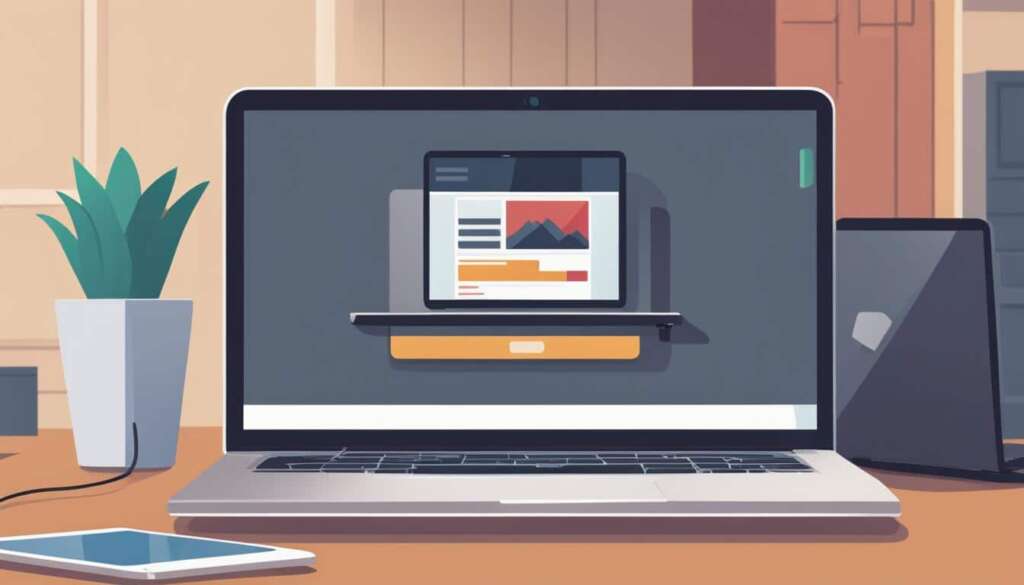Table of Contents
Welcome to the ultimate guide on how to record gameplay on your PC! Whether you’re an avid gamer or a content creator, recording and sharing your gaming sessions can enhance your gaming experience and engage your audience. In this guide, we will explore different methods and software options for recording gameplay on your PC, ensuring you capture every epic moment and share it with the world.
In this first section, we will discuss some popular gameplay recording software options that can meet your needs. EaseUS RecExperts is a renowned software that offers high-quality recording capabilities for both 2D and 3D games, allowing you to capture your gameplay, microphone sounds, and even webcam footage. Xbox Game Bar, available for Windows 10 PC users, provides a user-friendly and effective option for recording gameplay. For those looking for a free and open-source solution, OBS Studio is a versatile software that can record various PC gameplay, albeit with a higher learning curve. Finally, Medal.TV is a top choice known for its simplicity and ability to capture popular gameplay with just a few clicks.
In the next section, we will explore four easy ways to record gameplay on your PC. We will delve into the features and effectiveness of each method, allowing you to choose the one that suits your preferences. From the lag-free recording capabilities of EaseUS RecExperts to the user-friendly Xbox Game Bar, we have you covered with options that cater to different levels of expertise. OBS Studio and Medal.TV will also be discussed, offering more advanced features and higher quality recording options for enthusiasts and professional gamers.
Finally, we will provide some valuable tips on how to record gameplay without experiencing lag or fps drops. These tips include closing unnecessary programs using the Task Manager, optimizing your recording software settings, utilizing specialized game recorders provided by your GPU manufacturer, and considering hardware upgrades if necessary. By following these tips, you can ensure smooth and uninterrupted gameplay recording sessions.
Stay tuned for the next sections of this ultimate guide, where we will dive deeper into each method and provide step-by-step instructions to help you record gameplay on your PC like a pro. With the right software, techniques, and settings, you’ll be able to capture and share those epic gaming moments with ease!
4 Easy Ways to Record Gameplay on PC
Recording your gameplay on PC has never been easier. Whether you want to capture your epic gaming sessions or create content for your YouTube channel, there are several screen capture software options available. In this section, we’ll discuss four easy ways to record gameplay on your PC, ranging from beginner-friendly options to more advanced software.
EaseUS RecExperts
If you’re looking for one of the best ways to record gameplay on your PC without experiencing any lag, then EaseUS RecExperts is the perfect choice. This screen capture software offers high-quality video recording with support for webcam and voice capture, ensuring vivid gaming videos. Additionally, it comes with a built-in trimming tool, allowing you to easily edit your recordings and create polished gameplay videos.
Xbox Game Bar
For Windows 10 PC users, the Xbox Game Bar provides a medium effectiveness option for recording gameplay. This feature allows you to access basic recording options directly from your PC, making it convenient and easy to use. While it may not offer the advanced features of other software, it’s a great option for beginners or those looking for a simple solution to record their gaming sessions.
OBS Studio
OBS Studio is a free and open-source screen capture software that is known for capturing various PC gameplay without compromising FPS (frames per second). It provides more advanced features such as customizable hotkeys, various streaming options, and scene composition. However, it does have a higher difficulty level compared to other options, making it more suited for users with some technical knowledge.
Medal.TV
If you’re looking for high-quality game recording software that allows you to capture popular gameplay with just a few clicks, Medal.TV is an excellent choice. This software supports recording in up to 4K resolution and up to 144 FPS, ensuring your gameplay footage looks stunning. It also offers additional features like bookmarking and clip stitching, making it easier to create engaging gaming content.
Now that you know about these four easy ways to record gameplay on your PC, you can choose the one that best suits your needs and start capturing those epic gaming moments. Whether you’re a casual gamer or an aspiring content creator, these screen capture software options provide you with the tools you need to capture and share your gaming adventures with others.
| Software | Features |
|---|---|
| EaseUS RecExperts | Record gameplay without lag |
| Xbox Game Bar | Basic recording options |
| OBS Studio | Customizable hotkeys and streaming options |
| Medal.TV | Supports 4K recording and clip stitching |
Capturing your game footage is just a few clicks away with these screen capture software options. Choose the one that matches your requirements and start recording your PC gaming sessions with ease.
Tips for Recording Gameplay Without Lag and FPS Drop
Recording gameplay on PC can be an exciting way to share your gaming moments with others. However, lag and FPS drop issues can hinder the recording process and result in a subpar experience. To help you overcome these challenges, here are some valuable tips:
1. Close unnecessary programs using the Task Manager to free up system resources. By reducing the load on your PC, you can ensure smoother gameplay recording without lag or performance issues.
2. Lower the video quality by reducing the resolution or FPS settings in your recording software. While high-resolution videos may be desirable, compromising on quality can significantly enhance the recording performance.
3. Utilize specialized game recorders that come with your GPU, such as Nvidia screen recorder or AMD recorder. These recorders are designed to optimize performance and reduce system overhead, ensuring smooth and efficient gameplay recording.
4. Adjust the settings in your recording software to take advantage of acceleration functions, if available. Some recording software offers features like hardware acceleration, which can offload the recording tasks to your GPU, resulting in improved performance and reduced lag.
5. Consider upgrading your CPU or Internet connection if you frequently experience lag or FPS drop during gameplay recording. A more powerful CPU can handle the recording process more efficiently, while a faster Internet connection can ensure smoother streaming and upload of your recorded videos.
By following these useful tips, you can optimize your PC for gameplay recording and enjoy the seamless capture of your gaming adventures without any lag or FPS drop.
FAQ
What is the best game recording software for PC?
EaseUS RecExperts is a popular choice that allows you to record high-quality gameplay on PC, with support for 2D/3D games, microphone sounds, and webcam capture. It also offers a built-in trimming tool for editing recordings.
Is there a built-in option for recording gameplay on Windows 10 PC?
Yes, Xbox Game Bar is an option for Windows 10 PC users. It offers medium effectiveness and ease of use for gameplay recording, with basic recording options.
Are there any free game recording software options?
Yes, OBS Studio is a free and open-source software that allows you to record various PC gameplay. It offers more advanced features but has a higher difficulty level compared to other options.
Which game recording software is known for capturing popular gameplay with simple clicks?
Medal.TV is a high-quality game recording software that allows you to capture popular gameplay with simple clicks. It supports 4K and up to 144 FPS recording and offers features like bookmarking and clip stitching.
How can I ensure smoother gameplay recording without lag?
To avoid lag while recording gameplay on PC, try closing unnecessary programs using the Task Manager to free up system resources. Lowering the quality of your videos, adjusting the settings in your recording software, and utilizing specialized game recorders that come with your GPU can also help improve performance.