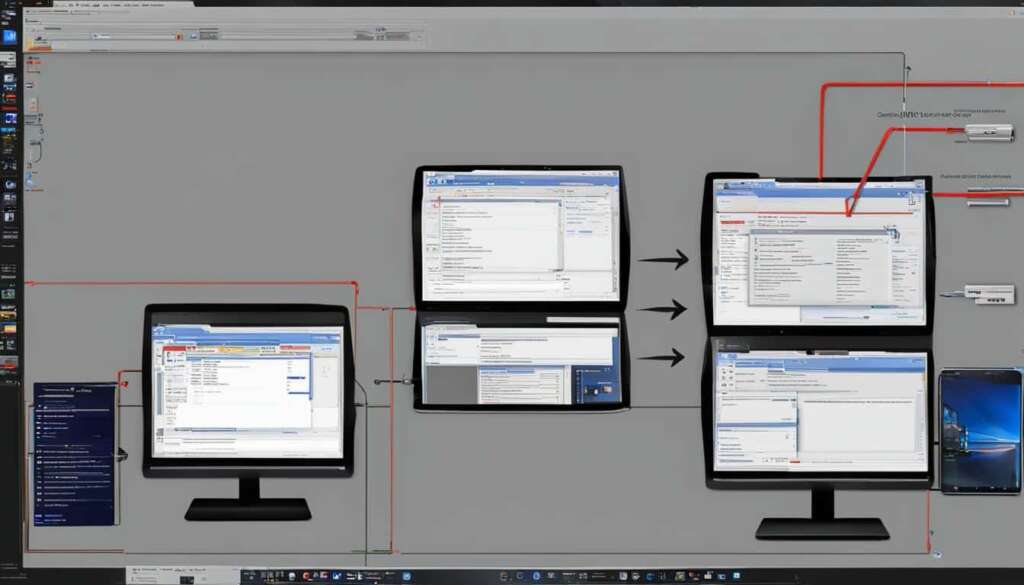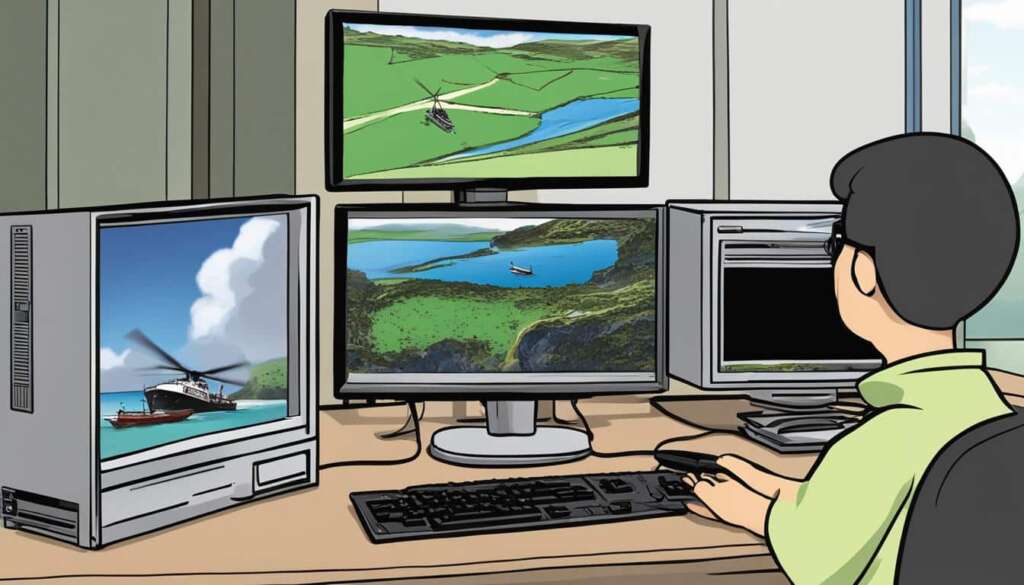Table of Contents
Transferring files from one PC to another can be a hassle, but with the right methods, it can be done effectively. In this guide, we will explore different file transfer methods, including cloud storage, specialist PC migration software, and more. By following these steps, you’ll be able to transfer your files seamlessly and securely.
Key Takeaways
- There are several effective file transfer methods to transfer files from PC to PC.
- Cloud storage allows for easy access and sharing of files between computers.
- Specialist PC migration software is recommended for transferring large-scale data and maintaining file security.
- Basic cable transfer is a fast method for file transfer between PCs.
- Using external storage devices like USB flash drives is a popular and user-friendly option.
Transfer via Cloud Storage
One convenient way to transfer files from PC to PC is through cloud storage. With cloud storage, you can access and share files easily without the need for external storage devices or cables. Simply sign in to your cloud storage provider, such as Dropbox, on both PCs, and upload the files you want to transfer. The files will then be visible in a shared folder on both PCs. Additionally, you can also transfer files using USB by simply connecting your USB drive to both PCs and copying the files over.
Advantages of Cloud-based File Transfer:
- Convenient: No need for physical storage devices or cables.
- Easy Access: Files can be accessed from any device with an internet connection.
- Shareability: Share files with others by providing them with access to the shared folder.
- Automatic Syncing: Any changes made to the files will be automatically synced across devices.
“Cloud storage provides a hassle-free solution for transferring files between PCs. It eliminates the need for physical transfer methods and allows for seamless access and sharing of files.”
Cloud-based file transfer offers a reliable and efficient solution for transferring files between PCs. It is especially useful when dealing with large files or when multiple people need access to the same files. By utilizing cloud storage services, you can ensure that your files are easily accessible and securely stored.
| File Transfer Method | Pros | Cons |
|---|---|---|
| Cloud Storage | Convenient, easy access, shareability | Dependent on internet connection |
| USB Transfer | Direct transfer, no internet needed | Requires physical connection, limited storage capacity |
| Specialist PC Migration Software | Transfers settings, handles large-scale data | May require purchase, not suitable for all users |
| Basic Cable Transfer | Fast transfer speed, no reliance on external services | Requires specific cables, manual file selection |
| External Storage Devices | Easy to use, portable | Requires physical transfer, limited storage capacity |
Specialist PC Migration Software
When it comes to transferring large-scale data or ensuring secure file transfer between PCs, specialist PC migration software is the ideal solution. These tools are specifically designed to handle the transfer of large amounts of data while maintaining the security and integrity of your files. Industries such as finance and law, where data privacy is critical, often rely on PC migration software for their file transfer needs.
PC migration software offers several advantages over other methods of file transfer. Firstly, it allows you to transfer everything from your old PC to your new PC, including settings, applications, and files. This means you can seamlessly transition from one computer to another without the hassle of reinstalling software or configuring settings manually.
Furthermore, specialist PC migration software ensures the transfer is done securely, minimizing the risk of data loss or unauthorized access. These tools often employ encryption and other security measures to protect your files during the transfer process. With PC migration software, you can have peace of mind knowing that your files are being transferred safely and securely.
While PC migration software may require a purchase, the benefits it offers in terms of convenience, security, and efficiency make it a worthwhile investment. Whether you’re transferring files between personal computers or handling large-scale data transfer in a professional setting, PC migration software is a reliable and effective solution.
Comparison of PC Migration Software
| Software | Price | Features | Compatibility |
|---|---|---|---|
| Software A | £99 | Transfer settings, files, and applications | Windows 10, 8, 7 |
| Software B | £149 | Secure data transfer, customizable migration options | Windows and macOS |
| Software C | £199 | Automatic data migration, cloud storage integration | Windows, macOS, and Linux |
Table: Comparison of PC migration software options
As seen in the comparison table above, different PC migration software options offer varying features and compatibility. It’s important to consider your specific needs and budget when choosing a software solution. Additionally, conducting thorough research and reading user reviews can help you make an informed decision.
Basic Cable Transfer
When it comes to transferring files from one PC to another, using basic cable transfer can be a simple and efficient method. This method involves connecting the two PCs using various cables, such as USB cables or Ethernet cables, and then using transfer software to guide you through the process.
One of the advantages of basic cable transfer is its speed. Since the files are copied and pasted directly between the PCs, the transfer can be completed quickly, especially when compared to other methods that involve uploading and downloading files.
Additionally, basic cable transfer is a great option if you prefer to have full control over the file transfer process. By using transfer software, you can select the specific files and folders you want to transfer, ensuring that only the necessary data is moved between the PCs.
Overall, basic cable transfer is a reliable and straightforward method for transferring files using USB or Ethernet cables. It offers speed, control, and convenience, making it a popular choice for many users.

| Advantages of Basic Cable Transfer | Disadvantages of Basic Cable Transfer |
|---|---|
|
|
Using External Storage Devices
Introduction
When it comes to transferring files between PCs, one of the most popular and user-friendly methods is using external storage devices. These devices, such as USB flash drives or external hard drives, offer a convenient way to carry and transfer files from one computer to another. In this section, we will explore the benefits and limitations of using external storage devices for file transfer.
The Convenience of USB Flash Drives
USB flash drives are compact and portable, making them an ideal choice for transferring files between PCs. They are easy to use – simply insert the USB drive into the USB port of your old PC, copy the files you want to transfer onto the drive, and then connect the drive to your new PC to access the files. USB flash drives are available in different storage capacities, ranging from a few gigabytes to several terabytes, allowing you to choose a drive that suits your needs. Additionally, USB flash drives are compatible with most operating systems, making them a versatile option for file transfer.
External Hard Drives for Larger File Transfers
If you need to transfer a large number of files or files with a larger size, an external hard drive is a reliable choice. These drives offer higher storage capacities than USB flash drives, allowing you to transfer large amounts of data at once. External hard drives can be connected to your old PC using a USB cable or other compatible connections, and the files can be easily copied and transferred to the drive. Once you have transferred the files to the external hard drive, you can connect the drive to your new PC and access the files. This method is particularly useful when transferring large multimedia files, such as videos or high-resolution images.
| Pros of Using External Storage Devices | Cons of Using External Storage Devices |
|---|---|
|
|
Conclusion
In conclusion, there are several effective methods for transferring files from PC to PC. Whether you choose to use cloud storage, specialist PC migration software, basic cable transfer, or external storage devices, the key is to find a method that suits your needs and allows for seamless and secure file transfer. By following the steps outlined in this guide, you’ll be able to transfer your files efficiently and effortlessly.
Cloud storage offers a convenient way to transfer files without the need for external devices or cables. Simply sign in to your cloud storage provider on both PCs and upload the files you want to transfer. Alternatively, you can also use USB drives to transfer files by connecting the drive to both PCs and copying the files over.
If you’re looking to transfer everything from your old PC to your new PC, specialist PC migration software is the recommended option. These tools are designed to handle large-scale data while maintaining file security. Additionally, basic cable transfer involves connecting the PCs using cables and using transfer software to guide you through the file migration process.
Lastly, using external storage devices like USB flash drives or external hard drives allows for easy file transfer. Copy the files onto the device from your old PC and connect it to your new PC to transfer the files. It’s important to note that the storage capacity of the device will determine the amount of data that can be transferred.
FAQ
What is cloud storage?
Cloud storage is a method of storing and accessing data over the internet. It allows users to upload and share files easily without the need for external storage devices or cables.
How do I transfer files using cloud storage?
To transfer files using cloud storage, sign in to your cloud storage provider, such as Dropbox, on both PCs. Then, upload the files you want to transfer, and they will be visible in a shared folder on both PCs.
Can I transfer files using USB?
Yes, you can transfer files using USB by connecting your USB drive to both PCs and copying the files over.
What is specialist PC migration software?
Specialist PC migration software is designed to transfer everything from your old PC to your new PC, including large amounts of data and specific types of data such as emails. It is recommended for industries that require secure file transfer.
How does basic cable transfer work?
Basic cable transfer involves using various cables, such as USB cables or Ethernet cables, to connect the two PCs. Once connected, you can use transfer software to guide you through the migration of your files and settings.
Can I transfer files using external storage devices?
Yes, you can transfer files using external storage devices such as USB flash drives or external hard drives. Simply copy the files from your old PC onto the device, and then connect it to your new PC to transfer the files.