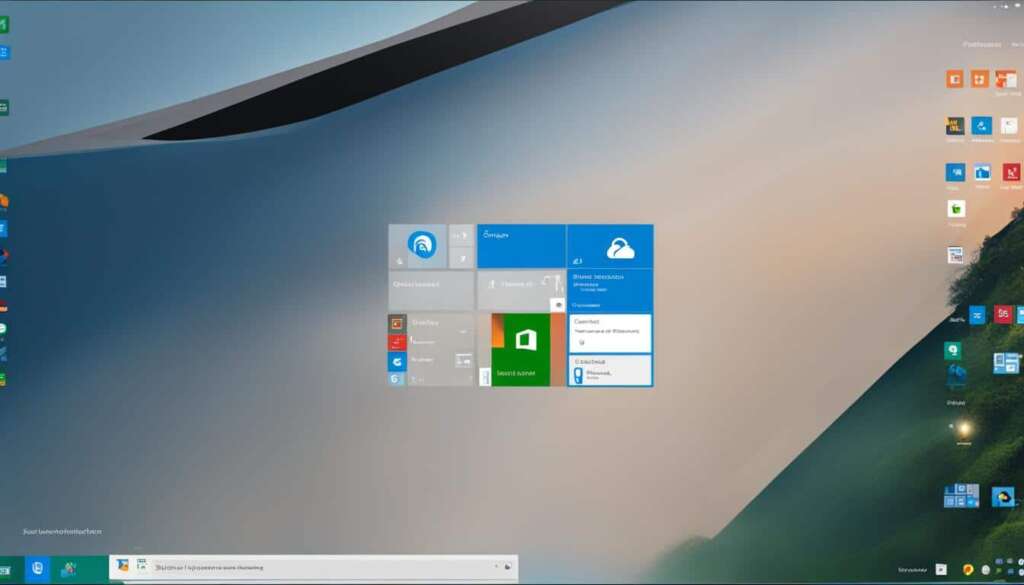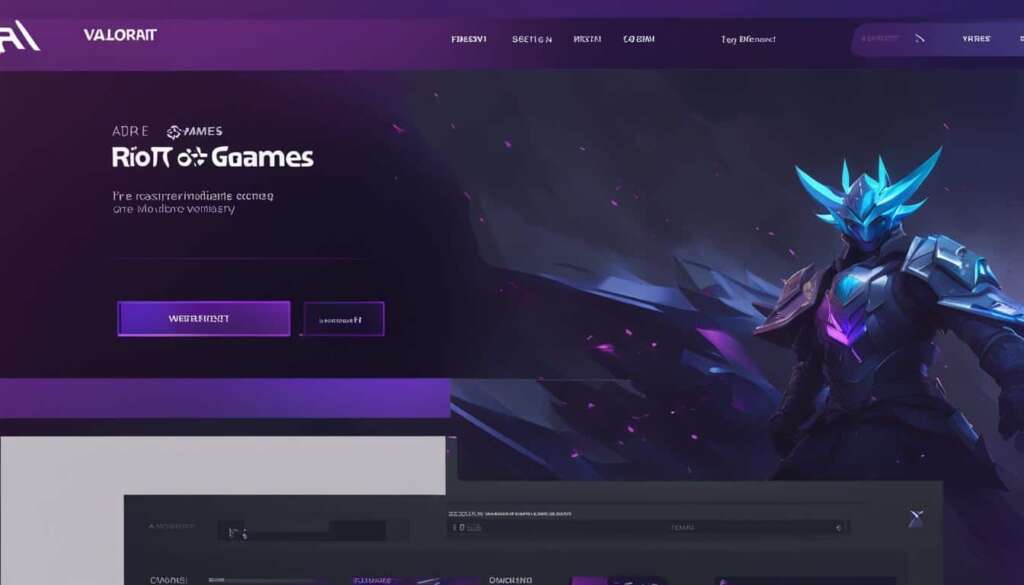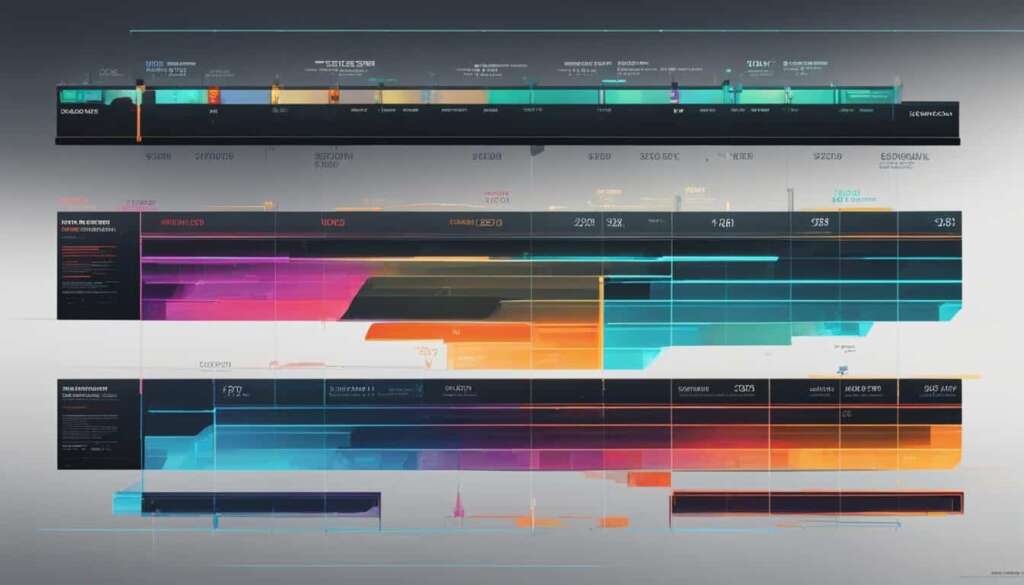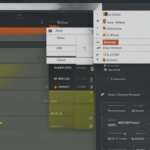Table of Contents
Uninstalling Valorant can be a challenge for some gamers. However, with the right guidance, you can easily and completely remove Valorant from your PC. Follow the step-by-step instructions below to uninstall Valorant without any hassle.
If you’re looking for a Valorant uninstall guide, you’ve come to the right place. Whether you no longer have an interest in the game or you’re facing technical issues, this guide will walk you through the process of removing Valorant from your PC.
Valorant, developed by Riot Games, has gained immense popularity among gamers worldwide. However, for various reasons, you may want to remove Valorant from your system. Perhaps you’re not enjoying the game as much as you thought, or you’re experiencing performance issues on your computer. Whatever the reason may be, we’ve got you covered with this easy guide.
In the following sections, we’ll provide you with detailed instructions on how to uninstall Valorant on Windows, step by step. Additionally, we’ll explain how to reinstall the game if you change your mind in the future.
So, without further ado, let’s dive into the steps for uninstalling Valorant from your PC.
How to Uninstall Valorant on Windows
To uninstall Valorant on Windows, follow these step-by-step instructions:
- Disable Vanguard: The first step in the uninstallation process is to disable the anti-cheat software called Vanguard. To do this, right-click on the Vanguard icon in your system tray and select “Exit.” This will temporarily disable Vanguard.
- Uninstall Vanguard: Once Vanguard is disabled, proceed to uninstall both Vanguard and Valorant from the “Add or remove programs” section in the Windows settings. Open the Windows Start menu, search for “Settings,” and click on the “Settings” app. In the Settings window, navigate to the “Apps” or “Apps & features” section. Scroll through the list of installed programs until you find Vanguard, click on it, and select “Uninstall.” Follow the on-screen prompts to complete the uninstallation process for Vanguard.
- Uninstall Valorant: After uninstalling Vanguard, locate Valorant in the same “Add or remove programs” section and click on it. Select “Uninstall” and follow the prompts to uninstall Valorant from your PC. This will remove Valorant completely from your system.
- Uninstall Riot client: If you no longer plan on playing any Riot Games, it is recommended to also uninstall the Riot client. Locate the Riot client in the “Add or remove programs” section, click on it, and select “Uninstall.” Follow the on-screen prompts to complete the uninstallation process for the Riot client.
By following these steps, you can uninstall Valorant and its associated components from your Windows PC. Make sure to restart your computer after completing the uninstallation process to ensure all remnants of the game are removed.
If you need visual guidance, refer to the illustrated table below:
| Step | Description |
|---|---|
| 1 | Disable Vanguard by right-clicking on the Vanguard icon in the system tray and selecting “Exit.” |
| 2 | Uninstall Vanguard from the “Add or remove programs” section in the Windows settings. |
| 3 | Uninstall Valorant from the same “Add or remove programs” section. |
| 4 | Uninstall the Riot client if you no longer plan on playing any Riot Games. |
How to Reinstall Valorant if You Change Your Mind
If you find yourself missing the action and want to give Valorant another go, reinstalling the game is a breeze. Simply head over to the official Valorant website and click on the “Play Free” button. If you don’t already have a Riot account, you’ll need to create one or sign in to your existing account.
Once you’re logged in, click on the “Play Free” button again, and the download of Valorant will begin. The process is straightforward and hassle-free, allowing you to jump back into the game in no time. Whether you’ve had a change of heart or just want to experience the thrill of Valorant once more, reinstalling is a convenient option.
Remember, when you uninstall the game, your progress and achievements are saved on your Riot account. So, there’s no need to worry about losing anything by uninstalling and reinstalling Valorant. Feel free to reinstall the game when you feel the urge to jump back into the action-packed world of Valorant. Happy gaming!
FAQ
How do I uninstall Valorant from my PC?
To uninstall Valorant, you need to first disable the anti-cheat software called Vanguard. Right-click on the Vanguard icon in your system tray and select “Exit.” Then, go to the “Add or remove programs” section in the Windows settings and uninstall both Vanguard and Valorant. Follow the prompts to complete the uninstall process for both programs.
Do I need to uninstall the Riot client as well?
It is recommended to uninstall the Riot client if you no longer plan on playing any Riot Games. If you decide to reinstall Valorant or play other games from Riot in the future, you can easily reinstall the Riot client.
How can I reinstall Valorant if I change my mind?
If you decide to reinstall Valorant at a later time, visit the official Valorant website and click on the “Play Free” button. Create or sign in to your Riot account, and once logged in, click on the “Play Free” button again to initiate the download of Valorant. Reinstalling Valorant is a straightforward process and does not require any additional steps.