Table of Contents
An i7 Windows laptop is the ultimate tool for those who demand peak performance and reliability. With its powerful i7 processor and Windows operating system, this high-performance laptop is perfect for multitasking, gaming, and running heavy applications. Whether you need fast processing speed or reliable performance, an i7 Windows laptop is the top-rated choice for professionals and enthusiasts alike.
Uninstall Unnecessary Software for Improved Performance
To unlock the full potential of your i7 Windows laptop, it’s important to remove any unnecessary software or bloatware that may be slowing it down. Many new computers come pre-installed with unwanted programs, which can take up valuable resources and decrease performance. By uninstalling these apps, you can free up RAM and CPU cycles, resulting in a faster and more efficient laptop.
Uninstalling unnecessary software is a simple task that can greatly improve the speed and performance of your i7 Windows laptop. Here’s how you can do it:
Step 1: Identify Unwanted Software
Start by reviewing the list of installed programs on your laptop. Go to the Control Panel and click on “Programs” or “Programs and Features.” This will display a list of all the software installed on your laptop.
Step 2: Uninstall Unwanted Programs
Look for any programs that you no longer use or don’t recognize. Select the program, right-click on it, and choose “Uninstall.” Follow the on-screen prompts to complete the uninstallation process. Repeat this process for all the unnecessary software on your laptop.
Step 3: Use a Third-Party Uninstaller (Optional)
If you have difficulty uninstalling certain programs or want to ensure that all traces of the software are removed, you can use a third-party uninstaller. Programs like Revo Uninstaller or IObit Uninstaller can help you remove stubborn software and clean up any leftover files or registry entries.
Remember to only uninstall programs that you are certain you no longer need. If you’re unsure about a particular program, do some research or consult with a technical expert before uninstalling.
By removing unnecessary software from your i7 Windows laptop, you can significantly improve its performance and speed. Your laptop will have more resources available for the tasks that matter most, allowing you to work, play, and multitask seamlessly.
Next, let’s explore how to optimize startup processes for even faster boot times on your i7 Windows laptop.
Optimize Startup Processes for Faster Boot Time
In order to further enhance the performance of your i7 Windows laptop, it is essential to optimize the startup processes. When you start your PC, numerous programs install side processes that run automatically, even if you do not require them to run in the background. These unnecessary startup programs can significantly slow down your laptop’s boot time and consume valuable system resources.
One of the most effective methods to address this issue is by utilizing the Task Manager or MSCONFIG utility. Through these tools, you can conveniently identify and disable unnecessary startup programs, thus enabling your i7 Windows laptop to boot up faster and operate more efficiently. By streamlining the startup processes, you can optimize the performance of your laptop, providing a smoother and seamless user experience.
Maintaining an optimized startup process not only leads to a faster boot time but also increases the speed and responsiveness of your i7 Windows laptop overall. By reducing the number of programs running at startup, you can allocate the system resources more effectively, allowing for improved performance and multitasking capabilities.
Image:
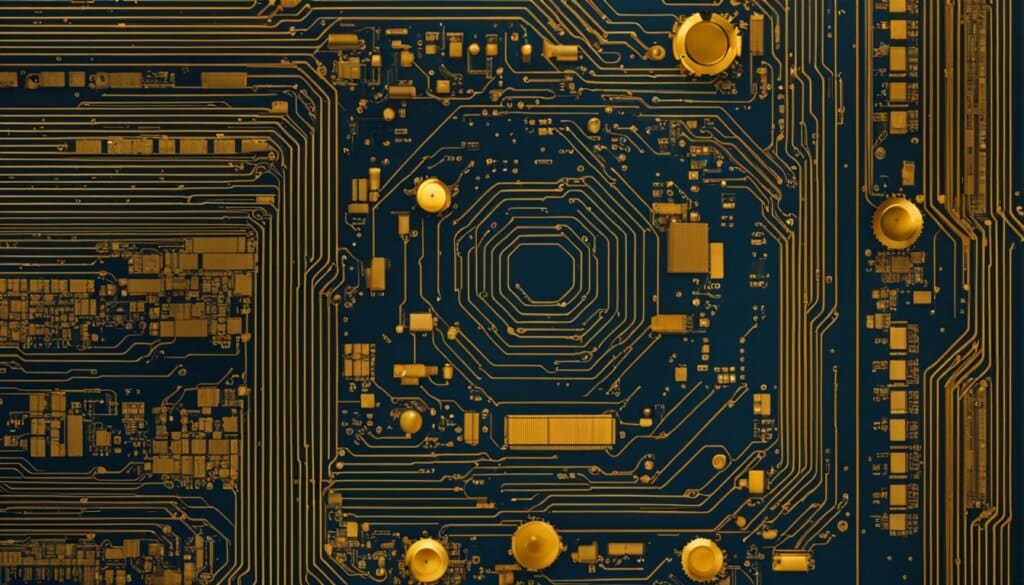
| Benefits of Optimizing Startup Processes | How to Optimize Startup Processes |
|---|---|
|
|
Clean Up Your Disk for Enhanced Speed
Over time, your disk can become cluttered with temporary files, offline web pages, and installer files, which can slow down your i7 Windows laptop. These unnecessary files take up valuable storage space and hinder system performance. To restore your laptop’s speed and efficiency, it’s essential to clean up your disk regularly.
The Disk Cleanup utility is a powerful tool that enables you to identify and delete unnecessary files with ease. By simply running this utility, you can free up valuable storage space and optimize your laptop’s overall performance. The Disk Cleanup utility scans your disk, identifies temporary files, unused system files, and other components that can be safely removed.
| Unused Files | Free Storage Space | Improved Speed |
|---|---|---|
| Temporary files | Several GBs | Faster file access |
| Offline web pages | Significant amount | Quicker browsing experience |
| Installer files | Considerable space | Enhanced system responsiveness |
By removing these unnecessary files, you create more space for your i7 Windows laptop to operate efficiently. This boost in available storage allows your laptop to retrieve and process data more quickly, resulting in enhanced speed and responsiveness.
Additionally, enabling features like Storage Sense can further optimize your disk usage. Storage Sense automatically removes temporary files, emptying the Recycle Bin, and cleaning up the Downloads folder. This proactive disk management helps to maintain peak performance and ensure your i7 Windows laptop is running at its best.
Take a moment to clean up your disk and experience the enhanced speed and improved performance of your i7 Windows laptop. Follow these steps and enjoy a seamless computing experience:
- Press the Windows key + S and search for “Disk Cleanup.”
- Select the disk you want to clean up (usually C:).
- Click “OK.”
- Select the file types you want to delete.
- Click “OK” and then “Delete Files.”
Regularly cleaning up your disk is a crucial step in maintaining the optimal performance of your i7 Windows laptop. By eliminating unnecessary files and optimizing disk usage, you can enjoy a faster and more efficient computing experience, allowing you to accomplish tasks with ease.
Upgrade RAM for Improved Performance
Adding more RAM to your i7 Windows laptop can significantly enhance its performance. While modern versions of Windows are optimized to manage memory efficiently, having more RAM can still provide a boost in speed and multitasking capabilities. By consulting the manufacturer’s specifications and using tools like Crucial, Kingston, or Corsair product finders, you can easily determine the type of RAM your laptop supports and upgrade accordingly.
| Manufacturer | Product Finder |
|---|---|
| Crucial | System Scanner |
| Kingston | Memory Search |
| Corsair | Memory Configurator |

Conclusion
In conclusion, the i7 Windows laptop is the ultimate choice for individuals in search of a high-performance and powerful device. With its lightning-fast processing speed, exceptional performance, and advanced Windows operating system, this laptop proves to be an ideal tool for multitasking, gaming, and running resource-intensive applications.
By optimizing your laptop’s software, cleaning up the disk, and upgrading the RAM, you can unlock unparalleled efficiency and speed. Streamline your laptop’s performance by removing unnecessary software and bloatware, allowing you to maximize its potential. Additionally, optimizing startup processes and cleaning up your disk can enhance boot time and overall system speed.
For those looking to take their performance to new heights and experience the power of the i7 Windows laptop, consider upgrading your RAM. By adding more RAM to your device, you can enjoy faster processing speeds, improved multitasking capabilities, and enhanced overall performance.
Choose the i7 Windows laptop and embark on a journey of powerful performance and unrivaled productivity. Upgrade today and witness the difference yourself!
FAQ
What makes an i7 Windows laptop a high-performance laptop?
An i7 Windows laptop is considered a high-performance laptop due to its powerful i7 processor and Windows operating system, which enable fast processing speeds and reliable performance for multitasking, gaming, and running heavy applications.
How can I improve the performance of my i7 Windows laptop?
There are several ways to improve the performance of your i7 Windows laptop. You can uninstall unnecessary software and bloatware, optimize startup processes, clean up your disk, and consider upgrading your RAM.
Why should I uninstall unnecessary software from my i7 Windows laptop?
Unnecessary software and bloatware can slow down your laptop by taking up valuable resources and decreasing performance. By uninstalling these apps, you can free up RAM and CPU cycles, resulting in a faster and more efficient laptop.
How can I optimize startup processes on my i7 Windows laptop?
You can optimize startup processes by using the Task Manager or MSCONFIG utility to identify and disable unnecessary programs that run in the background every time you start your PC. This can help your laptop boot up faster and use fewer system resources.
What is the importance of cleaning up the disk on my i7 Windows laptop?
Over time, your disk can become cluttered with temporary files, offline web pages, and installer files, which can slow down your i7 Windows laptop. By using the Disk Cleanup utility, you can easily find and delete these unnecessary files, freeing up valuable storage space and improving overall system performance.
How can upgrading the RAM enhance the performance of my i7 Windows laptop?
Adding more RAM to your i7 Windows laptop can provide a boost in speed and multitasking capabilities. While modern versions of Windows are optimized to manage memory efficiently, having more RAM can still significantly enhance performance. You can consult the manufacturer’s specifications and use tools like Crucial, Kingston, or Corsair product finders to determine the type of RAM your laptop supports and upgrade accordingly.













