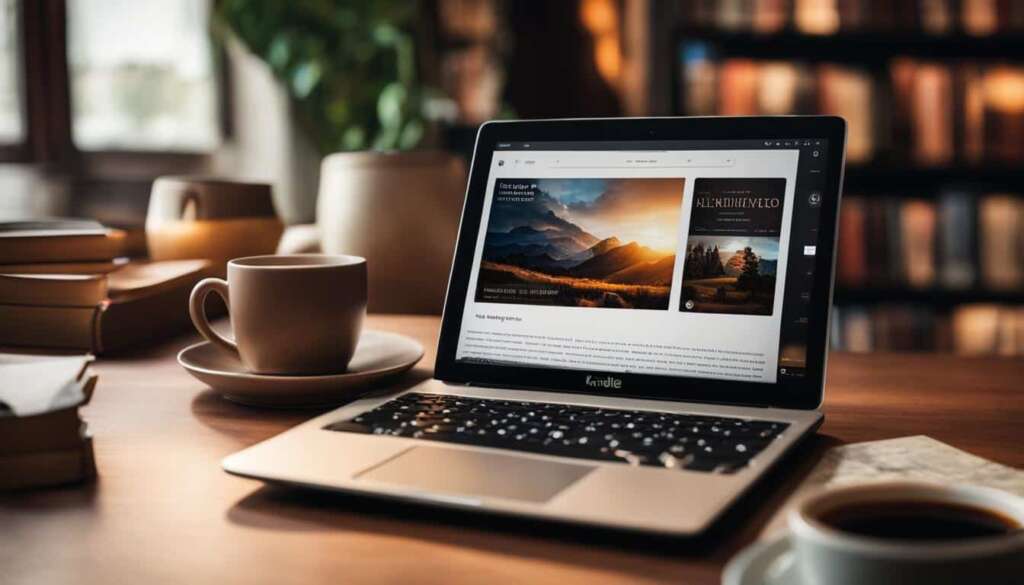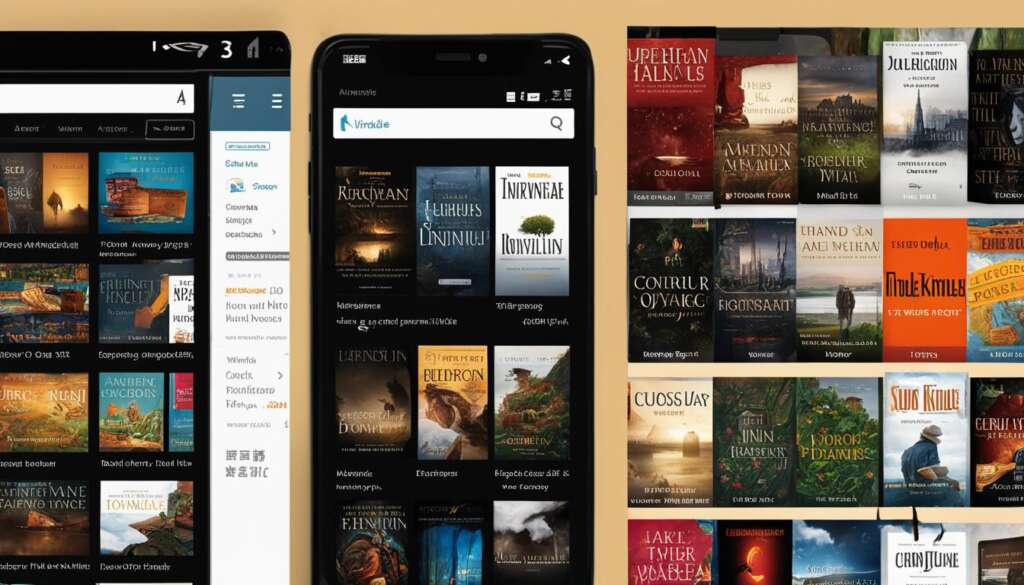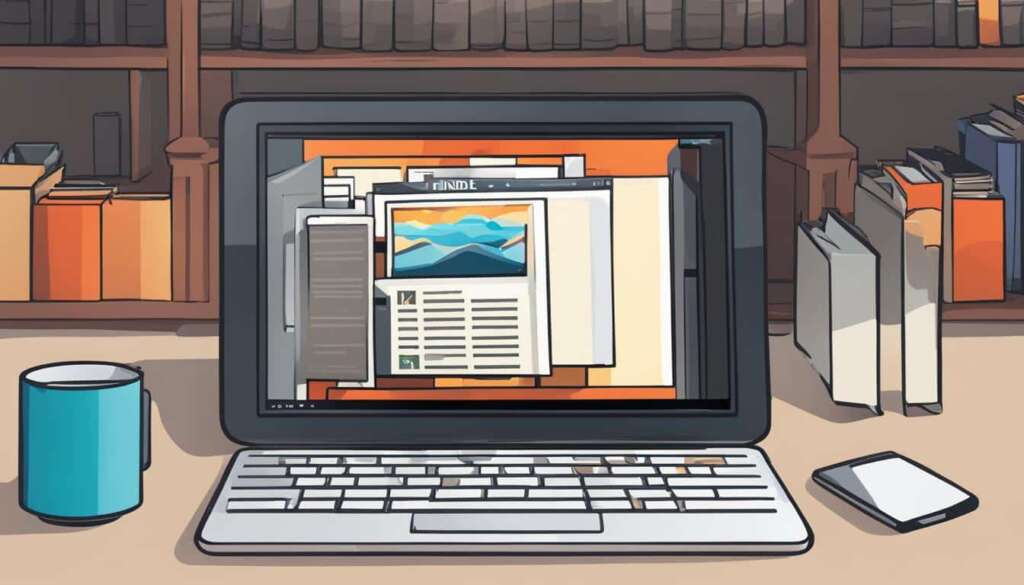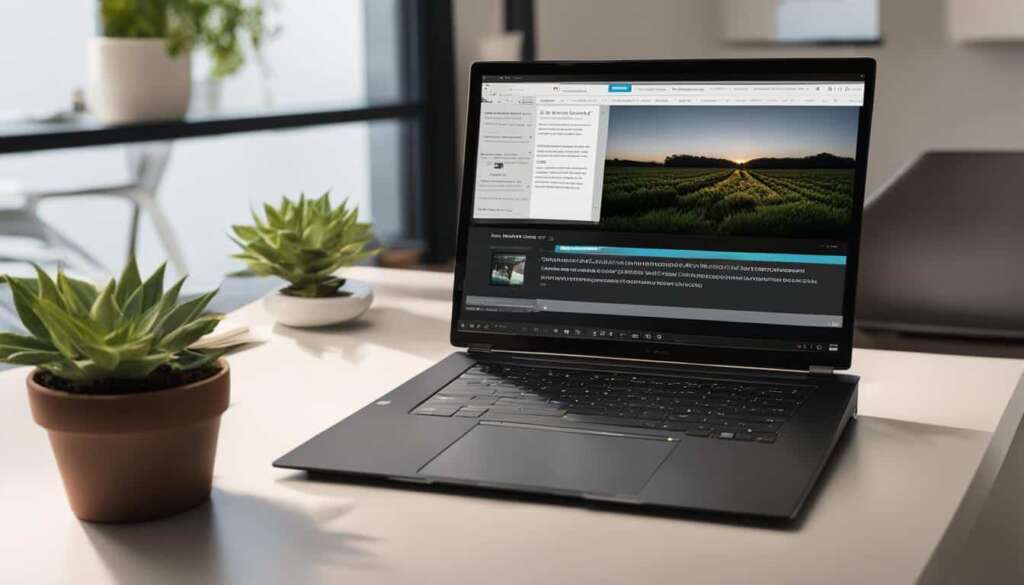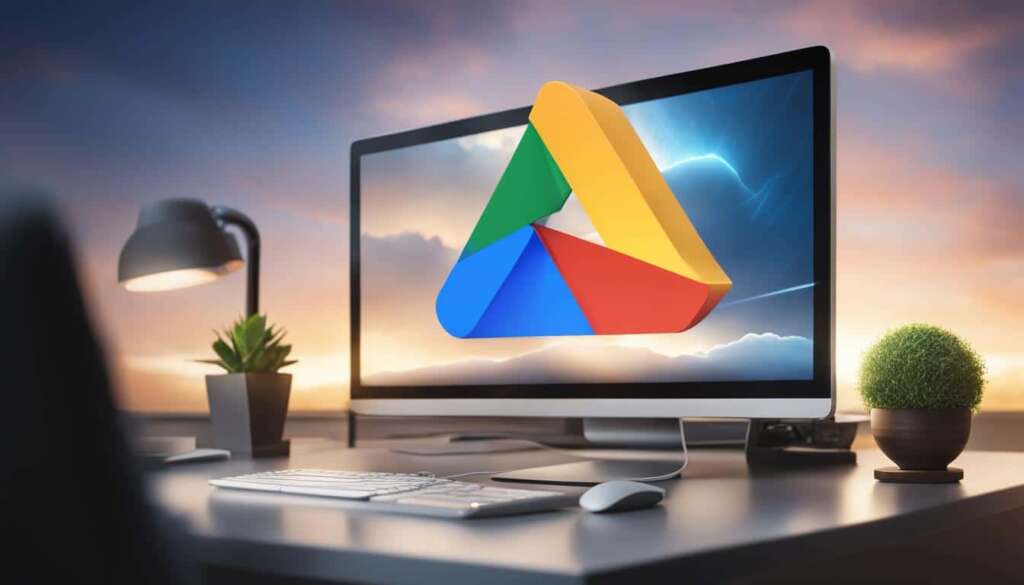Table of Contents
Are you a book lover who enjoys reading on your computer? Look no further than Kindle for PC. This fantastic app allows you to dive into your favourite books right on your desktop. With a simple download and installation, you can access Amazon’s vast library and enjoy a seamless reading experience.
Customize your reading experience by adjusting settings, creating collections, and making notes. The Kindle app for PC also offers the convenience of syncing your reading progress across multiple devices, so you can easily switch between your computer, Kindle device, and smartphone.
Key Takeaways:
- Kindle for PC allows you to enjoy your favourite books on your computer.
- Download and install the app to access Amazon’s extensive library.
- Create collections, customize the reading experience, and make notes.
- Sync your reading progress across multiple devices.
- Discover free books and reading resources with the Kindle app for PC.
Getting Started with the Kindle App
Want to enjoy reading your favorite books on your PC? Look no further than the Kindle app for PC – an easy and convenient way to access Amazon’s extensive library of e-books right from your computer. Here’s how you can get started with the Kindle app.
Downloading and Installing the Kindle App
To begin, you’ll need to download and install the Kindle app from Amazon’s website. Simply visit the website and locate the Kindle for PC page. Click on the “Download Now” button to initiate the download process. Once the file has finished downloading, double-click on it to start the installation. Follow the on-screen instructions to complete the installation.
Signing In or Creating a New Account
After installing the app, you’ll be prompted to sign in with your Amazon account credentials. If you already have an Amazon account, enter your email or mobile number and password to sign in. If you don’t have an account, click on the “Create your Amazon account” link to set up a new account. Follow the steps to create a new account and then sign in using your newly created credentials.
Accessing Amazon’s Library
Once you’ve signed in, you’ll have access to Amazon’s vast library of e-books. Browse through the selection of books and choose the ones you want to read. Simply click on the cover or title of a book to open it and start reading. It’s that easy!
With the Kindle app for PC, you can enjoy a seamless reading experience on your computer. Whether you’re using Windows 10 or Windows 7, the app is compatible with both operating systems. Start exploring the world of e-books and lose yourself in captivating stories with the Kindle app for PC.
Once signed in to the Kindle app for PC, users will find a virtual bookshelf interface where all their downloaded books are stored. This user-friendly interface allows for easy navigation and access to the digital library. Users can quickly locate a book by simply clicking on its cover or title, taking them directly to the page where they left off. The app also offers the ability to organize the library by creating collections.
To create a new collection, users can click on the “Add Collection” button and give it a suitable name. Whether it’s organizing books by genre, author, or theme, creating collections allows for a more personalized and efficient reading experience. Adding books to these collections is as easy as dragging and dropping them into the desired collection. This feature makes it simple and convenient to keep the digital library organized and easily accessible.
Another convenient feature of the Kindle app for PC is the ability to access the library offline. This means that even without an internet connection, users can still enjoy their favorite books and continue reading seamlessly. By logging in to the app with their Amazon account credentials, users can access their library and read offline without any disruptions. Whether on a plane, train, or in a remote location, users can always have their entire library at their fingertips.
Overall, the Kindle app for PC provides a user-friendly and efficient way to navigate and organize a personal library. With features like collections and offline access, users have full control over their digital book collection and can enjoy their favorite reads anytime and anywhere.

Customizing Your Reading Experience
The Kindle app for PC offers a range of customization options to enhance your reading experience. Whether you prefer a larger font size or a unique background color, the app allows you to personalize your settings to suit your preferences. To access these customization options, simply click on the “Aa” icon located at the top-right corner of the screen while reading a book.
Once you click on the “Aa” icon, a drop-down menu will appear, presenting you with various options. You can adjust the font size by selecting the desired size from the available options. Additionally, you can change the line spacing and choose from different font types to enhance readability. If you prefer a more immersive reading experience, you can even switch to full-screen mode by selecting the “Full Screen” option.
Furthermore, the Kindle app allows you to customize the background color to reduce eye strain or create a more visually appealing reading environment. You can choose from several color options such as white, sepia, or black, depending on your preference. This feature is particularly useful when reading in low-light conditions or during nighttime.
Aside from adjusting the visual aspects of your reading experience, the Kindle app also offers practical features such as text highlighting, note-taking, and page bookmarking. These features enable you to mark important passages, jot down thoughts or annotations, and easily navigate back to specific pages. Whether you’re a student conducting research or simply an avid reader who enjoys analyzing and revisiting favorite quotes, these tools enhance your overall reading experience.
Table: Customization Options
| Setting | Description |
|---|---|
| Font Size | Adjust the size of the text to your preference for optimal readability. |
| Line Spacing | Modify the spacing between lines to enhance reading comfort. |
| Font Type | Select from various font options to personalize your reading experience. |
| Background Color | Choose from different background colors to reduce eye strain or create a unique ambiance. |
With the Kindle app’s array of customization options, you can tailor your reading experience to suit your preferences, creating a personalized and enjoyable journey through your favorite books.
Syncing Your Reading Progress
One of the most convenient features of the Kindle app for PC is its ability to sync reading progress across multiple devices. Whether you’re reading on your computer, Kindle device, or smartphone, you can easily pick up where you left off. This syncing capability allows for a seamless transition between devices, ensuring you never lose track of your current page.
To enable syncing, all you need is to ensure that all your devices are connected to the same Amazon account. Once connected, any changes you make, such as highlighting text, adding notes, or bookmarking pages, will automatically be reflected on all your devices. This makes it incredibly convenient for users who like to switch between different devices throughout the day.
Kindle for PC Troubleshooting
While the syncing feature of the Kindle app for PC is generally reliable, there may be instances where you encounter issues. If you’re experiencing problems with syncing, here are a few troubleshooting steps you can try:
- Make sure all your devices are connected to the internet. Syncing requires an active internet connection.
- Check that you’re logged in to the same Amazon account on all devices. Syncing will not work if you’re using different accounts.
- Restart the Kindle app on your PC and other devices. Sometimes, a simple restart can resolve syncing issues.
- Update the Kindle app to the latest version. Amazon regularly releases updates to improve performance and address any syncing bugs.
If you’ve tried these troubleshooting steps and are still experiencing issues with syncing, you can visit the Amazon Help & Customer Service page for further assistance and guidance.
Overall, the ability to sync your reading progress with the Kindle app for PC offers incredible convenience. It allows you to seamlessly continue reading across different devices, ensuring you never miss a beat in your favorite book.
| Syncing Your Reading Progress – Benefits | Syncing Your Reading Progress – Troubleshooting |
|---|---|
| Easy transition between devices | Check internet connection |
| No need to search for your last page | Ensure the same Amazon account is used on all devices |
| Convenient for users who switch devices frequently | Restart the Kindle app |
| Automatic updates for highlights, notes, and bookmarks | Update the Kindle app to the latest version |
Kindle for PC Latest Version
Ensuring that you have the latest version of the Kindle app for PC is important to access the most recent features and improvements. Amazon regularly updates the app to provide a better reading experience for users.
To check if you have the latest version of the Kindle app, follow these steps:
- Open the Kindle app on your PC.
- Click on the “Help” tab at the top of the screen.
- Select “Check for Updates” from the dropdown menu.
The Kindle app will then check for any available updates and prompt you to download and install them if there are any. It’s recommended to keep the app up to date to enjoy the latest features and ensure optimal performance.
Free Books and Reading Resources
One of the great advantages of using the Kindle app for PC is the access it provides to a wide range of free books and reading resources. Whether you’re a fan of classic literature, contemporary fiction, or non-fiction, there are countless options available to suit every reader’s taste. With just a few clicks, you can delve into a treasure trove of literary works without spending a penny. Let’s explore some of the best sources for free books on the Kindle app for PC.

Project Gutenberg
Project Gutenberg is a popular online library that offers over 60,000 free eBooks. It houses a vast collection of public domain works, including classics like Jane Austen’s “Pride and Prejudice,” Mark Twain’s “Adventures of Huckleberry Finn,” and William Shakespeare’s plays. The books on Project Gutenberg are available in various formats, including ePub and Kindle formats, making them compatible with the Kindle app for PC. Simply visit the Project Gutenberg website, browse through the extensive catalog, and download your preferred titles to start reading.
Hundred Zeros
Hundred Zeros is a website specially curated for Kindle readers who love free books. It features a handpicked selection of eBooks available for free on Amazon’s Kindle Store. The website categorizes the free books into different genres, making it easier for readers to find titles that match their interests. Whether you’re looking for romance, mystery, science fiction, or self-help, Hundred Zeros is a valuable resource for discovering free and discounted books on Kindle.
Pixel of Ink
Pixel of Ink is another useful website for finding free and discounted books on Kindle. It offers a daily selection of handpicked books that are either free or heavily discounted for a limited time. The website provides detailed descriptions and reviews for each book, helping readers make informed choices. By regularly visiting Pixel of Ink, you can discover hidden gems and get exclusive deals on popular titles.
With the Kindle app for PC, you have instant access to a vast collection of free books and reading resources. Whether you prefer timeless classics, contemporary novels, or non-fiction works, there’s something for everyone. Take advantage of these sources and embark on a reading journey like never before.
Conclusion
The Kindle app for PC provides a seamless reading experience, allowing users to enjoy their favourite books on their computer. With its user-friendly interface, extensive library, and customizable options, the app offers a convenient way to access and read digital books. Whether you are a casual reader or a bookworm, Kindle for PC is a must-have.
By downloading and installing the app, users can enter a world of literary wonders. With the ability to sync their reading progress across multiple devices, users can seamlessly switch between their computer, Kindle device, and smartphone without missing a page. Kindle for PC truly enhances the eReading experience.
Plus, with access to free books and reading resources, Kindle for PC is a treasure trove for avid readers. Unleash your literary appetite and embark on a digital reading adventure today. Download Kindle for PC and open the doors to a world of imagination and knowledge right at your fingertips.
FAQ
Can I download and install the Kindle app for PC?
Yes, you can download and install the Kindle app for PC from Amazon’s website.
How do I sign in to the Kindle app for PC?
You can sign in to the Kindle app for PC using your Amazon account credentials.
Can I create collections to organize my library in the Kindle app for PC?
Yes, you can create collections based on genres or themes and easily add books to them.
Can I customize the reading experience in the Kindle app for PC?
Yes, you can adjust settings such as font size, line spacing, and background color.
Does the Kindle app for PC sync reading progress across multiple devices?
Yes, your reading progress will be synced between your computer, Kindle device, and smartphone.
Are there free books available on the Kindle app for PC?
Yes, you can explore websites like Project Gutenberg and Hundred Zeros to find free books.