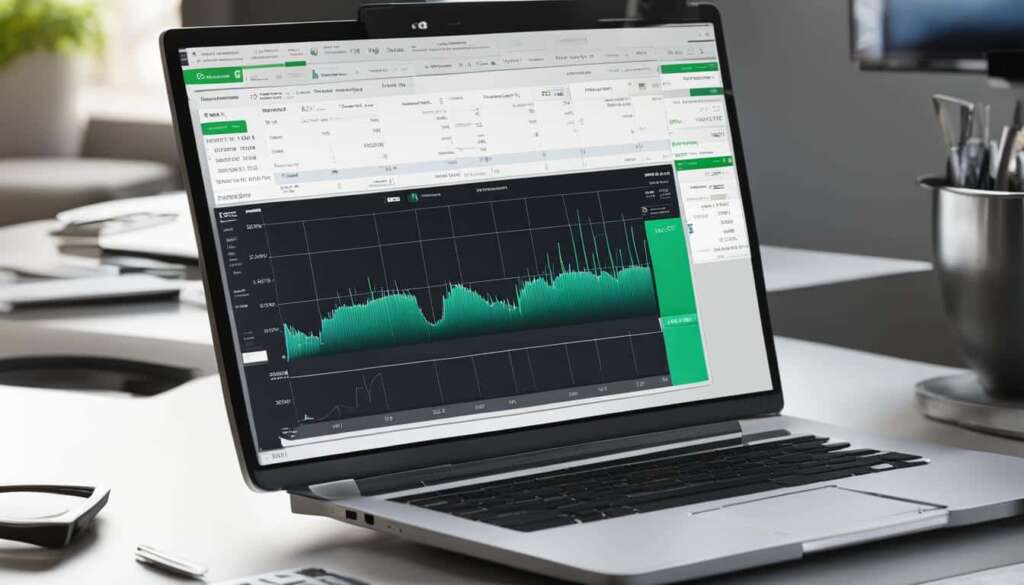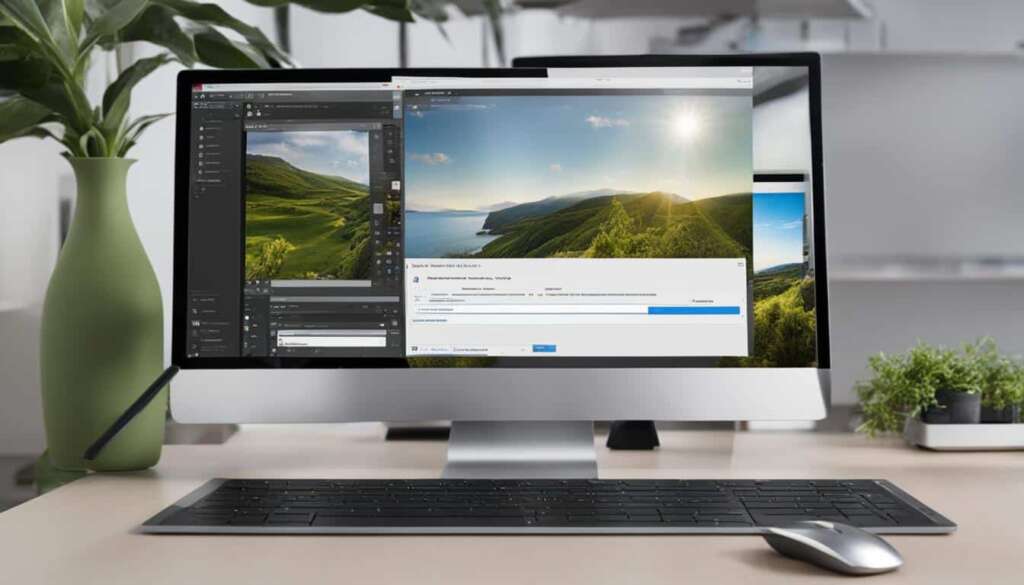Table of Contents
Do you find yourself spending valuable time on repetitive tasks that could be automated? Look no further than Power Automate Desktop. This revolutionary robotic process automation (RPA) software is the ultimate automation tool, designed to streamline your workflow and boost productivity. With Power Automate Desktop, you can harness the power of desktop automation, process automation, and workflow automation all in one user-friendly tool.
Power Automate Desktop, powered by Microsoft Power Automate, allows you to automate a wide range of tasks, from data entry to file management and application integration. By eliminating manual effort and reducing errors, this automation tool becomes your go-to business productivity tool, saving you time and bringing efficiency to your daily tasks.
Discover the limitless potential of Power Automate Desktop and revolutionize your workflow today!
What is Power Automate Desktop?
Power Automate Desktop is an automation tool that empowers users to streamline their workflows and automate repetitive tasks. With the aim of boosting productivity and reducing manual effort, this powerful tool simplifies processes such as data entry, file management, and application integration. Its user-friendly interface enables users to effortlessly record and replay actions, seamlessly integrate with multiple applications, and schedule automated workflows.
Power Automate Desktop offers a wide range of actions and triggers, making it incredibly flexible and versatile for various automation needs. Whether it’s automating data entry or integrating different applications, this user-friendly tool provides a solution for optimizing workflows and saving time. By eliminating the need for manual intervention, Power Automate Desktop unleashes the full potential of automation, allowing individuals and businesses to excel in their respective fields.
Power Automate Desktop is an essential tool for those seeking to boost productivity, reduce manual effort, and achieve optimal results in their daily tasks.
The Benefits of Power Automate Desktop
Power Automate Desktop offers numerous benefits for users seeking to streamline their workflows and automate repetitive tasks. By leveraging this powerful automation tool, users can save significant time and effort that would otherwise be spent on manual tasks. The key benefits of Power Automate Desktop include:
- Boosted Productivity: Power Automate Desktop enables users to automate repetitive tasks, freeing up their time to focus on more strategic and value-added activities.
- Reduced Manual Effort: By automating manual tasks, Power Automate Desktop reduces the need for repetitive manual intervention, minimizing the risk of errors and fatigue.
- Time-saving: Automation with Power Automate Desktop significantly reduces the time required to complete tasks, allowing users to accomplish more in less time.
- Error Reduction: Automation eliminates the possibility of human error, leading to increased accuracy and reliability in executing tasks.
- Process Optimization: Power Automate Desktop helps optimize workflows by automating complex processes, ensuring efficiency and consistency in task execution.
- Integration Capabilities: With its robust integration capabilities, Power Automate Desktop seamlessly connects with various applications and systems, enabling end-to-end automation.
- Cost-effective: By reducing manual effort, improving efficiency, and minimizing errors, Power Automate Desktop offers a cost-effective solution for businesses of all sizes.
Overall, Power Automate Desktop empowers users to unlock the full potential of automation, enhancing productivity, efficiency, and process optimization.
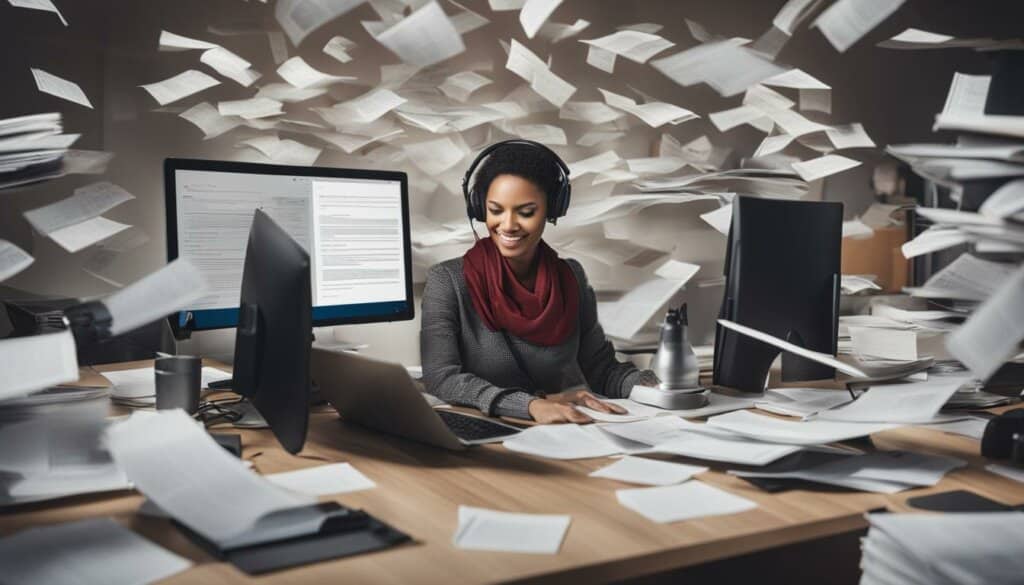
Power Automate Desktop Benefits
| Benefits | Description |
|---|---|
| Boosted Productivity | Automating repetitive tasks allows users to focus on strategic activities with higher value. |
| Reduced Manual Effort | Automation minimizes the need for manual intervention, reducing fatigue and the risk of errors. |
| Time-saving | Automated tasks are completed faster, enabling users to accomplish more in less time. |
| Error Reduction | Automation eliminates human errors, leading to higher accuracy and reliability of task execution. |
| Process Optimization | Power Automate Desktop optimizes workflows by automating complex processes, ensuring efficiency and consistency. |
| Integration Capabilities | Seamless integration with various applications and systems enables end-to-end automation. |
| Cost-effective | By reducing manual effort, improving efficiency, and minimizing errors, Power Automate Desktop offers a cost-effective automation solution. |
How to Create a Power Automate Desktop Flow?
Creating a Power Automate Desktop flow is a simple process that empowers users to automate tasks and enhance productivity. By harnessing the power of this user-friendly automation tool, you can streamline your workflow and save valuable time. Here’s a step-by-step guide on how to create a Power Automate Desktop flow:
Step 1: Install Power Automate Desktop
To begin, you need to install Power Automate Desktop on your desktop. Follow the installation process provided by Microsoft to get started with this powerful automation tool.
Step 2: Open Power Automate Desktop and Create a Flow
Once Power Automate Desktop is installed, open the application and click on the “Create Flow” button. This will launch the flow creation interface, where you can start building your automated workflow.
Step 3: Add Actions to Your Flow
Next, add actions to your flow that will automate specific tasks. Power Automate Desktop offers a wide range of actions to choose from, such as data entry, file management, and application integration. Select the desired action and configure it according to your requirements.
Step 4: Configure Your Flow
After adding actions, you can configure your flow by setting conditions, variables, and loops. This allows you to customize the flow and control its behavior based on specific criteria. Use the intuitive interface of Power Automate Desktop to configure your flow with ease.
Step 5: Test Your Flow
Before saving and running your flow, it’s essential to test its functionality and ensure that it performs as expected. Use the built-in testing capabilities of Power Automate Desktop to verify the accuracy and effectiveness of your automated workflow.
Step 6: Save and Execute Your Flow
Once you are satisfied with the flow and have tested it successfully, save your flow in Power Automate Desktop. You can then execute your flow manually or schedule it to run automatically at specified intervals. Enjoy the benefits of automated tasks and improved productivity!
How to Run a Power Automate Desktop Flow Automatically?
Power Automate Desktop offers the convenience of running flows automatically, eliminating the need for manual intervention. This automation tool provides various options to automate your tasks and workflows, allowing you to save time and improve efficiency. Here are some ways you can run a Power Automate Desktop flow automatically:
1. Triggers:
Power Automate Desktop allows you to set triggers that initiate the flow automatically based on specific events or conditions. These triggers can be time-based, such as running the flow at a scheduled time, or event-based, such as triggering the flow when a specific action takes place. By utilizing triggers, you can ensure that your flow runs seamlessly without any manual intervention.
2. Scheduling:
Another way to automate your Power Automate Desktop flows is by scheduling them to run at predefined intervals. You can set up a schedule to execute the flow daily, weekly, or at any other frequency that suits your requirements. This allows you to automate repetitive tasks and ensure that they are performed consistently without any manual effort.
3. Run on Demand:
Power Automate Desktop also gives you the option to run a flow on demand. This means that whenever you need to execute a specific flow, you can simply trigger it manually. Whether it’s a one-time task or something that requires immediate attention, running the flow on demand provides you with the flexibility to automate workflows as and when needed.
By leveraging these automated options, Power Automate Desktop enables you to streamline your tasks and workflows, reducing the need for manual intervention and improving overall productivity. With the ability to run flows automatically, you can focus your time and energy on more critical and value-added activities while letting the automation tool take care of repetitive tasks.
Now that you know how to run a Power Automate Desktop flow automatically, let’s explore some best practices for ensuring smooth and successful automation in the next section.

Automation Options for Power Automate Desktop
| Option | Description |
|---|---|
| Triggers | Set event-based or time-based triggers to automatically initiate the flow. |
| Scheduling | Set up a schedule to execute the flow at predefined intervals. |
| Run on Demand | Trigger the flow manually whenever you need to execute it. |
Best Practices for Running Power Automate Desktop Flows Automatically
Running Power Automate Desktop flows automatically is a game-changer for workflow automation. To ensure smooth and successful automation, it is important to follow these best practices:
1. Testing and Validation
Test and validate your automated flows before deploying them. This helps identify any errors or issues early on, ensuring that the flow performs as expected. Regular testing also allows for adjustments and optimizations to enhance the efficiency of the automation process.
2. Monitoring and Tracking
Implement a robust monitoring system to track the performance of your automated flows. This helps identify any bottlenecks, errors, or deviations from expected outcomes. By monitoring the flow execution, you can troubleshoot and fine-tune the process to ensure seamless automation.
3. Troubleshooting and Issue Resolution
Have a troubleshooting plan in place to address any issues that may arise during the automation process. This includes identifying common challenges or roadblocks and having strategies to resolve them effectively. Regularly reviewing and addressing any errors or failures ensures the smooth functioning of your automated flows.
4. Regular Updates and Maintenance
Keep your Power Automate Desktop software up to date with the latest releases and patches. Regular updates ensure that you have access to new features, performance improvements, and security enhancements. Additionally, perform regular maintenance tasks, such as optimizing workflows or removing redundant processes, to keep your automation environment running efficiently.
By following these best practices, you can maximize the potential of Power Automate Desktop and automate workflows with confidence.
Key Best Practices for Running Power Automate Desktop Flows Automatically
| Best Practice | Description |
|---|---|
| Testing and Validation | Test and validate automated flows for error-free execution and optimal performance. |
| Monitoring and Tracking | Implement a monitoring system to track the performance of automated flows and identify any issues or bottlenecks. |
| Troubleshooting and Issue Resolution | Have a troubleshooting plan in place to address any issues that may arise during the automation process. |
| Regular Updates and Maintenance | Keep Power Automate Desktop up to date and perform regular maintenance tasks to optimize workflows. |
Power Automate Desktop Across Industries
Power Automate Desktop‘s automation capabilities offer significant advantages to various industries. By leveraging this powerful automation tool, businesses can enhance productivity, reduce errors, achieve cost savings, expedite time-to-market, and ensure regulatory compliance.
“The power of automation in improving business processes cannot be underestimated. From streamlining repetitive tasks to enhancing overall efficiency, Power Automate Desktop has revolutionized the way industries operate.”
Let’s explore how Power Automate Desktop drives positive outcomes in different sectors:
1. Healthcare:
In the healthcare industry, Power Automate Desktop enables healthcare providers to automate administrative tasks, such as data entry and appointment scheduling, allowing healthcare professionals to focus more on patient care. This improved efficiency leads to enhanced productivity, reduced errors, and ultimately better patient outcomes.
2. Finance:
Power Automate Desktop empowers finance professionals to automate repetitive financial processes, including data entry, report generation, and reconciliations. By automating these tasks, businesses can achieve greater accuracy, reduce manual errors, and save valuable time. Additionally, the tool ensures regulatory compliance by automating compliance checks and validations.
3. Manufacturing:
In the manufacturing industry, Power Automate Desktop plays a crucial role in optimizing operations. It automates inventory management, quality control processes, and production line monitoring, resulting in improved productivity, reduced errors, and faster time-to-market. By automating these critical processes, manufacturers can achieve cost savings and maintain a competitive edge.
4. Retail:
Power Automate Desktop enables retailers to automate repetitive tasks such as inventory management, order processing, and customer data entry. By automating these processes, retailers can improve efficiency, accuracy, and customer satisfaction. Additionally, the tool enables seamless integration between different retail applications, enhancing overall operational efficiency.
5. Education:
Power Automate Desktop simplifies administrative tasks in the education sector, such as student data management, course registration, and report generation. By automating these processes, educational institutions can streamline operations, reduce errors, and enhance productivity. The tool also facilitates seamless communication and integration between different systems, improving collaboration among students, teachers, and administrative staff.
In conclusion, Power Automate Desktop’s automation capabilities benefit various industries by enhancing productivity, reducing errors, saving costs, accelerating time-to-market, and ensuring regulatory compliance. By embracing this powerful automation tool, businesses can unlock their full potential and stay ahead in the rapidly evolving digital landscape.
Conclusion
Power Automate Desktop is truly a transformative automation tool that accelerates efficiency and boosts productivity by automating repetitive tasks. With its user-friendly interface and extensive range of actions, this automation tool empowers individuals and businesses to optimize their workflows for optimal performance. By harnessing the power of Power Automate Desktop, organizations can unlock new possibilities and stay ahead in the fast-paced digital age.
By adopting Power Automate Desktop, you can save valuable time, reduce errors, and streamline processes, allowing you to focus on innovation and value-added activities. This innovative tool not only enhances efficiency and productivity but also facilitates transformative workflow optimization. Its integration capabilities enable seamless collaboration across applications, ensuring a smooth and efficient workflow.
Embrace the power of Power Automate Desktop and revolutionize your workflow. Experience the immense benefits of automation, increase efficiency, and take your productivity to new heights. Let Power Automate Desktop unleash your potential, fuel innovation, and drive transformative growth. Start optimizing your workflow today and unlock the true power of automation.
FAQ
What is Power Automate Desktop?
Power Automate Desktop is a powerful automation tool that allows users to create and execute automated workflows on their desktop. It is designed to automate repetitive tasks, boost productivity, and reduce manual effort.
What are the benefits of Power Automate Desktop?
Power Automate Desktop offers numerous benefits, including saving time, reducing errors, optimizing processes, and integrating with multiple applications, which ultimately leads to improved efficiency and productivity.
How can I create a Power Automate Desktop flow?
Creating a Power Automate Desktop flow is a straightforward process. Install the tool, create a flow, add actions, configure the flow, test it, and save it to automate your tasks.
Can I run a Power Automate Desktop flow automatically?
Yes, you can run a Power Automate Desktop flow automatically. You can set triggers, schedule the flow to run at specific times, or run it on demand when needed.
What are the best practices for running Power Automate Desktop flows automatically?
The best practices for running Power Automate Desktop flows automatically include testing the flow, monitoring its performance, troubleshooting any issues, and keeping the flow updated and maintained.
How does Power Automate Desktop benefit different industries?
Power Automate Desktop benefits various industries by enhancing productivity, reducing errors, saving costs, improving time-to-market, and ensuring regulatory compliance.
How does Power Automate Desktop contribute to efficiency and productivity?
Power Automate Desktop is a transformative automation tool that boosts efficiency and productivity by automating repetitive tasks, optimizing workflows, and allowing individuals and businesses to focus on value-added activities.