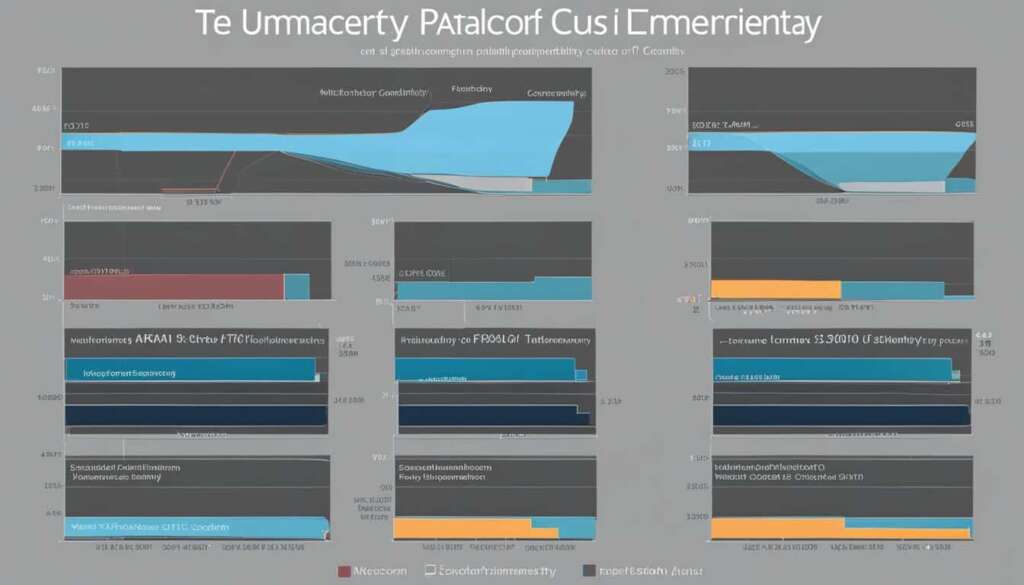Table of Contents
If you’re experiencing high CPU usage on your Windows computer due to the Shell Infrastructure Host process, follow our expert guide to resolve the issue. We will provide you with efficient solutions to optimize your system’s performance and eliminate the high CPU usage problem.
What is Shell Infrastructure Host?
The Shell Infrastructure Host, also known as sihost.exe, is a Windows service that plays a crucial role in managing various graphical UI elements within the Windows operating system. It is responsible for maintaining the taskbar transparency, organizing the start menu layout, handling background images, and overseeing other essential display elements.
Under normal circumstances, the Shell Infrastructure Host operates seamlessly and consumes minimal CPU resources. However, there are instances when the process encounters issues, resulting in increased CPU power consumption and high CPU usage.
Understanding the functions and significance of the Shell Infrastructure Host is essential for troubleshooting any high CPU usage problems related to this process. It serves as the backbone for graphical user interfaces, providing users with seamless interaction and access to various features and functionalities.
“The Shell Infrastructure Host, or sihost.exe, is a critical component of the Windows operating system, responsible for managing the graphical UI elements that users interact with daily.”
It is important to address high CPU usage in the Shell Infrastructure Host promptly, as it can impact overall system performance and user experience. By implementing effective solutions, users can rectify the issues, optimize their system’s performance, and alleviate the strain on CPU resources.
Common Graphical UI Elements Managed by Shell Infrastructure Host
| UI Element | Description |
|---|---|
| Taskbar | The bar located at the bottom of the screen displaying active apps, system notifications, and the Start button. |
| Start Menu | The menu accessed by clicking the Start button, providing quick access to apps, settings, and files. |
| Background Images | The images displayed as the desktop background or lock screen wallpaper. |
| Transparency Effects | The level of transparency applied to windows, taskbar, and other UI elements for visual aesthetics. |
| Window Borders and Controls | The appearance and functionality of window borders, buttons, and scrollbars. |
Fix 1: Keep Windows up to date
One of the common causes of high CPU usage in the Shell Infrastructure Host process is outdated Windows. Microsoft has released various updates to address this issue. By keeping your Windows operating system up to date, you can solve the problem.
Simply follow these steps to check for updates and install them:
- Click on Start and select Settings.
- Choose Update & Security.
- Click on Check for updates.
If there are any available updates, click on Install to download and install them. After the installation is complete, restart your computer to see if the high CPU usage issue is resolved.
Keeping your Windows up to date is crucial for optimal system performance. Regular Windows updates not only fix bugs and security vulnerabilities but also improve the overall stability of your operating system.
Fix 2: Use a static desktop background
If you’re experiencing high CPU usage in the Shell Infrastructure Host process, one potential cause could be the use of a slideshow desktop background. Switching to a static desktop background can help alleviate the problem and optimize your system’s performance.
To change your desktop background to a static image or solid color, follow these steps:
- Click on the Start button.
- Select Settings.
- Choose Personalization.
- In the Background field, select either Picture or Solid color.
By selecting a static desktop background, you can reduce the CPU usage of the Shell Infrastructure Host process. Monitor the CPU usage after making this change to see if the problem is resolved.
Note: The image above shows a static desktop background, representing the change you can make to optimize your system’s performance and fix high CPU usage in the Shell Infrastructure Host process.
Fix 3: Use a different photo viewer app
One possible solution to fix high CPU usage in the Shell Infrastructure Host process is to use a different photo viewer app instead of the default one provided by Windows. In some cases, the default photo viewer app may have a memory leak issue that leads to increased CPU usage.
To switch to a different photo viewer app, follow these steps:
- Click on Start.
- Select Settings.
- Choose Apps.
- Click on Default apps.
- Select another app of your choice as the default photo viewer.
After switching to a different app, monitor the CPU usage to check if the high CPU usage problem persists. By using a different photo viewer app, you can potentially resolve the memory leak issue and optimize the performance of the Shell Infrastructure Host process.
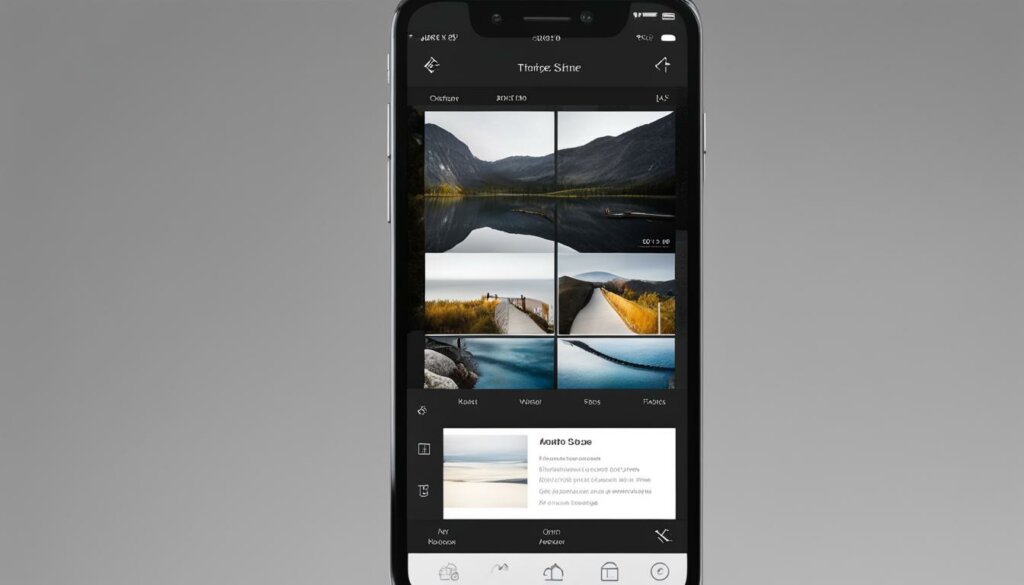
Using a different photo viewer app can help resolve the memory leak issue and alleviate high CPU usage in the Shell Infrastructure Host process. Give it a try and see if it improves the performance of your Windows computer.
Fix 4: Repair corrupt system files
Corrupted system files can be a common cause of high CPU usage in the Shell Infrastructure Host process. To repair and fix these files, you can use a powerful tool like Fortect, specifically designed for Windows repair.
How to repair corrupt system files using Fortect:
- Download and install Fortect from the official website.
- Run a free scan of your PC using Fortect.
- Let Fortect identify any issues related to corrupt system files.
- Click on Start Repair to automatically fix the identified issues.
If necessary, you can contact support@fortect.com for a full refund.
Why choose Fortect for Windows repair?
Fortect is a trusted and reliable tool for repairing corrupt system files in Windows. Here are some key advantages of using Fortect:
- Efficiency: Fortect quickly identifies and repairs corrupt system files, optimizing system performance.
- User-friendly interface: The intuitive interface makes it easy for users to navigate and initiate repairs.
- Compatibility: Fortect is compatible with various Windows operating systems, ensuring widespread usability.
- Customer support: In case of any issues, Fortect provides prompt customer support, including a full refund option.
By using Fortect to repair corrupt system files, you can effectively resolve the high CPU usage problem in the Shell Infrastructure Host process and ensure optimal performance of your Windows computer.
Conclusion
In conclusion, if you’re experiencing high CPU usage due to the Shell Infrastructure Host process, follow the steps outlined in this guide to resolve the issue. By implementing these fixes, you can optimize your system’s performance and eliminate the high CPU usage problem.
To start, keeping your Windows updated is crucial. Regularly checking for and installing Windows updates ensures that your system is equipped with the latest fixes and improvements, including those specifically designed to address high CPU usage in the Shell Infrastructure Host process.
Another effective solution is to use a static desktop background instead of a slideshow. This simple change can alleviate the strain on your CPU, as the Shell Infrastructure Host process no longer needs to constantly update and handle background images.
Additionally, consider switching to a different photo viewer app if you continue to experience high CPU usage. The default photo viewer app in Windows may have a memory leak issue, causing increased CPU consumption. By selecting an alternative photo viewer app, you can potentially resolve this problem and reduce the burden on your CPU.
Lastly, if all else fails, it’s recommended to repair any corrupt system files using a reliable tool like Fortect. This software specializes in Windows repair and can help identify and fix any issues related to corrupt system files. By repairing these files, you can restore the stability and efficiency of your system, ultimately optimizing its performance and reducing high CPU usage.
FAQ
What is the Shell Infrastructure Host?
The Shell Infrastructure Host, also known as sihost.exe, is a Windows service responsible for managing taskbar transparency, start menu layout, background images, and other basic graphical UI elements.
How can I fix high CPU usage in the Shell Infrastructure Host?
There are several fixes you can try to resolve high CPU usage in the Shell Infrastructure Host:
How do I keep Windows up to date?
To keep Windows up to date, click on Start, select Settings, choose Update & Security, and click on Check for updates. Install any available updates and restart your computer to see if the high CPU usage issue is resolved.
How can I use a static desktop background to fix high CPU usage?
To use a static desktop background, click on Start, select Settings, choose Personalization, and in the Background field, select either Picture or Solid color. Check if the CPU usage decreases after making this change.
How can I use a different photo viewer app to fix high CPU usage?
To use a different photo viewer app, click on Start, select Settings, choose Apps, click on Default apps, and select another app as the default photo viewer. Check if the high CPU usage problem persists after switching to a different app.
How can I repair corrupt system files to fix high CPU usage?
To repair and fix corrupt system files, you can use a powerful tool like Fortect. Download and install Fortect, run a free scan of your PC, and let it identify any issues related to corrupt system files. Click on Start Repair to automatically fix the identified issues.