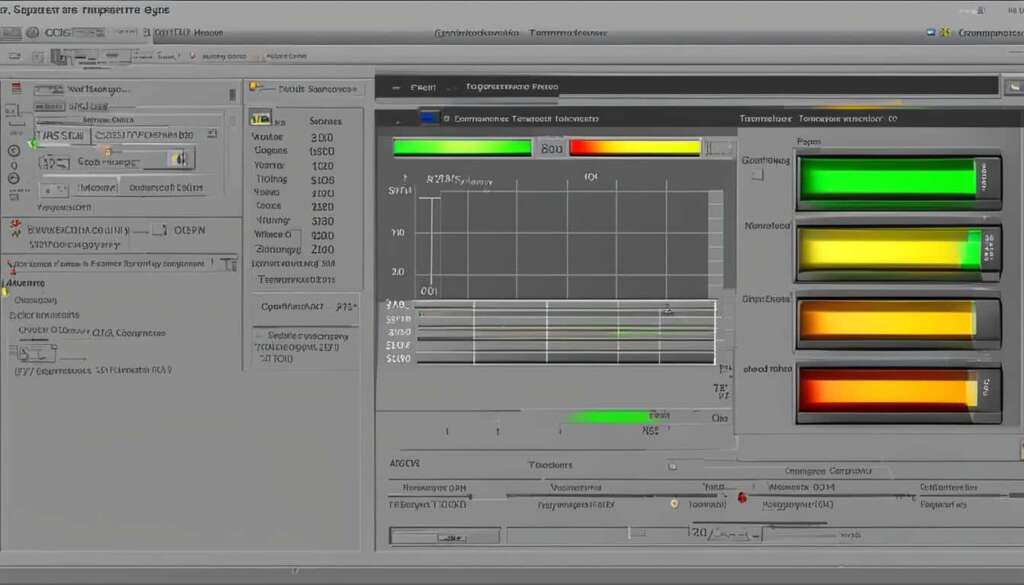Table of Contents
Most computer temperatures fall within a safe range, but if your CPU exceeds its maximum temps for prolonged periods, problems can arise. To check your computer’s CPU temperature, you can use a free CPU heat monitoring tool like Core Temp. This tool allows you to monitor the temperature of each CPU core and keep an eye on the highest processor temperatures recorded. Other CPU monitoring software options include NZXT’s Cam, HWInfo, Open Hardware Monitor, and SpeedFan. It’s important to maintain a normal CPU temp to prevent overheating and ensure optimal performance.
Key Takeaways:
- Monitoring your CPU temperature is crucial for preventing overheating and ensuring optimal performance.
- Tools like Core Temp, NZXT’s Cam, HWInfo, Open Hardware Monitor, and SpeedFan can help monitor the CPU temperature.
- A normal CPU temperature range is important to prevent system instability and potential damage to your CPU.
- Regularly checking and maintaining your CPU temperature can help identify and prevent potential issues.
- Proper cooling methods and airflow are essential for keeping your CPU temperature within a safe range.
Why is my CPU temp so high?
There are several reasons why your CPU temp may be high. Running high-intensity tasks simultaneously, overclocking, a faulty fan, dust buildup, and limited ventilation space are some common causes of high CPU temperatures.
Running intensive tasks can cause your CPU temps to spike and slow down your computer. Overclocking, which involves increasing the clock speed of your CPU beyond its factory settings, can also increase its temperature and potentially lead to overheating. It’s important to note that not all CPUs are designed to be overclocked, so doing so without proper cooling may result in high temperatures.
A faulty fan or dust buildup can impede the cooling function of your computer. If your fan is not functioning properly, it won’t be able to dissipate heat efficiently, causing your CPU to overheat. Similarly, if dust accumulates on your CPU heatsink or fan, it can restrict airflow and lead to higher temperatures.
Limited ventilation space can also contribute to high CPU temps. If your computer is placed in an enclosed space or lacks proper airflow, heat can accumulate and cause your CPU to overheat.
To address these issues and ensure proper cooling, you can take several steps. Firstly, you can monitor your CPU temperature using software like Core Temp or NZXT’s Cam to identify any potential issues. If you notice consistently high temperatures, consider cleaning your computer to remove dust buildup, checking and replacing any faulty fans, and ensuring adequate ventilation by keeping your computer in a well-ventilated area or using additional cooling solutions like liquid cooling or additional fans.
Running high-intensity tasks, overclocking, faulty fans, dust buildup, and limited ventilation space are all common causes of high CPU temperatures. It’s essential to address these issues promptly to prevent system stability issues, crashes, and potential damage to your CPU.
What CPU temperature is normal?
A normal CPU temperature depends on the CPU model and the tasks being performed. Generally, a safe heat range for a normal workload is between 40-65°C (104-149°F). During more intensive tasks or gaming, the CPU temp can increase to between 70-80°C (158-176°F). A bad CPU temp is considered to be 80-85°C (176-185°F) or above. The ideal CPU temp when not gaming is around 45-60°C (113-140°F). It’s important to monitor your CPU temp and take precautions if it consistently exceeds the normal range to avoid damage to your computer.
When your computer is running under normal conditions, such as browsing the internet, streaming videos, or working on documents, the CPU temperature should fall within the safe temperature range of 40-65°C (104-149°F). This range ensures that your CPU is operating optimally without the risk of overheating.
However, during more demanding tasks, like gaming or video editing, the CPU temperature can elevate to between 70-80°C (158-176°F). This increase in temperature is normal and expected during intensive use. While these temperatures might seem high, modern CPUs are designed to withstand these temperatures without any adverse effects.
On the other hand, a bad CPU temperature is considered to be 80-85°C (176-185°F) or above. Sustained temperatures within this range can lead to thermal throttling, system instability, and potential damage to your CPU. If you notice your CPU consistently reaching or exceeding these temperatures, it’s essential to take immediate action to resolve the issue and prevent any long-term harm to your computer.
An ideal CPU temperature when not gaming is around 45-60°C (113-140°F). This range provides a balance between keeping the CPU cool and allowing it to run efficiently during regular tasks. Maintaining this optimal temperature range will ensure the longevity of your CPU and prevent any performance degradation.
Factors Affecting CPU Temperature
Several factors can influence CPU temperature:
- The CPU model: Different CPU models have varying temperature specifications.
- Thermal design of the CPU and cooling solutions: The design and efficiency of cooling solutions, such as fans and heatsinks, play a crucial role in maintaining lower temperatures.
- Ambient temperature: The temperature of the surrounding environment can impact CPU temperature. Higher ambient temperatures can result in increased CPU temperatures.
- CPU load: CPU temperature can rise when the processor is under heavy load or performing resource-intensive tasks.
- Case airflow: Proper airflow within the computer case helps dissipate heat and maintains lower temperatures.
It’s important to keep these factors in mind when assessing your CPU temperature and making necessary adjustments to maintain optimal temperatures.
| Temperature Range (°C) | Temperature Range (°F) | Description |
|---|---|---|
| 40-65 | 104-149 | Normal temperature range for regular workload |
| 70-80 | 158-176 | Temperature range during intensive tasks or gaming |
| 80-85+ | 176-185+ | Considered bad CPU temperature |
| 45-60 | 113-140 | Ideal temperature range when not gaming |
How to Check PC Temperature in the BIOS/UEFI
To check your CPU temperature in the BIOS or UEFI, you can access the temperature feature in the core software of your motherboard. However, this only allows you to check the current temperature and does not provide continuous monitoring.
If you want to check your CPU temp while using your machine, you will need third-party software. Tools like Core Temp, NZXT’s Cam, HWInfo, Open Hardware Monitor, SpeedFan, and AMD System Monitoring can help you monitor CPU temps in real-time and provide more comprehensive data.

By using these tools, you can accurately monitor and analyze your CPU temperature, ensuring that it stays within safe limits and enabling you to take appropriate action if necessary. CPU temperature monitoring software allows you to track the temperature fluctuations of your CPU, providing valuable insights into system performance and potential cooling issues.
Benefits of Monitoring CPU Temperature
- Prevent system instability and crashes:
- Ensure optimal performance:
- Early detection of cooling issues:
Continuous monitoring of CPU temperature helps identify overheating issues that can lead to system instability and crashes. By monitoring the temperature in real-time, you can take prompt action to prevent such issues and maintain system reliability.
By keeping an eye on your CPU temperature, you can ensure that your computer is operating within the optimal temperature range. Overheating can cause performance degradation, and monitoring the temperature allows you to make necessary adjustments to maintain peak performance.
Continuous CPU temperature monitoring can help you identify cooling issues before they escalate. By noticing trends or sudden temperature spikes, you can address cooling system malfunctions or clean out dust and debris that may be obstructing proper airflow.
“Monitoring CPU temperature is an essential aspect of maintaining a healthy and efficient computer system. By regularly checking and monitoring the temperature, you can proactively prevent overheating and ensure the longevity and smooth operation of your PC.” – [Author Name]
How to Monitor Your CPU Temperature Constantly
To ensure optimal performance and prevent overheating, it is crucial to monitor your CPU temperature constantly. By using tools like Core Temp, you can keep track of your CPU temperature in real-time. Here’s a step-by-step guide on setting up Core Temp for continuous CPU temperature monitoring:
- Start by downloading and installing Core Temp from the official website. It is a free and lightweight tool that provides accurate temperature readings for your CPU.
- Once Core Temp is installed, launch the program. You will see a window displaying detailed information about your CPU, including temperature readings for each core.
- To make the CPU temperature monitor visible in your taskbar, go to the “Options” menu and select “Settings”.
- In the “Settings” window, navigate to the “Alerts” tab.
- Check the box that says “Display the temperature in the notification area (system tray)”.
- Click “OK” to save the changes.
With these settings in place, you can now keep an eye on your CPU temperature without having to open the Core Temp window. The temperature will be displayed as an icon in your taskbar, allowing you to monitor the temps across multiple CPU cores at a glance.
Continuous CPU temperature monitoring is particularly useful when working with demanding applications or using your computer in hot environments. By having real-time temperature information, you can take appropriate measures to prevent overheating and ensure the longevity of your CPU.
| Benefits of Constant CPU Temperature Monitoring | Best Practices for CPU Temperature Maintenance |
|---|---|
|
|
By monitoring your CPU temperature continuously, you can stay proactive in maintaining a healthy temperature range for your CPU. This helps to prevent overheating-related issues and ensure the smooth operation of your computer.
How hot should a CPU get while gaming?
Gaming is a demanding task that can put a lot of stress on your CPU. To ensure optimal performance and prevent overheating, it’s important to be aware of the ideal CPU temperature range while gaming. Generally, the recommended temperature range for your CPU while gaming is between 70-80°C (158-176°F).
Operating within this temperature range allows your CPU to handle the intensive tasks required by games without causing any damage or performance issues. However, it’s crucial to monitor your CPU temperature regularly to ensure it stays within this range.
To achieve and maintain an ideal CPU temperature while gaming, it’s essential to have effective and efficient cooling systems in place. Proper cooling can help dissipate the heat generated by your CPU, preventing it from reaching dangerous levels.
If you notice that your CPU temperature while gaming consistently exceeds the recommended range, it may be necessary to consider upgrading or improving your cooling methods. This could involve investing in a better CPU cooler, optimizing airflow within your computer case, or removing any dust or debris that may be obstructing the cooling system.
By keeping your CPU temperature within the recommended range for gaming, you can ensure that your computer performs at its best and avoids any potential damage caused by overheating.
| Temperature Range | Description |
|---|---|
| 70-80°C (158-176°F) | Recommended temperature range for CPU while gaming |
| Above 80°C (176°F) | CPU temperature that may indicate potential overheating |
Remember, monitoring your CPU temperature is crucial for maintaining the longevity and performance of your computer. By ensuring that your CPU stays within the ideal temperature range while gaming, you can enjoy a smooth gaming experience without any interruptions or concerns about overheating.
Conclusion
Maintaining an optimal CPU temperature is crucial for the longevity and performance of your computer. High CPU temperatures can lead to system instability, crashes, and damage to your CPU. By monitoring your CPU temperature and taking proper precautions, such as cleaning your computer regularly, improving airflow and cooling systems, and avoiding overclocking, you can ensure that your computer runs efficiently and stays in good condition. Regularly checking your CPU temp using monitoring tools like Core Temp can help you identify any issues and prevent potential problems before they arise.
FAQ
What is the ideal CPU temperature range for PCs?
The ideal CPU temperature range for normal workload is between 40-65°C (104-149°F). During more intensive tasks or gaming, the CPU temperature can increase to between 70-80°C (158-176°F).
Why is my CPU temp so high?
There are several reasons why your CPU temperature may be high, including running high-intensity tasks simultaneously, overclocking, a faulty fan, dust buildup, and limited ventilation space.
What CPU temperature is considered normal?
A normal CPU temperature depends on the CPU model and the tasks being performed. Generally, a safe heat range for a normal workload is between 40-65°C (104-149°F), while the ideal CPU temperature when not gaming is around 45-60°C (113-140°F).
How can I check my PC temperature in the BIOS/UEFI?
To check your CPU temperature in the BIOS or UEFI, you can access the temperature feature in the core software of your motherboard. However, this only allows you to check the current temperature and does not provide continuous monitoring.
How can I monitor my CPU temperature constantly?
To monitor your CPU temperature constantly, you can use tools like Core Temp. After installing Core Temp, you can make the CPU temperature monitor visible in your taskbar, allowing you to always keep an eye on the temps across multiple cores.
How hot should a CPU get while gaming?
The ideal CPU temperature while gaming is generally considered to be between 70-80°C (158-176°F). This temperature range allows your CPU to handle the demands of gaming without overheating.
Why is monitoring CPU temperature important?
Maintaining an optimal CPU temperature is crucial for the longevity and performance of your computer. High CPU temperatures can lead to system instability, crashes, and damage to your CPU. By monitoring your CPU temperature and taking proper precautions, you can ensure that your computer runs efficiently and stays in good condition.