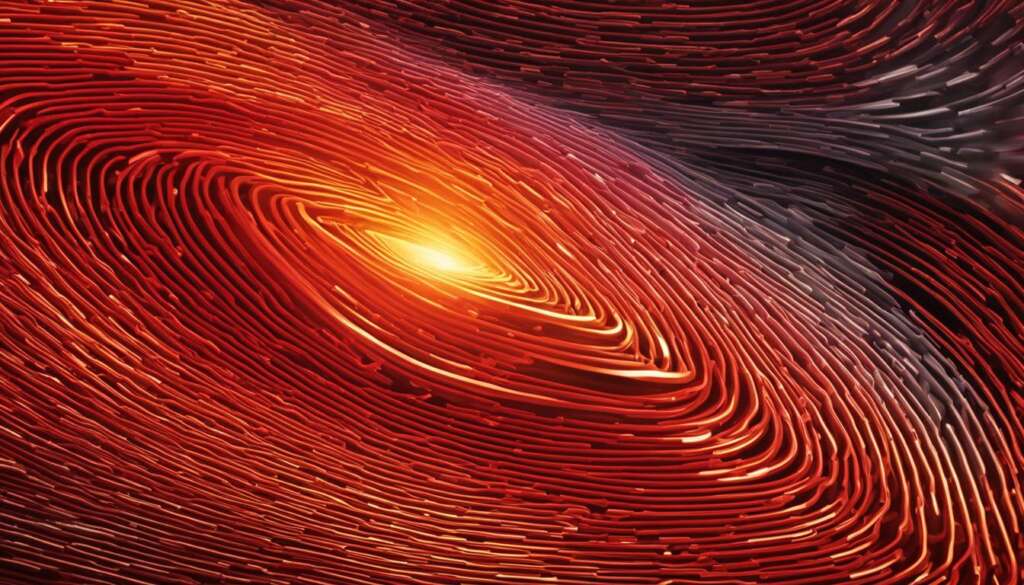Table of Contents
A CPU stress test is a crucial tool for evaluating the performance capabilities of your computer. By subjecting your PC to maximum usage over a prolonged period of time, you can determine how well your hardware can handle demanding tasks. Performing regular CPU stress tests can help you optimize your device’s performance and identify any potential issues or limitations.
Key Takeaways
- A CPU stress test is essential for evaluating computer performance and hardware capabilities.
- Regular stress tests can optimize device performance and identify potential issues.
- Proper preparation ensures accurate results during CPU stress tests.
- Reliable stress-testing tools like Prime95, AIDA64, Intel BurnTest, and HeavyLoad are recommended.
- CPU stress tests help ensure reliable performance and hardware optimization.
How to Perform a CPU Stress Test
To perform a CPU stress test, start by closing all nonessential apps and checking your CPU temperature. Then, select a reliable stress-testing utility such as Prime95, AIDA64, Intel BurnTest, or HeavyLoad. Run the chosen tool and monitor the temperature of your hardware during the test. It’s important to be prepared to stop the test if your PC gets too hot. Once the test is complete, you’ll receive results that indicate the overall status and stability of your system.
Step 1: Close all nonessential apps
Prior to starting the CPU stress test, ensure that all unnecessary applications are closed. This will free up system resources and maximize the accuracy of the stress test. Close any background programs, including web browsers, music players, and messaging apps.
Step 2: Check your CPU temperature
Before subjecting your computer to intensive tasks, it’s essential to verify the current temperature of your CPU. High temperatures can lead to overheating and potential damage to your hardware. Use monitoring software or refer to your motherboard’s BIOS to check the CPU temperature. If it’s already running hot at idle, address any cooling issues before proceeding with the test.
Step 3: Select a reliable stress-testing utility
Choose a trusted stress-testing tool to put your CPU under maximum load. Some popular options include:
- Prime95: This software focuses on stress testing the CPU by analyzing and stressing all components of your computer.
- AIDA64: With a comprehensive set of testing and benchmarking tools, AIDA64 enables you to evaluate the stability of your system.
- Intel BurnTest: Designed specifically for high-spec hardware, Intel BurnTest pushes your CPU to its limits, allowing you to stress test under extreme conditions.
- HeavyLoad: This tool assesses the performance of various components, including the CPU and GPU, offering a complete stress test for your system.
Step 4: Run the stress test and monitor hardware temperature
Once you’ve selected a stress-testing utility, run the test for an extended period to thoroughly evaluate your CPU’s performance. Pay close attention to the temperature readings during the test and ensure they remain within safe limits. If the temperature exceeds the recommended threshold, stop the test immediately to prevent any potential damage to your hardware.
Step 5: Analyze the results
Once the CPU stress test is complete, review the results provided by the stress-testing utility. These results will indicate the overall status and stability of your system. Pay attention to any error messages or anomalies that may have occurred during the test. This analysis will help you identify any potential issues or limitations and allow you to optimize your computer’s performance accordingly.
Performing a CPU stress test is a vital step in understanding and optimizing the performance capabilities of your computer. By following these steps and using reliable stress-testing tools, you can ensure the stability of your system and identify any potential hardware issues.
How to Prepare for a CPU Stress Test
Before conducting a CPU stress test, it’s crucial to properly configure your computer to ensure accurate results. By following these steps, you can optimize your system’s performance and prevent any issues during the test.
Closing Nonessential Programs
Start by closing all nonessential programs running on your computer. This will free up system resources and ensure that the stress test can accurately assess the CPU’s capabilities. Closing unnecessary apps can help minimize interference and provide more accurate test results.
Using Avast Cleanup
Avast Cleanup is an effective tool for checking the status of your installed programs and identifying applications that may be using excessive CPU and RAM resources. By monitoring and hibernating these resource-hogging apps, you can free up valuable system resources for the stress test.
Monitoring CPU Temperature
Checking your CPU’s temperature is essential to prevent overheating during the stress test. High temperatures can negatively impact the accuracy of the test and potentially damage your hardware. Use a reliable temperature monitoring tool to benchmark the CPU’s temperature before the test and keep an eye on it throughout the stress test.
Optimizing System Performance
Avast Cleanup can also help optimize your system’s performance and prevent speed-sapping programs from impacting your CPU’s workload. By cleaning up unnecessary files, optimizing startup items, and managing resource-hungry applications, you can ensure that your system operates at its best during the stress test.
| Steps for Preparing for a CPU Stress Test |
|---|
| Close all nonessential programs |
| Use Avast Cleanup to check installed programs |
| Monitor CPU temperature throughout the test |
| Optimize system performance with Avast Cleanup |
By properly configuring your computer and optimizing system performance, you can ensure accurate and reliable results from your CPU stress test. Following these steps will help you prepare your computer for the CPU stress test and get the most accurate assessment of your hardware’s capabilities.

Tools for CPU Stress Testing
When it comes to conducting a reliable CPU stress test, having the right tools is essential. The following CPU stress testing tools are highly recommended for accurately evaluating the performance of your computer:
- Prime95: Prime95 is an efficient and popular utility that allows you to stress-test all components of your computer, including the CPU. It helps identify any potential issues or limitations in your system’s performance.
- AIDA64: If you’re looking for a comprehensive set of testing and benchmarking tools, AIDA64 is a powerful choice. It enables you to evaluate system stability and gain valuable insights into your CPU’s performance.
- Intel BurnTest: Intel BurnTest is specifically designed to push high-spec hardware to its limits. By subjecting your CPU to intense testing, you can gauge its performance capabilities and ensure its reliability under extreme conditions.
- HeavyLoad: HeavyLoad is a versatile stress-testing tool that covers all components of your computer, including the GPU. It provides valuable insights into your CPU’s performance and helps identify any potential issues or limitations.
By utilizing these CPU stress testing tools, you can effectively evaluate the performance and stability of your system and make informed decisions about optimization and upgrades.
| Tool | Description |
|---|---|
| Prime95 | An efficient utility for stress-testing all components of your computer. |
| AIDA64 | A comprehensive set of testing and benchmarking tools for evaluating system stability. |
| Intel BurnTest | Designed to push high-spec hardware to its limit. |
| HeavyLoad | Covers all components of your computer, including the GPU. |
Conclusion
Performing a reliable CPU stress test is crucial for ensuring optimal computer performance. By subjecting your PC to maximum usage and monitoring its temperature and stability, you can accurately assess your hardware’s capabilities and identify potential issues.
Regular CPU stress tests play a vital role in optimizing your system’s performance and preventing hardware problems. By using the right stress-testing tools and properly preparing your computer, you can ensure that it performs reliably and efficiently.
Hardware optimization is key to achieving a seamless computing experience. Conducting CPU stress tests allows you to fine-tune your system, identifying any weaknesses and taking necessary steps to address them. With a thorough understanding of your computer’s limits, you can make informed decisions about hardware upgrades and ensure reliable performance in demanding tasks.
FAQ
What is a CPU stress test?
A CPU stress test is a tool used to evaluate the performance capabilities of your computer by subjecting it to maximum usage over a prolonged period of time.
Why should I perform a CPU stress test?
Performing regular CPU stress tests can help you optimize your computer’s performance and identify any potential issues or limitations with your hardware.
How do I perform a CPU stress test?
To perform a CPU stress test, start by closing all nonessential apps and checking your CPU temperature. Then, select a reliable stress-testing utility such as Prime95, AIDA64, Intel BurnTest, or HeavyLoad. Run the chosen tool and monitor the temperature of your hardware during the test.
How should I configure my computer before conducting a CPU stress test?
Before conducting a CPU stress test, it’s crucial to close all nonessential programs and use Avast Cleanup to check the status of your installed programs. Additionally, monitor your CPU’s temperature as a benchmark and throughout the test to prevent overheating.
What are the best tools for CPU stress testing?
The best tools for CPU stress testing include Prime95, AIDA64, Intel BurnTest, and HeavyLoad. These utilities allow you to stress-test your CPU and monitor your PC’s thermals.
Why is performing a reliable CPU stress test important?
Performing a reliable CPU stress test is important to ensure optimal computer performance, identify hardware issues, and avoid potential problems.