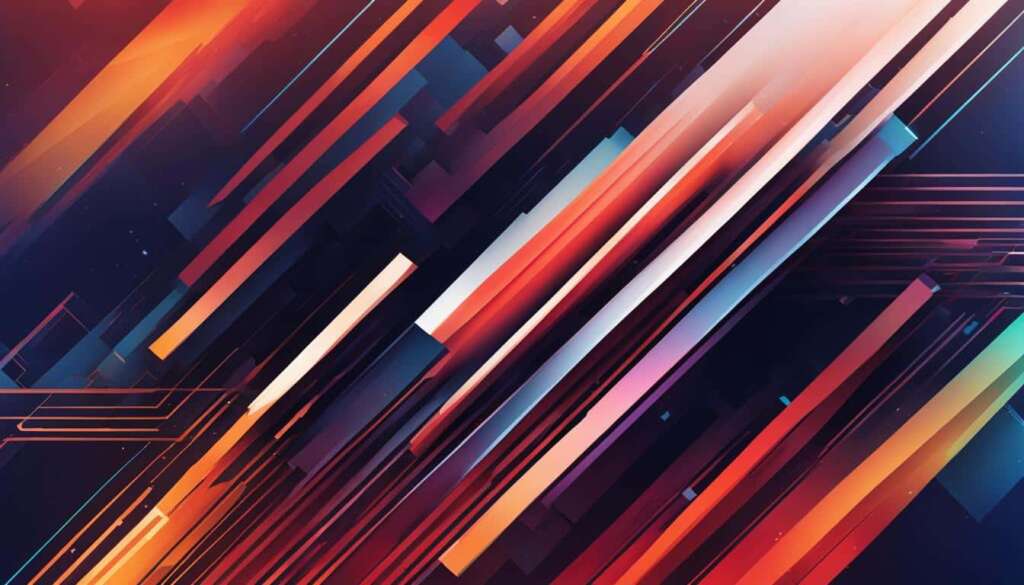Table of Contents
Overclocking your CPU is a way to unlock its full potential and achieve peak performance. By increasing the clock speed of your processor, you can get more operations per second and boost its overall performance. However, it’s important to overclock safely and prevent any damage to your hardware. In this guide, we’ll take you through the step-by-step process of safely overclocking your CPU and maximising its performance.
Key Takeaways
- Overclocking your CPU can unlock its full potential and improve performance
- Follow a systematic process to overclock safely and prevent hardware damage
- Monitor CPU temperature to prevent overheating
- Benchmark and evaluate CPU performance before and after overclocking
- Choose between automatic and manual overclocking based on your needs and technical knowledge
Step-by-Step Guide to Overclocking Your CPU
When it comes to boosting your CPU’s performance, overclocking is a powerful technique that allows you to push your hardware to its limits. However, it’s essential to follow a systematic approach to ensure a successful overclock without risking damage to your CPU or other components. In this step-by-step guide, we’ll walk you through the process of overclocking your CPU, from determining your core temperature to accessing your BIOS and adjusting clock speeds.
- Determine your CPU’s core temperature: Before you begin overclocking, it’s crucial to monitor your CPU’s temperature. High temperatures can lead to instability and even damage your hardware. Use software like Core Temp or HWMonitor to keep an eye on your CPU’s temperatures throughout the overclocking process.
- Stress test your system: Stress testing your system helps ensure its stability under increased clock speeds. Software like Prime95 or AIDA64 can subject your CPU to intense workloads, allowing you to test its stability and monitor its temperatures.
- Benchmark performance: Benchmarking your CPU’s performance before and after overclocking provides valuable insights into the effectiveness of your overclock. Tools like Cinebench or 3DMark can measure your CPU’s performance and help you gauge the improvements achieved through overclocking.
- Access your BIOS: Overclocking typically requires accessing your motherboard’s BIOS settings. Restart your computer and press the appropriate key (usually Del, F2, or F10) during the startup process to enter the BIOS. Consult your motherboard’s manual for specific instructions.
- Choose between automatic and manual overclocking: Depending on your preference and level of technical expertise, you can opt for automatic or manual overclocking. Automatic overclocking tools built into your motherboard’s BIOS or third-party software can simplify the process, while manual overclocking provides more control and customization options.
- Adjust the CPU multiplier: The CPU multiplier determines your CPU’s clock speed. Increasing it allows for higher performance, but make sure to do so incrementally and monitor your CPU’s temperature and stability. Refer to your motherboard’s manual for instructions on adjusting the CPU multiplier.
- Monitor voltage settings: Overclocking may require adjusting voltage settings to maintain stability. However, be cautious as excessive voltage can lead to increased heat and potential damage. Consult your CPU and motherboard documentation for safe voltage ranges and make adjustments carefully.
By following this step-by-step guide, you’ll be able to safely and effectively overclock your CPU, unlocking its full potential for enhanced performance. Remember, overclocking carries some risks, and it’s crucial to monitor your CPU’s temperatures and stability throughout the process. Take your time, make gradual adjustments, and enjoy the performance boost that overclocking can provide.
Importance of Monitoring CPU Temperature
One crucial aspect of overclocking your CPU is monitoring its temperature. Overclocking increases the workload on your CPU, leading to higher temperatures. To prevent overheating, it’s essential to regularly monitor your CPU temperature and ensure it stays within safe limits.
By using tools like BIOS or third-party software, you can measure your CPU temperature and take necessary precautions to prevent overheating and potential damage to your hardware.
Monitoring CPU temperature is vital for maintaining the overall health and performance of your system. When your CPU overheats, it can lead to thermal throttling, decreased performance, and even permanent damage to your hardware. By keeping a close eye on your CPU temperature, you can identify any potential issues and address them before they escalate.
There are several tools and methods available for monitoring CPU temperature:
- Built-in BIOS: Many motherboards come with built-in temperature monitoring features accessible through the BIOS. By entering the BIOS, you can check the temperature readings and adjust settings if necessary.
- Third-party software: Various software applications, such as CPU-Z, HWMonitor, and Core Temp, provide real-time monitoring of CPU temperature. These programs often offer additional features like temperature logging and customizable alerts.
When monitoring your CPU temperature, it’s important to establish safe temperature ranges. While the specific limits vary depending on your CPU model, a general rule of thumb is to keep temperatures below 80 degrees Celsius during heavy workloads or overclocking.
Why is monitoring CPU temperature critical?
“Monitoring your CPU temperature is like checking the vital signs of your computer. It ensures that your hardware functions optimally and avoids any overheating-related issues. By being proactive in monitoring temperature, you can protect your investment and maintain the stability and performance of your system.” – Mike Johnson, Computer Hardware Expert
By closely monitoring your CPU temperature, you can prevent overheating and ensure the longevity and reliability of your system. It allows you to make informed decisions regarding overclocking, cooling solutions, and overall system management.
Benchmarking and Evaluating CPU Performance
Before delving into the world of overclocking, it is vital to establish a benchmark for your CPU’s performance. Benchmarking allows you to measure the current performance of your CPU and compare it to the results after overclocking, helping you track the impact on performance and determine if your desired improvements have been achieved.
To benchmark your CPU effectively, you can utilize popular benchmarking tools such as Cinebench or 3DMark. These tools provide comprehensive tests that assess different aspects of your CPU’s performance, including rendering speed, multitasking capabilities, and graphical performance.
By running these benchmark tests, you can obtain valuable metrics such as the CPU’s clock speed, core count, and overall system performance. These metrics serve as a baseline that allows you to gauge the effectiveness of your overclocking endeavors and make informed decisions about optimization.
Additionally, benchmarking enables you to identify any bottlenecks in your system and pinpoint areas for improvement. For instance, if the benchmark results highlight underperformance in tasks that are crucial to your computing needs, such as video rendering or gaming, overclocking can help address these limitations and enhance overall CPU performance.
Example Benchmark Results:
| Benchmark Tool | Score |
|---|---|
| Cinebench R20 | 3500 |
| 3DMark Fire Strike | 12000 |
As illustrated in the example above, the benchmark scores reflect the performance levels of the CPU in specific tests. These scores serve as a metric for evaluating the impact of overclocking on your CPU’s performance. Higher scores after overclocking indicate an improvement in performance, while lower scores may suggest the need for adjustments or further optimization.
By benchmarking your CPU and measuring its performance, you can make informed decisions about overclocking and ensure that the changes you make result in tangible improvements. The information obtained from benchmarking provides valuable insights into the capabilities of your CPU and its potential for enhanced performance.
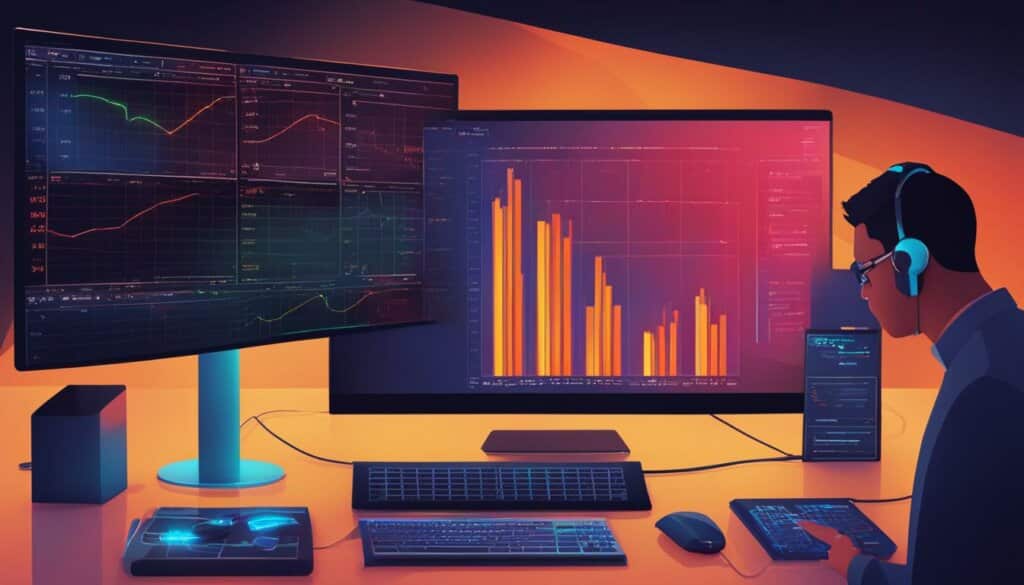
Stay tuned for the next section on the pros and cons of automatic versus manual overclocking, where we explore the different approaches to optimizing your CPU’s performance.
Automatic vs. Manual Overclocking
When it comes to overclocking your CPU, you have the option of choosing between automatic overclocking and manual overclocking. Let’s explore the differences between these two approaches and how they can impact your CPU’s performance.
Automatic Overclocking:
Automatic overclocking allows you to increase your CPU’s clock speed without directly adjusting individual settings. This method utilizes the built-in tools provided by your motherboard or third-party software to automatically optimize your CPU’s performance. It offers convenience as it takes care of the overclocking process for you.
With automatic overclocking, the software analyzes your CPU’s capabilities and adjusts the clock speed accordingly. It is an ideal option for users who are new to overclocking and want a hassle-free experience. However, it may not provide the same level of control and customization as manual overclocking.
Manual Overclocking:
Manual overclocking enables you to have complete control over your CPU’s clock speed and voltage settings. It involves adjusting the settings in your BIOS to fine-tune your CPU’s performance. Manual overclocking requires technical knowledge and careful monitoring, but it offers more precise control and customization options.
By manually overclocking your CPU, you can push its limits and achieve higher clock speeds than automatic overclocking might allow. This method is preferred by experienced users who want to extract every bit of performance from their CPU and are willing to invest time in optimizing their system.
It is important to note that manual overclocking requires caution as improper settings can lead to instability and potential damage to your hardware. It is crucial to monitor the CPU’s temperature and stability during the overclocking process to ensure the system remains within safe limits.
| Automatic Overclocking | Manual Overclocking |
|---|---|
|
|
|
“Automatic overclocking provides a user-friendly approach for those who want quick and easy performance boosts without diving into technical details.” |
“Manual overclocking offers advanced users the flexibility to fine-tune their CPU’s performance and achieve higher clock speeds.” |
Importance of Stress Testing and Stability
Stress testing is a critical step in the overclocking process to ensure the stability of your system. By subjecting your CPU to a sustained workload using stress testing tools like Prime95, you can check if your system remains stable under the increased clock speed.
“Proper stress testing is essential to identify any instability or overheating issues that may occur during the overclocking process.”
Without adequate stress testing, your CPU may encounter crashes or other performance issues, which can be detrimental to both system functionality and data integrity. Therefore, conducting comprehensive stress testing procedures is crucial in maximizing your CPU’s performance while maintaining the integrity and stability of your system.
During stress testing, your CPU is pushed to its limits to determine its capability to handle the increased clock speed. This process helps identify any potential instabilities and overheating problems that may not be evident during regular usage. By subjecting your CPU to a stressful workload, stress testing allows you to assess the stability and reliability of your system under overclocked conditions.
Stress testing tools like Prime95 simulate demanding workloads, which generate intense heat and put immense pressure on your CPU. These tools stress all aspects of the CPU, including the cores, cache, and memory controllers, ensuring comprehensive testing. By reviewing the test results and monitoring system performance, you can evaluate the stability of your system and make necessary adjustments to maintain optimal performance.
The Importance of CPU Stability
CPU stability is crucial to ensure a seamless computing experience. An unstable CPU can lead to system crashes, freezes, and data corruption. By subjecting your CPU to stress testing, you can identify potential issues that may affect its stability and address them accordingly. Achieving CPU stability is essential for smooth multitasking, running resource-intensive applications, and achieving consistent performance.
Furthermore, stress testing helps you determine the maximum stable clock speed that your CPU can handle without compromising system stability. This information is crucial for successful and efficient overclocking. By pushing your CPU to its limits and ensuring stability during stress testing, you can fine-tune your overclocking settings for optimal performance.
In summary, stress testing plays a vital role in the overclocking process, enabling you to evaluate your system’s stability under increased clock speeds. By subjecting your CPU to intense workloads and monitoring its performance, you can determine its stability, identify potential issues, and optimize overclocking settings. Stress testing is a critical step in maximizing CPU performance while maintaining system stability.
| Benefits of Stress Testing | Tools/Software |
|---|---|
| Identify system instability | Prime95 |
| Detect overheating issues | IntelBurnTest |
| Evaluate overall system performance | OCCT |
| Ensure optimal stability for overclocked systems | AIDA64 |
| Prevent crashes and data corruption | MemTest86 |
Conclusion
Overclocking your CPU can provide significant performance improvements if done correctly and safely. By following the step-by-step guide, monitoring temperatures, benchmarking performance, and stress testing, you can overclock your CPU to achieve optimal performance without risking damage to your hardware.
Whether you choose automatic or manual overclocking, make sure to monitor your system’s stability and temperature consistently. It’s important to take proper precautions and carefully monitor your CPU to unlock its full potential and enjoy enhanced performance.
In conclusion, overclocking is a powerful tool for maximizing the capabilities of your CPU. With the right approach and careful attention to detail, you can push your CPU’s performance boundaries while maintaining system stability. Remember to adhere to safe overclocking practices and always prioritize the long-term health of your hardware.
FAQ
What is overclocking?
Overclocking is the process of increasing the clock speed of your CPU to achieve higher performance.
Is overclocking safe?
Overclocking can be safe if done correctly and with proper precautions to prevent damage to your hardware.
How do I monitor my CPU temperature?
You can monitor your CPU temperature using tools like BIOS or third-party software.
Why is benchmarking important?
Benchmarking allows you to measure your CPU’s performance and track the impact of overclocking.
What is the difference between automatic and manual overclocking?
Automatic overclocking is more convenient but may offer less control, while manual overclocking requires technical knowledge and allows for precise adjustments.
Why is stress testing necessary when overclocking?
Stress testing helps ensure system stability and identify any potential issues or instability during the overclocking process.
How can I overclock my CPU safely?
Follow a step-by-step guide, monitor temperature, conduct benchmarking, and stress test your system to overclock your CPU safely.