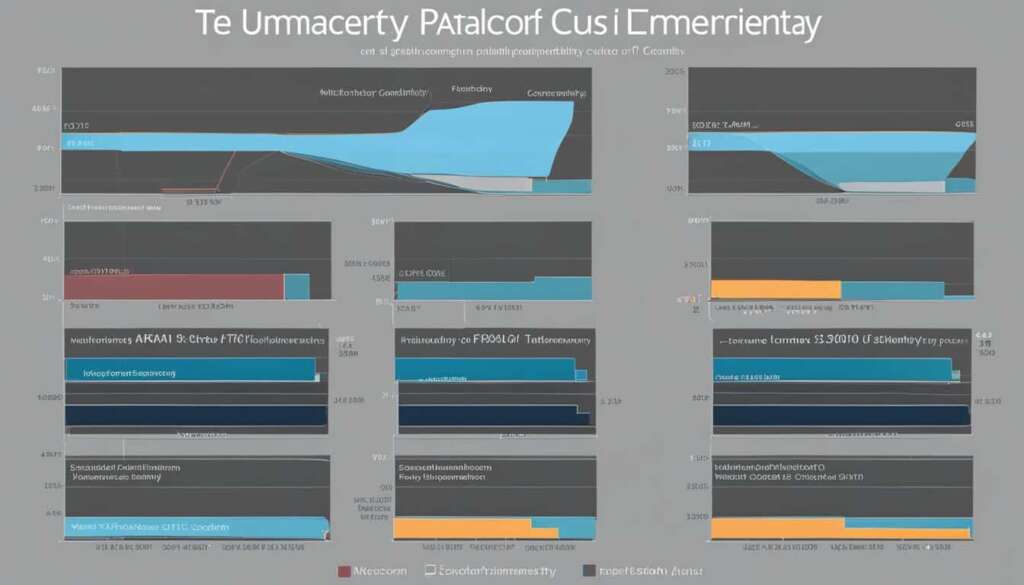Table of Contents
Are you experiencing high CPU usage due to system interrupts on your Windows 10 computer? This issue can be frustrating, but understanding its causes and implementing the right fixes can help you resolve it effectively. In this article, we will delve into what system interrupts are and provide you with the solutions to fix the problem.
Key Takeaways
- System interrupts on Windows are a crucial part of the operating system that manages communication between hardware and the system.
- High CPU usage by system interrupts can indicate a hardware error.
- System interrupts are not viruses or malware; they are an official Windows component.
- Preliminary workarounds for fixing system interrupts causing high CPU usage include restarting the PC, scanning for malware, and disabling external devices.
- Effective fixes for high CPU usage by system interrupts in Windows 10 include disabling USB root hubs, checking and updating hardware drivers, disabling internal devices, disabling sound effects, and updating the computer’s BIOS.
What is System Interrupts?
System interrupts is a placeholder used to display the system resources used by all hardware interrupts happening on a PC. It is one of the programs listed in the Windows Task Manager and manages the communication between the Windows operating system and computer hardware. System interrupts act as an alert system for the CPU, notifying it of high-priority tasks that require attention. High CPU usage by system interrupts can indicate a hardware error.
When a computer encounters a hardware interrupt, such as a key press or a mouse movement, the system interrupts process takes over and notifies the CPU to pause the current process and handle the interrupt. Once the interrupt is processed, the CPU resumes the interrupted process. This process ensures that important tasks are given priority and executed in a timely manner.
System interrupts help facilitate communication between the operating system and hardware components, allowing for seamless interaction and efficient utilization of system resources. However, if the CPU usage by system interrupts becomes excessively high, it can indicate an underlying hardware issue that needs to be addressed.
“System interrupts is a critical component of the Windows operating system, responsible for managing the flow of data between the hardware and software layers. It plays a vital role in ensuring the smooth operation of a computer system.”
Understanding the Role of System Interrupts
System interrupts play a crucial role in the functioning of a computer system. They provide a mechanism for hardware components, such as the keyboard, mouse, and network adapter, to interact with the CPU and operating system. When an interrupt occurs, the system interrupts process handles the request and determines the appropriate action to take.
For example, when you press a key on your keyboard, an interrupt signal is sent to the system interrupts process, which then notifies the CPU to pause its current task and process the key press. This allows the operating system to receive the keyboard input and perform the necessary actions, such as displaying the corresponding character on the screen or executing a specific command.
System interrupts also play a role in managing the flow of data between hardware devices and the CPU. When a hardware device needs to send or receive data, it generates an interrupt signal to alert the system interrupts process. The process then coordinates the transfer of data between the hardware device and the CPU, ensuring that the data is processed correctly and in a timely manner.
Overall, system interrupts are an essential component of the Windows operating system, enabling efficient communication and coordination between hardware and software. Understanding how system interrupts work can help troubleshoot issues related to high CPU usage and ensure the smooth functioning of your computer system.
Common Causes of High CPU Usage by System Interrupts
| Cause | Description |
|---|---|
| Hardware errors | Faulty or malfunctioning hardware components can generate excessive interrupts and lead to high CPU usage by system interrupts. |
| Outdated drivers | Obsolete or incompatible device drivers can cause conflicts and result in increased CPU usage by system interrupts. |
| Interrupt storm | An interrupt storm occurs when a hardware device repeatedly generates interrupts within a short period, overwhelming the CPU and causing high CPU usage by system interrupts. |
| Power management issues | Inadequate power supply or power management settings can affect the stability and performance of hardware components, leading to increased CPU usage by system interrupts. |
Key Points:
- System interrupts is a placeholder that displays the system resources used by hardware interrupts on a PC.
- It acts as an alert system for the CPU, notifying it of high-priority tasks that require attention.
- High CPU usage by system interrupts can indicate hardware errors.
- System interrupts facilitate communication between the Windows operating system and computer hardware.
- Understanding the role of system interrupts can help troubleshoot high CPU usage issues.
Is System Interrupts a Virus?
Many users may wonder if system interrupts are a virus due to the high CPU usage they experience. However, it’s important to clarify that system interrupts are not a virus. They are an official Windows component that plays a crucial role in coordinating the Windows operating system and computer hardware.

System interrupts serve as a vital communication system between the Windows operating system and the various hardware components of a computer. They act as intermediaries, ensuring smooth and efficient data transfer by managing hardware interrupts. This process is essential for the overall functioning of your computer.
It’s worth noting that while system interrupts themselves cannot be hijacked by malware or viruses, certain malicious programs can interfere with specific hardware drivers. This interference can negatively impact the performance of system interrupts, leading to high CPU usage. In such cases, it’s crucial to take appropriate measures to address the issue.
“System interrupts are an integral part of the Windows operating system, facilitating seamless communication between the software and hardware components of a computer.”
By understanding that system interrupts are not viruses but rather an essential Windows component, users can avoid unnecessary panic and focus on resolving any underlying hardware or driver issues that may be causing high CPU usage. It’s important to approach the troubleshooting process with a clear understanding of the problem at hand to implement effective solutions.
| Key Points: | |
|---|---|
| System Interrupts | A non-malicious Windows component |
| Role | Coordinates Windows system and computer hardware |
| CPU Usage | Can be heightened due to hardware or driver issues |
| Malware/Virus | Cannot directly infect system interrupts |
It is crucial to prioritize resolving hardware and driver issues to improve the performance of system interrupts and optimize overall system functionality.
How to Fix System Interrupts Using High CPU in Windows 10
Experiencing high CPU usage caused by system interrupts can be a frustrating issue for Windows 10 users. However, there are several effective solutions available to resolve this problem. Here are some steps you can take to fix system interrupts and reduce CPU usage:
1. Restart the PC: It’s always a good idea to start with a simple restart. This can help refresh the system and potentially resolve any temporary issues causing the high CPU usage.
2. Scan for Malware: Run a full system scan using a reliable antivirus software to check for any malware or viruses that could be causing interference with system interrupts. Remove any threats detected.
3. Disable External Devices: Disconnect any external devices connected to your computer, such as USB devices or external hard drives. Sometimes, faulty or incompatible external devices can trigger high CPU usage by system interrupts.
4. Disable USB Root Hubs: If the issue persists, you can try disabling the USB root hubs. Here’s how:
- Open Device Manager by right-clicking on the Start button and selecting “Device Manager”.
- Expand the “Universal Serial Bus controllers” category.
- Right-click on “USB Root Hub” and select “Disable device”. Repeat this for all the USB Root Hubs listed.
5. Check and Update Hardware Drivers: Outdated or faulty hardware drivers can cause conflicts and lead to high CPU usage. Ensure that all your hardware drivers are up to date. You can visit the manufacturer’s website or use a driver update tool to automatically update the drivers.
6. Disable Internal Devices: If the problem persists, disabling certain internal devices can help identify the culprit. Here’s how:
- Open Device Manager by right-clicking on the Start button and selecting “Device Manager”.
- Expand the relevant device category, such as “Network adapters” or “Sound, video and game controllers”.
- Right-click on the device you want to disable and select “Disable device”. Repeat this for any other internal devices you suspect may be causing the high CPU usage.
7. Disable Sound Effects: Disabling sound effects can sometimes alleviate the high CPU usage caused by system interrupts. Here’s how:
- Right-click on the sound icon in the taskbar and select “Sounds”.
- In the “Playback” tab, select the default playback device and click on “Properties”.
- Go to the “Enhancements” tab and check the box next to “Disable all sound effects”. Click “OK” to save the changes.
8. Update your computer’s BIOS: Outdated BIOS firmware can cause compatibility issues and result in high CPU usage. Visit your computer manufacturer’s website to check for BIOS updates and follow their instructions to update it.
By following these steps, you can effectively fix system interrupts causing high CPU usage in Windows 10. Remember to restart your computer after implementing any changes and monitor the CPU usage to ensure the issue is resolved.
Preliminary Workarounds
Before attempting more technical fixes, there are some preliminary workarounds that can help resolve the issue of system interrupts causing high CPU usage. These initial steps can often provide a quick solution to the problem.
1. Restart the PC
Restarting the computer is a simple yet effective way to fix many software-related issues, including high CPU usage caused by system interrupts. By rebooting the PC, any temporary glitches or conflicts in the system can be resolved, allowing the operating system to start fresh.
2. Scan for Malware
Performing a thorough scan for malware can help identify and remove any malicious software that may be interfering with the hardware and causing system interrupts to consume excessive CPU resources. Use a reliable antivirus program to scan the entire system and eliminate any potential threats.
3. Disable External Devices
External devices such as USB drives or peripherals can sometimes cause conflicts that lead to high CPU usage by system interrupts. Temporarily disconnect or disable these external devices and observe if the CPU usage returns to normal. If the high CPU usage is resolved after disabling a specific device, it may indicate a compatibility issue or faulty hardware that requires further investigation.
By following these preliminary workarounds, you can address the issue of system interrupts causing high CPU usage in Windows 10. These steps aim to resolve common software-related problems and identify any external factors that may be contributing to the issue.
| Preliminary Workarounds | Effectiveness | Difficulty Level |
|---|---|---|
| Restart the PC | High | Easy |
| Scan for Malware | High | Medium |
| Disable External Devices | Medium | Easy |
Effective Fixes for System Interrupts 100 CPU Usage
If preliminary workarounds don’t solve the issue, there are several effective fixes for system interrupts causing 100% CPU usage in Windows 10. These fixes include:
- Disabling USB root hubs: Unplugging unnecessary USB devices and disabling USB root hubs can help resolve high CPU usage caused by system interrupts.
- Checking and updating hardware drivers: Outdated or incompatible hardware drivers can contribute to the issue. Updating drivers to their latest versions can help resolve high CPU usage by system interrupts.
- Disabling internal devices: Certain internal devices, such as network adapters and sound devices, may be causing conflicts and increasing CPU usage. Disabling these devices can help alleviate the issue.
- Disabling sound effects: Sound effects and enhancements can consume CPU resources, contributing to high CPU usage by system interrupts. Disabling sound effects can help lower CPU usage.
- Updating the computer’s BIOS: Outdated BIOS firmware can result in compatibility issues and high CPU usage. Updating the computer’s BIOS to the latest version provided by the manufacturer can help resolve the issue.
By implementing these solutions, you can address hardware and driver-related issues that often contribute to high CPU usage by system interrupts in Windows 10.
Example BIOS Update Steps:
- Identify the computer’s motherboard manufacturer and model.
- Visit the manufacturer’s website and navigate to the support or drivers section.
- Search for the BIOS update specific to your motherboard model.
- Download the BIOS update file and follow the manufacturer’s instructions to install it.
- Restart the computer to apply the BIOS update.
Updating the BIOS should be done with caution as improper updates can lead to system instability or even permanent damage. Refer to the manufacturer’s instructions and consult professional support if unsure.
| Fix | Effectiveness |
|---|---|
| Disabling USB root hubs | Medium |
| Checking and updating hardware drivers | High |
| Disabling internal devices | Medium |
| Disabling sound effects | Low |
| Updating the computer’s BIOS | High |
Conclusion
Dealing with system interrupts causing high CPU usage in Windows 10 can be a frustrating experience. However, by implementing the solutions provided in this article, you can effectively identify and resolve hardware and driver issues that contribute to the problem.
Understanding the role of system interrupts within the Windows operating system is crucial in addressing this issue. By monitoring CPU usage and promptly addressing any hardware errors or driver conflicts, you can optimize your computer’s performance and prevent system crashes.
Remember, the preliminary workarounds such as restarting the PC, scanning for malware, and disabling external devices can serve as quick fixes. If these steps don’t resolve the problem, you can follow the more technical fixes, including disabling USB root hubs, checking and updating hardware drivers, disabling internal devices, disabling sound effects, and updating the computer’s BIOS.
FAQ
What is system interrupts?
System interrupts is a program listed in the Windows Task Manager that manages the communication between the Windows operating system and computer hardware. It acts as an alert system for the CPU, notifying it of high-priority tasks that require attention.
Is system interrupts a virus?
No, system interrupts is not a virus. It is an official Windows component that coordinates the Windows system and computer hardware. However, malware or viruses can interfere with specific hardware drivers, which can affect system interrupts.
How can I fix system interrupts causing high CPU usage in Windows 10?
There are several effective fixes for system interrupts causing high CPU usage in Windows 10. You can try disabling USB root hubs, checking and updating hardware drivers, disabling internal devices such as network adapters and sound devices, disabling sound effects, and updating the computer’s BIOS.
What are the preliminary workarounds for fixing system interrupts causing high CPU usage?
Before trying more technical fixes, you can attempt some preliminary workarounds. These include restarting the PC, scanning for malware, and disabling external devices such as USB drives. These steps can help identify if any specific device or software is causing the high CPU usage.
How do I optimize my computer’s performance and prevent system crashes caused by system interrupts?
To optimize your computer’s performance and prevent system crashes caused by system interrupts, it is important to monitor CPU usage and address any hardware errors or driver issues. Following the fixes mentioned in this article can help resolve these issues and improve your computer’s performance.