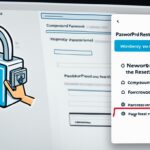Table of Contents
In this article, we will provide you with a step-by-step guide on how to change the domain name of your WordPress website. Whether you’re rebranding or simply want a new online identity, this easy-to-follow guide will help you seamlessly switch domains and maintain your online presence.
WordPress, one of the most popular content management systems, powers millions of websites worldwide. With its flexibility and user-friendly interface, changing your domain name on WordPress is a straightforward process that can be achieved with a few simple steps.
Before we dive into the technical aspects of changing your domain name, let’s first understand the importance of a domain name in shaping your online identity and establishing your brand presence.
Key Takeaways:
- Changing the domain name on WordPress is a simple process that can be achieved with a few steps.
- WordPress is a popular and user-friendly content management system.
- A domain name plays a crucial role in establishing your online identity and brand presence.
- Switching domains requires careful preparation and execution to maintain your website’s functionality and SEO value.
- Updating your domain name is an opportunity to rebrand and embrace a fresh start.
Understanding the Importance of a Domain Name
Before we delve into the process of changing a domain name on WordPress, it’s essential to grasp the significance of a domain name. A domain name serves as your online address, representing your website and brand to the world. It plays a pivotal role in creating a memorable online presence and establishing your brand identity.
The right domain name can contribute to your online success by:
- Building Trust: A professional and relevant domain name instills confidence in visitors and potential customers, making them more likely to engage with your website.
- Enhancing Branding: A well-chosen domain name aligns with your brand image and messaging, increasing recognition and recall among your target audience.
- Improving SEO: A keyword-rich domain name can positively impact your search engine rankings, making it easier for people to find your website.
- Fostering Credibility: A domain name that reflects your industry or niche enhances your credibility and positions you as an authority in your field.
“Your domain name is the gateway to your online presence – choose wisely, as it holds the potential to shape your brand and attract your desired audience.”
When selecting a domain name, consider the following tips:
- Keep it Simple: Opt for a domain name that is easy to spell, pronounce, and remember. Avoid numbers, hyphens, or excessively long names.
- Reflect your Brand: Choose a domain name that aligns with your brand identity, values, and offerings.
- Consider Keywords: If appropriate, incorporate relevant keywords into your domain name to improve search engine visibility.
- Protect Your Brand: Register multiple domain extensions (.com, .co.uk, .net, etc.) to prevent competitors from capitalizing on a similar name.
Preparing for the Domain Name Change
Prior to making any changes to your domain name on WordPress, it’s essential to take a few preparatory steps. This ensures that you have a backup and minimize any potential issues during the transition process.
Backing up Your Website
The first step is to create a backup of your website. This is a precautionary measure that allows you to restore your website to its previous state if anything goes wrong during the domain name change process. Take advantage of backup plugins, such as UpdraftPlus or VaultPress, to safely store a copy of your website’s files and databases.
Handling Plugins and Themes
During the domain name change process, it’s important to handle your plugins and themes with care. Some plugins may rely on the current domain name for functionality, so it’s crucial to verify compatibility and make necessary adjustments.
Pro Tip: Before proceeding with the domain name change, review each plugin’s documentation or consult the plugin’s developer for any specific instructions or precautions related to domain name changes.
It’s also advisable to update your plugins and themes to their latest versions before making any changes. This ensures that you have the most up-to-date features and security patches installed.
Lastly, if you’re using any premium themes or plugins that require license keys, ensure that the license keys are up-to-date and properly activated. This will allow for uninterrupted access to premium features and support.
By following these steps to prepare your website for the domain name change, you’ll have a backup in case of any issues and ensure that your plugins and themes are compatible with the new domain. This will help to minimize disruptions and ensure a smooth transition.
Changing the Domain Name on WordPress
To successfully change the domain name of your WordPress website, you’ll need to follow a series of steps that involve updating domain registrar settings, modifying DNS records, and making necessary changes within the WordPress dashboard. These procedures ensure a seamless transition to your new domain while preserving website functionality and SEO value.
Step 1: Updating Domain Registrar Settings
Start by logging into your domain registrar account, where you initially purchased your domain. Locate the “DNS settings” or “Domain Management” section and update the primary domain from the old to the new one. Save these changes before proceeding.
Step 2: Modifying DNS Records
Next, access your domain registrar’s DNS management panel. Locate the “DNS records” section and edit the A records to point to the IP address associated with your new domain. Additionally, update the CNAME records for any subdomains you have. Save these changes and allow for DNS propagation, which can take up to 48 hours to complete.
Step 3: Making Changes in the WordPress Dashboard
Once the DNS changes have propagated, access your WordPress dashboard and navigate to “Settings” and then “General.” Update the “WordPress Address (URL)” and “Site Address (URL)” fields with your new domain. Save the settings to reflect the changes.
Step 4: Updating Permalink Structure
It’s essential to update the permalink structure to ensure that internal and external links continue to function correctly. In your WordPress dashboard, go to “Settings” and then “Permalinks.” Choose a new permalink structure or simply hit “Save Changes” to refresh the existing structure.
By following these steps, you will successfully change the domain name of your WordPress website. Remember to verify that all pages, plugins, and themes function correctly on the new domain. Additionally, check for any broken links and update them accordingly to maintain a seamless user experience.
Important Note:
Changing the domain name may result in temporary disruptions in website accessibility. It’s recommended to inform your audience and take proactive measures, such as putting up a temporary maintenance page or notifying them via relevant communication channels.
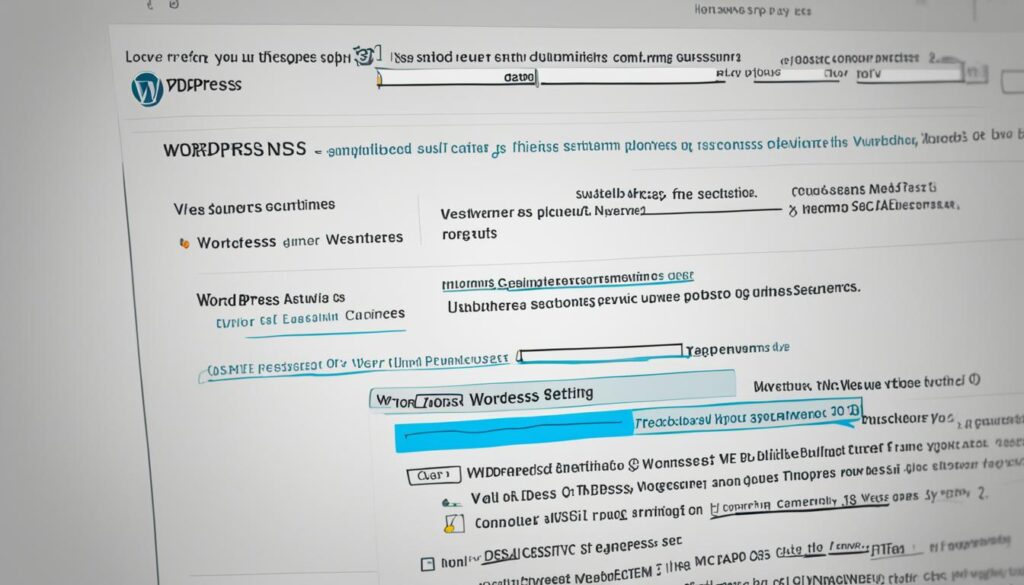
Conclusion
In conclusion, changing the domain name on WordPress may initially appear challenging, but with our comprehensive guide, the process is simplified and hassle-free. By following the step-by-step instructions, you can effortlessly update your online identity and ensure a smooth transition.
Remember to carefully execute the preparatory steps, including taking a backup of your website, and addressing any plugins and themes concerns. By doing so, you can mitigate any potential risks and have a fail-safe in place.
Once you are ready to proceed, update the domain registrar settings, modify the DNS records, and make the necessary adjustments within the WordPress dashboard. Don’t forget to update the permalink structure to maintain seamless website functionality and optimize your SEO efforts.
By taking these necessary measures, you can successfully change your domain name without compromising your online presence, branding, or search engine visibility. Embrace this opportunity for a fresh start and confidently enhance your digital identity with a new domain name.
FAQ
Can I change the domain name of my WordPress website?
Yes, you can change the domain name of your WordPress website by following a few easy steps.
Why is the domain name important for my online presence?
The domain name is crucial for your online presence as it serves as your website’s address and represents your brand to the world. It helps in creating a memorable online presence and establishing your brand identity.
What preparatory steps should I take before changing the domain name?
Before changing the domain name, it is important to back up your website to ensure you have a failsafe in case of any issues. You should also handle plugins and themes carefully during the process.
How do I change the domain name on WordPress?
To change the domain name on WordPress, you need to update the domain registrar settings, modify DNS records, and make necessary changes within the WordPress dashboard. It is also important to update the permalink structure for proper website functionality and SEO.
What should I remember when changing the domain name on WordPress?
When changing the domain name on WordPress, remember to take necessary preparatory steps, follow the domain name change process carefully, and update all relevant settings. This ensures a smooth transition without losing your online presence, branding, and SEO value.