Table of Contents
Having trouble connecting to UFC 4 servers can be really annoying. You just want to play, right? Don’t worry, this guide will help you fix the problem fast and get back to gaming.
If you’re seeing server issues like downtime or lag, we have the tips you need. Let’s get started and make sure your gaming won’t stop because of these problems.
First, let’s understand why the servers might be down. It can happen for many reasons, like maintenance or too many players online. No matter the cause, we’ll show you how to deal with it.
But, let’s start by checking your internet. A bad connection can really mess up your game. Also, make sure EA’s servers are working by visiting their website or social media.
After checking your connection and server, see if your account is banned. Though it’s rare, it’s best to be sure. Contact EA if you think your account is banned.
These first steps will help you fix common issues and get ready for more help. We’ll soon talk about more fixes for Windows and other server problems.
Don’t let server downtime stop you from playing UFC 4. With our guide, you’ll soon be back in the game, throwing powerful moves!
Checking and Fixing Common Connection Issues
First, remember to check for simple problems before doing anything else. Something outside the game might be causing the UFC 4 servers to be unavailable. If you find and fix these small issues first, you might get back to playing faster. Here’s what to do:
- Check if the EA servers are up and running:
- Go to EA’s website or check their social media for news about server work or problems.
- Make sure there’s no server break time when you can’t play.
- Check that your internet is steady without any sudden stops.
- Turn off and on your modem to kickstart your connection.
- Use a cable to link your device straight to the modem and avoid Wi-Fi issues.
- Make sure your account is not blocked for breaking game rules.
- If you think there’s a problem with your account, talk to EA’s help team.
Following these steps will help you figure out if your trouble with the servers is just a small hiccup. If they keep not working, you might need to look into more complex solutions. For Windows users, the next part shows how to tackle deeper network problems on your specific devices.
| Common Connection Issues Checklist |
|---|
| Check if the EA servers are up and running |
| Ensure a stable internet connection |
| Verify your account status |
Troubleshooting Windows-Based Networking Fixes
If you’re still having trouble with the UFC 4 servers, let’s look at Windows-based networking fixes. These steps target network problems that might be causing server issues.
First off, changing your DNS settings could help. It makes sure your device uses the fastest DNS server possible to connect to EA’s servers. Here’s how to do it on Windows:
- Go to the Control Panel and open the Network and Sharing Center.
- Click on “Change adapter settings” in the left-hand menu.
- Right-click on your network connection and select “Properties”.
- Scroll down and double-click on “Internet Protocol Version 4 (TCP/IPv4)”.
- In the new window, select “Use the following DNS server addresses”.
- Enter the preferred and alternate DNS server addresses. If you’re not sure, try Google’s public DNS servers: 8.8.8.8 and 8.8.4.4.
- Click “OK” to keep your changes.
It’s also key to check your device’s date and time. Wrong settings can mess with server connections. Fixing this on Windows is easy:
- Click on the clock at the bottom right of your screen.
- Click on “Date and time settings”.
- Turn on “Set time automatically” and “Set time zone automatically”.
- If they’re already on, turn them off and then on again.
- If the date and time are still wrong, click “Change” under “Change date and time”. Set them right manually.
- After setting this, click “OK” to save your changes.
If nothing works yet, try reconnecting to EA’s servers. Close the game, restart your device, and then try playing again. A new connection can sometimes fix short-term server problems.
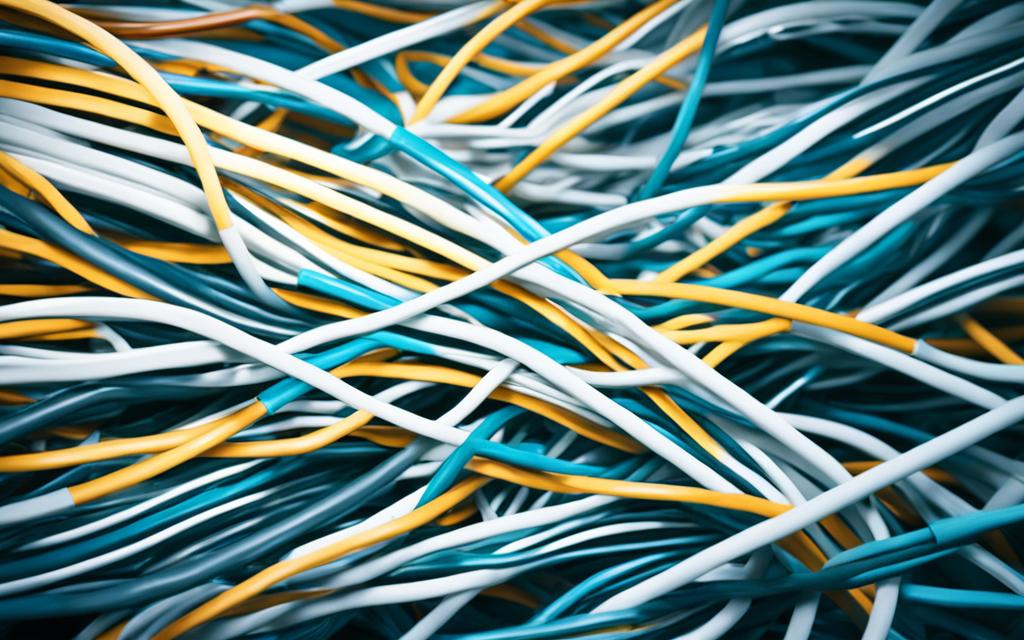
By following these Windows network fixes, you can tackle server issues with UFC 4. Make sure to adjust your DNS, check your date and time, and try connecting to EA again. These steps should get you back to your game smoothly.
Conclusion
Experiencing troubles with UFC 4 servers can be very annoying. But, this guide will help you understand and fix these problems. Start by making sure your internet is working well. Double-check that your account isn’t banned. After you eliminate these issues, you can deal with server downtime.
For those using Windows, trying some fixes specific to it might help. Change your DNS settings, make sure your date and time are correct, and try to connect to EA’s servers again. By doing these Windows-specific actions, you might solve any network issues causing server problems.
If the guide’s steps don’t work, contact EA’s technical support. They know a lot and can help you more. Be patient and persistent. Soon you’ll be back in UFC 4, ready for exciting battles!
FAQ
How do I check if the UFC 4 servers are down?
Want to know if the UFC 4 servers are down? Head over to the EA website or their social media. They post updates about the server status there. Also, check out online forums to see if others are having the same issue.
What should I do if I have a stable internet connection but still can’t connect to the UFC 4 servers?
If you’re sure your internet’s steady but can’t join the UFC 4 servers, restart your gaming device. A simple restart often fixes such issues. You might also reset your modem or router to get a fresh connection.
How can I fix Windows-based networking issues that may be causing the server downtime?
If you think Windows problems are behind the UFC 4 server issue, tweak your DNS settings. Use Google DNS or OpenDNS for a change. Don’t forget to set your date and time correctly too. Wrong settings can mess with server connections. Lastly, try restarting your game to reconnect with EA’s servers.
What should I do if none of the troubleshooting steps resolve the UFC 4 server connectivity problem?
If all the fixes don’t work, it’s time to talk to EA’s tech support. They offer help tailored to your problem. They can pinpoint and solve your server connection issues specifically.
Source Links
- https://answers.ea.com/t5/Other-UFC-Games/Cannot-Connect-with-EA-Servers-to-Play-UFC4/m-p/9488148
- https://www.makeuseof.com/unable-connect-ea-servers-error-windows/
- https://www.forbes.com/sites/brianmazique/2023/10/25/ea-ufc-5-review-10-things-i-learned-early-with-the-new-game/













