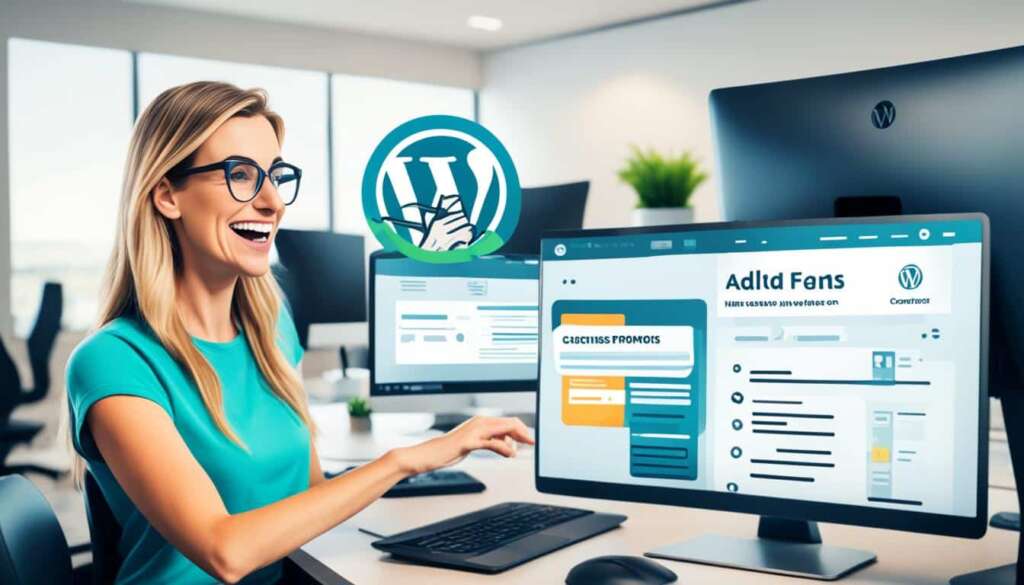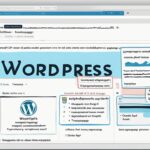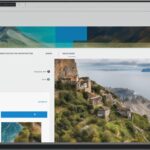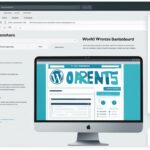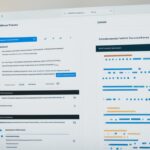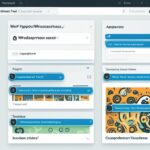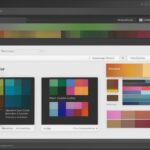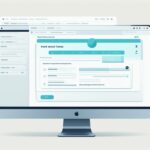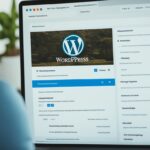Table of Contents
Enhancing the typography of your WordPress website with custom fonts can greatly elevate its style and visual appeal. In this easy-to-follow guide, we will walk you through the process of adding custom fonts to your WordPress site. Whether you want to create a unique brand identity or simply improve the design aesthetics, this guide has got you covered.
Key Takeaways
- Adding custom fonts to your WordPress website can greatly enhance its style and visual appeal.
- Custom fonts help establish a distinct brand identity and improve the overall design aesthetics.
- Consider factors like typography principles, complementary styles, and high-quality font options when choosing the right fonts for your site.
- Learn how to add fonts to WordPress using the WordPress Customizer and CSS modifications.
- Thoroughly test and style your fonts to ensure they appear and function as intended across different devices and browsers.
Why Add Custom Fonts to WordPress?
Adding custom fonts to your WordPress website can have a significant impact on its appearance and overall design aesthetics. By incorporating unique and personalized fonts, you can effectively enhance your site’s typography and establish a distinct brand identity. Custom fonts offer a multitude of benefits that contribute to a visually appealing and engaging user experience.
When you use custom fonts, you have the opportunity to differentiate yourself from other websites that rely on standard default fonts. By choosing fonts that align with your brand image and values, you can create a cohesive visual identity that resonates with your target audience. Custom fonts allow you to stand out while effectively conveying your brand’s personality and tone of voice.
“Custom fonts offer a multitude of benefits that contribute to a visually appealing and engaging user experience.”
Furthermore, the use of custom fonts can significantly elevate your website’s overall design aesthetics. Typography plays a crucial role in user experience, as it guides readers through the content and keeps them engaged. By carefully selecting and integrating attractive custom fonts, you can create a visually stunning website that captures attention and leaves a lasting impression.
In addition to improving the visual appeal of your website, custom fonts also enhance readability and accessibility. Different fonts can have varying widths, spacing, and letterforms, which can impact how easy it is for users to read your content. By selecting a font that prioritizes readability and legibility, you can ensure that your website is inclusive and accessible to all visitors.
Overall, the addition of custom fonts to your WordPress website allows you to showcase your brand’s unique identity, improve design aesthetics, and deliver an exceptional user experience. In the next section, we will explore the process of choosing the right fonts for your website, considering typography principles and complementary styles.
Finding the Right Font
Selecting the right font is crucial to ensure a cohesive and visually appealing design. When choosing fonts for your WordPress site, there are several factors to consider that can greatly impact your website’s typography and overall style.
Typography Principles
Typography is the art and technique of arranging type to make written language legible and visually appealing. These principles govern the selection, arrangement, and use of fonts. Understanding these principles will help you make informed decisions when choosing fonts for your website.
- Font Style: Consider the overall personality and tone you want to convey. Is your website formal or casual, modern or traditional? Choose fonts that align with these characteristics.
- Readability: Ensure the chosen font is easy to read across different devices and screen sizes. Legible fonts with appropriate spacing between characters and lines enhance the user experience.
- Hierarchy: Differentiate between headings, subheadings, and body text by selecting fonts with varying weights and styles. This establishes a clear visual hierarchy and makes your content more scannable.
Complementary Styles
Fonts should complement each other to create a harmonious and visually pleasing design. Combining fonts that have contrasting styles can add depth and interest to your website.
“Contrast is what adds interest and excitement, and makes a design feel well-thought-out.”
When choosing complementary fonts, consider the following:
- Serif and Sans-Serif: Pairing a serif font with a sans-serif font can create contrast and balance. This combination is commonly used to differentiate headings and body text.
- Contrasting Weights: Combining a bold or heavy font with a lighter or thinner font can create a visually appealing contrast.
- Similar Characteristics: Look for fonts that share similar characteristics, such as x-height, stroke contrast, or letterform shapes. This can create a cohesive visual style.
Where to Find High-Quality Font Options
There are several reputable sources where you can find high-quality font options for your WordPress site. These include:
- Google Fonts: A vast library of free and open-source fonts that can be easily integrated into your website.
- Type foundries: Websites like MyFonts and Fonts.com offer a wide range of commercial fonts.
- Design marketplaces: Platforms like Creative Market and Monotype provide access to a curated collection of fonts from various designers.
Exploring these sources will give you a diverse selection of fonts to choose from, ensuring that you find the perfect font for your WordPress site.

By considering typography principles, complementary styles, and exploring reliable sources for high-quality fonts, you can find the right font that enhances your website’s design aesthetics and creates a memorable user experience.
Adding Fonts to WordPress
Now that you have identified the perfect font for your website, it’s time to add it to your WordPress theme. In this section, we will walk you through the process of adding fonts using different methods, including the WordPress Customizer and CSS modifications. We’ll provide clear instructions, making it easy for you to follow along.
Using the WordPress Customizer
The WordPress Customizer is a user-friendly tool that allows you to customize various aspects of your website, including fonts. Follow these steps to add fonts using the WordPress Customizer:
- Log in to your WordPress admin dashboard.
- Go to “Appearance” and click on “Customize”.
- Navigate to the “Typography” or “Fonts” section, depending on your theme.
- Select the font settings you want to modify, such as heading font, body font, etc.
- Click on the font dropdown and choose the desired font from the list.
- Save your changes by clicking the “Publish” or “Save & Publish” button.
Adding Fonts with CSS Modifications
If you prefer more granular control over your fonts or your theme doesn’t have a built-in font customization option, you can add fonts using CSS modifications. Follow these steps:
- Identify the CSS class or selector for the elements you want to modify. For example, if you want to change the font of your headings, the CSS class may be “h1”, “h2”, etc.
- Go to your WordPress admin dashboard and navigate to “Appearance” > “Theme Editor”.
- Select the appropriate stylesheet file, usually named “style.css”.
- Add a CSS rule for the desired element and specify the font-family property. For example:
h1, h2, h3 {
font-family: 'Your Font', sans-serif;
}
Make sure to replace ‘Your Font’ with the name of the font you want to add.
Example: Adding Fonts with CSS Modifications
Suppose you want to add the ‘Open Sans’ font to your WordPress headings. Here’s how the CSS code would look:
h1, h2, h3 {
font-family: 'Open Sans', sans-serif;
}
Summary
Adding fonts to your WordPress website can enhance its visual appeal and style. Whether you choose to use the WordPress Customizer or CSS modifications, the process is straightforward and allows you to customize your website’s typography to match your brand or design preferences.
| Method | Pros | Cons |
|---|---|---|
| WordPress Customizer | Easy to use | Limited font options depending on theme |
| CSS Modifications | Granular control over fonts | Requires some CSS knowledge |
Testing and Styling Fonts
Once you have added custom fonts to your WordPress website, it is crucial to test them thoroughly to ensure they appear and function as intended. Testing your fonts across different devices and browsers will help you create a seamless user experience and ensure that your typography matches your website design.
Here are some steps you can take to test and style your fonts effectively:
1. Test Across Different Devices and Browsers
Fonts can appear differently on various devices and browsers due to variations in rendering. It is essential to test your fonts on desktop computers, laptops, tablets, and mobile devices to ensure consistency and legibility. Use popular web browsers like Google Chrome, Mozilla Firefox, and Safari to verify font performance.
2. Check Font Legibility
In testing your fonts, evaluate their legibility across different font sizes, line heights, and background colors. Ensure that the font is easy to read and doesn’t cause any strain on the eyes. Adjust font settings if necessary to enhance readability.
3. Consider Accessibility
Accessibility is an important aspect of website design. Test your fonts to ensure they meet accessibility standards, such as providing sufficient contrast between the text and the background. This ensures that people with visual impairments can easily read your content.
4. Style Fonts for Consistency
To maintain a cohesive look and feel, style your fonts to match your website design. Use CSS to control font properties such as size, weight, style, color, and spacing. Consistent font styling enhances the overall aesthetics of your website and reinforces your brand identity.
Remember, testing and styling fonts are ongoing processes. As you make changes to your website’s design or add new content, regularly test your fonts to ensure they continue to resonate with your target audience and align with the overall website aesthetic.
Image:
Optimizing Font Loading for Performance
While fonts enhance the visual appeal of your website, they can also impact its performance if not optimized properly. Loading large font files can slow down your website, leading to increased page load times and potentially affecting user experience. In this section, we will discuss techniques to optimize font loading, ensuring that your website remains fast and responsive.
Font Preloading
One effective technique for optimizing font loading is font preloading. By indicating to the browser that certain fonts should be prioritized and loaded early in the page rendering process, you can reduce the perceived delay in font loading. This improves the overall performance of your website and provides a smoother user experience.
To implement font preloading, you can use the <link> tag with the rel="preload" attribute. Specify the font file URL and include the appropriate as attribute to indicate the font type, such as as="font" for TrueType (TTF) fonts or as="font-opentype" for OpenType (OTF) fonts.
Font Subsetting
Another technique for optimizing font loading is font subsetting. Font files often contain characters and glyphs that are not used on your website, resulting in larger file sizes. Font subsetting allows you to include only the necessary characters and glyphs, reducing the file size and improving loading times.
You can use font subsetting tools or services to generate custom font files that contain only the characters and glyphs needed for your website. By reducing the file size, font subsetting helps optimize font loading and contributes to improved website speed.
Utilizing Content Delivery Networks (CDNs)
Content Delivery Networks (CDNs) can play a significant role in optimizing font loading and improving website speed. CDNs store your font files on servers located around the world, ensuring that the files are delivered from a server geographically closer to your website visitors. This reduces latency and improves font loading times.
Integrating a CDN into your font loading strategy involves configuring the necessary URLs for your font files to be served from the CDN. This ensures that the fonts are delivered quickly to your website visitors, regardless of their location.
By implementing these font optimization techniques, you can enhance your website’s performance and speed. Improving font loading times contributes to a better user experience, reduces bounce rates, and boosts overall website engagement.
Conclusion
In conclusion, adding custom fonts to your WordPress website can significantly enhance its style and typography. By carefully selecting fonts that align with your brand identity and testing them across different devices and browsers, you can create a visually stunning and cohesive design.
Remember to optimize the font loading process to ensure optimal website performance. Techniques such as font preloading, subsetting, and utilizing Content Delivery Networks (CDNs) can help minimize loading times and improve user experience.
By following the step-by-step guide provided in this comprehensive article, you now have the knowledge and tools to elevate your site’s aesthetics and leave a lasting impression on your visitors. Embrace the power of custom fonts and transform your WordPress website into a visually captivating online presence.
FAQ
How do I add custom fonts to my WordPress website?
Adding custom fonts to your WordPress website is a straightforward process. You can do so by following these steps:
Why should I use custom fonts on my WordPress website?
Custom fonts offer a unique and personalized touch to your site’s typography. They help establish a distinct brand identity and enhance the overall design aesthetics.
What factors should I consider when choosing fonts for my WordPress site?
When selecting fonts for your WordPress site, it’s essential to consider typography principles, complementary styles, and high-quality font options. This ensures a cohesive and visually appealing design.
How can I add fonts to my WordPress theme?
There are various methods to add fonts to your WordPress theme. You can use the WordPress Customizer or modify CSS. Both methods will be explained in detail, with clear instructions for easy implementation.
How do I test and style my fonts after adding them to my WordPress site?
After adding fonts, thorough testing is crucial to ensure they appear and function as intended. This section will guide you through testing your fonts on different devices and browsers. Additionally, you’ll learn how to style the fonts to match your website’s design.
How can I optimize font loading for better website performance?
Fonts can impact website performance if not optimized correctly. This section will cover techniques to optimize font loading, including font preloading, subsetting, and utilizing Content Delivery Networks (CDNs). These strategies will help maintain a fast and responsive website.
What have we covered in this guide to adding custom fonts to WordPress?
In this comprehensive guide, we have outlined the steps to add custom fonts to your WordPress website, explained the benefits of using custom fonts, discussed factors to consider when choosing fonts, provided instructions for adding and styling fonts, offered tips for testing and optimizing font loading, and emphasized the importance of creating a visually stunning and user-friendly website.