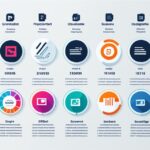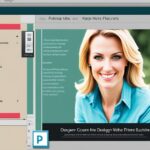Table of Contents
When it comes to graphic design and creative projects, two software options dominate the market: Affinity Designer and Adobe Illustrator. These powerful tools offer a wide range of features for creating stunning vector illustrations, logos, icons, and other graphic content. Whether you’re a professional designer or a creative enthusiast, choosing the right software for your needs is essential.
In this article, we will compare the strengths and weaknesses of Affinity Designer and Adobe Illustrator. By the end, you’ll have a better understanding of whether Affinity Designer is a viable alternative to Adobe Illustrator for your graphic design and creative projects.
Let’s dive in and explore these two industry-leading graphic design software options.
Interface Usability
Both Affinity Designer and Adobe Illustrator have interfaces that may appear cluttered due to the numerous functions they offer. However, users can easily customize the interface to suit their preferences.
Affinity Designer has a more user-friendly UI due to its slightly smaller feature set. Both applications have similar interfaces, toolboxes, and the ability to use Illustrator keyboard shortcuts in Designer. The color icons in the Affinity Designer interface may be more helpful for locating features. However, interface preferences may vary among users.
“The interface of Affinity Designer is clean and intuitive. I appreciate the simplicity and ease of use.”
– GraphicDesigner123
| Affinity Designer Interface | Adobe Illustrator Interface | |
|---|---|---|
| Customization | Yes | Yes |
| User-Friendliness | More user-friendly UI | Complex learning curve for beginners |
| Similarity to | – | Similar to Illustrator |
| Color Icons | Helpful for locating features | – |
Users’ Feedback
Graphic designers have praised the user-friendly interface of Affinity Designer for its simplicity and intuitiveness. The customizable interface allows users to create their ideal working environment, making it easier to execute their creative vision.
Tools and Features
Affinity Designer and Adobe Illustrator offer a range of powerful tools and features for graphic design. Let’s explore the tools available in each software:
Affinity Designer Tools
Affinity Designer provides the following essential tools for your design projects:
- Vector Brush Tool: Allows you to create smooth, scalable strokes for precise illustrations.
- Node Tool: Enables you to adjust anchor points for fine-tuning shapes and paths.
- Live Filters: Offers real-time effects to enhance your designs.
- Artboards: Allows you to work on multiple designs within a single document, providing greater organization and convenience.
- Symbols: Lets you create reusable elements for efficient design workflows.
Adobe Illustrator Tools
Adobe Illustrator offers a comprehensive set of tools for professional graphic design:
- Pen Tool: Enables precise path creation for creating complex shapes and illustrations.
- Typography Tools: Provides robust options for working with text and creating stunning typographic designs.
- Live Paint Bucket Tool: Allows you to easily fill shapes with colors and gradients.
- Gradient Mesh: Offers advanced control over complex gradient effects.
- Actions: Automates repetitive tasks, saving you time and effort.
While both software options offer a decent set of tools, Adobe Illustrator has a wider variety of features and capabilities, providing more advanced tools for professional designers.
Let’s take a closer look at the comparison between the tools and features of Affinity Designer and Adobe Illustrator in the following table:
| Software | Tools and Features |
|---|---|
| Affinity Designer |
|
| Adobe Illustrator |
|
Apps Compatibility
When considering graphic design software, it is crucial to assess the compatibility of different applications. In this section, we will explore the compatibility of both Affinity Designer and Adobe Illustrator, examining their file formats and supported operating systems.
Affinity Designer Compatibility
Affinity Designer is compatible with both macOS and Windows operating systems, ensuring accessibility for a wide range of users. However, it’s important to note that Affinity Designer files are not fully compatible with other software options.
While Affinity Designer can open AI files, Adobe Illustrator cannot open Affinity files, which may pose a challenge when collaborating with Illustrator users. This restricted compatibility means that Affinity Designer users may face limitations when sharing their designs with clients or colleagues who exclusively work with Adobe Illustrator.
Adobe Illustrator Compatibility
On the other hand, Adobe Illustrator offers better compatibility across different platforms and software options. Like Affinity Designer, Adobe Illustrator is compatible with both macOS and Windows operating systems.
Adobe Illustrator also provides support for various file formats, making it easier to import and export files created in other applications. This expansive compatibility allows for greater flexibility when collaborating with clients and colleagues who may be using different software.
To summarize, here is a breakdown of the compatibility features:
| Compatibility | Affinity Designer | Adobe Illustrator |
|---|---|---|
| Operating Systems | macOS, Windows | macOS, Windows |
| Opening AI files | ✓ | ✗ |
| Opening Affinity files | ✗ | ✓ |
| File Import and Export Options | Limited | Extensive |
While both Affinity Designer and Adobe Illustrator are compatible with major operating systems, Adobe Illustrator has a slight advantage in terms of file compatibility. Its ability to open a wider range of file formats and work seamlessly with other software options makes it a more versatile choice for designers collaborating in diverse environments.
Continue reading to learn more about the flexibility of these software options in the next section.
Software Flexibility
When it comes to software flexibility, both Affinity Designer and Adobe Illustrator offer unique advantages. While Adobe Illustrator is primarily focused on vector editing, Affinity Designer goes a step further by providing vector editing capabilities as well as the ability to edit photos.
In Affinity Designer, this flexibility is made possible through its innovative feature called Personas. With Personas, users can seamlessly switch between vector and pixel editing, similar to a lighter version of Photoshop. This eliminates the need to switch between multiple software applications for different design needs, providing a more streamlined and efficient workflow.
While Adobe Illustrator is undeniably powerful for vector graphics, Affinity Designer’s ability to handle both vector and photo editing sets it apart. This makes it a versatile choice for creatives who require the flexibility to work on both aspects of design.
“Affinity Designer’s unique flexibility allows you to effortlessly switch between vector and photo editing, offering a seamless workflow for all your design needs.”
Detailed Comparison: Affinity Designer vs. Adobe Illustrator Flexibility
| Software | Vector Editing | Photo Editing |
|---|---|---|
| Affinity Designer | ✓ | ✓ |
| Adobe Illustrator | ✓ | x |
Learning Curve
When it comes to learning graphic design software, the learning curve can be a significant consideration. Adobe Illustrator, a long-standing industry standard, offers a wide range of features and tools for vector graphics. However, its extensive functionality can make it quite challenging, especially for beginners.
In contrast, Affinity Designer provides a more accessible learning experience with its modern interface and simplified workflow. Its intuitive design makes it easier for newcomers to grasp the fundamentals and start creating designs quickly.
While Adobe Illustrator has a larger selection of online resources and tutorials available, Affinity Designer is rapidly gaining popularity and has a growing community of users who share their knowledge and provide valuable support.
For those seeking structured learning, both Affinity Designer and Adobe Illustrator offer tutorials and courses to help users navigate their respective software. Whether you prefer text-based tutorials, video courses, or interactive learning platforms, you can find resources catering to your learning style for both software options.
| Affinity Designer | Adobe Illustrator | |
|---|---|---|
| Learning Curve | Smaller, more intuitive interface | Moderately complex, extensive functionality |
| Community Support | Growing community with tutorials and forums | Vast resources and established community |
| Tutorials and Courses | Abundance of online tutorials and courses | Extensive selection of tutorials and courses |
Overall, while Adobe Illustrator may offer a more comprehensive feature set and an established learning ecosystem, Affinity Designer’s intuitive interface and growing community make it a viable option for beginners. Whether you choose to embark on the learning journey with Affinity Designer or dive into the depths of Adobe Illustrator, rest assured that there are plenty of resources and support available to help you master the software and bring your creative visions to life.
Conclusion
When it comes to graphic design software, both Affinity Designer and Adobe Illustrator have their own unique strengths and weaknesses. Affinity Designer offers a more affordable pricing model with its one-time purchase option, making it an attractive choice for those on a budget. Additionally, Affinity Designer’s interface is simpler and more intuitive, making it easier for beginners to learn and navigate.
On the other hand, Adobe Illustrator is considered the industry standard for professional graphic design work. With its broader range of features and capabilities, it offers unparalleled flexibility and versatility. From precise vector editing to complex typography tools, Adobe Illustrator provides a comprehensive toolkit for designers looking to create sophisticated and polished designs.
Ultimately, the choice between Affinity Designer and Adobe Illustrator depends on your specific needs, preferences, and budget. If you are just starting out or have limited resources, Affinity Designer can offer a viable option with its user-friendly interface and affordable pricing. However, if you require advanced features and want to align yourself with industry standards, Adobe Illustrator remains the go-to choice for professional graphic design work.
FAQ
Is Affinity Designer a viable alternative to Adobe Illustrator for graphic design and creative projects?
Yes, Affinity Designer is a popular option as a graphic design software that offers a wide range of features for creating vector illustrations, logos, icons, and other graphic content.
How do the interfaces of Affinity Designer and Adobe Illustrator compare?
Both Affinity Designer and Adobe Illustrator have interfaces that may appear cluttered due to the numerous functions they offer. However, users can easily customize the interface to suit their preferences. Affinity Designer has a more user-friendly UI due to its slightly smaller feature set.
What tools and features does Affinity Designer offer compared to Adobe Illustrator?
Affinity Designer offers a powerful vector brush tool, a node tool for adjusting anchor points, live filters for real-time effects, artboards for creating multiple designs, and symbols for reapplying elements. Adobe Illustrator offers the pen tool for precise paths, typography tools, a live paint bucket tool for filling shapes, gradient mesh for complex gradients, and actions for automating tasks.
How do Affinity Designer and Adobe Illustrator compare in terms of compatibility with other software?
Both Affinity Designer and Adobe Illustrator are compatible with macOS and Windows operating systems. However, Affinity Designer files are not compatible with other software, while Adobe Illustrator offers some level of support for competing file formats. Adobe Illustrator can open AI files, but Affinity Designer files cannot be opened in Adobe Illustrator.
Can Affinity Designer handle both vector and photo editing?
Yes, Affinity Designer offers vectors editing as well as the ability to edit photos through its Personas feature. Affinity Designer’s Personas allow for both vector and pixel editing, making it a versatile option for different design needs.
Which software has a more user-friendly learning curve?
Affinity Designer has a more modern interface and a simplified workflow, making it easier for beginners to learn and use. While Adobe Illustrator has a larger number of online resources and tutorials available, Affinity Designer’s growing community and user-friendly interface make it a viable option for beginners.
Which graphic design software should I choose – Affinity Designer or Adobe Illustrator?
The choice between Affinity Designer and Adobe Illustrator ultimately depends on your specific needs, preferences, and budget. Affinity Designer offers a more affordable pricing model and a simpler interface, making it suitable for beginners. On the other hand, Adobe Illustrator is the industry standard for professional graphic design work and offers a wider range of features and capabilities.