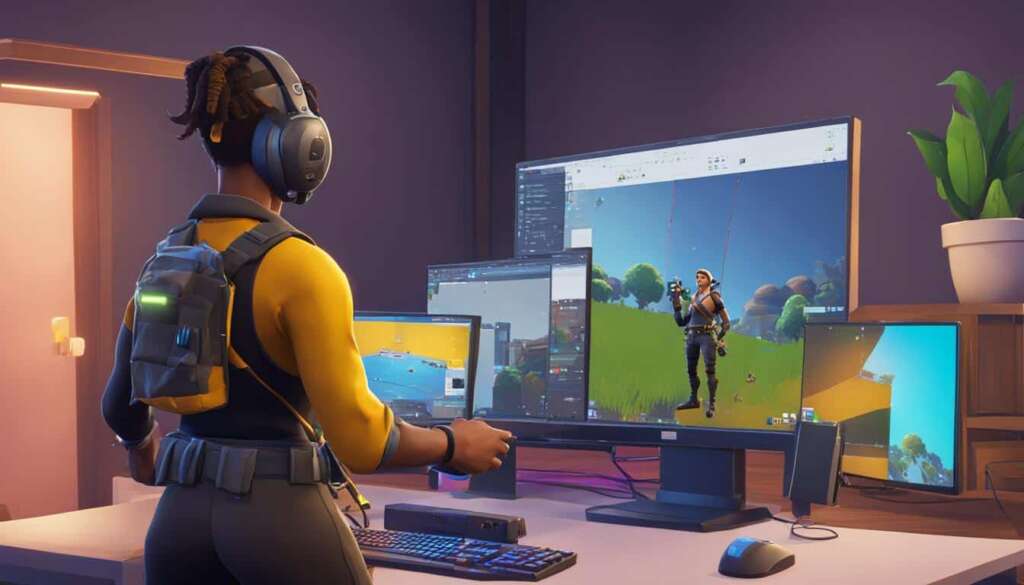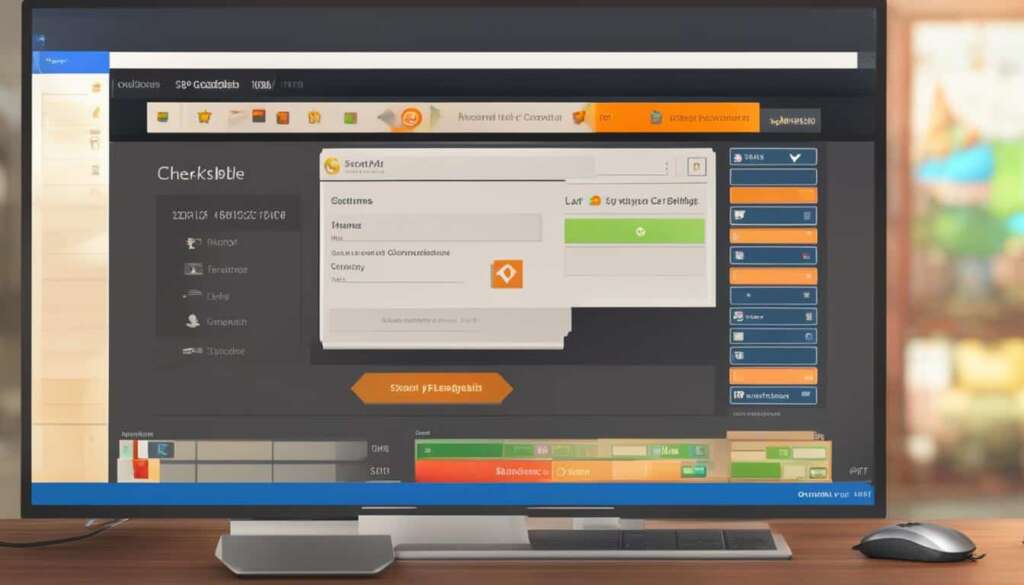Table of Contents
When it comes to playing Fortnite on PC, understanding the storage requirements is crucial for a smooth gaming experience. In this guide, we will explore the size of Fortnite and the necessary storage space.
Currently, Fortnite on PC requires a minimum of 26 GB of storage space. However, it’s worth noting that the size of the game may increase with upcoming updates, especially with the transition to the Unreal Engine 5. To ensure optimal performance, it is recommended to have at least 30 GB of free storage space.
Aside from storage, other hardware specifications are also important for playing Fortnite seamlessly. The game requires a minimum of 4GB of RAM, with 8GB or more recommended for smoother gameplay. For graphics cards, a minimum of 2GB or 4GB is required, but for a truly immersive experience, 8GB or higher is recommended.
Fortnite supports Windows 7/8/10 64-bit or macOS Mojave 10.14.6 operating systems.
Knowing the storage requirements and necessary hardware specifications will help you set up your PC for the ultimate Fortnite gaming experience.
Fortnite System Requirements: Minimum Specs and Recommended Specs
When it comes to playing Fortnite on your PC, meeting the system requirements is crucial for a smooth and enjoyable gaming experience. Here are the minimum and recommended specs you need to consider:
Minimum Specs
- Processor: Core i3-3225 3.3 GHz
- RAM: 4GB
- Graphics Card: Intel HD 4000 or Intel Iris Pro 5200
These minimum specs will allow you to run Fortnite on your PC, but you may experience lower frame rates and less smooth gameplay.
Recommended Specs
- Processor: Core i5 2.8GHz
- RAM: 8GB
- Graphics Card: Nvidia GeForce GTX 660 or AMD Radeon HD 7870
By meeting the recommended specs, you’ll enjoy a better gaming performance with higher frame rates and smoother gameplay.
How to Download Fortnite on PC and Mobile
Want to join the Fortnite adventure? Here’s a step-by-step guide on how to download Fortnite on PC and mobile devices.
Download Fortnite on PC
Follow these simple instructions to download Fortnite on your PC:
- Visit the Epic Games Store website.
- Sign in to your existing Epic Games account, or create a new one if you don’t have an account yet.
- Download and install the Epic Games Launcher on your PC.
- Once the installation is complete, open the Epic Games Launcher and log in with your credentials.
- In the Store tab of the launcher, search for “Fortnite”.
- Click on the “Free” button to start the installation process.
- Choose the preferred installation location on your PC.
- Wait for the download and installation process to finish.
Now you’re ready to dive into the exciting world of Fortnite on your PC!
Download Fortnite on Android
Android users can still enjoy Fortnite by following these steps:
- Since Fortnite is no longer available on the Google Play Store, open your phone’s web browser.
- Visit fortnite.com/android.
- Follow the instructions and click on the “Get It on the Epic Games App” button.
- Allow the installation of apps from unknown sources in your phone’s settings.
- Download and install the Epic Games App.
- Open the Epic Games App and sign in or create a new Epic Games account.
- Search for “Fortnite” within the app.
- Tap on the “Install” button to start the download and installation process.
Now you can enjoy Fortnite on your Android device and engage in thrilling battles!
Whether you prefer PC or mobile, downloading Fortnite is a breeze. Get ready to showcase your skills and conquer the battlefield in this exhilarating game.
Free Up Space for Fortnite: Tips and Tricks
If you’re running out of space for Fortnite, there are several options to create more space and ensure a smooth gaming experience. One option is to remove unnecessary features or high-resolution textures from the game using the Epic Games Launcher. By doing so, you can free up valuable storage space without compromising on gameplay quality.
If your storage is still running low, consider moving apps or programs to another drive or partition. Tools like EaseUS Partition Master can help you easily transfer apps and programs to a different location, allowing you to allocate more space for Fortnite on the dedicated drive or partition.
Alternatively, if your game partition is nearing full capacity, you can use EaseUS Partition Master to extend the partition. This expands the available storage space, giving you more room to accommodate Fortnite and other games or files you may want to keep on the same partition.
If these options don’t provide sufficient space, you can consider installing an external hard disk drive (HDD) or solid-state drive (SSD). An external drive offers additional storage capacity and allows you to keep your Fortnite files separate from your primary drive. Alternatively, upgrading to a larger internal drive is another viable option to ensure you have enough space to download and enjoy Fortnite without any storage limitations.
FAQ
How much storage space does Fortnite on PC require?
Fortnite on PC requires a minimum of 26 GB of storage space. However, it is recommended to have at least 30 GB of free storage space for optimal performance.
What are the minimum system requirements for Fortnite on PC?
The minimum system requirements for Fortnite on PC are a Core i3-3225 3.3 GHz processor, 4GB of RAM, and Intel HD 4000 or Intel Iris Pro 5200 graphics card.
What are the recommended system requirements for Fortnite on PC?
The recommended system requirements for Fortnite on PC are a Core i5 2.8GHz processor, 8GB of RAM, and Nvidia GeForce GTX 660 or AMD Radeon HD 7870 graphics card.
How can I download Fortnite on PC?
To download Fortnite on PC, you need to visit the Epic Games Store website, sign in or create an Epic Games Account, download and install the Epic Games Launcher, log in with your credentials, and search for Fortnite in the Store tab.
How can I download Fortnite on Android?
Since Fortnite is no longer available on the Google Play Store, you can visit fortnite.com/android using your phone’s web browser and follow the instructions to download and install the game through the Epic Games App.
How can I create more space for Fortnite?
There are several options to create more space for Fortnite. You can remove unnecessary features or high-resolution textures from the game through the Epic Games Launcher. Another option is to move apps or programs to another drive or partition using EaseUS Partition Master. If your game partition is running low on space, you can extend it using the same software. Additionally, you can install an external HDD or SSD to add extra storage capacity or upgrade to a larger drive altogether.