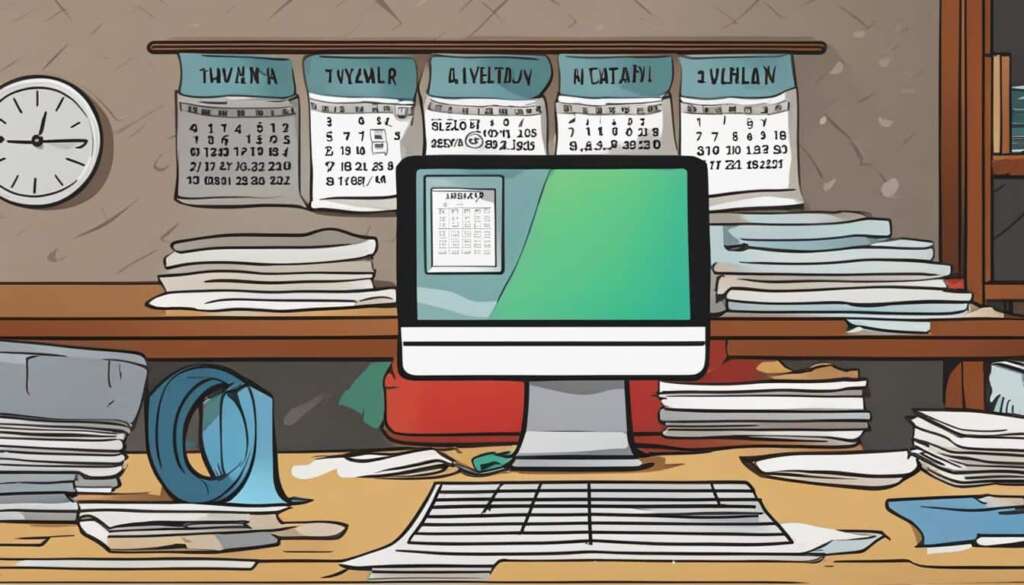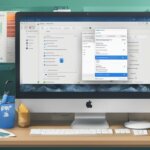Table of Contents
Cleaning your PC is crucial for maintaining optimal performance and longevity. Over time, your computer accumulates useless files that can take up valuable disk space and cause various issues, such as errors, crashes, and slowdowns. By regularly cleaning your PC, you can free up space, fix problems, and ensure smooth operation. In this guide, we will provide you with step-by-step instructions to effectively clean your PC and improve its overall performance.
There are several reasons why it is important to clean up your PC. First, as you use your computer on a daily basis, it accumulates unnecessary files and programs that can clutter your system and take up valuable disk space. By cleaning up your PC, you can free up this space, allowing for more storage capacity and better performance. Additionally, old cache files and temporary data can cause errors and lead to system issues. Cleaning these files can help prevent these problems and ensure smooth operation. Lastly, regular PC cleaning can also help remove unwanted programs and applications that you no longer need, freeing up resources and improving efficiency.
Cleaning up your PC involves several steps to ensure a thorough and effective process. First, you can start by uninstalling unused applications and programs from your computer. This will not only free up disk space but also remove unnecessary clutter. Next, you can clean up your startup programs to optimize your PC’s startup time and performance. Disabling or removing unwanted startup programs can improve boot times and overall system speed. Additionally, performing a manual system cleanup of your hard disk can help remove temporary files, browser data, and other unnecessary data that accumulates over time. Finally, you can automate the cleanup process by using specialized cleanup apps that can scan and remove junk files and optimize your system.
Apart from regular cleaning, there are several tips and practices that can help you keep your PC clean and optimize its performance. First, you should avoid installing unnecessary programs or applications that can clutter your system. When installing new software, make sure to review the installation process and disable any additional programs that may be bundled with it. Additionally, keeping your PC cool and dust-free is crucial. Dust can accumulate inside your PC, clogging fans and causing overheating. Regularly clean your computer’s exterior and internal components to prevent dust buildup. Lastly, consider upgrading your hardware, such as RAM or adding an SSD, to improve your PC’s performance and speed.
Why Should You Clean Up Your PC?
In our increasingly digital world, our computers have become an essential part of our daily lives. From work and communication to entertainment and shopping, we rely on our PCs for various tasks. However, with prolonged use, our computers can become cluttered and slow, hindering productivity and frustrating us. This is where PC cleaning comes in.
There are several compelling reasons why cleaning up your PC is crucial. Let’s explore the top benefits of PC cleaning:
1. Space Optimization
Over time, our computers accumulate unnecessary files and programs that take up valuable disk space. This leads to a decreased storage capacity, making it difficult to save new files and install essential applications. By cleaning up your PC, you can free up this space and regain control over your computer’s storage. This not only allows you to store more files but also enhances the overall performance and speed of your PC.
2. Enhanced Speed and Performance
As our PCs gather temporary files, cache data, and other unnecessary clutter, they can become bogged down and sluggish. This can lead to slower boot times, program crashes, and system errors. Regular PC cleaning helps remove these unwanted files, optimizing your computer’s speed and performance. By eliminating the unnecessary digital baggage, your PC can run smoother, allowing you to accomplish tasks more efficiently and effectively.
3. Prevention of System Issues
Old cache files, temporary data, and unwanted programs can cause various system issues. These issues range from freezing and crashing to compatibility conflicts. By regularly cleaning your PC, you can prevent these problems from occurring in the first place. With a clean and organized system, you’ll enjoy a smoother and more stable computing experience, free from frustrating errors and crashes.
4. Improved Security
Unwanted files and programs not only occupy space but can also pose a security risk. Outdated software, unpatched vulnerabilities, and hidden malware can exploit your computer’s weaknesses, compromising your sensitive information and online privacy. PC cleaning helps remove these potential security threats, creating a safer computing environment. By keeping your PC clean, you reduce the risk of falling victim to cyberattacks and data breaches.
5. Efficient Resource Allocation
Regular PC cleaning involves removing unwanted programs and applications that you no longer need. This frees up system resources, such as RAM and processor power, which can be allocated to the programs and tasks that matter. With better resource allocation, your PC can perform more efficiently, allowing you to multitask seamlessly and run demanding applications without slowdowns.
In conclusion, cleaning up your PC is essential for optimizing its performance, improving speed, preventing system issues, enhancing security, and efficient resource allocation. By regularly cleaning your PC, you can enjoy a clutter-free and efficient computing experience, ensuring that your computer runs at its best.
How to Clean Up Your PC
Cleaning up your PC involves several steps to ensure a thorough and effective process. Follow these steps to optimize your computer’s performance and maintain its longevity:
Step 1: Uninstall Unused Applications
Start by uninstalling any unused applications and programs from your computer. This will free up valuable disk space and remove unnecessary clutter. To uninstall an application:
- Go to the Control Panel on your PC.
- Select “Uninstall a program” or “Add or remove programs.”
- Locate the application you want to remove and click on it.
- Click “Uninstall” or “Remove” and follow the prompts to complete the uninstallation process.
Step 2: Clean Up Startup Programs
To optimize your PC’s startup time and performance, clean up the list of startup programs. Disabling or removing unwanted startup programs can improve boot times and overall system speed. Here’s how to do it:
- Open the Task Manager by pressing Ctrl + Shift + Esc or right-clicking on the taskbar and selecting “Task Manager.”
- Navigate to the “Startup” tab.
- Identify the programs that you don’t need to launch at startup.
- Right-click on the program and choose “Disable” or “Delete.”
Step 3: Perform Manual System Cleanup
Performing a manual system cleanup of your hard disk can help remove temporary files, browser data, and other unnecessary data that accumulates over time. Follow these steps to clean up your PC manually:
- Open File Explorer and right-click on your main hard drive (usually the C: drive).
- Select “Properties.”
- In the General tab, click on “Disk Cleanup.”
- Wait for the tool to scan your disk and calculate the amount of space you can free up.
- Check the boxes next to the types of files you want to delete (e.g., temporary files, recycle bin files, etc.).
- Click “OK” and then “Delete Files” to confirm the cleanup.
Step 4: Automate the Cleanup Process
For a more streamlined and convenient PC cleanup, you can use specialized cleanup apps. These apps can scan your system, remove junk files, and optimize your PC. Here are some popular cleanup apps:
- CCleaner: A comprehensive cleanup tool that can remove temporary files, clean up the registry, and manage startup programs.
- BleachBit: An open-source cleaner that can free up disk space, delete browser data, and shred files securely.
- AVG TuneUp: A powerful optimization tool that can clean up junk files, fix registry errors, and improve system performance.
- Advanced SystemCare: A all-in-one utility that can clean up junk files, optimize startup items, and protect your PC from malware.
By following these steps and incorporating regular PC cleaning methods into your routine, you can ensure a cleaner and more efficient computer experience.
Tips for Keeping Your PC Clean
In addition to regular cleaning, there are several tips and practices that can help you maintain a clean and optimized PC. One important tip is to avoid installing unnecessary programs or applications that can clutter your system. When installing new software, thoroughly review the installation process and disable any additional programs that may be bundled with it.
Another crucial aspect of PC hygiene is keeping your computer cool and dust-free. Dust can accumulate inside your PC, causing clogged fans and overheating issues. It is essential to regularly clean your computer’s exterior and internal components, such as the vents and fans, to prevent dust buildup and maintain optimal airflow.
Additionally, consider upgrading your hardware to enhance your PC’s performance. Adding more RAM or installing a Solid-State Drive (SSD) can significantly boost your computer’s speed and responsiveness. Upgrading your hardware can also improve multitasking capabilities and overall system efficiency.
By following these tips for PC maintenance and hygiene, you can keep your computer running smoothly, minimize performance issues, and prolong its lifespan. Remember to always prioritize regular cleaning and proper maintenance to optimize your PC’s performance and enjoy a seamless computing experience.
FAQ
Why is it important to clean up your PC?
Regularly cleaning your PC is essential to maintain its optimal performance and longevity. Accumulated useless files can take up valuable disk space and cause various issues, such as errors, crashes, and slowdowns. By cleaning your PC, you can free up space, fix problems, and ensure smooth operation.
What are the steps to clean up your PC?
To effectively clean up your PC, you can follow these steps:
1. Uninstall unused applications and programs.
2. Clean up your startup programs.
3. Perform a manual system cleanup of your hard disk.
4. Automate the cleanup process using specialized cleanup apps.
How can PC cleaning improve performance?
Cleaning up your PC can improve performance by freeing up disk space, removing unnecessary clutter, optimizing startup time, and removing temporary files. This results in more storage capacity, better performance, faster boot times, and overall system speed.
What are some tips for keeping your PC clean?
Here are some tips for keeping your PC clean:
1. Avoid installing unnecessary programs or applications.
2. Review the installation process and disable any additional bundled programs.
3. Keep your PC cool and dust-free by regularly cleaning both the exterior and internal components.
4. Consider upgrading your hardware, such as RAM or adding an SSD, to improve performance and speed.