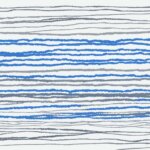Table of Contents
Welcome to our step-by-step guide on how to create a ChatGPT account. Whether you’re new to ChatGPT or looking to enhance your AI-powered conversation experience, this guide will walk you through the simple and straightforward process of creating a ChatGPT account.
Creating a ChatGPT account is easy, and it only takes a few minutes to get started. By following these steps, you’ll gain access to the powerful capabilities of ChatGPT and unlock a world of possibilities in AI-driven conversations.
Before diving into the account creation process, let’s highlight the key steps involved in creating your ChatGPT account:
- Visit the ChatGPT website
- Click on the “Sign Up” button
- Enter your email address and create a password
- Verify your email address
- Customize your account settings and preferences
- Choose a subscription plan
Now, let’s explore each step in detail to ensure you have a seamless account creation experience.
Starting the Signup Process
To create your ChatGPT account and embark on your journey of AI-powered conversations, follow these simple steps:
- Visit the ChatGPT website by typing chat.openai.com in your browser’s address bar.
- On the homepage, locate the “Sign Up” button and click on it. You will be redirected to the account registration page.
- On the registration page, you can create your ChatGPT account by entering your email address and setting up a password for your account. Alternatively, you can sign up using your existing Microsoft, Google, or Apple accounts by selecting the respective options.
- Enter your email address and password in the designated fields, ensuring that your password meets the required security criteria.
- Once you have entered your credentials, click on the “Continue” button to proceed with the signup process.
Signing up for a ChatGPT account is the first step towards unlocking the power of AI-generated conversations. Take a moment to complete the signup process and get ready to engage with the immense potential of ChatGPT.
Email Verification
After filling out the signup form, it is important to verify your email address to ensure the security and validity of your ChatGPT account. Follow these steps to complete the email verification process:
- Check your email inbox for a verification email from OpenAI or ChatGPT.
- Open the email and locate the “Verify Email” button or link.
- Click on the “Verify Email” button or link to confirm your email address.
A successful email verification will enable you to proceed to the next steps of setting up your ChatGPT account.
| Benefits of Email Verification | How it Works |
|---|---|
| 1. Ensures security | 1. You receive a verification email after signing up. |
| 2. Validates account | 2. You click on the “Verify Email” button or link in the email. |
| 3. Protects against misuse | 3. Your email address is confirmed, ensuring account validity. |
By verifying your email, you can proceed confidently with the setup of your ChatGPT account. It’s an essential step in the chatGPT sign-up process that guarantees the security and authenticity of your account.

Account Configuration
After verifying your email, you can start configuring your ChatGPT account. In the ChatGPT web app, locate your account tile in the bottom left corner and click the three-dot icon.
From there, you can access various options and settings. One important feature is the Custom Instructions option, where you can set specific details and preferences for your ChatGPT sessions.
Additionally, you can explore the Settings & Beta menu to customize your UI themes, enable beta features, and control your data.
Customize Your ChatGPT
When it comes to configuring your ChatGPT account, you have the flexibility to personalize your experience. The Custom Instructions option allows you to tailor your interactions by providing specific guidance to the language model. Whether you’re seeking assistance with coding, brainstorming ideas for a blog post, or simply engaging in casual conversation, custom instructions enable ChatGPT to better understand your intentions and generate more relevant responses.
| Setting | Description |
|---|---|
| UI Themes | Select from a range of visually appealing UI themes to personalize your ChatGPT interface. |
| Beta Features | Stay ahead of the curve by enabling beta features that provide access to experimental functionality. |
| Data Control | Take control over your data usage by managing preferences for data storage and retention. |
Remember, account configuration plays a crucial role in optimizing your ChatGPT experience. Take the time to explore the available options and fine-tune your settings to suit your specific needs.
Testing ChatGPT
Once you have completed the signup process and configured your account, you are ready to start testing ChatGPT. Begin by opening the ChatGPT interface, where you will find an input box at the bottom. Use this box to type your message and press enter to send it.
After sending your message, patiently wait for ChatGPT’s response. This AI-powered language model will generate a response based on the input you provided. It’s fascinating to witness ChatGPT’s ability to understand and generate human-like text!
To fully explore the capabilities of ChatGPT, try using different prompts for various tasks. You can ask questions, request assistance with writing, or engage in conversation. Experimentation is key to uncovering ChatGPT’s potential, so don’t hesitate to have fun with different prompts.
Remember, ChatGPT is a powerful tool that can enhance your productivity and creativity. By testing its features and learning its strengths, you can make the most out of your ChatGPT experience and leverage its abilities for a wide range of purposes.
FAQ
How do I create a ChatGPT account?
To create a ChatGPT account, visit the ChatGPT website and click on the “Sign Up” button. Enter your email address, create a secure password, and complete the signup form. Verify your email address by clicking on the verification link sent to your email. Once verified, you can customize your account settings and choose a subscription plan that suits your needs.
How do I start the signup process for a ChatGPT account?
To start the signup process, go to the ChatGPT website and click on the “Sign Up” button. Enter your email address and create a password. You can also sign up using your existing Microsoft, Google, or Apple accounts. Click “Continue” to proceed with the signup process.
How do I verify my email address for my ChatGPT account?
After completing the signup form, check your email inbox for a verification email from OpenAI or ChatGPT. Open the email and click on the “Verify Email” button or link to confirm your email address. This step is crucial for the security of your ChatGPT account.
How do I configure my ChatGPT account?
Once your email is verified, access the ChatGPT web app and locate your account tile in the bottom left corner. Click the three-dot icon to access various options and settings. Utilize the “Custom Instructions” option to set specific details and preferences for your ChatGPT sessions. You can also explore the “Settings & Beta” menu to customize UI themes, enable beta features, and manage your data.
How do I use ChatGPT after creating an account?
Once you have completed the signup process and configured your account, open the ChatGPT interface. Type your message in the input box at the bottom of the interface and press enter to send it. ChatGPT will provide a response. Test different prompts and utilize ChatGPT’s capabilities in answering questions, assisting with writing, or engaging in conversation. Experiment with different prompts to get the most out of your ChatGPT experience.