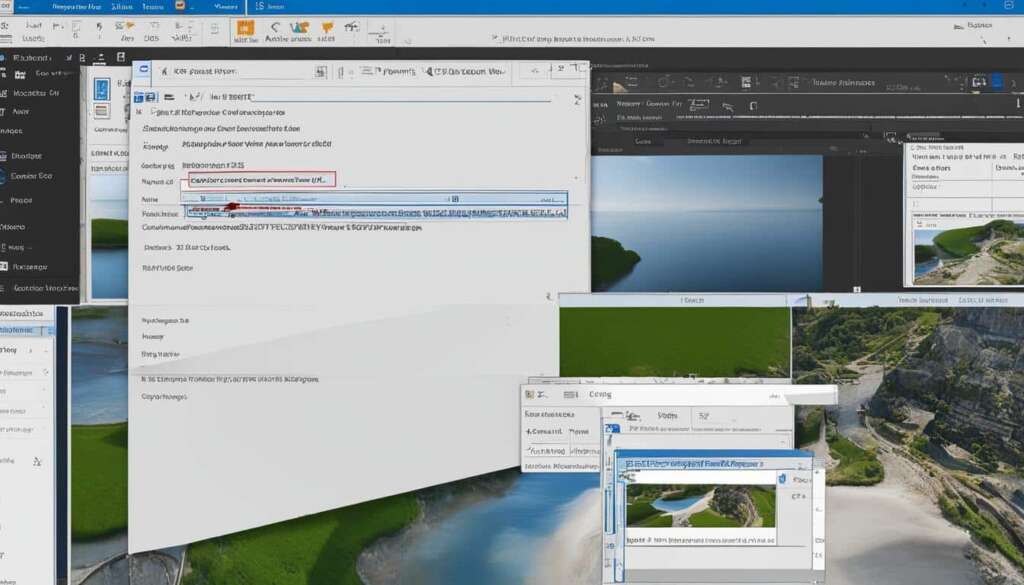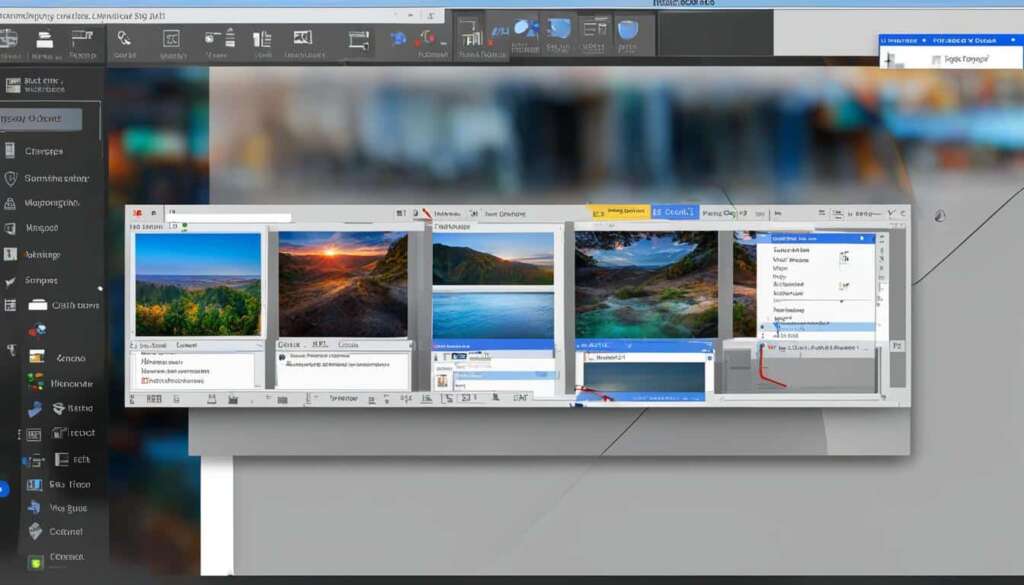Table of Contents
The Nintendo Switch is a popular gaming console developed by Nintendo. It has sold over 111 million units worldwide and offers a wide range of exclusive games. While the Switch is primarily designed to be played as a handheld or on a TV, many people are interested in playing Switch games on their PC.
In this step-by-step guide, we will explore different methods to play Switch games on a PC, including connecting the Switch to a PC via TV mode and using emulators. We will also cover how to transfer screenshots and videos from the Switch to a PC using a USB connection.
Whether you want to enjoy your favorite Switch games on a larger screen or take advantage of the PC’s capabilities, playing Switch games on a PC opens up a whole new world of gaming possibilities.
In the next section, we will delve into how to play Switch games on a PC via TV mode, so you can experience the thrill of gaming on a bigger display while capturing gameplay for streaming or recording purposes.
How to Play Switch on PC via TV Mode
One method to play Switch games on a PC is to connect the Switch to a PC via TV mode. This method requires a Switch dock, an HDMI cable, a capture card, and capture software. By following the steps outlined in this section, users can enjoy playing Switch games on their PC while capturing gameplay for streaming or recording purposes.
To play Switch games on a PC via TV mode, follow these step-by-step instructions:
- Prepare the required items:
- Switch dock
- HDMI cable
- Capture card
- Capture software
- Connect the Switch to the PC via TV mode:
- Connect one end of the HDMI cable to the HDMI output port on the Switch dock.
- Connect the other end of the HDMI cable to the HDMI input port on the capture card.
- Insert the capture card into an available USB port on the PC.
- Launch the capture software on the PC.
- Change the display settings on the Switch to TV mode.
- The Switch gameplay will now appear on the PC screen.
- Set up the capture software:
- Configure the capture software settings according to your preference for streaming or recording.
- Adjust audio and video settings as desired.
- Start capturing the gameplay by pressing the appropriate button or initiating the recording command in the software.
By following these instructions, you can connect your Switch to a PC via TV mode and enjoy playing your favorite games while capturing the gameplay for streaming or recording purposes.
How to Play Switch on PC via Emulators
Another method to play Switch games on a PC is by using emulators. Emulators allow users to run Switch games on their PC without the need for a physical Switch console. There are several popular emulators available, including yuzu, Ryujinx, and Cemu. Each emulator has its own system requirements and game compatibility. This section will provide a step-by-step guide on how to play Switch games on a PC via emulators, including creating a separate partition for Switch games, choosing a proper emulator, obtaining the necessary files, and playing the games on the emulator.
Emulators are software programs that simulate the hardware and software of a specific gaming console, allowing users to play console games on their PC. In this case, emulators like yuzu, Ryujinx, and Cemu mimic the functionality of the Nintendo Switch, enabling users to enjoy Switch games on their computer.
Emulators like yuzu, Ryujinx, and Cemu have gained popularity among gaming enthusiasts who want to experience Nintendo Switch games on their PCs. These emulators offer a variety of features, including graphics enhancements, save state support, and multiplayer capabilities. However, it’s important to note that emulators are not officially supported by Nintendo, and using them may involve legal and technical considerations.
To play Switch games on a PC via emulators, follow these steps:
- Create a separate partition on your PC’s hard drive dedicated to Switch games. This ensures that the emulator and games are stored separately from your operating system and other files.
- Choose a suitable emulator for your PC. Consider factors such as system requirements, compatibility with your PC’s hardware, and user reviews.
- Obtain the necessary files for the emulator. This includes the emulator itself and any additional files required, such as firmware files or game ROMs.
- Install and set up the emulator on your PC. Follow the instructions provided by the emulator’s developers to ensure a smooth installation process.
- Configure the emulator settings according to your preferences and your PC’s capabilities. This may include adjusting graphics settings, input mappings, and audio settings.
- Load the game ROM into the emulator and start playing! You can either transfer game ROMs from your Switch or download them from legitimate sources online.
It’s worth mentioning that the performance of Switch games on emulators can vary depending on the capabilities of your PC. Higher-end PCs with powerful processors and dedicated graphics cards tend to offer better performance and visual quality. Additionally, game compatibility can vary between emulators, so it’s important to check the emulator’s website for a compatibility list before downloading games.
Keep in mind that using emulators to play Switch games on PC may come with legal implications, as it may infringe on copyright laws. It’s always recommended to use emulators and game ROMs in accordance with the law and the terms of use specified by the emulator’s developers.
In conclusion, playing Switch games on a PC via emulators provides an alternative option for those who don’t have a physical Nintendo Switch console. Emulators like yuzu, Ryujinx, and Cemu offer the ability to run Switch games on a PC, allowing gamers to experience their favorite titles on a different platform. However, it’s important to be aware of the legal and technical considerations involved when using emulators, and always use them responsibly.
How to Transfer Screenshots and Videos from Switch to PC
In addition to playing Switch games on a PC, users may also want to transfer screenshots and videos taken on their Switch to their PC for editing or sharing purposes. The Switch offers a built-in feature that allows users to transfer media files to a PC via USB.
To transfer screenshots and videos from your Switch to your PC, follow these simple steps:
- On your Switch, go to the system settings and select “Data Management.”
- Choose “Manage Screenshots and Videos,” and then select the media files you want to transfer.
- Connect your Switch to your PC using a USB-C cable. Make sure both devices are powered on.
- On your PC, navigate to the file explorer or the folder where you want to save the transferred files.
- Open the file explorer and locate your Switch, it should be listed as a connected device. Click on it.
- Find the folder named “DCIM” on your Switch, and inside it, you’ll find the folder “100NIN03.”
- Drag and drop the selected media files from your Switch to the desired folder on your PC.
- Once the transfer is complete, safely disconnect your Switch from the PC.
By following these steps, you can easily transfer screenshots and videos from your Switch to your PC using a USB connection. Now you can conveniently edit, share, or store your captured gaming moments on your computer.
FAQ
Can I play Nintendo Switch games on my PC?
Yes, you can play Nintendo Switch games on your PC using different methods.
How can I play Nintendo Switch games on my PC via TV mode?
To play Nintendo Switch games on your PC via TV mode, you will need a Switch dock, an HDMI cable, a capture card, and capture software.
What are the steps to connect a Nintendo Switch to a PC via TV mode?
To connect a Nintendo Switch to a PC via TV mode, you need to prepare the required items, connect the cables, and set up the capture software. Detailed instructions can be found in the guide.
Is it possible to play Nintendo Switch games on a PC using emulators?
Yes, you can play Nintendo Switch games on a PC using emulators.
What emulators can I use to play Nintendo Switch games on a PC?
There are several popular emulators available, such as yuzu, Ryujinx, and Cemu.
How do I play Nintendo Switch games on a PC using emulators?
Playing Nintendo Switch games on a PC using emulators involves creating a separate partition for Switch games, choosing a suitable emulator, obtaining the necessary files, and playing the games on the emulator. More detailed instructions can be found in the guide.
Can I transfer screenshots and videos from my Nintendo Switch to my PC?
Yes, you can transfer screenshots and videos from your Nintendo Switch to your PC using a USB connection.
How do I transfer screenshots and videos from my Nintendo Switch to my PC?
To transfer screenshots and videos from your Nintendo Switch to your PC, you need to navigate the data management settings on the Switch, connect the Switch to the PC via USB, and manage the media files on the PC. Step-by-step instructions can be found in the guide.