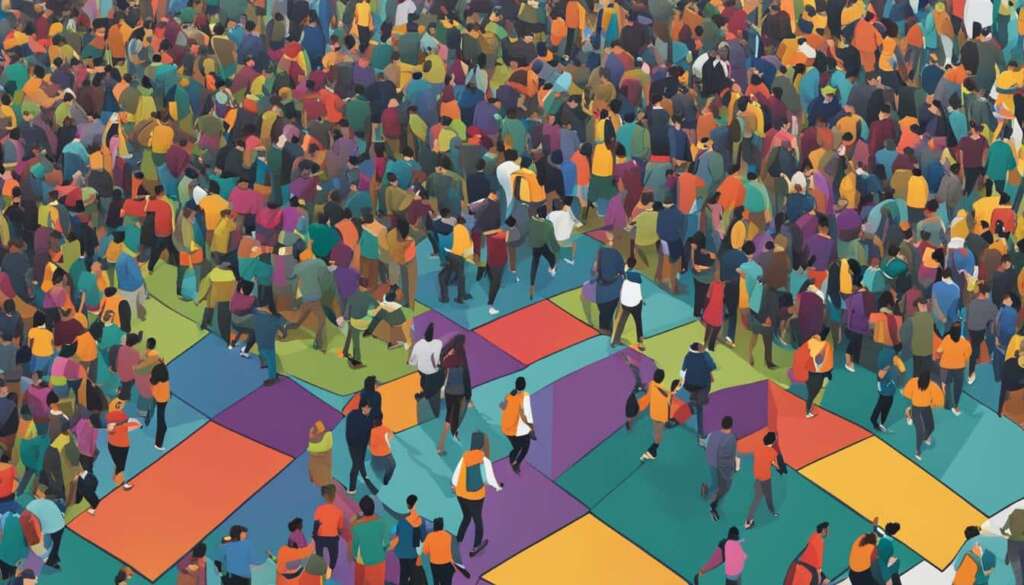Table of Contents
Are you wondering how to type emojis on your PC? Look no further! In this step-by-step guide, we will show you how to easily add emojis to your text on both Windows and macOS computers.
Using emojis can add a fun and expressive touch to your messages, emails, and social media posts. Whether you want to convey happiness, sadness, or excitement, emojis provide a visual way to enhance your communication.
Let’s dive into the different methods you can use to start typing emojis on your computer.
One of the simplest ways to type emojis on your PC is to open the emoji panel in the program you are using. For Windows users, press the Windows key + ; or Windows key + . in Microsoft apps like Notepad or Word, or in the Edge web browser, to open a window with emojis and special characters to choose from.
Mac users can press Command + Control + Space to access the emoji keyboard panel and select their desired emojis. It’s as easy as that!
Another option for Windows users is to utilize the touch keyboard. Simply click on the keyboard icon on your taskbar and select the smiley key to open the emoji keyboard. From there, you can easily insert emojis into your text.
If you’re using the mail.com email service, adding emojis is even more straightforward. Just click on the smiley symbol in the Compose E-mail window, and a panel with a variety of emojis will be at your fingertips.
Lastly, don’t forget about emoticons! You can type character combinations like 🙂 for a happy face or 🙁 for a sad face, and many apps and platforms will automatically convert them into corresponding emojis.
Now that you know how to type emojis on your PC, go ahead and start expressing yourself in a whole new way. Happy typing!
Using Emojis on Windows Computers
On Windows computers, there are a couple of ways to enhance your communication by using emojis. Emojis add a touch of fun and expressiveness to your messages, making them more engaging and relatable. Whether you’re using emojis in personal conversations or professional settings, Windows provides convenient methods for you to insert emojis effortlessly.
Accessing the Emoji Keyboard
The first method to use emojis on Windows is by accessing the emoji keyboard. It allows you to choose from a wide range of emojis to suit your message. The keyboard can be opened using a simple keyboard shortcut:
- Press the Windows key and the . key simultaneously
This shortcut will open a window displaying various emojis. You can scroll down or use the search bar to find the emoji you want. Once you find the desired emoji, simply click on it, and it will be inserted into your text.
Enabling the Touch Keyboard
Another method to access emojis on Windows is by enabling the touch keyboard. This feature allows you to use a virtual keyboard with a dedicated emoji section. Here’s how you can enable it:
- Right-click on the taskbar
- Select “Toolbars”
- Choose “Touch Keyboard”
Once the touch keyboard is enabled, you will see a small keyboard icon on your taskbar. Click on the icon to open the touch keyboard, and then click on the smiley face icon to access the emoji keyboard. From there, you can select the emojis you want to use and easily insert them into your text.
With these simple methods, you can add a touch of visual expression to your Windows computer’s messages. Whether you’re using emojis in personal chats, emails, or social media, they can help convey your emotions and enhance your communication.
Pro Tip: If you prefer using keyboard shortcuts, you can also type the emoji codes directly. For example, typing “:)” will automatically convert into a smiley face emoji. Experiment with different character combinations to discover various emojis!
Using Emojis on macOS Computers
If you’re using a macOS computer, you have easy access to a wide range of emojis to enhance your messages and add a touch of fun. macOS provides a built-in emoji keyboard that makes it simple to insert emojis into your text.
To access the emoji keyboard on macOS, simply press the shortcut Control+Command+spacebar. This will open the emoji keyboard panel, displaying a variety of emoji categories for you to choose from.
Once the emoji keyboard is open, you can browse through the categories or use the search bar to find a specific emoji by typing a related word. For example, if you’re looking for a heart emoji, simply type “heart” in the search bar to see all the available heart emojis.
When you find the emoji you want to use, click on it to insert it into your text. It will appear wherever the cursor is placed, allowing you to seamlessly include emojis in your messages, documents, or social media posts.
Note: If you’re using a MacBook with a Touch Bar, emojis may also appear on the Touch Bar while typing in certain apps. This provides even quicker access to emojis based on the words you’re using, making it effortless to express yourself with emojis.
Example:
I love using emojis to add personality to my messages! ???????????? They make the conversation more enjoyable and help convey emotions that text alone can sometimes miss. With a macOS computer, it’s incredibly convenient to insert emojis. Just press Control+Command+spacebar, and the emoji keyboard will pop up, allowing me to choose from a wide selection of emojis. Whether it’s a smiley face, a heart, or a thumbs-up, emojis make my messages come to life. ????❤️????
| Benefits of Using Emojis on macOS: |
|---|
| 1. Enhanced communication: Emojis help to convey emotions and add context to your messages, making them more expressive and engaging. |
| 2. Personalization: Emojis allow you to add a personal touch to your conversations and make them more relatable. |
| 3. Visual appeal: Emojis make your text visually appealing and can help to break up walls of text, improving readability. |
| 4. Cross-platform compatibility: Emojis are universally recognized symbols, ensuring that your messages can be understood by recipients on different devices and platforms. |
Enhancing Your Marketing with Emojis
Emojis can be a powerful tool in marketing and social media. According to a survey, 42% of global emoji users are more likely to purchase products that include emojis in advertising. They provide a fun way to connect with your audience and can boost engagement.
When using emojis in marketing, it’s important to consider your target audience and choose emojis that resonate with them. Different generations may use emojis in different ways, so it’s important to understand their preferences. Emojis can be used to respond to comments, emphasize or visualize a topic, add a personal touch, and add context to your posts.
Using emojis in social media posts has been found to increase engagement rates and lower costs per engagement. Therefore, incorporating emojis into your marketing strategy can be an effective way to connect with your audience and enhance your social media presence.
FAQ
How can I type emojis on my PC?
There are several easy methods you can use to type emojis on your PC. One way is to open the emojis panel in the program you are using to write your text. In Microsoft apps like Notepad or Word, or in the Edge web browser on Windows, you can press Windows key + ; or Windows key + . to open a window that allows you to insert emojis or special characters. On a Mac, you can press Command + Control + Space to open the emoji keyboard panel. Another method is to use the touch keyboard in Windows, which can be accessed by clicking the keyboard icon on the taskbar and then selecting the smiley key to type emojis. If you’re using the mail.com email service, you can simply click the smiley symbol in the Compose E-mail window to open a panel with various emojis to choose from. Additionally, you can also type emoticons using character combinations like 🙂 for a happy face or 🙁 for a sad face, and many apps and platforms will automatically convert them into corresponding emojis.
How do I use emojis on a Windows computer?
There are a couple of ways to use emojis on Windows computers. The first method is to access the emoji keyboard by pressing Windows key + . or Windows key + ;. This will open a window where you can choose from various emojis by clicking on them. Alternatively, you can enable the touch keyboard on your Windows computer by right-clicking on the taskbar, selecting “Toolbars,” and then choosing “Touch Keyboard.” Once the touch keyboard is open, you can click on the smiley face icon to access the emoji keyboard and select emojis to insert into your text.
How do I use emojis on a macOS computer?
If you’re using a macOS computer, you can easily insert emojis as well. Simply press the shortcut control + Command + spacebar to display the emoji keyboard. From there, you can browse through different emoji categories or search for specific emojis by typing a word. Once you find the emoji you want to use, click on it to insert it into your text. If you’re using a MacBook with a Touch Bar, emojis may also appear on the Touch Bar while typing in certain apps, providing quick access to emojis based on the words you’re using.
How can emojis enhance my marketing efforts?
Emojis can be a powerful tool in marketing and social media. According to a survey, 42% of global emoji users are more likely to purchase products that include emojis in advertising. They provide a fun way to connect with your audience and can boost engagement. When using emojis in marketing, it’s important to consider your target audience and choose emojis that resonate with them. Different generations may use emojis in different ways, so it’s important to understand their preferences. Emojis can be used to respond to comments, emphasize or visualize a topic, add a personal touch, and add context to your posts. Using emojis in social media posts has been found to increase engagement rates and lower costs per engagement. Therefore, incorporating emojis into your marketing strategy can be an effective way to connect with your audience and enhance your social media presence.