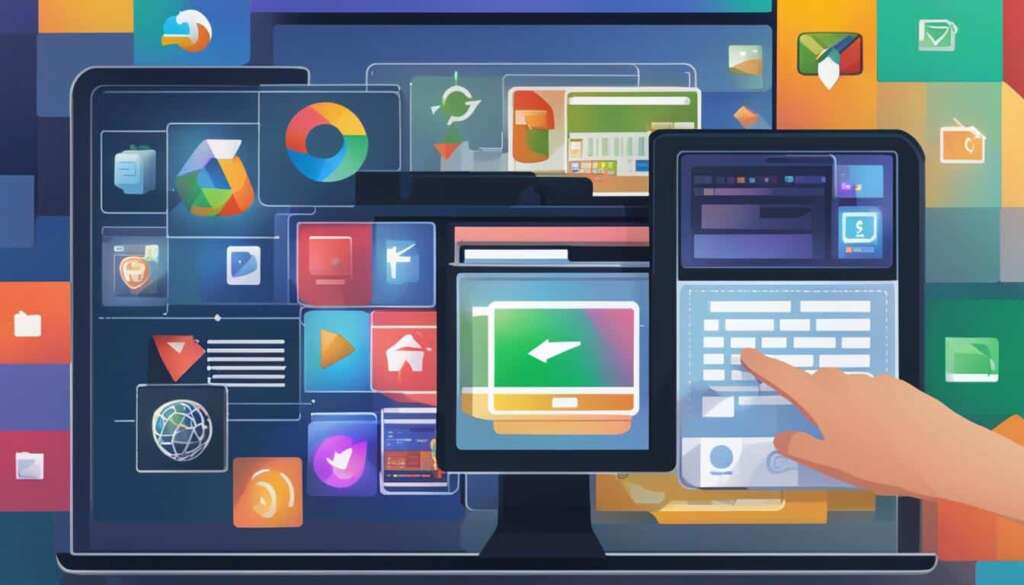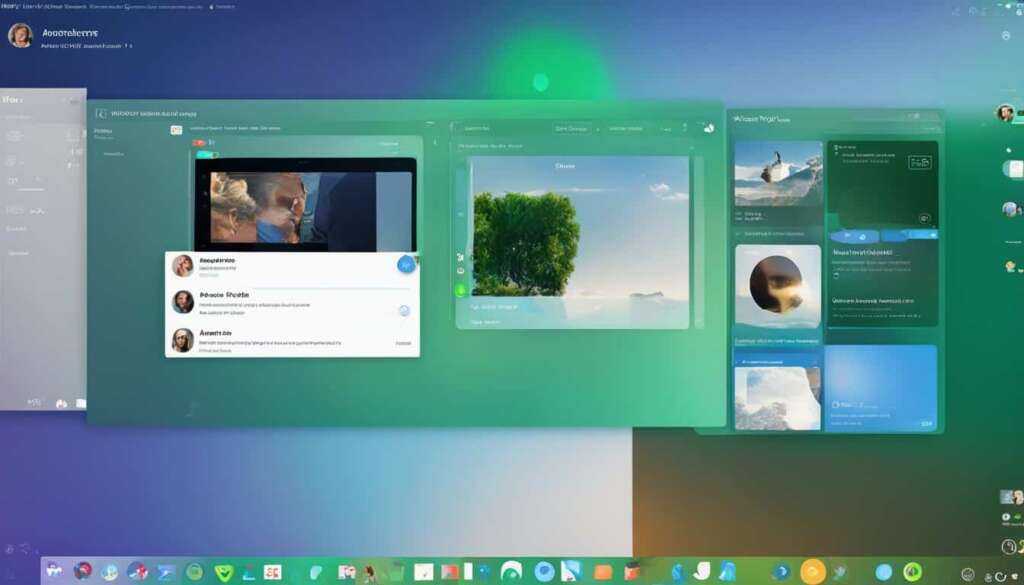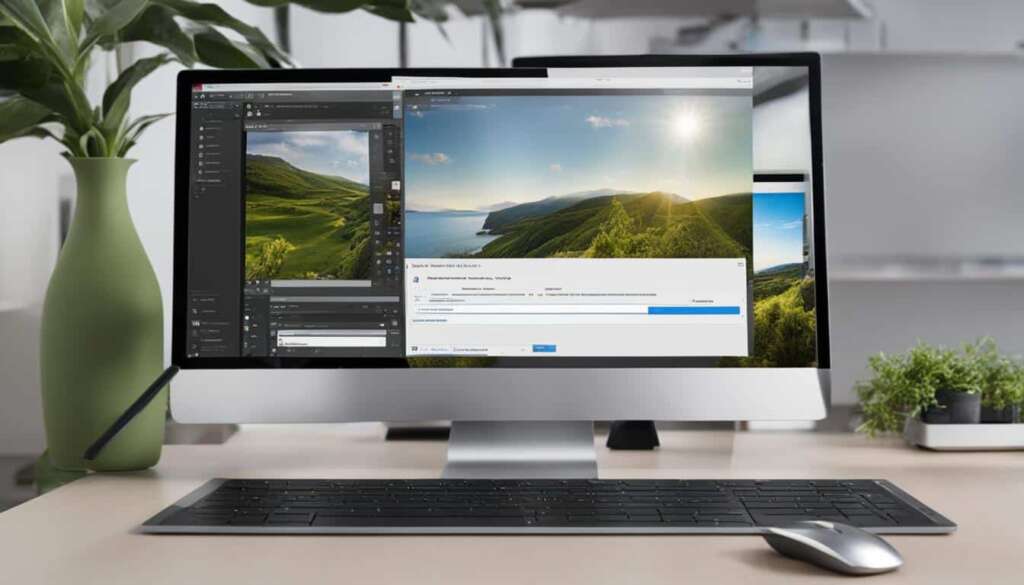Table of Contents
If you’re looking to boost the performance of your desktop computer and increase system responsiveness, upgrading the RAM is a great place to start. RAM, or Random Access Memory, is a critical component that allows your computer to multitask efficiently and handle demanding applications with ease.
By following a few simple steps, you can easily upgrade the RAM in your PC and enjoy improved performance. Whether you’re a gamer, a content creator, or simply want to speed up your everyday computing tasks, upgrading your RAM can make a noticeable difference.
But why is RAM so important? Well, think of it as your computer’s short-term memory. When you launch a program or open multiple tabs in your web browser, RAM stores the data needed for those tasks. The more RAM you have, the more information your computer can store and access quickly.
With upgraded RAM, you’ll have the ability to run more applications simultaneously without experiencing slowdowns. Tasks like photo and video editing, gaming, and even just browsing the web can be smoother and more efficient.
So, if you’re ready to give your desktop computer a performance boost, keep reading our step-by-step guide on how to upgrade RAM on a PC. You’ll see just how easy it is to improve your computer’s speed and enjoy a more responsive computing experience.
Getting Started: Gather Supplies and Prepare Your PC
Before you dive into upgrading the RAM in your PC, it’s important to gather all the necessary supplies and ensure that your computer is properly prepared. By following these simple steps, you can set yourself up for a smooth and successful RAM upgrade.
Gather Your Supplies
Start by collecting the following items:
- Crucial® desktop memory (compatible with your PC)
- A screwdriver (if required for your specific PC model)
- Your PC’s owner’s manual (for reference)
Having these supplies ready will make the RAM upgrade process easier and more efficient.
Prepare Your PC
Before opening up your computer case, take the following precautions:
- Shut down your computer: Save any open files or documents, then properly shut down your PC.
- Unplug the power cable: Once your PC is powered off, unplug the power cable from the wall outlet to ensure safety.
- Open your computer case: With precautions taken, it’s time to open the computer case. Refer to your PC’s owner’s manual for specific instructions on how to open the case safely and locate the RAM slots.
Now that you have gathered your supplies and prepared your PC, you are ready to move on to the next step of the RAM upgrade process.
Installing the New RAM Modules
Once you have gathered the necessary supplies and prepared your PC, it’s time to install the new RAM modules. Before getting started, remember to ground yourself to avoid any static damage to the components. Simply touch an unpainted metal surface to discharge any potential static electricity.
Next, carefully remove the existing memory modules from their slots. Gently push down on the retaining clips on either side of the module, and then slide it out at an angle. Place the modules in an anti-static bag or on a non-conductive surface to keep them safe.
Now it’s time to install the new memory modules. Locate the empty memory slots on your motherboard and align the notch in the module with the key in the slot. Firmly press the module down until the retaining clips on both sides click into place. Ensure that the module sits evenly and securely within the slot.
Once you have installed the new RAM modules, it’s important to close the computer case properly. Align the case cover with the edges of the case and gently slide it back into position. Use the screws you previously removed to secure the case cover in place. Ensure that all screws are tightened, but be careful not to overtighten them, as this could damage the case or components.
FAQ
Is upgrading the RAM in a desktop computer beneficial?
Yes, adding more RAM to your desktop computer can significantly enhance its performance and speed. RAM, or Random Access Memory, plays a crucial role in multitasking and system responsiveness.
What supplies do I need to gather before upgrading the RAM in my PC?
Before you begin upgrading the RAM in your PC, gather the necessary supplies such as Crucial® desktop memory, a screwdriver, and your PC’s owner’s manual.
How should I prepare my workspace before upgrading the RAM in my PC?
Ensure that you are working in a static-safe environment by clearing off your workspace and removing any plastic bags or papers. It is important to work in an area free from static electricity.
Should I ground myself before handling the new RAM modules?
Yes, before handling the new RAM modules, ground yourself by touching an unpainted metal surface to prevent static damage to the components. This will help to discharge any static electricity and protect the components.
How should I handle the new RAM modules?
When handling the new RAM modules, avoid touching the gold pins or components of the modules. It is best to hold them by the top or side edges to prevent any damage or contamination.
What should I do with the existing memory modules?
Before installing the new RAM modules, remove the existing memory modules from your computer. Follow the instructions in your PC’s owner’s manual or consult a professional if needed.
How do I install the new memory modules?
To install the new memory modules, consult your PC’s owner’s manual for specific instructions. Typically, you will need to align the module with the slot on the motherboard and firmly press it down until it clicks into place.
What should I do after installing the new RAM modules?
Once you have installed the new RAM modules, close the computer case, ensuring that it is securely fastened. Then, plug in the power cable, and turn on your PC to enjoy the increased performance and efficiency.