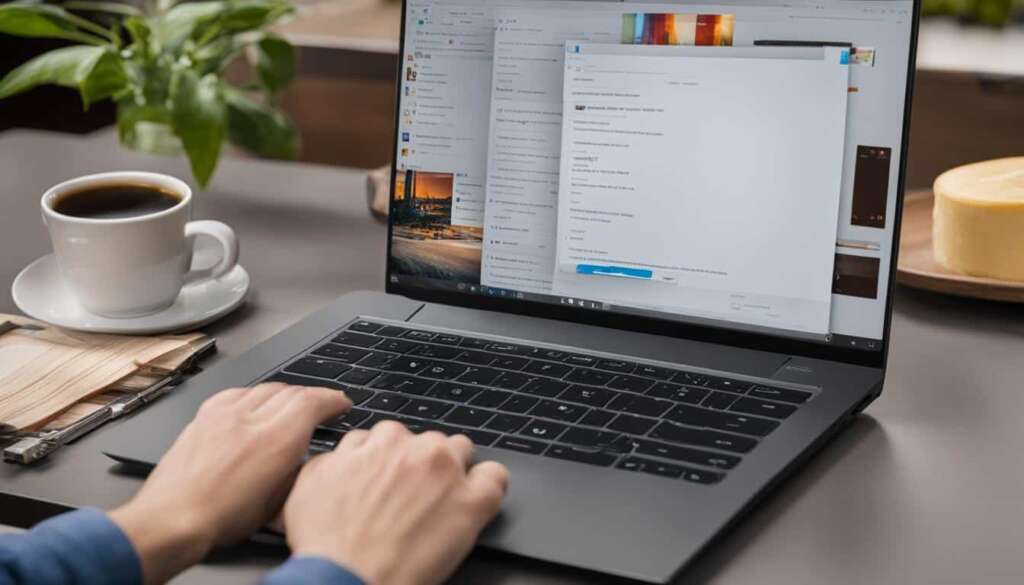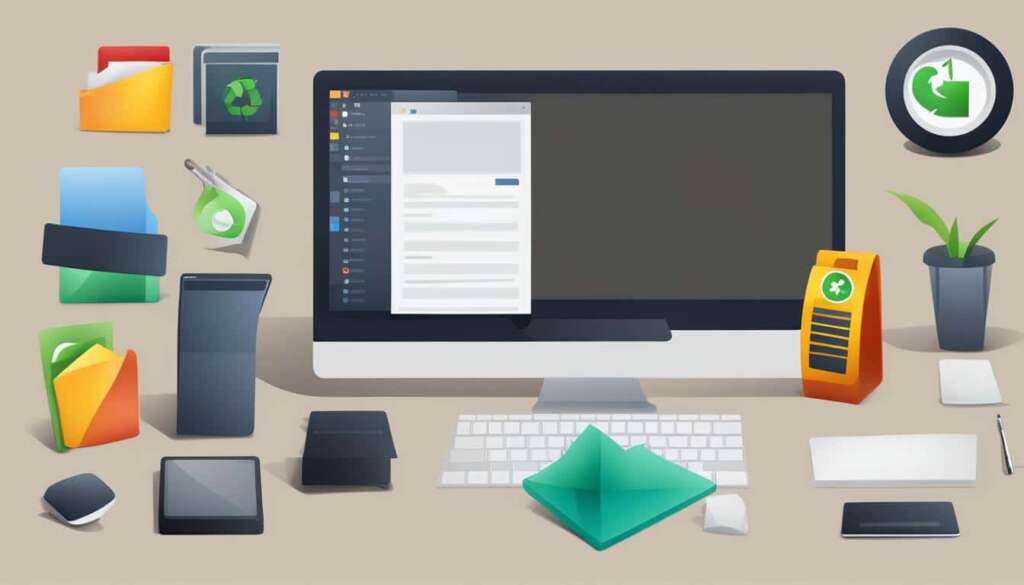Table of Contents
If you’re playing Oblivion on PC and wondering how to drop items, we’ve got you covered. In this quick guide, we’ll walk you through the simple steps to drop items from your inventory.
To start, open your inventory by pressing the Tab key. Once your inventory is open, locate the item you want to drop. You have two options to drop the item:
- Hold the Shift key and left-click on the item, or
- Click and hold the item, then release the left mouse button to drop it.
It’s as easy as that! You can now declutter your inventory and manage your items more efficiently in Oblivion on PC.
If you’re playing on Xbox 360 or PS3, fear not! The same steps can be followed to drop items on those platforms as well.
How to Store Items in Oblivion PC
If you need to store items in Oblivion PC, you have various storage options at your disposal. However, not all containers are safe for long-term storage. To ensure the safety of your items, follow these steps:
Testing Containers for Safety
To determine if a container is safe, place a junk item in it and wait for 73 in-game hours. If the item remains in the container after this time, it can be considered safe for storage.
Note: It is advisable to save your game before conducting the test, as some containers may have unique properties or unintended consequences.
Interacting with Containers
Once you have identified a safe container, you can easily interact with it:
- Approach the container in-game.
- Press the appropriate button to open the container:
- PC: Press the Spacebar
- Xbox 360: Press A
- PlayStation 3: Press ✕
- You can switch between your inventory and the container’s contents by pressing the corresponding button again.
- Moving items from your inventory to the container or vice versa can be done by selecting the desired item and dragging it to the desired location.
Below is a list of some safe containers you can find in the game:
| Container | Location |
|---|---|
| Clam | Common in coastal areas |
| Torn Sack of Grain | Various farms and settlements |
| Sack | Common in houses and dungeons |
| Containers in houses you own | Your personal abodes. (e.g., Benirus Manor, Rosethorn Hall) |
Remember, proper storage in safe containers can help you efficiently manage your inventory and ensure the security of your valuable items in Oblivion PC.
Tips for Effective Inventory Management
To effectively manage your inventory in Oblivion, it is crucial to implement some key strategies. One important tip is to avoid dropping high-value items, as they may not fetch their full value when sold to vendors. Instead, consider selling or using these items to maximize their worth.
Another useful tip is to prioritize the disposal of low-value items that weigh the most. This will help free up precious inventory space for more important items. By getting rid of bulky, less valuable items, you can ensure that you have room for the essentials.
In addition, it is advisable to store valuable items in safe containers rather than dropping them outright. In some locations, dropped items can disappear, potentially leading to the loss of valuable possessions. By storing your valuable items in secure containers like Clams, Torn Sacks of Grain, or Sacks, or in containers in houses that you own, you can protect your belongings from being misplaced or stolen.
Lastly, organizing your items based on their importance and usefulness is essential for efficient inventory management. Prioritize carrying items that are necessary for your current quests or objectives, and leave behind any unnecessary items. By minimizing the clutter and carrying only what you need, you can streamline your gameplay experience and avoid getting weighed down by unnecessary items.
FAQ
How do I drop items in Oblivion on PC?
To drop items in Oblivion on PC, open your inventory by pressing Tab. Then, select the item you want to drop and either press Shift+Click or drag and drop it out of your Inventory window. If you want to drop and grab an item, click and hold the item and release the left mouse button to drop it.
How do I store items in Oblivion on PC?
To store items in Oblivion on PC, you can use various containers. Any container can be used, but not all of them are safe. To test a container, place a junk item in it and wait 73 in-game hours. If the item is still there, the container is safe. Interact with the container and open it by pressing the Spacebar. You can switch between your inventory and the container’s contents to move items back and forth. Safe containers include Clams, Torn Sacks of Grain, and Sacks, as well as containers in houses that you own.
What are some tips for effective inventory management in Oblivion on PC?
Here are some tips for effective inventory management in Oblivion on PC:
– Avoid dropping high-value items, as you may not get their full value from vendors. Instead, try to sell or use these items.
– Drop low-value items that weigh the most to free up inventory space.
– Consider storing valuable items in safe containers rather than dropping them, as they can disappear in certain locations.
– Prioritize items based on their importance and usefulness to avoid carrying unnecessary items.