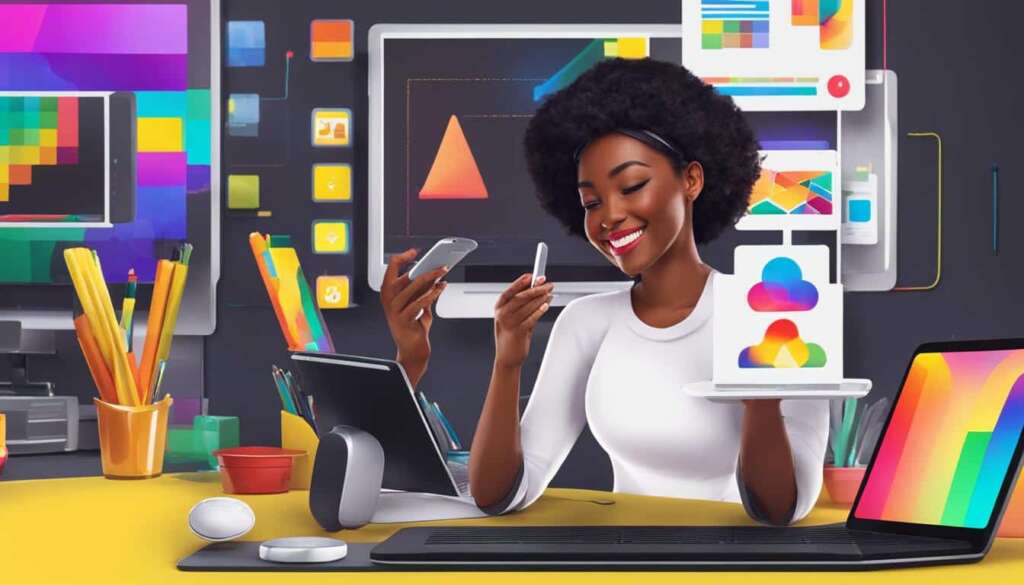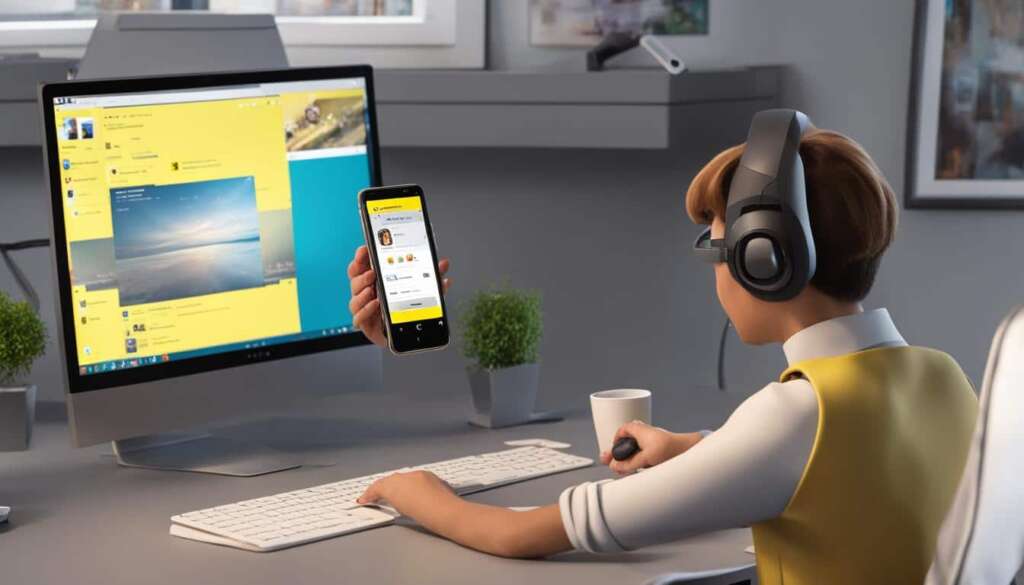Table of Contents
Are you a Snapchat enthusiast who wants to explore the possibilities of using Snapchat on your computer? Look no further! In this comprehensive guide, we will show you how to efficiently use Snapchat on your desktop or laptop. Whether you want to access Snapchat on your PC, Mac, or any other computer, we’ve got you covered.
While Snapchat is primarily designed for mobile devices, there are methods to enjoy the platform’s features on your computer. Whether you prefer using emulators or screen mirroring techniques, we will walk you through each step. Let’s dive in and discover the world of Snapchat on computer!
Before we delve into the details, let’s take a moment to understand why using Snapchat on your computer can enhance your social media experience. Whether you’re a business owner, a content creator, or simply a Snapchat enthusiast, accessing Snapchat on your computer opens up a whole new dimension of convenience and possibilities.
What is Snapchat?
Snapchat is a popular social media platform that has gained significant traction, particularly among millennials and Gen Z users. It offers a range of features that allow users to express themselves creatively and connect with friends and brands.
Key Features
Snapchat’s key features include:
- Sending and receiving Snaps: Users can capture and share photos or videos that disappear after being viewed or within 24 hours.
- Creating Snapchat Stories: Users can compile Snaps into a Story that can be viewed by their friends for 24 hours.
- Filters and Lenses: Snapchat offers a wide variety of filters, effects, and augmented reality lenses to enhance photos and videos.
- Chats: Users can chat with their friends through text, voice, or video calls within the app.
As of July 2021, Snapchat has 293 million daily active users, making it one of the most popular social media platforms globally. It provides businesses with a valuable opportunity to reach a younger audience and engage with them through innovative content and advertising strategies.
“Snapchat’s photo and video-sharing features, along with its interactive filters and lenses, have made it a hit among young users who value self-expression and creativity.”
| Year | Daily Active Users |
|---|---|
| 2016 | 158 million |
| 2017 | 178 million |
| 2018 | 186 million |
| 2019 | 210 million |
| 2020 | 249 million |
| 2021 | 293 million |
Snapchat’s user base has steadily grown over the years, and it continues to be a popular platform for sharing moments, staying connected with friends, and exploring content from various brands and influencers.
How to Set Up a Snapchat for Business Account
Snapchat offers a range of features and tools specifically designed for businesses to connect with their audience. To take advantage of these features, you’ll need to set up a Snapchat for Business account. Follow the steps below to get started:
- Download the Snapchat app: Firstly, you’ll need to download the Snapchat app on your mobile device. Snapchat is primarily designed for mobile use, so this step is essential to access the platform.
- Create a regular Snapchat account: Once you have downloaded the app, create a regular Snapchat account by providing your email address, password, and other requested information. This will be your personal account, which you can use to register for a Business Account.
- Register for a Business Account: After creating a personal account, visit the Snapchat Ads landing page, and click on the “Create an Ad” button. This will guide you through the process of registering for a Business Account. Follow the prompts, provide the necessary information about your business, and agree to the terms and conditions.
- Set up your Business Account: Once your account is registered, you can access the Business Manager tool on Snapchat to set up your Business Account. This will allow you to customize your profile, add contact information, and manage your advertising campaigns.
By following these steps, you can establish a Snapchat for Business Account and begin leveraging the platform’s features to reach and engage with your target audience.
Snapchat Business Account Benefits
A Snapchat Business Account offers several advantages for businesses looking to connect with their audience:
- Increased visibility: With a Business Account, you can promote your brand and reach a wider audience on Snapchat.
- Ad targeting options: Snapchat’s advertising platform provides advanced targeting options, allowing you to reach specific demographics, interests, and locations.
- Insights and analytics: The Business Manager tool provides valuable insights and analytics about your Snapchat campaigns, helping you measure performance and optimize your strategies.
- Brand customization: A Business Account allows you to customize your profile, add branding elements, and create a cohesive brand experience for Snapchat users.
- Access to advertising features: With a Business Account, you can access Snapchat’s advertising features, such as Sponsored Lenses, Snap Ads, and Filters, to promote your products or services.
Setting up a Snapchat for Business Account is a crucial first step for businesses looking to harness the power of this popular social media platform. It provides access to a range of features and tools designed to enhance your brand’s visibility and engagement on Snapchat.
| Table: Snapchat for Business Account Setup | |
|---|---|
| Step 1 | Download the Snapchat app on your mobile device |
| Step 2 | Create a regular Snapchat account |
| Step 3 | Register for a Business Account through the Snapchat Ads landing page |
| Step 4 | Set up your Business Account using Snapchat’s Business Manager tool |
How to Use Snapchat on Your Computer with Emulators
If you want to use Snapchat on your computer, emulators can be a helpful solution. Emulators like Bluestacks, ARChon, and LD Player allow you to run Android apps on your PC, including Snapchat. By installing these emulators and downloading the Snapchat app within the emulator’s interface, you can use Snapchat on your computer just like you would on a mobile device.
Using emulators to access Snapchat on your computer offers several advantages. Firstly, you can enjoy the Snapchat experience on a larger screen, providing a more immersive viewing and interaction experience. This can be especially beneficial when viewing and creating content that requires a closer look or finer details.
Moreover, using Snapchat on a computer allows for easier keyboard input, making it faster to type messages and captions. You can also take advantage of the multitasking capabilities of a computer, seamlessly switching between Snapchat and other applications without the need to constantly switch between screens.
However, it’s important to note that using emulators to access Snapchat on your computer may come with some limitations. Snapchat does not officially support third-party emulators, and there may be technical issues or restrictions imposed by Snapchat itself. For example, certain features like taking selfies or uploading photos may not be available when using emulators. It’s recommended to use emulators cautiously and be aware of any potential risks or limitations.
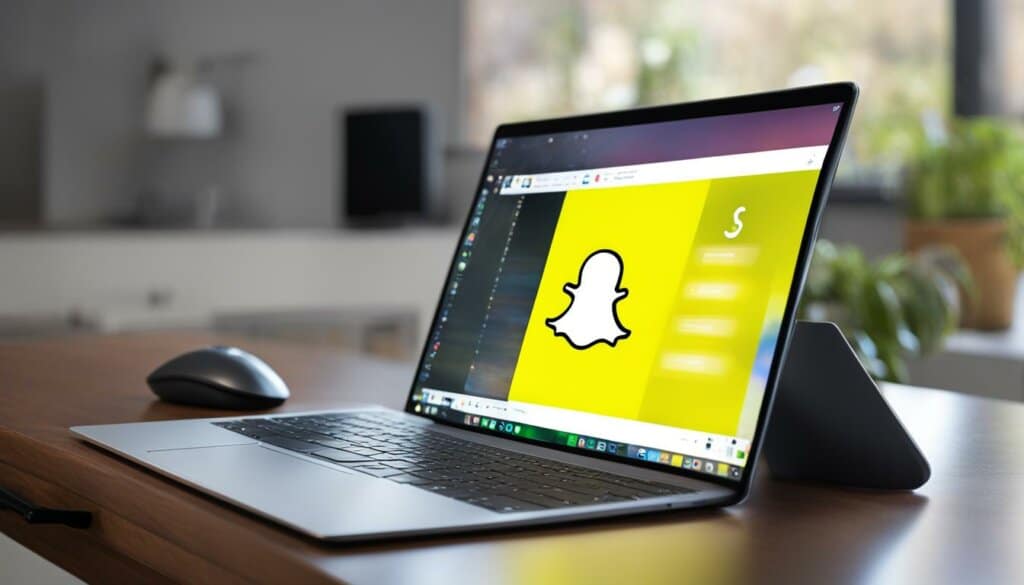
Table: Pros and Cons of Using Snapchat on a Computer with Emulators
| Pros | Cons |
|---|---|
| Enjoy Snapchat on a larger screen | Lack of official support from Snapchat |
| Easier keyboard input for faster messaging | Potential technical issues |
| Ability to multitask with other applications | Limitations on certain features |
How to Access Snapchat on Your Computer through Screen Mirroring
If you prefer using Snapchat on a larger screen or want to take advantage of a desktop environment, screen mirroring is a viable option. With screen mirroring apps like Phone Mirror, you can mirror your smartphone’s screen onto your computer, providing access to Snapchat and all its features.
“Screen mirroring allows users to view and interact with Snapchat on their computer, providing a more immersive experience,”
To get started with screen mirroring, you’ll need to install a screen mirroring app on your PC, such as Phone Mirror. Once installed, ensure that both your computer and smartphone are connected to the same Wi-Fi network. Open the screen mirroring app on your PC and follow the instructions to establish a connection with your phone. Once connected, you’ll be able to see and control your smartphone screen on your computer.
Once your phone’s screen is mirrored onto your computer, you can easily access Snapchat. Simply open the Snapchat app on your phone within the mirrored screen interface and enjoy using Snapchat on your computer. You’ll be able to send and receive Snaps, view Snapchat Stories, use filters and lenses, chat with friends, and explore brand content in the Discover section, all from the convenience of your computer.
Benefits of Screen Mirroring for Snapchat
- Enhanced Viewing Experience: Viewing Snapchat on a larger computer screen provides a more immersive and visually engaging experience.
- Easier Keyboard Input: Typing messages and captions on a computer keyboard is often more convenient and efficient than using a mobile device’s touchscreen.
- Multi-Tasking Capability: With Snapchat on your computer, you can easily multitask by accessing other applications or websites simultaneously.
| Pros | Cons |
|---|---|
| Enhanced viewing experience | Lack of certain features like taking selfies or uploading photos |
| Easier keyboard input | Technical issues or restrictions imposed by Snapchat when using third-party emulators |
| Multi-tasking capability |
While screen mirroring offers numerous benefits, it’s important to note that there may be limitations and potential technical issues when using third-party apps. Additionally, Snapchat itself may impose restrictions on certain functionalities when accessed through non-mobile devices. Nevertheless, screen mirroring remains a popular and effective method for accessing Snapchat on your computer.
Snapchat on PC – Pros and Cons
Using Snapchat on a computer offers several advantages and benefits for users. One of the main advantages is the larger screen size, which provides a more immersive experience for viewing and interacting with content. Whether you’re watching your friends’ Snapchat Stories or exploring brand content in the Discover section, the larger screen makes it easier to appreciate the visuals and details.
Another benefit of using Snapchat on a computer is the convenience of a desktop environment. With a keyboard and mouse, you can type and navigate more efficiently compared to a mobile device. This can be particularly useful when you want to send longer messages or engage in chats with friends. Additionally, the ability to multitask on a computer allows you to use Snapchat while simultaneously using other applications or browsing the web.
Using Snapchat on a computer offers a larger screen for viewing and interacting with content, easier keyboard input, and the ability to multitask.
However, it’s important to consider the limitations and potential drawbacks of using Snapchat on a non-mobile device. One limitation is the lack of certain features that are designed specifically for mobile use. For example, taking selfies or uploading photos directly from your computer may not be possible. Additionally, some features like Bitmoji integration may be limited or unavailable on a computer.
Furthermore, when using third-party emulators or screen mirroring techniques to access Snapchat on a computer, there may be technical issues or restrictions imposed by Snapchat itself. These restrictions can include limited functionality, reduced performance, or even account suspension if Snapchat detects unauthorized access. Therefore, it’s crucial to proceed with caution and be aware of the potential risks involved.
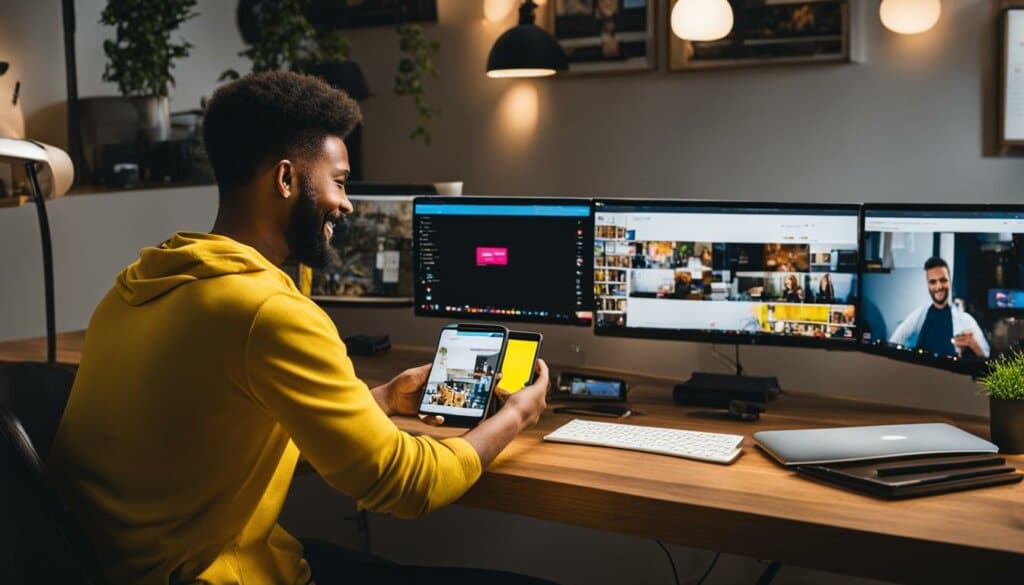
The table below summarizes the pros and cons of using Snapchat on a computer:
| Pros | Cons |
|---|---|
|
|
Exploring Snapchat’s Key Features On Computer
Using Snapchat on your computer doesn’t mean missing out on the platform’s key features. While some functionalities may be limited compared to the mobile version, you can still enjoy a wide range of Snapchat’s capabilities on a larger screen.
One prominent feature that remains accessible when using Snapchat on your computer is the ability to create and send Snaps. Whether it’s a picture or a video, you can capture and share moments with your friends and followers directly from your desktop environment.
Additionally, you can still indulge in the fun and creativity that Snapchat offers through its filters and lenses. These interactive visual effects allow you to transform your appearance and add unique elements to your Snaps. Experiment with different filters and lenses to make your content more engaging and entertaining.
Furthermore, engaging with your friends through chats is also possible when using Snapchat on your computer. You can exchange messages, photos, and videos with your contacts, keeping the conversation going even from your desktop. Stay connected and share moments with ease, whether you’re using Snapchat on a mobile device or your computer.
| Key Features of Snapchat on Computer | Access |
|---|---|
| Creating and sending Snaps | Yes |
| Using filters and lenses | Yes |
| Engaging in chats with friends | Yes |
| Exploring the Discover section for brand content | Yes |
| Bitmoji integration | Limited |
While some features may have limitations or variations compared to the mobile version, Snapchat on your computer still offers a comprehensive experience. Whether you’re at home or in the office, you can enjoy the core functionalities of Snapchat while taking advantage of the convenience and larger screen that a desktop environment provides.
Remember to use Snapchat responsibly and respect the platform’s community guidelines while exploring its features on your computer.
Conclusion
Using Snapchat on a computer opens up new possibilities for users, allowing them to access the platform on larger screens and benefit from the convenience of a desktop environment. Whether through emulators or screen mirroring techniques, users can efficiently use Snapchat on their computers and enjoy its features and capabilities.
By using Snapchat on a PC, users can take advantage of a larger screen for better viewing and interaction with content. The ease of keyboard input also enhances the user experience, making it more efficient to navigate through the app. Additionally, the ability to multitask on a computer while using Snapchat provides a seamless integration with other tasks.
However, it is important to note that there are limitations when using Snapchat on a non-mobile device. Certain features like taking selfies or uploading photos may not be available, and the use of third-party emulators may come with technical issues or restrictions imposed by Snapchat. Regardless, Snapchat on a computer remains a useful tool for those looking to access the platform on a different device.
In conclusion, whether you are using Snapchat on a computer for personal or business purposes, it offers a convenient way to engage with the platform. Explore the possibilities of using Snapchat on your PC and enjoy its features and functionalities while being aware of the limitations and potential restrictions that may come along. Stay connected, stay creative, and make the most of your Snapchat experience on your computer.
FAQ
Can I use Snapchat on a computer?
Yes, you can use Snapchat on your computer through emulators or screen mirroring techniques.
How do I set up a Snapchat for Business account?
To set up a Snapchat for Business account, you need to download the Snapchat app on your mobile device, create a regular Snapchat account, and then register for a Business Account through the Snapchat Ads landing page.
What are some emulators I can use to access Snapchat on my computer?
Some emulators that allow you to run Android apps, including Snapchat, on your PC are Bluestacks, ARChon, and LD Player.
How can I use Snapchat on my computer through screen mirroring?
You can use screen mirroring apps like Phone Mirror to mirror your smartphone screen onto your computer. By installing the app on your PC and connecting your phone to the same Wi-Fi network, you can view and interact with Snapchat on your computer.
What are the advantages of using Snapchat on a computer?
Using Snapchat on a computer offers advantages like a larger screen for viewing and interacting with content, easier keyboard input, and the ability to multitask.
What features can I access when using Snapchat on my computer?
When using Snapchat on your computer, you can still access features like creating and sending Snaps, viewing Snapchat Stories, using filters and lenses, engaging in chats with friends, and exploring the Discover section for brand content.
Are there any limitations to using Snapchat on a computer?
Yes, there are limitations such as the inability to take selfies or upload photos directly from a computer. Additionally, using third-party emulators may have technical issues or restrictions imposed by Snapchat.