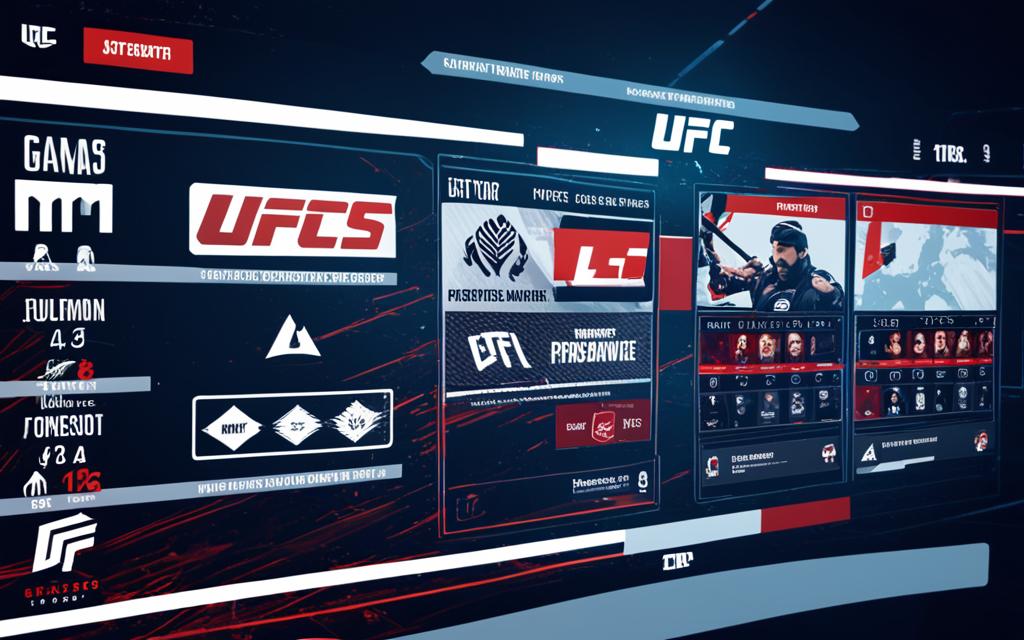Table of Contents
Are you a big fan of UFC 4, loving every moment of the intense fights? If yes, you might have faced server issues. These hurdles can stop you from enjoying the game. But don’t fret; we’ll help you deal with these problems. We’ll get you back to the exciting world of UFC 4 soon.
It’s pretty annoying when server problems pop up. You’re all ready to jump into the octagon, and then this happens. Whether it’s a short-term glitch or something tied to your account, we have solutions to keep you playing.
First, let’s check on the game’s server status. Our info says there are no current issues with UFC 4’s servers. So, your trouble might be due to something on your end like poor connection or account issues.
Wondering if the servers are really down? Head to the official EA Help website and find the Games section. Look up UFC 4 and see the server’s status there. If they are down, a little patience might be all you need.
If it’s not the servers, the problem could be different, lurking elsewhere. It might be your account, the internet, or something else. But don’t worry; we’re here to walk you through checking and fixing these issues. We want you back in the octagon without any more delay.
How to Troubleshoot Connectivity Issues with UFC 4
Are you seeing the “unable to connect to EA servers” error when opening UFC 4 or another EA game? No worries, we can help. You might face these issues for a few reasons. You can try a few fixes yourself.
1. Check EA Server Status: First, make sure EA servers are working. Go to the EA Help website’s Games section to check UFC 4 server status. If servers are fine, go on to next steps.
2. Verify Internet Connection: Bad internet is often the cause. Check your connection. Restart your router or modem. A wired connection is more stable than wireless.
3. Check Account Status: Your EA account might have a problem, like being banned. Make sure your EA Play membership is active. This could stop you from playing.
4. Consider Child Account Restrictions: Child accounts may have game access limits. Change the settings, if needed.
5. Try Basic Fixes: Sometimes simple fixes work. Reboot your device. Log out from other devices. Turn off proxy servers or VPNs that might cause trouble.
6. Windows-Based Networking Fixes: For persistent problems, tweak networking on your PC. Change your DNS servers. Check your device’s time and date settings. They affect server access.
These steps can help you fix connectivity problems in UFC 4. Start with easy solutions. If you need more help, contact EA technical support.
Conclusion
In conclusion, EA Servers are running smoothly right now. But, some users might face trouble connecting to UFC 4 for different reasons. If you’re having difficulty, follow the steps in Section 2. This will help you find and fix what’s causing the “unable to connect to EA servers” issue.
First, check your internet connection to make sure it’s stable. It’s also good to confirm your account details. Try simple solutions first. If these don’t work, reach out to EA technical support for help.
FAQ
How can I check the server status for UFC 4 or other EA games?
To check if the servers are working, go to the EA Help website. Click on Games and choose the game you want. If servers are down, it’s best to wait. If they’re up but you can’t connect, the problem might be with your account or the internet.
What could be the causes of encountering the error “unable to connect to EA servers” while launching UFC 4 or any other EA game?
This error might come from bad internet, offline EA servers, or wrong date and time on your device. It could also be due to your internet provider or account issues. Make sure EA’s servers are working first by checking their status online.
How can I troubleshoot connectivity issues with UFC 4?
First, check your internet connection and make sure your account isn’t banned. Also, look if your EA Play membership is still valid or restrictions on child accounts. Try basic steps like restarting your device and logging out from other devices, and turn off any proxy servers or VPNs. If that doesn’t work, advanced steps for Windows networking might help.
What should I do if the basic fixes and Windows-based networking fixes do not resolve the connectivity issue?
If nothing has worked, contact EA support. They can help fix any remaining issues with connecting to UFC 4.
Source Links
- https://downforeveryoneorjustme.com/ea-servers
- https://www.makeuseof.com/unable-connect-ea-servers-error-windows/