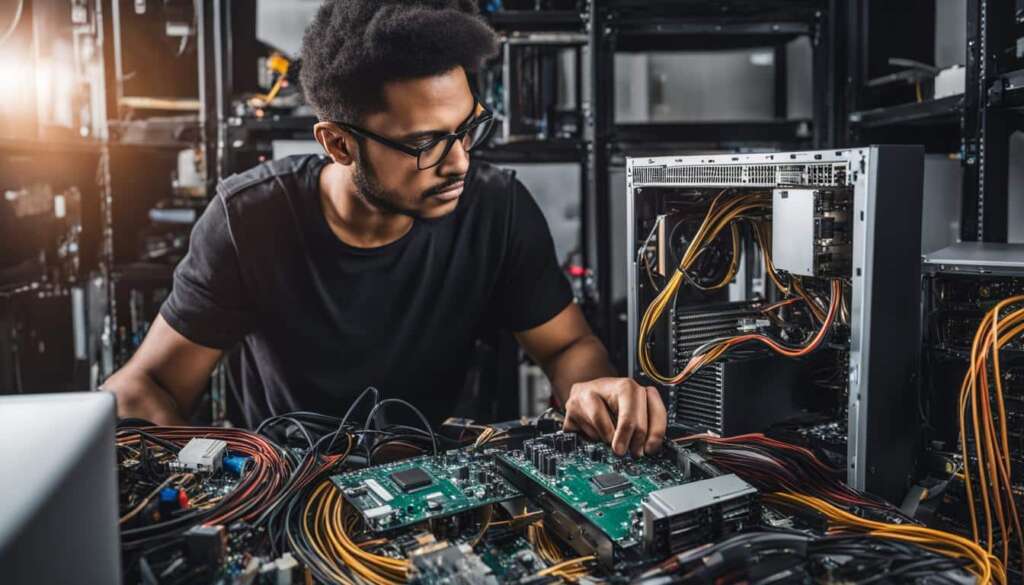Table of Contents
Random-Access Memory (RAM) is essential for the effective working of your computer. Faster and better-optimized RAM can boost a system’s performance and make it more responsive. Tracking memory usage, eliminating unnecessary processes, and disabling unwanted startup programs can help optimize RAM usage. Considering alternative browsers and keeping software updated can also enhance RAM efficiency.
How to Track Used Memory and Run Clean-Up Processes
Tracking memory usage and running clean-up processes are essential tasks for optimizing RAM performance and improving computer efficiency. By monitoring the amount of memory being used and identifying unnecessary processes, you can free up valuable RAM space and enhance the overall performance of your system. In this section, we will explore how to track used memory and utilize the task manager to run clean-up processes effectively.
Tracking Memory Usage with Task Manager
The Task Manager is a built-in utility in Windows that provides comprehensive information about the processes and programs running on your computer. It allows you to monitor various resource usage, including memory usage, CPU usage, and network usage. To access the Task Manager, simply right-click on the taskbar and select “Task Manager” from the context menu.
Once the Task Manager is open, navigate to the “Processes” or “Details” tab, where you can view the memory usage of each running program or process. By sorting the processes by memory usage, you can easily identify which ones are consuming the most RAM. This information allows you to prioritize your efforts in optimizing memory usage by focusing on terminating unnecessary or resource-intensive processes.
Running Clean-Up Processes
After identifying unnecessary processes using the Task Manager, you can free up RAM by ending those processes. To do this, simply right-click on the process you want to terminate and select “End Task” or “End Process”. Exercise caution when terminating processes, as some may be critical for the system’s operation.
In addition to manually terminating processes, you can also utilize built-in Windows utilities like the Disk Cleanup tool to remove temporary files and unnecessary system files that may be taking up valuable memory space. To access the Disk Cleanup tool, search for “Disk Cleanup” in the Windows start menu and select the appropriate option.
| Process | Memory Usage |
|---|---|
| Google Chrome | 400 MB |
| Microsoft Edge | 200 MB |
| Firefox | 300 MB |
Table: Memory usage of popular browsers
By tracking memory usage with the Task Manager, identifying unnecessary processes, and running clean-up processes, you can effectively optimize RAM performance and enhance the overall speed and responsiveness of your computer. Regularly monitoring and managing memory usage is crucial for maintaining optimal system performance.
Disable Unwanted Startup Programs
One effective way to optimize system memory and improve your computer’s performance is by disabling unwanted startup programs. These programs automatically launch when you start your computer and consume valuable resources, including RAM. By disabling unnecessary startup programs, you can free up system memory and ensure a faster and smoother boot-up process.
To disable startup programs on Windows, you can use the Task Manager. Simply press “Ctrl + Shift + Esc” to open the Task Manager window. Then, navigate to the “Startup” tab, which displays a list of programs that automatically launch during startup. In this tab, you will see the impact each program has on your system’s memory usage. Disable programs that have a significant impact by right-clicking on them and selecting “Disable” from the context menu.
By carefully selecting which programs to disable, you can optimize your RAM usage and allocate more resources to the applications and processes that are essential for your computing needs. It is important to note that disabling certain programs may affect their functionality when you manually launch them. Therefore, it is advisable to disable only non-essential programs that do not directly impact your daily tasks.
| Program | Memory Impact | Functionality |
|---|---|---|
| Adobe Creative Cloud | High | Non-essential |
| Spotify | Medium | Essential for music streaming |
| Discord | Low | Non-essential |
Refer to the table above as a guide when deciding which programs to disable. Take note of the memory impact and functionality of each program to make informed decisions. Remember to periodically review your startup programs and make adjustments as needed, especially if you install or uninstall software that may add or remove automatic startup entries.
Consider a Different Browser
When it comes to optimizing RAM usage, one effective strategy is to consider using an alternative browser. While popular browsers like Google Chrome offer a range of features and extensions, they can also be resource-intensive, consuming a significant amount of RAM. This can be particularly problematic for computers with lower RAM capacities, as it can slow down overall system performance.
Fortunately, there are several lightweight browsers available that can help minimize RAM usage without compromising on functionality. Opera, Midori, Vivaldi, and Light are all excellent alternatives that prioritize efficiency and speed. These browsers offer a streamlined user experience and are designed to consume fewer system resources, making them ideal for optimizing RAM performance. Additionally, Microsoft Edge, which has recently switched to a Chromium-based build, has made significant improvements in RAM optimization and can also be a suitable alternative.
“Alternative browsers like Opera and Vivaldi are great options for users looking to optimize their RAM usage. They provide a fast and efficient browsing experience while consuming significantly less system resources compared to traditional browsers like Chrome.” – Tech Advisor
By opting for a lightweight browser, you can reduce the strain on your computer’s RAM, resulting in improved overall performance. Make sure to choose a browser that aligns with your specific needs and preferences, and consider giving one of these alternative options a try. Your computer will thank you!
| Browser | RAM Usage (MB) | Pros | Cons |
|---|---|---|---|
| Opera | 200 | Fast and efficient browsing experience | Limited selection of extensions |
| Vivaldi | 250 | Highly customizable interface | Can be resource-heavy with many open tabs |
| Midori | 150 | Lightweight and minimalistic | May lack advanced features |
| Light | 100 | Extremely lightweight and fast | Basic functionality with limited features |
Keep Software Updated
Updating software regularly is essential for optimizing RAM usage and improving overall performance. By installing both minor and significant updates, you ensure that your computer benefits from the latest performance enhancements and new features. This is especially important for operating systems like Windows, which often release updates to address system vulnerabilities and improve RAM optimization.
Third-party applications also play a significant role in RAM usage. When developers release updates for their software, they often include optimizations that reduce memory consumption and ensure that the programs run efficiently in the background. Keeping these applications updated not only improves RAM performance but also enhances system stability and security.
Regular software updates are a proactive approach to maintaining a smooth and fast computer operation. By staying up to date with the latest developments, you can maximize RAM optimization and ensure that your computer performs at its best.

Table: Benefits of Software Updates for RAM Optimization
| Benefits | Description |
|---|---|
| Improved RAM performance | Software updates often include optimizations that enhance RAM usage and improve overall performance. |
| Enhanced system stability | Updating software, including operating systems, helps fix bugs and vulnerabilities, resulting in a more stable system. |
| Increased security | Updating software ensures that you have the latest security patches, protecting your computer from potential threats. |
Conclusion
Optimising RAM is crucial for maximising computer performance. By tracking memory usage, ending unnecessary processes, disabling startup programs, considering alternative browsers, and keeping software updated, you can optimise RAM usage and ensure smoother and faster computer operation. Taking these steps will help you make the most out of your RAM computer and enhance overall performance.
To maximise computer performance, it is important to pay attention to the random-access memory (RAM) of your system. Upgrading to faster and better-optimised RAM can boost your computer’s responsiveness. In addition, tracking memory usage using the Task Manager, disabling unwanted startup programs, considering alternative browsers, and keeping software updated are all effective strategies for optimising RAM.
By monitoring memory usage, you can identify and terminate unnecessary tasks, freeing up valuable RAM and improving overall system performance. Disabling unwanted startup programs can also free up system memory, particularly after boot-up, resulting in a faster and more efficient computer. Consider switching to lightweight browsers like Opera or Vivaldi, which consume less RAM than popular options like Google Chrome. Lastly, keeping your software updated, including the operating system and third-party applications, can further enhance RAM optimisation and improve overall computer performance.
Don’t overlook the importance of RAM optimisation in achieving a high-performing computer. By implementing the suggestions outlined in this article, you can maximise the potential of your RAM computer, enhance computer performance, and ensure a smooth and responsive computing experience.
FAQ
How does RAM affect computer performance?
Random-Access Memory (RAM) is essential for the effective working of your computer. Faster and better-optimized RAM can boost a system’s performance and make it more responsive.
How can I track memory usage and run clean-up processes?
You can track memory usage using the Task Manager on Windows. It provides a comprehensive evaluation of parameters like memory usage, CPU usage, network usage, and GPU usage. By identifying and ending unnecessary tasks, you can free up RAM and improve performance.
How can I disable unwanted startup programs?
Use the Task Manager on Windows to access the list of startup programs and their impact on RAM usage. Disable programs that significantly affect memory to optimize RAM performance and free up system memory.
Are there alternative browsers that consume less RAM?
Yes, consider switching to lightweight browsers like Opera, Midori, Vivaldi, or Light to reduce RAM usage. Microsoft Edge, which has improved its RAM optimization after switching to a Chromium-based build, can also be a suitable alternative.
How does software update optimize RAM usage?
Regularly updating software, including operating systems like Windows, can deliver better RAM optimization and improve overall performance. Minor and significant updates often include performance enhancements and new features that optimize RAM usage. Updating third-party applications also ensures they run efficiently in the background.
How can I optimize RAM usage for better computer performance?
To optimize RAM usage, track memory usage, end unnecessary processes, disable startup programs, consider alternative browsers, and keep software updated. These steps will help you make the most out of your RAM computer and enhance overall performance.