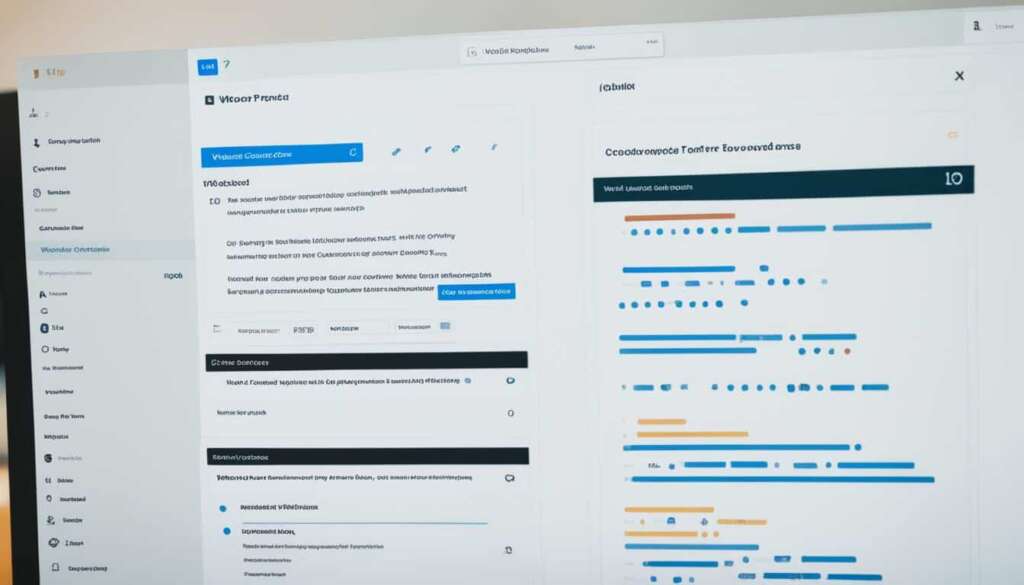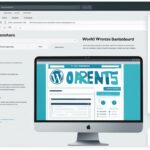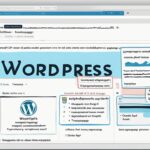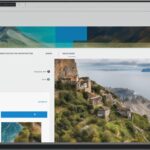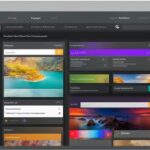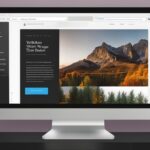Table of Contents
Are you looking to change the font in your WordPress website? Whether you want to refresh the look of your site or better align it with your brand, customizing the typography can make a big impact. In this quick guide, we will walk you through the process of changing fonts in WordPress, giving you the flexibility to create a unique and visually appealing website.
If you’re wondering how to change font in WordPress, you have multiple options at your disposal. You can utilize the built-in options provided by your theme, access the WordPress Customizer, use plugins that offer more font choices, or customize fonts in the WordPress editor. We will cover each method in detail to help you find the approach that works best for you.
Changing the font in WordPress is not only about aesthetics; it also plays a role in enhancing user experience and conveying your brand identity. With the right fonts, you can create a cohesive design and ensure that your content is easy to read and engaging for your audience.
In the next sections, we will delve into the different ways to change fonts in WordPress, including utilizing the WordPress Customizer, adding Google Fonts to your theme, using WordPress plugins, and making individual font changes in the editor. We will also provide additional considerations and tips to help you make informed font choices.
Stay tuned as we guide you through the process of changing fonts in WordPress and help you create a visually captivating website that stands out from the crowd.
Changing Fonts in the WordPress Customizer
The WordPress Customizer is a powerful tool that allows you to customize the appearance of your website with ease. One of the key customization options it offers is the ability to change fonts and typography settings. By accessing the typography settings within the Customizer, you can select different fonts for various elements of your site, including paragraphs, headings, and more.
Whether you want to create a sleek and modern look or a more classic and elegant feel, having control over your fonts is essential. The WordPress Customizer provides a user-friendly interface where you can make these font changes without any coding knowledge.
To begin changing fonts using the Customizer, follow these steps:
- Log in to your WordPress dashboard.
- Navigate to the Appearance section and click on “Customize.”
- Once in the Customizer, look for the typography settings. These may be located under a specific tab, such as “Typography” or “Fonts,” depending on your theme.
- Within the typography settings, you’ll find options to change the font for different elements of your site, such as the body text, headings, menus, and more.
- Select the element you want to customize, and a variety of font options will be available for you to choose from.
- If the available font options do not meet your requirements, you can explore plugins that provide additional fonts, such as the popular Easy Google Fonts plugin. This plugin integrates seamlessly with the Customizer and provides access to a vast library of Google Fonts for you to use.
- Once you’ve selected your desired font, save your changes and preview your website to see the new typography in action.
With the WordPress Customizer, you have the flexibility to experiment with different fonts and typography settings, allowing you to create a unique and visually appealing website that aligns with your brand and engages your audience.
Take a look at the example below to see how typography settings in the Customizer can transform the look and feel of a website:
| Element | Original Font | New Font |
|---|---|---|
| Heading 1 | Arial | Lato |
| Paragraph Text | Times New Roman | Open Sans |
| Menu | Verdana | Roboto |
In the example above, changing the fonts in the Customizer has resulted in a more modern and cohesive design for the website. The new font choices bring a fresh look to the headings, paragraph text, and menu, enhancing the overall user experience.
By utilizing the font customization options in the WordPress Customizer, you can personalize your website’s typography and create a visually appealing online presence. Whether you prefer a minimalist approach or something more bold and expressive, the Customizer gives you the flexibility to bring your vision to life.
Adding Google Fonts to Your WordPress Theme
If the font options provided by your theme are limited, you can enhance your font choices by adding Google Fonts to your WordPress theme. One way to do this is by using the Easy Google Fonts plugin. This plugin gives you access to over 600 Google fonts and allows you to easily add them to your website. By installing and activating the plugin, you can access the Google Fonts library and choose the fonts you want to use. This gives you a wider range of font options to customize your site’s typography.
The Benefits of Using Google Fonts
Google Fonts is a popular resource for web designers and developers because it offers a wide variety of high-quality fonts that are free to use. Here are a few benefits of using Google Fonts:
- Choice: With over 600 fonts available, you have a vast selection to choose from. This allows you to find a font that matches your brand’s personality and complements your website’s design.
- Compatibility: Google Fonts are designed to be compatible with various browsers and devices, ensuring a consistent and smooth user experience across different platforms.
- Performance: Google Fonts are optimized for speed, which means they load quickly and won’t slow down your website’s performance.
- SEO-friendly: Google Fonts are hosted on Google’s servers, which are highly reliable and fast. This ensures that your website’s fonts will load quickly for both users and search engines, contributing to a positive user experience.
Using the Easy Google Fonts Plugin
The Easy Google Fonts plugin makes it simple to add Google Fonts to your WordPress theme. Here’s how you can use the plugin:
- Install and activate the plugin: Go to your WordPress dashboard, navigate to “Plugins” > “Add New,” search for “Easy Google Fonts,” and click “Install Now.” After installation, click “Activate” to enable the plugin.
- Access the plugin’s settings: Once activated, you can access the plugin’s settings by going to “Appearance” > “Customize” in your WordPress dashboard. This will open the WordPress Customizer.
- Select the elements to customize: In the Customizer, look for the “Typography” or “Fonts” section, which is usually located under the “Theme Options” or a similar tab. Here, you can select the specific elements of your website that you want to customize, such as headings, paragraphs, or menu text.
- Choose your Google Fonts: Within the typography settings, you’ll find a list of available fonts. Click on each element to reveal the font options. You can search for specific fonts or browse through different categories.
- Preview and save changes: As you make changes to the typography settings, you’ll see a live preview of how the fonts will look on your website. Once you’re satisfied with the changes, click “Save” to apply them to your site.
With the Easy Google Fonts plugin, you can easily experiment with different font combinations and styles to create a visually appealing and unique website.
Changing Fonts Using WordPress Plugins
In addition to the built-in options and Google Fonts, you can leverage the power of WordPress plugins to change the fonts on your website. These plugins offer a convenient and user-friendly way to customize typography without the need for advanced coding skills.
One popular plugin for font customization is Easy Google Fonts. With this plugin, you can easily add a wide range of fonts to your WordPress theme and personalize the typography of your website. By installing and activating the plugin, you gain access to a vast library of Google Fonts that can be applied to different elements of your site, such as headings, paragraphs, and navigation menus.
Another option to consider is the Fonts Plugin. This plugin provides a seamless integration with WordPress, allowing you to change fonts across your entire website effortlessly. It offers an extensive collection of fonts, including popular typefaces, and provides an intuitive interface for selecting and applying the desired font styles.
If you’re looking for even more flexibility, you might want to explore the Use Any Font plugin. With this plugin, you can upload custom fonts and apply them to your WordPress theme. It eliminates the limitations imposed by pre-defined font options, enabling you to create a distinct and unique typographic style for your website.
These WordPress plugins offer comprehensive font customization features, making it easy to achieve the typography you envision for your site. Whether you prefer the simplicity of adding Google Fonts or the versatility of using custom fonts, these plugins remove the technical barriers and allow you to achieve your desired aesthetic.

Customizing Fonts in the WordPress Editor
If you want to change the font for specific pieces of content, you can easily do so using the WordPress editor. By selecting the text you want to modify, you can access the typography settings in the editor’s sidebar.
From there, you have the freedom to choose different font styles, sizes, and other customizations for the selected text. This allows you to have more control over the appearance of your content and make it stand out.
However, it’s important to note that these changes will only apply to the specific piece of content and not the entire website. Let’s say you have an important quote or a heading that you want to emphasize with a different font style or size, you can easily achieve that through the editor’s typography settings.
| Step | Description |
|---|---|
| 1 | Select the text you want to modify in the WordPress editor. |
| 2 | Access the typography settings in the editor’s sidebar. |
| 3 | Choose different font styles, sizes, and other customizations for the selected text. |
The WordPress editor provides a user-friendly interface for customizing fonts, making it easy for you to create visually engaging content. Whether you want to highlight a specific part of your text or add a touch of personality to your headings, the editor’s typography settings give you the flexibility to make individual font changes.
By customizing fonts in the WordPress editor, you can enhance the visual appeal of your content, improve readability, and create a unique experience for your readers. It’s a powerful tool that allows you to take your content customization to a whole new level.
Additional Considerations and Tips
When changing fonts in WordPress, there are a few additional considerations and tips to keep in mind. These guidelines can help you make informed decisions and enhance the overall typography customization of your website.
1. Readability and Legibility
When selecting fonts, it’s crucial to consider the readability and legibility of the chosen typefaces. Different fonts have varying characteristics, and not all of them are suitable for all types of content or screen sizes. For example, cursive or decorative fonts might be visually appealing, but they may pose challenges when it comes to reading longer blocks of text or viewing on smaller screens. Prioritize legibility and ensure that the fonts you choose maintain optimal readability for your target audience.
2. Consistency Across the Website
Maintaining consistency in font choices across your entire website contributes to a cohesive and professional design. Consistency in typography helps establish a visual identity and keeps your website visually appealing and easy to navigate. Ensure that the fonts you use for headings, paragraphs, and other elements remain consistent throughout your site. Consistency creates a harmonious user experience and reinforces your branding.
3. Evaluating WordPress Font Plugins
When utilizing WordPress font plugins, it’s essential to make informed decisions and choose reputable options. Before installing a font plugin, read reviews, check ratings, and ensure the plugin is compatible with your WordPress version. Additionally, consider the plugin’s support, updates, and overall user experience to ensure a smooth font customization process. Popular font plugins like Easy Google Fonts, Fonts Plugin, and Use Any Font provide a range of options and customization features.
4. Optimizing for Mobile and Responsive Design
With the increasing use of mobile devices, it’s vital to pay attention to font choices that work well on smaller screens. Test the legibility of your chosen fonts on mobile devices, ensuring that the text remains clear and readable. Responsive design is also crucial, as your typography should adapt to different screen sizes and resolutions seamlessly. Make sure your fonts scale appropriately and maintain their visual appeal across various devices.
5. Considering Performance
Font customization can have an impact on website performance. It’s important to strike a balance between visual appeal and page loading speed. Avoid using too many custom fonts, as excessive font loading can increase page load times. Optimize your font choices by selecting a few high-quality fonts that best represent your brand and theme, without compromising performance.
By keeping these additional considerations and tips in mind, you can make informed decisions when changing fonts in WordPress. Prioritize readability, maintain consistency, evaluate font plugins, optimize for mobile devices, and consider performance for an overall successful typography customization.
Conclusion
Changing the font in WordPress is a straightforward and versatile process that allows you to create a unique and visually appealing website. With various methods at your disposal, such as using the built-in options provided by your theme, incorporating Google Fonts through plugins, or customizing fonts in the editor, you have the power to customize your website’s typography to match your brand and engage your audience effectively.
When altering fonts, it’s crucial to pay attention to the typography choices and consider readability. Different fonts have distinct characteristics, and not all fonts are suitable for every type of content or screen size. By maintaining consistency in your font choices throughout your website, you can create a cohesive design and enhance the overall user experience.
Don’t be afraid to experiment with different fonts and styles to find the perfect combination that represents your brand’s personality. Your font selection should engage your audience and make your content stand out. Remember that the changing fonts in WordPress process doesn’t need to be complicated – use the available options and plugins to bring your vision to life and make a lasting impression.
FAQ
How can I change the font in WordPress?
You can change the font in WordPress by using the built-in options provided by your theme or by using plugins that offer more font choices.
Where can I access the font settings in WordPress?
You can access the font settings in WordPress by using the WordPress Customizer. This tool allows you to make changes to the typography of your site.
What should I do if my theme doesn’t provide enough font options?
If your theme doesn’t provide enough font options, you can use plugins like Easy Google Fonts to add more fonts from the Google Fonts library.
How can I customize the fonts in the WordPress Customizer?
To customize the fonts in the WordPress Customizer, you need to locate the typography settings under the theme’s options. From there, you can choose fonts for different elements of your site.
Can I add Google Fonts to my WordPress theme?
Yes, you can add Google Fonts to your WordPress theme by using a plugin like Easy Google Fonts. This plugin gives you access to over 600 Google fonts.
Are there any plugins available to help me change the fonts in WordPress?
Yes, there are several plugins available that can help you change the fonts in WordPress. Some popular options include Easy Google Fonts, Fonts Plugin, and Use Any Font.
Can I change the font for specific pieces of content in WordPress?
Yes, you can change the font for specific pieces of content in WordPress by using the WordPress editor. Simply select the text you want to modify and access the typography settings in the editor’s sidebar.
What considerations should I keep in mind when changing fonts in WordPress?
When changing fonts in WordPress, it’s important to consider readability and legibility. It’s also advisable to maintain consistency with your font choices across the entire website. Additionally, it’s recommended to check the ratings and reviews of font plugins and ensure compatibility with your version of WordPress.