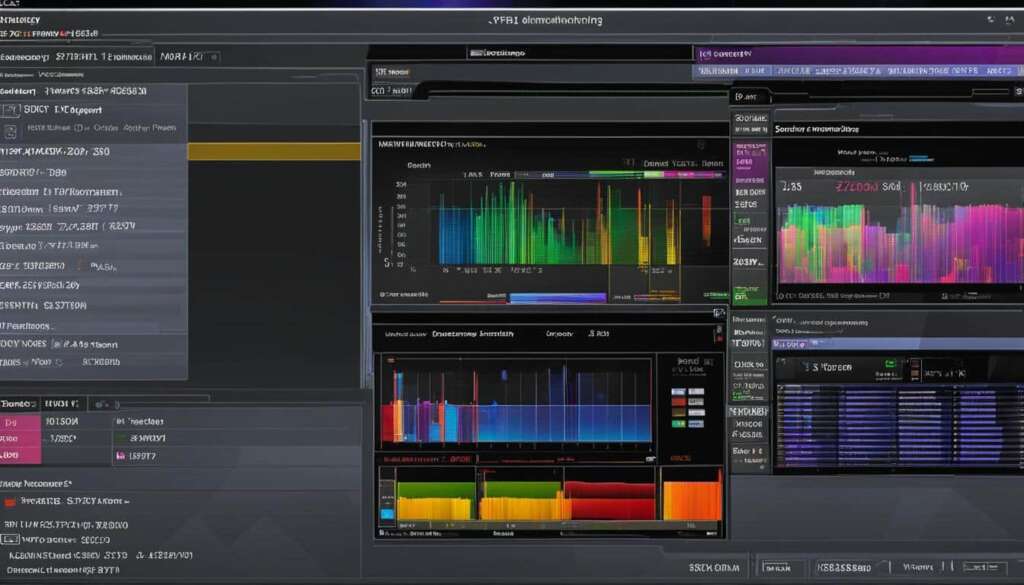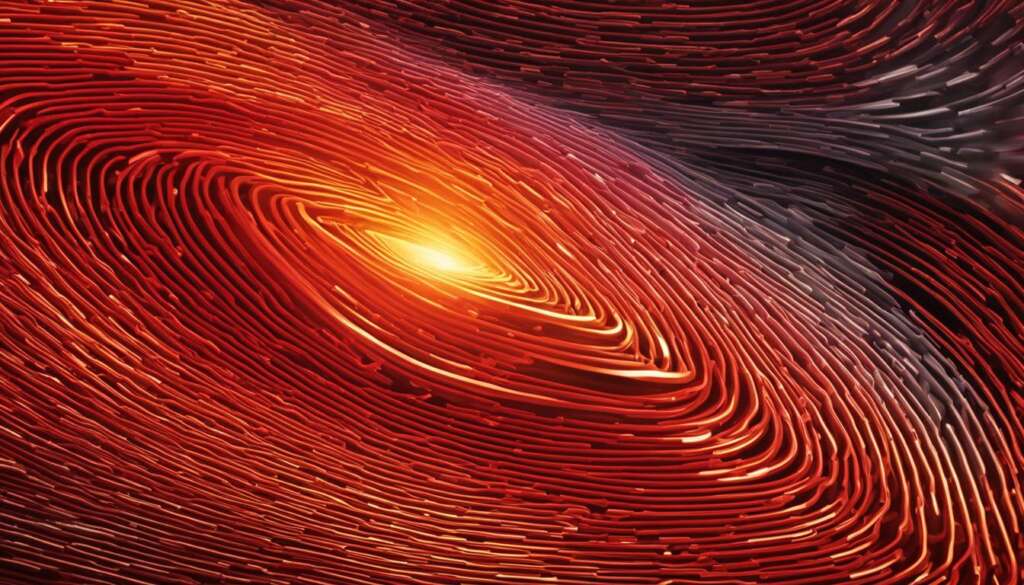Table of Contents
Welcome to our comprehensive guide on CPU-Z, the versatile freeware tool that allows you to monitor and benchmark your system with ease. Whether you’re a seasoned tech enthusiast or a casual user, CPU-Z provides detailed insights into your CPU, memory, motherboard, and GPU. In this article, we will explore the various features of CPU-Z and how you can leverage them to optimize your system’s performance.
If you’re ready to dive into the world of CPU-Z, let’s start by understanding its key functionalities. Not only does CPU-Z provide detailed hardware information, but it also offers benchmarking tools, stress tests, and timers to evaluate your system’s performance and stability. Additionally, you can validate your PC and share your hardware information on the CPU-Z validation database. So, whether you want to monitor your system or put it to the test, CPU-Z has got you covered.
Key Takeaways
- CPU-Z is a valuable freeware tool that allows you to monitor and benchmark your system.
- It provides detailed insights into your CPU, memory, motherboard, and GPU.
- CPU-Z offers benchmarking features, stress tests, and timers to assess your system’s performance and stability.
- You can validate your PC and share your hardware information on the CPU-Z validation database.
- CPU-Z is a versatile tool compatible with various operating systems like Windows 10, Linux, and even available as a portable version.
Getting Started with CPU-Z
When it comes to monitoring and benchmarking your system, CPU-Z is a powerful tool that provides detailed insights into the hardware components of your PC. This section will guide you through the process of getting started with CPU-Z, from downloading and installing the software to exploring the main interface.
Downloading and Installing CPU-Z
To begin using CPU-Z, you first need to download the software. Fortunately, CPU-Z is available for free on various platforms, including Windows 10. Simply visit the official CPU-Z website or reputable download platforms to find the appropriate version for your operating system.
Once you have downloaded the CPU-Z setup file, double-click on it to begin the installation process. Follow the on-screen instructions, accepting the terms and conditions and choosing the desired installation location.
Validating Your PC
After installing CPU-Z, the software will prompt you to validate your PC. Validation involves creating an online report of your computer hardware, which can be shared or kept private. By validating your PC, you contribute to the CPU-Z validation database and help other users compare and analyze their hardware.
To validate your PC, simply click on the “Validate” button within the CPU-Z software. This will initiate the scanning process, which collects information about your CPU, memory, motherboard, and other components. Once the validation is complete, you will have the option to view the online report or save it for future reference.
Exploring the Main CPU-Z Interface
Once you have completed the validation process, you can start exploring the main CPU-Z window. This window provides a comprehensive overview of your system’s hardware, organized into different tabs for easy navigation.
Click on the tabs such as CPU, Graphics, Mainboard, Memory, and more to access specific information about each component. For example, the CPU tab displays details about your processor, including its model, clock speed, and cache size. The Graphics tab provides information about your graphics card, such as the GPU model and memory size. Similarly, the Mainboard and Memory tabs offer insights into your motherboard and RAM specifications, respectively.
By navigating through these tabs, you can gain a better understanding of your system’s hardware and use the information for troubleshooting, upgrading, or optimizing your PC.
Now that you know how to get started with CPU-Z, you can unleash its powerful features to monitor, benchmark, and analyze your system’s performance effectively.
Validating Your CPU with CPU-Z
CPU-Z provides a convenient and reliable method to validate your PC’s CPU and create an online report of your hardware. This validation process ensures the accuracy of CPU frequencies and ranks them on the CPU-Z validation database, allowing you to compare and evaluate your CPU’s performance against others. Whether you are an overclocking enthusiast or simply curious about your CPU’s capabilities, the validation feature in CPU-Z offers valuable insights into your system’s performance.
When you initiate the validation process, CPU-Z scans your PC’s hardware and generates an online report that can be viewed in your web browser. This report contains detailed information about your CPU, including its model, architecture, clock speed, cache size, and other relevant specifications. It serves as a comprehensive record of your CPU’s performance, which can be shared with others or kept private according to your preference.
To validate your CPU with CPU-Z, follow these simple steps:
- Open CPU-Z and navigate to the CPU tab to view your CPU’s details.
- Click on the “Submit” button in the validation window to initiate the validation process.
- Wait for CPU-Z to scan your PC’s hardware and generate the validation report.
- Once the validation is complete, the report will be displayed in your browser. You can also save it as a PDF for future reference.
The validation report not only provides you with valuable information about your CPU but also allows you to participate in the CPU-Z validation database. This database ranks CPUs based on their frequencies, creating a competitive environment where enthusiasts and professionals can showcase their system’s performance. By submitting your validation, you contribute to this extensive database and gain recognition for your CPU’s capabilities.
“CPU-Z’s validation feature enables users to validate their CPUs, ensuring accurate performance measurements and facilitating benchmarking comparisons.” – PC Hardware Magazine
The CPU-Z validation process is an essential tool for enthusiasts, overclockers, and PC hardware enthusiasts who want to evaluate the performance of their CPUs accurately. It offers a comprehensive platform to validate, compare, and rank CPUs, allowing users to gain valuable insights into their system’s capabilities. Whether you are fine-tuning your CPU’s overclocking settings or interested in assessing its performance, CPU-Z’s validation feature is a valuable asset in your hardware arsenal.

Benchmarking and Stress Testing with CPU-Z
CPU-Z offers benchmarking features that allow you to assess the performance of your CPU. By running a benchmark test using CPU-Z, you can obtain a benchmark score that reflects your CPU’s capabilities. This score can be compared to other users’ scores on the CPU-Z Validator, giving you a clear picture of how your CPU ranks among different systems.
In order to benchmark your CPU with CPU-Z, follow these simple steps:
- Launch CPU-Z and navigate to the “Bench” tab.
- Select your desired benchmark version from the available options.
- Click on the “Run” button to initiate the benchmark test.
- Allow the test to run for approximately 30 seconds.
- Once the test is complete, CPU-Z will provide you with a benchmark score.
You can further analyze and interpret your benchmark score to gauge your CPU’s performance level. It’s worth noting that dedicated CPU benchmarking tools, such as Prime95 and AIDA64, offer more comprehensive testing options and provide in-depth insights into your CPU’s capabilities. However, CPU-Z provides a quick and accessible benchmarking solution for users who want a general idea of their CPU’s performance.
“Benchmarking my CPU with CPU-Z allowed me to assess its performance and compare it to other systems. It’s a convenient way to get a quick snapshot of my CPU’s capabilities.”
Stress Testing Your CPU with CPU-Z
In addition to benchmarking, CPU-Z also offers a CPU stress test feature that allows you to assess the stability of your CPU. Stress testing your CPU can help identify any potential issues or weaknesses in your system’s performance under intense workloads.
To run a CPU stress test using CPU-Z, follow these steps:
- Open CPU-Z and go to the “Stress CPU” tab.
- Click on the “Start” button to initiate the stress test.
- Allow the test to run for a duration of 10-15 minutes.
- During the stress test, CPU-Z will monitor your CPU’s stability and display real-time information.
It’s important to note that while the CPU stress test in CPU-Z is a valuable tool, dedicated stress testing software like Prime95 and AIDA64 offer more comprehensive testing options and allow for longer stress testing periods. These tools can provide a more in-depth analysis of your CPU’s stability and performance under heavy workloads.
Overall, CPU-Z’s benchmarking and stress testing features offer valuable insights into your CPU’s performance, allowing you to make informed decisions regarding your system’s capabilities and stability.
Exploring Additional Tools in CPU-Z
CPU-Z offers a range of additional tools that can be accessed through the “Tools” button located at the bottom of the CPU-Z window. These tools provide further functionality to enhance your system monitoring experience. Let’s explore some of the key tools that CPU-Z has to offer:
Timers
The timers tool in CPU-Z allows you to test your system timers, ensuring accurate and precise timing. Whether you’re a developer or simply want to verify the timing accuracy of your system, this tool provides a reliable solution. You can rely on CPU-Z to ensure that your timers are performing optimally and meeting your requirements.
Clocks
With the clocks tool, you can monitor the CPU and GPU clock speeds in real-time. This feature is particularly useful for those who want to keep a close eye on the performance of their hardware components. CPU-Z provides accurate and detailed information about clock speeds, enabling you to monitor and optimize your system’s performance.
Saving CPU-Z Reports and BIOS Files
CPU-Z allows you to save detailed reports of your hardware information. This feature is handy when you need to share or analyze your system specifications at a later stage. Additionally, you can also save BIOS files using CPU-Z, making it easier to update or recover your system’s firmware when needed.
Portable Version for On-The-Go
One of the standout features of CPU-Z is its portable version. This means that you can carry CPU-Z on a USB drive and run it on different systems without the need for installation. Whether you’re troubleshooting a friend’s computer or conducting hardware diagnostics on the go, the portable version of CPU-Z offers convenience and flexibility.
Compatibility with Linux
For Linux users, CPU-Z offers compatibility with the Linux operating system, providing full functionality and support. Whether you’re using Linux as your primary operating system or have a Linux-based server, CPU-Z ensures that you can monitor and benchmark your system effectively across different platforms.
The additional tools in CPU-Z enhance the already powerful capabilities of this software, allowing you to tailor your system monitoring experience to your specific needs. From testing system timers to monitoring clock speeds, and even the convenience of a portable version, CPU-Z offers a comprehensive set of tools for the tech-savvy user.
**Note: The image above showcases the additional tools in CPU-Z, aligning perfectly with the content of this section.**
Continue to Section 6 for the conclusion of this CPU-Z guide.
Conclusion
CPU-Z is a powerful tool for monitoring and benchmarking your system. It provides detailed insights into your CPU, memory, motherboard, and GPU, allowing you to understand the specifications and performance of your hardware.
With features like benchmarking, stress tests, and timers, CPU-Z offers a comprehensive solution for assessing your system’s functioning and stability. Whether you’re a professional or a casual user, CPU-Z is a valuable tool for optimizing and understanding your PC.
By utilizing CPU-Z’s capabilities, you can stay on top of your system’s performance and make informed decisions about upgrades or troubleshooting. Its user-friendly interface and extensive hardware information make it an essential software for tech enthusiasts and professionals alike.
FAQ
What is CPU-Z?
CPU-Z is a versatile freeware tool that allows you to monitor and benchmark your system efficiently. It provides detailed insights into your CPU, memory, motherboard, and GPU.
How do I download CPU-Z?
To download CPU-Z, you can visit the official CPU-Z website and download the software from there.
Can I use CPU-Z on Windows 10?
Yes, CPU-Z is compatible with Windows 10 and can be installed and used on this operating system.
What is CPU-Z validation?
CPU-Z validation is a process where CPU-Z scans your PC’s hardware and creates an online report of your computer hardware. This validation process confirms CPU frequencies and ranks them on the CPU-Z validation database.
How can I benchmark my CPU using CPU-Z?
CPU-Z offers benchmarking features that allow you to test the performance of your CPU. You can choose your benchmark version, run the test for about 30 seconds, and obtain a benchmark score.
Does CPU-Z offer stress testing?
Yes, CPU-Z provides a CPU stress test that can be run for 10-15 minutes to assess your CPU’s stability.
Are there any additional tools in CPU-Z?
Yes, CPU-Z offers additional tools such as timers to test system timers, clocks to monitor CPU and GPU clock speeds, and options to save CPU-Z reports and BIOS files.
Is CPU-Z available as a portable version?
Yes, CPU-Z is available as a portable version, allowing you to use it on different systems without installation.
Can I use CPU-Z on Linux?
Yes, CPU-Z is compatible with Linux operating systems, expanding its usability across different platforms.
Source Links
- https://www.techradar.com/how-to/how-to-use-cpu-z
- https://glennsqlperformance.com/2020/07/18/using-cpu-z-in-windows/
- https://www.cpuid.com/softwares/cpu-z.html