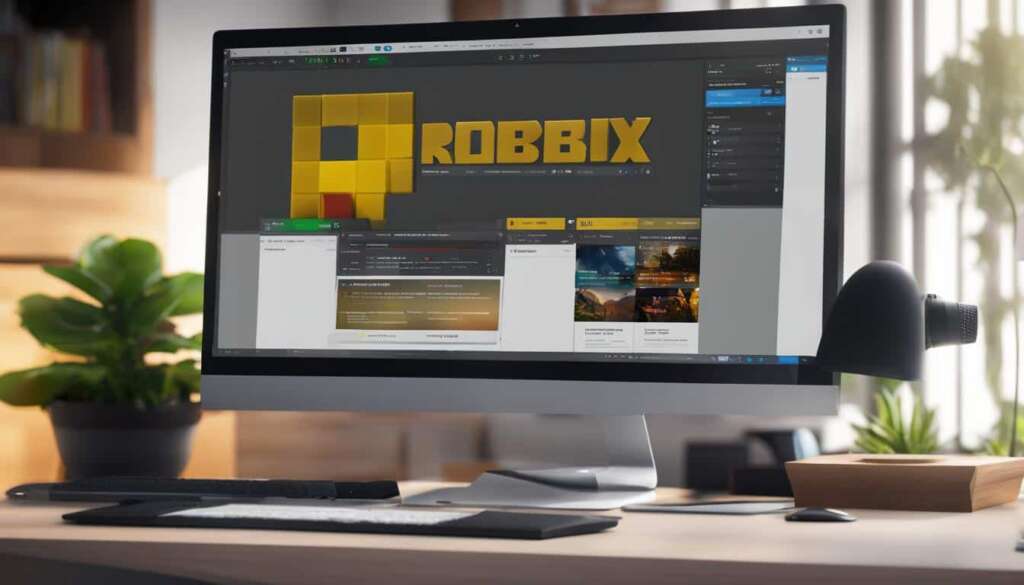Table of Contents
If you’re a Roblox enthusiast and want to ensure you have the latest features and improvements, it’s essential to know how to update Roblox on your PC. Updating your Roblox game allows you to explore new content, enjoy enhanced gameplay, and stay connected with the Roblox community.
In this guide, we will walk you through the simple steps to update Roblox on your PC. Whether you prefer using a web browser or downloading updates from app stores, we’ve got you covered.
Let’s get started with updating Roblox on your PC via different methods:
How to Update Roblox on PC via Web Browser
To update Roblox on your PC using a web browser, follow these simple steps:
- Open your preferred web browser on your PC.
- Go to the Roblox website by typing “www.roblox.com” in the address bar and press Enter.
- Log into your Roblox account by entering your username and password.
- Once logged in, click on the “Discover” tab at the top of the page to browse available games.
- Choose a game that you want to play by clicking on its title or thumbnail.
- On the game page, click on the play icon to launch Roblox.
| Steps | Description |
|---|---|
| 1 | Open web browser |
| 2 | Go to Roblox website |
| 3 | Log into your account |
| 4 | Click on “Discover” tab |
| 5 | Select a game |
| 6 | Launch Roblox by clicking play icon |
If there is an update available for Roblox, it will automatically update before the game starts. This ensures that you have the latest features and improvements for a smooth gaming experience.
Updating Roblox on PC via a web browser is convenient and straightforward, allowing you to enjoy the latest content and enhancements without any hassle.
Stay tuned for the next sections, where we’ll explore other methods of updating Roblox on PC.
How to Update Roblox on PC via Google Play Store
To update Roblox on your PC using the Google Play Store, follow these simple steps:
- Open the Play Store app on your Android device.
- Tap on your profile icon in the upper-right corner.
- Tap on “Manage apps & device”.
- Scroll down to find Roblox and tap on “Update” next to it.
- If there is no “Update” option, it means that Roblox is already updated to its latest version.
Updating Roblox via Google Play Store ensures that you have the latest features and improvements for a seamless gaming experience on your PC.
If you need further assistance, refer to the following table for a visual guide on how to update Roblox on PC via Google Play Store:
| Step | Instructions |
|---|---|
| 1 | Open the Play Store app |
| 2 | Tap on your profile icon in the upper-right corner |
| 3 | Tap on “Manage apps & device” |
| 4 | Scroll down to find Roblox |
| 5 | Tap on “Update” next to Roblox |
By following these steps and keeping Roblox updated, you can enjoy your favorite games without any compatibility or performance issues.
How to Update Roblox on PC via App Store
To update Roblox on your PC using the App Store, you can do so with a few simple steps. First, open the App Store app on your iPhone or iPad. Once opened, look for your Apple ID picture located in the top-right corner. Tap on it, and a menu will appear.
Scroll down through the menu until you reach the section labeled “Installed Apps” or “My Purchases.” In this section, you will find a list of all the apps installed on your device. Look for and select the Roblox app from the list.
Once you have selected Roblox, you will be taken to its app page. Here, if there is an update available, you will see an “Update” button next to the app’s name. Simply tap on the “Update” button, and the App Store will start downloading and installing the latest version of Roblox on your device.
If you don’t see the “Update” button next to the Roblox app, it means that the app is already updated to its latest version. You can open Roblox on your PC and enjoy the latest features and improvements that come with the update.
FAQ
How do I update Roblox on my PC?
To update Roblox on your PC, you have three options: via the Roblox website, through a web browser, or using the Google Play Store or App Store, depending on your device. Read on for more specific instructions.
How do I update Roblox on my PC via a web browser?
To update Roblox on your PC using a web browser, follow these steps:
- Go to the Roblox website and log into your account.
- Once logged in, click the “Discover” tab and select a game.
- Click the play icon and Roblox will launch.
- If an update is available, it will automatically update before the game starts.
How do I update Roblox on my PC via the Google Play Store?
To update Roblox on your PC using the Google Play Store, here’s what you need to do:
- Open the Play Store app on your Android device.
- Tap on your profile icon in the upper-right corner.
- Tap on “Manage apps & device” from the menu.
- Scroll down to find Roblox and tap on “Update” next to it.
- If there is no “Update” option, it means that Roblox is already updated to its latest version.
How do I update Roblox on my PC via the App Store?
To update Roblox on your PC using the App Store, follow these steps:
- Open the App Store app on your iPhone or iPad.
- Tap on your Apple ID picture in the top-right corner.
- Scroll down to view your installed apps.
- Find Roblox in the list and tap on “Update” next to it.
- If you don’t see the “Update” option, it means that Roblox is already updated to its latest version.